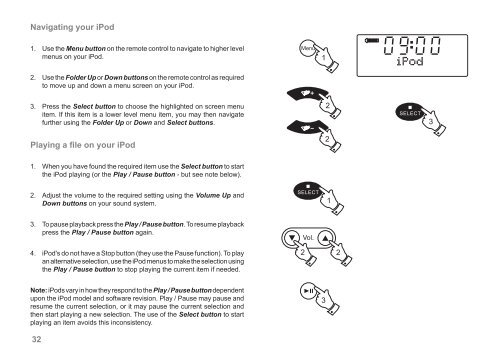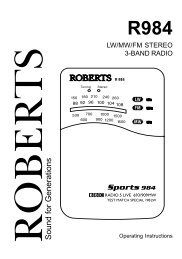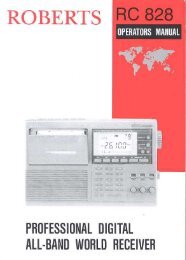CD/DAB/FM Digital Sound System with dock - Roberts Radio
CD/DAB/FM Digital Sound System with dock - Roberts Radio
CD/DAB/FM Digital Sound System with dock - Roberts Radio
Create successful ePaper yourself
Turn your PDF publications into a flip-book with our unique Google optimized e-Paper software.
Navigating your iPod<br />
1. Use the Menu button on the remote control to navigate to higher level<br />
menus on your iPod.<br />
2. Use the Folder Up or Down buttons on the remote control as required<br />
to move up and down a menu screen on your iPod.<br />
3. Press the Select button to choose the highlighted on screen menu<br />
item. If this item is a lower level menu item, you may then navigate<br />
further using the Folder Up or Down and Select buttons.<br />
Playing a file on your iPod<br />
1. When you have found the required item use the Select button to start<br />
the iPod playing (or the Play / Pause button - but see note below).<br />
2. Adjust the volume to the required setting using the Volume Up and<br />
Down buttons on your sound system.<br />
3. To pause playback press the Play / Pause button. To resume playback<br />
press the Play / Pause button again.<br />
4. iPod's do not have a Stop button (they use the Pause function). To play<br />
an alternative selection, use the iPod menus to make the selection using<br />
the Play / Pause button to stop playing the current item if needed.<br />
Note: iPods vary in how they respond to the Play / Pause button dependent<br />
upon the iPod model and software revision. Play / Pause may pause and<br />
resume the current selection, or it may pause the current selection and<br />
then start playing a new selection. The use of the Select button to start<br />
playing an item avoids this inconsistency.<br />
32<br />
1<br />
3<br />
2<br />
2<br />
1<br />
2 2<br />
3