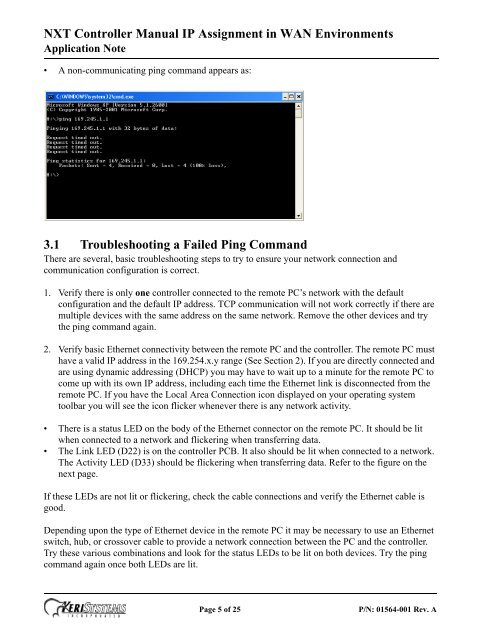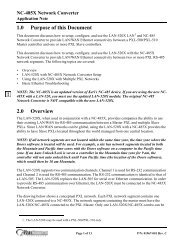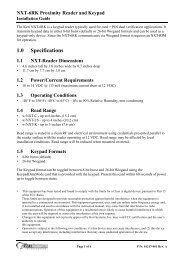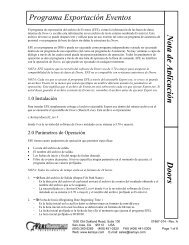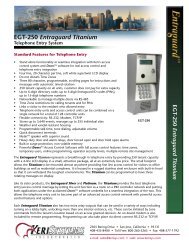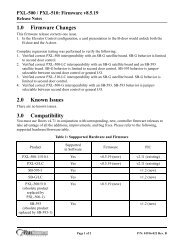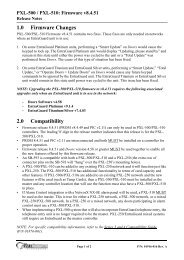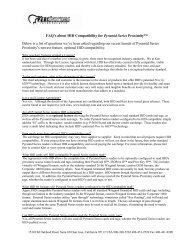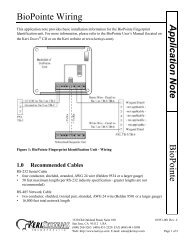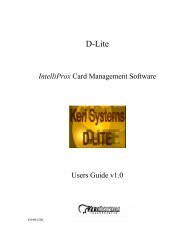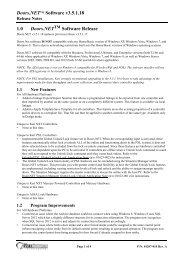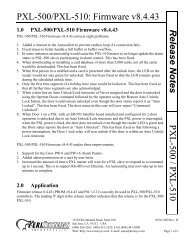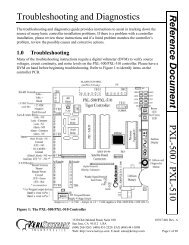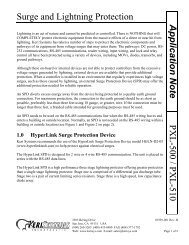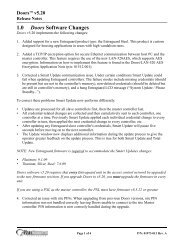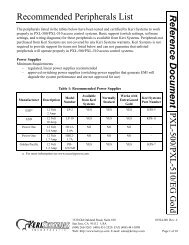NXT Controller Manual IP Assignment in WAN ... - Keri Systems
NXT Controller Manual IP Assignment in WAN ... - Keri Systems
NXT Controller Manual IP Assignment in WAN ... - Keri Systems
Create successful ePaper yourself
Turn your PDF publications into a flip-book with our unique Google optimized e-Paper software.
<strong>NXT</strong> <strong>Controller</strong> <strong>Manual</strong> <strong>IP</strong> <strong>Assignment</strong> <strong>in</strong> <strong>WAN</strong> Environments<br />
Application Note<br />
• A non-communicat<strong>in</strong>g p<strong>in</strong>g command appears as:<br />
3.1 Troubleshoot<strong>in</strong>g a Failed P<strong>in</strong>g Command<br />
There are several, basic troubleshoot<strong>in</strong>g steps to try to ensure your network connection and<br />
communication configuration is correct.<br />
1. Verify there is only one controller connected to the remote PC’s network with the default<br />
configuration and the default <strong>IP</strong> address. TCP communication will not work correctly if there are<br />
multiple devices with the same address on the same network. Remove the other devices and try<br />
the p<strong>in</strong>g command aga<strong>in</strong>.<br />
2. Verify basic Ethernet connectivity between the remote PC and the controller. The remote PC must<br />
have a valid <strong>IP</strong> address <strong>in</strong> the 169.254.x.y range (See Section 2). If you are directly connected and<br />
are us<strong>in</strong>g dynamic address<strong>in</strong>g (DHCP) you may have to wait up to a m<strong>in</strong>ute for the remote PC to<br />
come up with its own <strong>IP</strong> address, <strong>in</strong>clud<strong>in</strong>g each time the Ethernet l<strong>in</strong>k is disconnected from the<br />
remote PC. If you have the Local Area Connection icon displayed on your operat<strong>in</strong>g system<br />
toolbar you will see the icon flicker whenever there is any network activity.<br />
• There is a status LED on the body of the Ethernet connector on the remote PC. It should be lit<br />
when connected to a network and flicker<strong>in</strong>g when transferr<strong>in</strong>g data.<br />
• The L<strong>in</strong>k LED (D22) is on the controller PCB. It also should be lit when connected to a network.<br />
The Activity LED (D33) should be flicker<strong>in</strong>g when transferr<strong>in</strong>g data. Refer to the figure on the<br />
next page.<br />
If these LEDs are not lit or flicker<strong>in</strong>g, check the cable connections and verify the Ethernet cable is<br />
good.<br />
Depend<strong>in</strong>g upon the type of Ethernet device <strong>in</strong> the remote PC it may be necessary to use an Ethernet<br />
switch, hub, or crossover cable to provide a network connection between the PC and the controller.<br />
Try these various comb<strong>in</strong>ations and look for the status LEDs to be lit on both devices. Try the p<strong>in</strong>g<br />
command aga<strong>in</strong> once both LEDs are lit.<br />
Page 5 of 25<br />
P/N: 01564-001 Rev. A