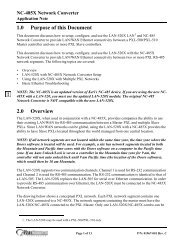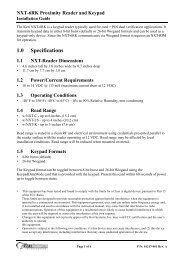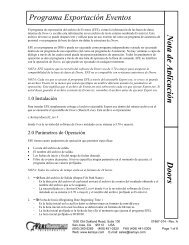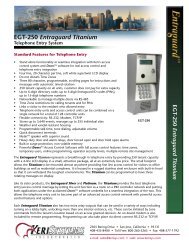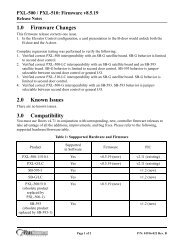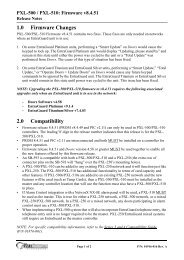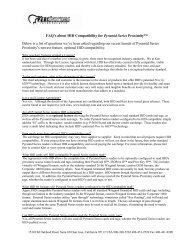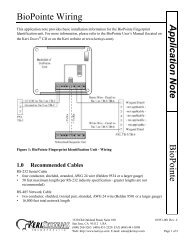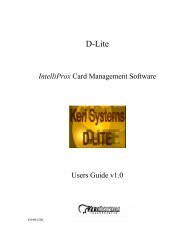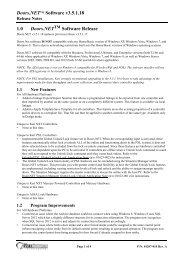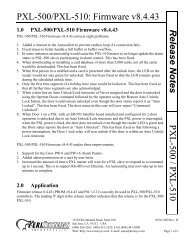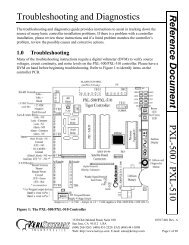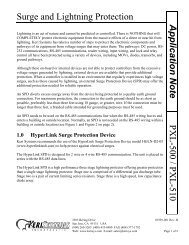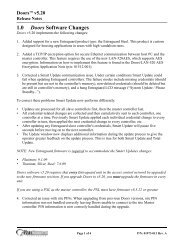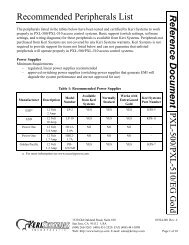NXT Controller Manual IP Assignment in WAN ... - Keri Systems
NXT Controller Manual IP Assignment in WAN ... - Keri Systems
NXT Controller Manual IP Assignment in WAN ... - Keri Systems
You also want an ePaper? Increase the reach of your titles
YUMPU automatically turns print PDFs into web optimized ePapers that Google loves.
<strong>NXT</strong> <strong>Controller</strong> <strong>Manual</strong> <strong>IP</strong> <strong>Assignment</strong> <strong>in</strong> <strong>WAN</strong> Environments<br />
Application Note<br />
5.0 Telnet to the <strong>Controller</strong> and Set Its New <strong>IP</strong> Address<br />
Us<strong>in</strong>g Telnet you will send commands to the <strong>NXT</strong> controller that enter the new <strong>IP</strong> address <strong>in</strong>to the<br />
controller.<br />
1. Follow Steps 1 through 3 <strong>in</strong> Section 2 to open a DOS command prompt. If the DOS prompt from<br />
the p<strong>in</strong>g command is still open you can use this DOS prompt.<br />
2. Enter the telnet command and default <strong>IP</strong> address/port at the x:\> prompt:<br />
x:\>telnet 169.254.1.1 2323<br />
After a short delay the telnet log<strong>in</strong> prompt appears:<br />
NOTE: If your controller has firmware at revision 2.3.12 or earlier it will not prompt for a log<strong>in</strong> or<br />
Password, but will go straight to the telnet prompt. Skip ahead to Step 6.<br />
3. Enter the log<strong>in</strong>: keri (Enter).<br />
4. Enter the Password: nxt (Enter) – type carefully as the password will not be shown as you type.<br />
Page 9 of 25<br />
P/N: 01564-001 Rev. A