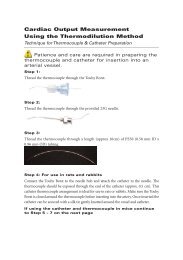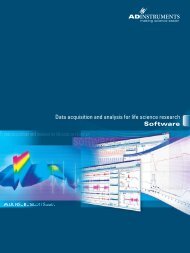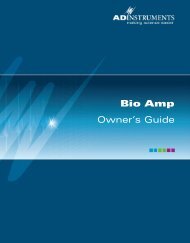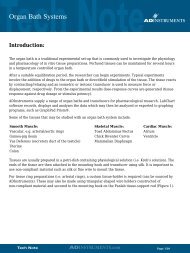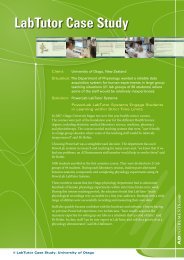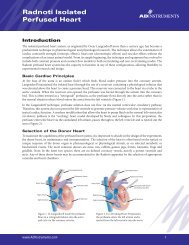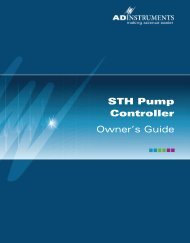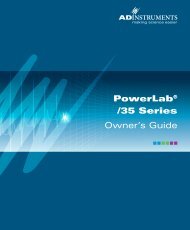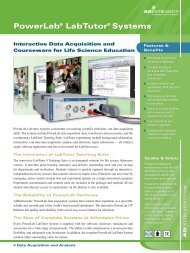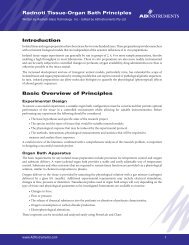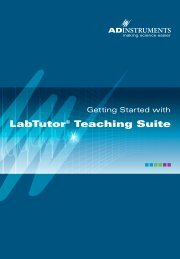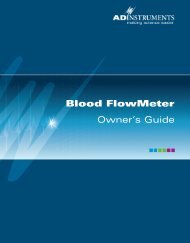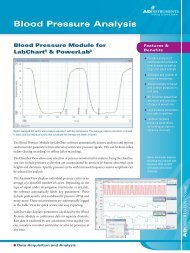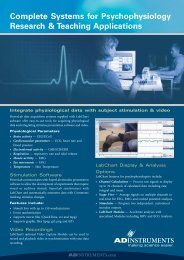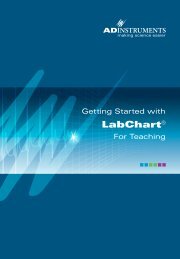The Gas Analyzer - ADInstruments
The Gas Analyzer - ADInstruments
The Gas Analyzer - ADInstruments
Create successful ePaper yourself
Turn your PDF publications into a flip-book with our unique Google optimized e-Paper software.
••<br />
Click the Units… button to open the Units Conversion dialog, with<br />
which you can enter different values for the channel, as described<br />
under “Calibrating with LabChart”, page 22; doing so deselects the<br />
Use default units checkbox. To revert to the default settings again,<br />
and so replace any previous settings made in the Units Conversion<br />
dialog, select the Use default units checkbox. <strong>The</strong> default settings are<br />
shown in Table 2–1.<br />
Figure 2–2<br />
<strong>The</strong> Carbon Dioxide<br />
dialog, showing the<br />
default settings<br />
5. Start recording in LabChart. Ensure the pump is on and breathe<br />
across, not directly into, the sampling tubing opening to record gas<br />
concentrations.<br />
Table 2–1<br />
Default Units Conversion<br />
values for the <strong>Gas</strong><br />
<strong>Analyzer</strong><br />
Channel Point 1 Values Point 2 Values Units Decimal<br />
Places<br />
raw converted raw converted<br />
Carbon<br />
Dioxide<br />
0 V 0 1 V 10 % CO 2 2<br />
Oxygen 0 V 0 1 V 100 % O 2 2<br />
Calibration<br />
<strong>The</strong> <strong>Gas</strong> <strong>Analyzer</strong> has default calibration settings, which allow it to be used<br />
out-of-the-box as a front-end to a PowerLab or as a stand-alone instrument.<br />
If an independent calibration is required, concentrations measured from<br />
known calibration gases can be applied in LabChart.<br />
Chapter 2 Using the <strong>Gas</strong> <strong>Analyzer</strong><br />
21