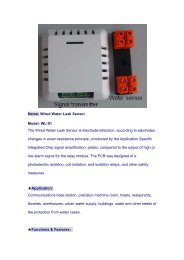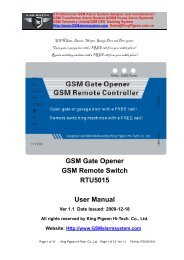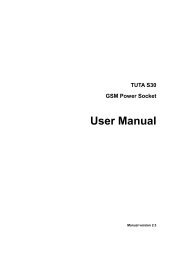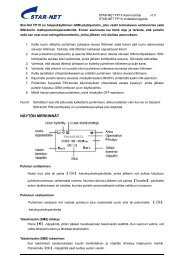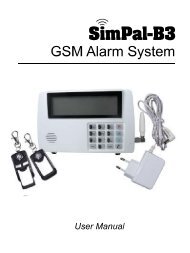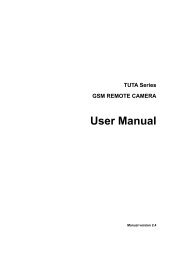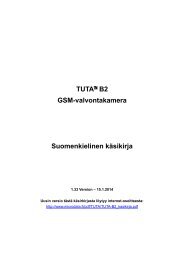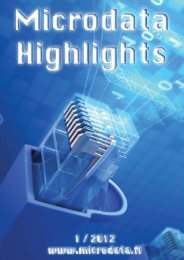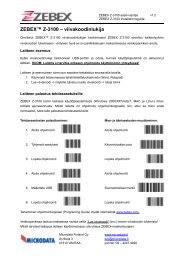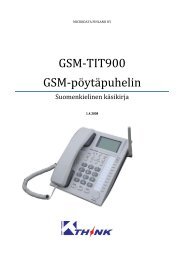GSM Alarm Control Panel - Microdata Finland Oy
GSM Alarm Control Panel - Microdata Finland Oy
GSM Alarm Control Panel - Microdata Finland Oy
You also want an ePaper? Increase the reach of your titles
YUMPU automatically turns print PDFs into web optimized ePapers that Google loves.
KingPigeon S110 – www.microdata.fi<br />
9.2 Enter the RF Sensor Adding Menu.(See 6.2.2.1 Add/Del RF Parts)<br />
Select the Zone number, press Ok, finished it then press OK to select the<br />
Normal Type Or Stay Type, then following the instruction: 1.Turn On the<br />
Device, means trigger the RF sensor, the system will show a code, then<br />
press Enter Key on the Keyboard. The system will ask you repeat the<br />
operation, so please trigger RF sensor again, when you see the Code, then<br />
press the Enter Button on the Keyboard, the system will display Saved OK.<br />
It means the wireless sensor added to the system. Repeat this operation to<br />
add other wireless sensors.<br />
Notice:<br />
a) One time can add only 1 wireless sensor;<br />
b) The Name of the RF sensor can be modified by SMS commands. Please see 6.3.<br />
9.3 Add Remote <strong>Control</strong>s to the <strong>Control</strong> unit:<br />
Because of both of the unit and its remote controls are with learning code,<br />
you can add the remote control to the unit directly following the 6.2.2.1<br />
Add/Del RF Parts<br />
a) Enter the Add/Del RF Parts menu;<br />
b) Select 2. Edit Remote Ctrl, then press Enter button,<br />
c) then following the instruction: 1.Turn On the Device, means trigger the<br />
Remote <strong>Control</strong>, the system will show a code, then press Enter Key on<br />
the Keyboard. The system will ask you repeat the operation, so please<br />
trigger Remote <strong>Control</strong> again, when you see the Code, then press the<br />
Enter Button on the Keyboard, the system will display Saved OK. It<br />
means the Remote <strong>Control</strong> added to the system. Repeat this operation<br />
to add other remote controls.<br />
Notice:<br />
1) VVVV means this serial position saved one remote control already; you can learn a<br />
new remote control to replace it.<br />
9.4 Delete all wireless sensors and remote controls.<br />
Go back to the menu, then select the Remove All, select it then the<br />
system will alert Are You Sure Press Enter to remove all the RF Parts<br />
of the system.<br />
Page 29 of 33 Ver 1.10