GeminiEngine Control Software Update Procedure (1)
GeminiEngine Control Software Update Procedure (1)
GeminiEngine Control Software Update Procedure (1)
You also want an ePaper? Increase the reach of your titles
YUMPU automatically turns print PDFs into web optimized ePapers that Google loves.
856-127146-111-02<br />
Connection Monitoring Function (IPCHK)<br />
With this server, [Connection Monitoring Function] operates when the system is started up. This<br />
[Connection Monitoring Function] is used to avoid the following issue.<br />
"The network connection might not start session when an effective LAN cables are not connected<br />
to the IO module started first during the system starts with Intel adapter teaming existed in the<br />
system".<br />
This function monitors the connection initiation. It automatically restarts the network adapter if the<br />
connection is stopped and keeps the connection. The [Connection Monitoring Function] is provided<br />
with "IPCHK.VBS."<br />
"IPCHK.VBS" uses wscript.exe which is one of the processes relating to Microsoft Windows<br />
operating system. Therefore, "IPCHK.VBS" cannot be operated in the system where the programs<br />
associated to vbs are disabled by wscript.exe or wscript.exe itself is disabled.<br />
The command prompt screen of "IPCHK" will be left displayed when the system starts in the above<br />
environment, it is necessary to invalidate the service of ipchk by the following procedure.<br />
----Disable the "IPCHK" service----<br />
1. Open [<strong>Control</strong> Panel] -> [Administrative Tools] -> [Computer Management].<br />
2. Click [Services and Applications] -> [Services].<br />
3. In [Services] tree, right click [EXECSV] and click [stop].<br />
4. Again right click [EXECSV] and click [properties].<br />
5. Change [Startup Type] to [Disabled].<br />
6. Click [OK].<br />
In the environment where ipchk is assumed to be disabled or ipchk is not applied, the connection<br />
might not be able to start session when an effective LAN cables are not connected to the IO<br />
module started first during the system starts with Intel adapter teaming existed in the system.<br />
In this case, it must be manually disabled the virtual adapter at once and reeffective it again by the<br />
following procedure.<br />
------Disable/Enable manually the virtual adapter--------<br />
1. Right Click [<strong>Control</strong> Panel]->[Network Connections] and choose [Open].<br />
2. Right Click the Virtual adapter[Local Area Connection xx] and click [Disable].<br />
3. Right Click the Virtual adapter[Local Area Connection xx] and click [Enable].<br />
10 September 2007 v1.0



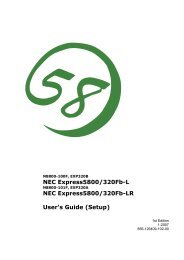

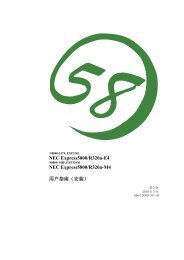
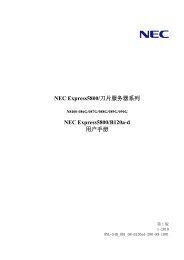
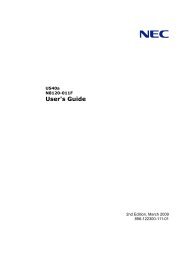
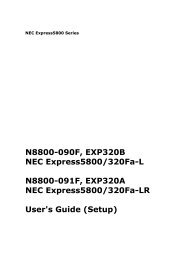
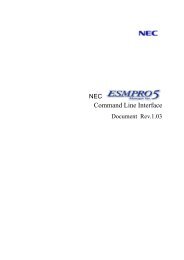
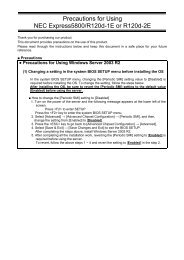
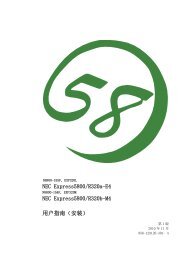
![NEC ESMPRO Manager Ver. 5 Installation Guide (Linux) [PDF]](https://img.yumpu.com/24150981/1/184x260/nec-esmpro-manager-ver-5-installation-guide-linux-pdf.jpg?quality=85)
