GeminiEngine Control Software Update Procedure (1)
GeminiEngine Control Software Update Procedure (1)
GeminiEngine Control Software Update Procedure (1)
Create successful ePaper yourself
Turn your PDF publications into a flip-book with our unique Google optimized e-Paper software.
856-127146-111-02<br />
Step 2 Setting confirmation, Save information<br />
2.1 Driver update, task setting confirmation<br />
(1) Confirm the setting of Task Scheduler<br />
Select Administrative Tools -> Services, confirm the status of Task Scheduler. If the service is<br />
not as following status, the updating of <strong>GeminiEngine</strong> <strong>Control</strong> <strong>Software</strong> can not be finished.<br />
Name Status Startup Type<br />
Task Scheduler Start Automatic<br />
If it is not in state mentioned above, write down the status of the service of Task Scheduler,<br />
and please change setting of Task Scheduler as above.<br />
Name Status Startup Type<br />
Task Scheduler<br />
(2) Select System Properties -> Hardware tab -> Driver Signing, check if the Driver Signing Options<br />
is set other than Block. If it is set as Block, please change it to Warn before applying this update.<br />
4 September 2007 v1.0



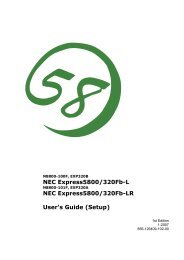

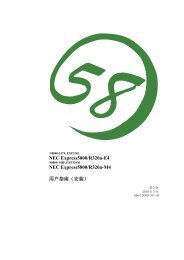
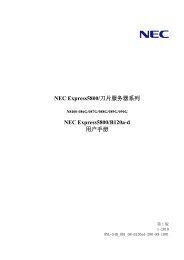
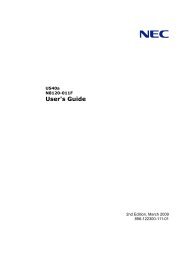
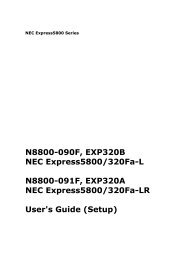
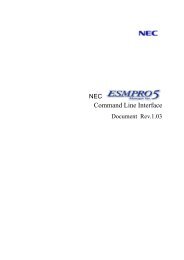
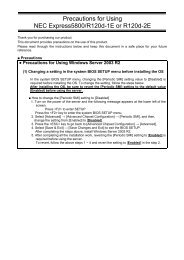
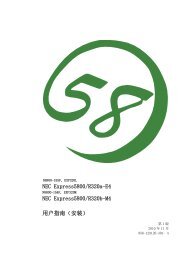
![NEC ESMPRO Manager Ver. 5 Installation Guide (Linux) [PDF]](https://img.yumpu.com/24150981/1/184x260/nec-esmpro-manager-ver-5-installation-guide-linux-pdf.jpg?quality=85)
