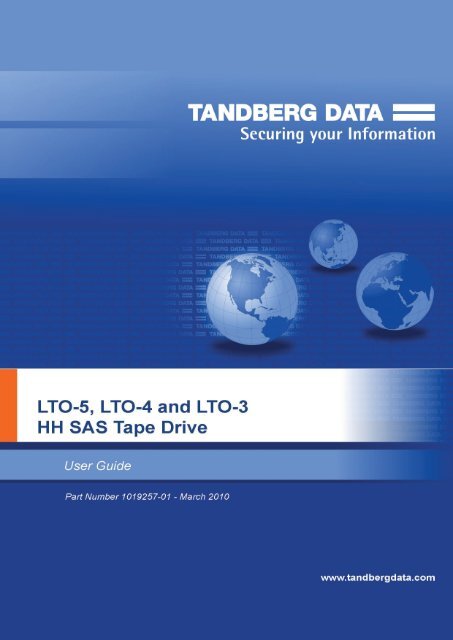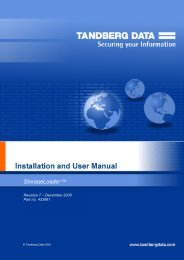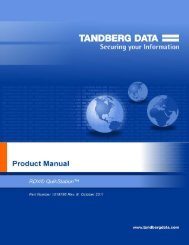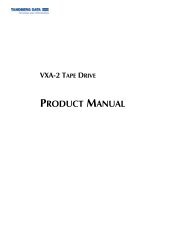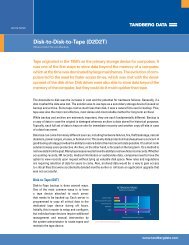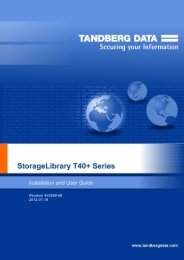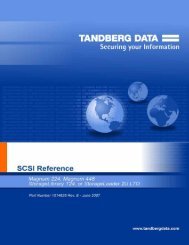LTO half-height SAS Tape Drives User Guide - Tandberg Data
LTO half-height SAS Tape Drives User Guide - Tandberg Data
LTO half-height SAS Tape Drives User Guide - Tandberg Data
You also want an ePaper? Increase the reach of your titles
YUMPU automatically turns print PDFs into web optimized ePapers that Google loves.
Copyright<br />
© Copyright 2008, 2010-NaN <strong>Tandberg</strong> <strong>Data</strong> Corporation.<br />
All rights reserved. This item and the information contained herein are the property<br />
of <strong>Tandberg</strong> <strong>Data</strong> Corporation. No part of this document may be reproduced,<br />
transmitted, transcribed, stored in a retrieval system, or translated into any language<br />
or computer language in any form or by any means, electronic, mechanical,<br />
magnetic, optical, chemical, manual, or otherwise, without the express written<br />
permission of <strong>Tandberg</strong> <strong>Data</strong> Corporation, 2108 55th Street, Boulder, Colorado<br />
80301.<br />
DISCLAIMER: <strong>Tandberg</strong> <strong>Data</strong> Corporation makes no representation or warranties<br />
with respect to the contents of this document and specifically disclaims any implied<br />
warranties of merchantability or fitness for any particular purpose. Further, <strong>Tandberg</strong><br />
<strong>Data</strong> Corporation reserves the right to revise this publication without obligation of<br />
<strong>Tandberg</strong> <strong>Data</strong> Corporation to notify any person or organization of such revision or<br />
changes.<br />
TRADEMARK NOTICES: <strong>Tandberg</strong> <strong>Data</strong> Corporation trademarks: <strong>Tandberg</strong> <strong>Data</strong>,<br />
Exabyte, the Exabyte Logo, EZ17, M2, SmartClean, VXA, and VXAtape are<br />
registered trademarks; Mammoth<strong>Tape</strong> is a trademark; SupportSuite is a service<br />
mark. Other trademarks: Linear <strong>Tape</strong>-Open, <strong>LTO</strong>, the <strong>LTO</strong> Logo, Ultrium and the<br />
Ultrium Logo are trademarks of HP, IBM, and Quantum in the US and other countries.<br />
All other product names are trademarks or registered trademarks of their respective<br />
owners.<br />
Note:<br />
The most current information about this product is available<br />
at <strong>Tandberg</strong> <strong>Data</strong>’s web site (http://<br />
www.tandbergdata.com).<br />
Part Number 1019257<br />
2<br />
1019257
Contents<br />
..About this guide ................................................................... VII<br />
..Intended audience ........................................................................................ VII<br />
..Document conventions and symbols ............................................................ VII<br />
..Technical support ......................................................................................... VIII<br />
..Product warranties ....................................................................................... VIII<br />
1 ..Before you start .................................................................... 9<br />
..Important information about your new tape drive ............................................ 9<br />
..Supported models ........................................................................................... 9<br />
..Which operating systems are supported ..................................................... 10<br />
..How do I connect the drive to my server ..................................................... 10<br />
..Internal drives ........................................................................................ 10<br />
..External drives ........................................................................................ 10<br />
..Your <strong>LTO</strong> tape drive ...................................................................................... 11<br />
..Power specifications ..................................................................................... 11<br />
..Drivers ........................................................................................................... 12<br />
..Backup software ............................................................................................ 13<br />
..Enabling encryption (<strong>LTO</strong>-5 and <strong>LTO</strong>-4 only) ......................................... 13<br />
2 ..Installing an internal <strong>LTO</strong> tape drive ............................... 15<br />
..Prepare mounting bay ................................................................................... 15<br />
..Attach mounting hardware ............................................................................ 16<br />
..Install drive .................................................................................................... 18<br />
..Connect <strong>SAS</strong> and power cables ................................................................... 19<br />
..Secure the drive ............................................................................................ 21<br />
..Reboot the server .......................................................................................... 23<br />
3 ..Installing an external <strong>LTO</strong> tape drive ............................... 25<br />
..Connecting the tape drive to an external <strong>SAS</strong> port ....................................... 25<br />
..Reboot the server ......................................................................................... 27<br />
4 ..Verify installation ............................................................... 29<br />
5 ..Understanding the LEDs ................................................... 31<br />
..Front view of <strong>LTO</strong> tape drive with LEDs ........................................................ 32<br />
..Understanding LED sequences .................................................................... 32<br />
..Encryption LED, <strong>LTO</strong>–5 models only ...................................................... 35<br />
March 2010<br />
#<br />
3
6 ..Operating your tape drive ................................................. 37<br />
..Loading a cartridge ....................................................................................... 38<br />
..Unloading a cartridge .................................................................................... 38<br />
..Removing power from the drive .................................................................... 39<br />
7 ..Use the correct media ........................................................ 41<br />
..Cartridges ...................................................................................................... 41<br />
..Cleaning cartridges ................................................................................. 41<br />
..<strong>Data</strong> cartridges ....................................................................................... 42<br />
..WORM data cartridges .................................................................................. 42<br />
..<strong>LTO</strong>-5 tape drives and partitioning ................................................................ 43<br />
..<strong>LTO</strong>–5 and <strong>LTO</strong>-4 tape drives and encryption .............................................. 43<br />
..When should I use encryption .............................................................. 44<br />
..How do I enable encryption .................................................................. 44<br />
..When will I be asked to enter the key ................................................... 44<br />
..What happens if I don't remember the key ........................................... 44<br />
..Does encryption affect tape drive performance .................................... 45<br />
..Does the tape drive encrypt media in an earlier Ultrium format ........... 45<br />
..Where can I get more information ........................................................ 45<br />
..Write protecting cartridges ............................................................................ 45<br />
..Cleaning the tape drive ................................................................................. 46<br />
..Handling cartridges ....................................................................................... 47<br />
..Operating and storage environment ............................................................. 47<br />
8 ..Troubleshooting ................................................................. 49<br />
..General Procedure ........................................................................................ 49<br />
..Optimizing performance ................................................................................ 51<br />
..Problems with cartridges ............................................................................... 52<br />
..The cartridge is jammed ......................................................................... 52<br />
..The drive will not accept the cartridge (or ejects it immediately) ............ 52<br />
..Index ....................................................................................... 55<br />
4<br />
1019257
Figures<br />
Figure 1-1<br />
Front view of <strong>half</strong>-<strong>height</strong> <strong>LTO</strong>–5 external tape drive .............. 11<br />
Figure 1-2<br />
Front view of <strong>half</strong>-<strong>height</strong> <strong>LTO</strong>–4 and <strong>LTO</strong>–3 external tape<br />
drive ....................................................................................... 11<br />
Figure 2-1<br />
Attaching mounting rails .......................................................... 18<br />
Figure 2-2<br />
Attaching locating screws ....................................................... 18<br />
Figure 2-3<br />
Installing tape drive ................................................................. 19<br />
Figure 2-4<br />
Connecting cables to the <strong>LTO</strong>-5 tape drive ............................. 20<br />
Figure 2-5<br />
Connecting cables to the <strong>LTO</strong>-4 and <strong>LTO</strong>-3 tape drive ........... 20<br />
Figure 2-6<br />
Securing drive, mounting hardware used ............................... 22<br />
Figure 2-7<br />
Securing drive, no mounting hardware used .......................... 22<br />
Figure 3-1<br />
Connecting the <strong>SAS</strong> cable to the server ................................. 26<br />
Figure 3-2<br />
Connecting the cables to the tape drive .................................. 27<br />
Figure 5-1<br />
Front view of <strong>half</strong>-<strong>height</strong> <strong>LTO</strong>–5 external tape drive .............. 32<br />
Figure 5-2<br />
Front view of <strong>half</strong>-<strong>height</strong> <strong>LTO</strong>–4 and <strong>LTO</strong>–3 external tape<br />
drive ........................................................................................ 32<br />
Figure 6-1<br />
Inserting a cartridge ................................................................ 38<br />
Figure 6-2<br />
Ejecting a cartridge ................................................................. 39<br />
Figure 7-1<br />
Write protecting a cartridge ..................................................... 46<br />
March 2010<br />
#<br />
5
Tables<br />
Table 1<br />
Document conventions ........................................................... VII<br />
Table 1-1<br />
Power specifications for <strong>LTO</strong> <strong>half</strong>-<strong>height</strong> tape drives .............. 12<br />
Table 5-1<br />
LED sequences ....................................................................... 33<br />
Table 5-2<br />
Encryption LED, <strong>LTO</strong>–5 tape drives only ................................ 35<br />
Table 7-1<br />
<strong>Data</strong> cartridge compatibility ..................................................... 42<br />
Table 8-1<br />
Environmental specifications for <strong>LTO</strong> tape drives ................... 50<br />
March 2010<br />
#<br />
6
About this guide<br />
This guide provides information about:<br />
• Installing the <strong>LTO</strong> <strong>SAS</strong> tape drive<br />
• Using the <strong>LTO</strong> <strong>SAS</strong> tape drive<br />
• Troubleshooting the <strong>LTO</strong> <strong>SAS</strong> tape drive<br />
Intended audience<br />
This guide is intended for users who install, operate and maintain the <strong>LTO</strong><br />
tape drive.<br />
Document conventions and symbols<br />
Table 1 Document conventions<br />
Convention<br />
Blue text: Table<br />
1 on page VII<br />
Blue, underlined text: http:/<br />
/www.tandbergdata.com<br />
Bold text<br />
Italic text<br />
Element<br />
Cross-reference links and e-mail addresses<br />
website addresses<br />
• Keys that are pressed<br />
• Text typed into a GUI element, such as a<br />
box<br />
• GUI elements that are clicked or selected,<br />
such as menu and list items, buttons,<br />
tabs, and check boxes<br />
Text emphasis<br />
Monospace<br />
text<br />
• File and directory names<br />
• System output<br />
• Code<br />
• Commands, their arguments, and argument<br />
values<br />
Monospace, italic<br />
text<br />
• Code variables<br />
• Command variables<br />
Monospace, bold<br />
text<br />
Emphasized monospace text<br />
March 2010<br />
#<br />
VII
About this guide<br />
Warning<br />
Indicates that failure to follow directions could result<br />
in bodily harm or death.<br />
Caution<br />
Indicates that failure to follow directions could result<br />
in damage to equipment or data.<br />
!<br />
Important<br />
Provides clarifying information or specific instructions.<br />
Note:<br />
Provides additional information.<br />
Technical support<br />
For worldwide technical support information, see http://<br />
www.tandbergdata.com.<br />
Before contacting support, collect the following information:<br />
• Product model names and numbers<br />
• Technical support registration number (if applicable)<br />
• Product serial numbers<br />
• Error messages<br />
• Operating system type and revision level<br />
• Detailed questions<br />
Product warranties<br />
For information about product warranties, see http://www.tandbergdata.com.<br />
VIII<br />
1019257
1<br />
Before you start<br />
In this chapter:<br />
• “Important information about your new tape drive” on page 9<br />
• “Supported models” on page 9<br />
• “Which operating systems are supported” on page 10<br />
• “How do I connect the drive to my server” on page 10<br />
• “Your <strong>LTO</strong> tape drive” on page 11<br />
• “Power specifications” on page 11<br />
• “Drivers” on page 12<br />
• “Backup software” on page 13<br />
Important information about your new tape drive<br />
This guide describes how to install and operate <strong>LTO</strong> <strong>SAS</strong> <strong>half</strong>-<strong>height</strong> internal<br />
and external tape drives.<br />
The simplest way of connecting a tape drive to your <strong>SAS</strong> server is to<br />
purchase and install one of the supported HBAs. For the most up-to-date<br />
information about supported <strong>SAS</strong> HBAs and cabling configurations, refer to<br />
http://www.tandbergdata.com.<br />
Supported models<br />
This guide describes how to install and operate the following <strong>LTO</strong> tape drive<br />
models:<br />
• <strong>LTO</strong>-5 internal and external tape drives<br />
• <strong>LTO</strong>-4 internal and external tape drives<br />
• <strong>LTO</strong>-3 internal and external tape drives<br />
March 2010<br />
#<br />
9
Chapter 1–Before you start<br />
For a detailed product specification, please refer to http://<br />
www.tandbergdata.com.<br />
Which operating systems are supported<br />
<strong>LTO</strong> tape drives can be connected to servers running under Windows®,<br />
Linux and other major operating systems. Refer to http://<br />
www.tandbergdata.com for the most recent information about the operating<br />
system versions that are supported.<br />
How do I connect the drive to my server<br />
Installation requires a <strong>SAS</strong> host controller or host bus adapter (HBA) that<br />
supports tape.<br />
Internal drives<br />
The tape drive is installed into a spare drive bay in your server and is<br />
attached to the host server's internal <strong>SAS</strong> controller or <strong>SAS</strong> host bus adapter.<br />
Refer to http://www.tandbergdata.com for supported products.<br />
You need one industry-standard, 5¼-inch, <strong>half</strong>-<strong>height</strong> bay in which to install<br />
the <strong>LTO</strong> tape drive. Different models of server require different mounting<br />
methods. Refer to your server documentation for detailed information.<br />
External drives<br />
A <strong>SAS</strong> cable is required to connect to an external <strong>SAS</strong> port. If your server<br />
does not have an active external <strong>SAS</strong> port, you must purchase and install<br />
an additional HBA. (Some controllers have an external connector, but its<br />
default state is inactive because the <strong>SAS</strong> channels are in use for internal<br />
disks.)<br />
See also “Installing an external tape drive” on page 25.<br />
10<br />
1019257
Your <strong>LTO</strong> tape drive<br />
Your <strong>LTO</strong> tape drive<br />
1. Cassette door<br />
2. On/Off switch (external drives<br />
only)<br />
3. Encryption LED<br />
4. Clean LED<br />
5. <strong>Tape</strong> LED<br />
6. Drive LED<br />
7. Ready LED<br />
8. Eject button<br />
Figure 1-1 Front view of <strong>half</strong>-<strong>height</strong> <strong>LTO</strong>–5 external tape drive<br />
1. Cassette door<br />
2. On/Off switch (external drives<br />
only)<br />
3. Clean LED<br />
5. Drive LED<br />
6. Ready LED<br />
7. Eject button<br />
4. <strong>Tape</strong> LED<br />
Figure 1-2 Front view of <strong>half</strong>-<strong>height</strong> <strong>LTO</strong>–4 and <strong>LTO</strong>–3 external tape drive<br />
March 2010<br />
#<br />
11
Chapter 1–Before you start<br />
Power specifications<br />
Power for the <strong>LTO</strong>-5 <strong>half</strong>-<strong>height</strong> internal tape drive is supplied through the<br />
<strong>SAS</strong> cable. For all earlier models of tape drive, a separate power cable is<br />
required, see http://www.tandbergdata.com.<br />
For a detailed product specification, please refer to http://<br />
www.tandbergdata.com.<br />
Table 1-1 Power specifications for <strong>LTO</strong> <strong>half</strong>-<strong>height</strong> tape drives<br />
Power<br />
consumption<br />
Power requirements<br />
Power requirements,<br />
external<br />
tape<br />
drives<br />
<strong>LTO</strong>–5 <strong>half</strong>-<strong>height</strong> tape<br />
drives<br />
7.5 Watts idle,<br />
24 Watts typical,<br />
40 Watts maximum<br />
+5V @ 4.1A typical<br />
+5V @ 4.3A maximum<br />
+12V @ 0.75A typical<br />
+12V @ 2.3A maximum<br />
100–240 VAC, 50-60 Hz,<br />
auto-ranging, 0.8A maximum<br />
<strong>LTO</strong>-4 amd <strong>LTO</strong>-3 <strong>half</strong><strong>height</strong><br />
tape drives<br />
13 Watts idle,<br />
20 Watts typical,<br />
33 Watts maximum<br />
+5V @ 2.5A typical<br />
+5V @ 2.5A maximum<br />
+12V @ 0.7A typical<br />
+12V @ 2.1A maximum<br />
100–240 VAC, 50-60 Hz,<br />
auto-ranging, 0.7A maximum<br />
Drivers<br />
The manufacturer's <strong>Tape</strong> driver is suitable for use in most applications, but<br />
refer also to the documentation of your software application to ensure you<br />
are using the recommended driver.<br />
On Windows systems, we strongly recommend that you use the installer<br />
package supplied by your manufacturer to install the drivers. Updates to the<br />
drivers may be provided from time to time on http://www.tandbergdata.com.<br />
We recommend that these are installed after using the installer package.<br />
On Linux and UNIX operating systems, drivers are included with the operating<br />
system and should be loaded automatically. To upgrade drivers we<br />
recommend that you patch to the latest version of the operating system.<br />
12<br />
1019257
Backup software<br />
Backup software<br />
For optimum performance it is important to use a backup application that is<br />
appropriate for your system's configuration. In a direct attach configuration,<br />
where the tape drive is attached to a standalone server, you can use backup<br />
software that is designed for a single server environment. In network<br />
configurations you will need backup software that supports enterprise<br />
environments.<br />
Further details about suitable products can be found on http://<br />
www.tandbergdata.com. It is important to check for software compatibility<br />
and install any recommended upgrades.<br />
Note:<br />
Certain backup applications require you to use their own<br />
<strong>Tape</strong> driver instead of the manufacturer's <strong>Tape</strong> driver.<br />
Enabling encryption (<strong>LTO</strong>-5 and <strong>LTO</strong>-4 only)<br />
The <strong>LTO</strong>-5 and <strong>LTO</strong>–4 tape drive includes hardware capable of performing<br />
data encryption while writing and data decryption while reading, both at full<br />
speed. This is only possible with Ultrium 3 TB and 1.6 TB media, respectively.<br />
See also “<strong>LTO</strong>-4 tape drives and encryption” on page 43.<br />
If you wish to make use of the encryption capability, you must enable this<br />
feature via the backup software application. Refer to your supplier to find<br />
out which applications support this advanced data protection capability.<br />
March 2010<br />
#<br />
13
Chapter 1–Before you start<br />
Notes<br />
14<br />
1019257
2<br />
Installing an internal <strong>LTO</strong><br />
tape drive<br />
If you are installing an external <strong>LTO</strong> tape drive, please refer to<br />
“Installing an external tape drive” on page 25.<br />
Note:<br />
Always refer to http://www.tandbergdata.com to find out<br />
which HBAs and cables are appropriate for your<br />
combination of server and tape drive.<br />
In this chapter:<br />
• “Prepare mounting bay” on page 15<br />
• “Attach mounting hardware” on page 16<br />
• “Install drive” on page 18<br />
• “Connect <strong>SAS</strong> and power cables” on page 19<br />
• “Secure the drive” on page 21<br />
• “Reboot the server” on page 23<br />
Prepare mounting bay<br />
You need one industry-standard, 5¼-inch, <strong>half</strong>-<strong>height</strong> bay in which to install<br />
the <strong>LTO</strong> tape drive.<br />
Warning<br />
To avoid personal injury or damage to the server or<br />
tape drive, ensure that the server is disconnected<br />
from the mains power supply while you install the<br />
drive.<br />
March 2010<br />
#<br />
15
Chapter 2–Installing an internal <strong>LTO</strong> tape drive<br />
Caution<br />
Static electricity can damage electronic components.<br />
Always wear an antistatic wriststrap if one is<br />
available. If not, after you have disconnected power<br />
from the server and removed the cover, touch a bare<br />
metal part of the chassis. Similarly, touch a bare<br />
metal part of the drive before installing it.<br />
1. Assemble the necessary tools and materials:<br />
• Phillips screwdriver<br />
• Flat-bladed screwdriver (if your server uses slotted screws)<br />
• Torx screwdriver (if your server uses torx screws)<br />
• Your server manuals (for reference during installation)<br />
2. Perform a normal system shutdown and turn off the server and any<br />
connected peripherals.<br />
3. Remove the cover and front panel from the server, as detailed in your<br />
server's documentation.<br />
As you work inside the server, you may have to disconnect other signal<br />
cables or power cables from other devices to maneuver the new drive<br />
into place. If you have to do this, make a note of their position and<br />
connections so you can put them back correctly later.<br />
Note:<br />
The server must provide forced cooling and be<br />
capable of drawing 6 cfm (0.17 m 3 /minute or 10.08<br />
m 3 /hour) of air through the tape drive at up to 40° C<br />
ambient operation. This reduces to 4 cfm at 35° C<br />
ambient operation. Ensure that empty bays have the<br />
appropriate blanking plates installed so that airflow is<br />
maintained.<br />
4. Remove the filler panel from a spare 5¼-inch bay of your server, as<br />
described in your server's documentation. With some servers, you must<br />
also remove the <strong>half</strong>-<strong>height</strong> device divider.<br />
5. You are now ready to install your tape drive.<br />
Attach mounting hardware<br />
If your server requires special rails or other hardware to install the tape drive,<br />
mount them on the tape drive now.<br />
If your server does not require special mounting hardware, proceed to<br />
“Install drive” on page 18 now.<br />
Please check your server documentation to ascertain the correct method of<br />
mounting, and to check whether mounting hardware is provided with the<br />
server or must be purchased separately.<br />
16<br />
1019257
Attach mounting hardware<br />
Caution<br />
The <strong>LTO</strong> <strong>half</strong>-<strong>height</strong> drive only allows 3 mm of the<br />
engagement of the screw into the drive. If you remove<br />
an existing drive, do not assume the screws that you<br />
remove are the correct length for your new <strong>LTO</strong> drive.<br />
Always use 3 mm screws and use washers or shims<br />
to tighten, if necessary.<br />
Different models of server require different mounting methods. Always refer<br />
to your server documentation for details. The following diagrams illustrate<br />
common mounting methods. If mounting hardware is supplied with your tape<br />
drive, it may not be exactly the same as shown in the illustrations.<br />
March 2010<br />
#<br />
17
Chapter 2–Installing an internal <strong>LTO</strong> tape drive<br />
Figure 2-1 Attaching mounting rails<br />
1. M3 mounting screws<br />
2. M3 offset mounting screws<br />
Figure 2-2 Attaching locating screws<br />
Install drive<br />
Note:<br />
If cable access for the tape drive bay is awkward, it may<br />
be easier to access power and other connections if the<br />
tape drive is installed in the top bay. You may need to<br />
move other devices to lower bays to achieve this. Refer<br />
also to your server documentation.<br />
Slide the tape drive into the open bay, aligning the tray or rails with the slots<br />
in the bay, as shown in Figure 2-3 on page 19.<br />
18<br />
1019257
Connect <strong>SAS</strong> and power cables<br />
Figure 2-3 Installing tape drive<br />
Note:<br />
The illustration shows a server that uses mounting rails.<br />
If your server does not use mounting hardware, check that<br />
the holes in the chassis are aligned with the holes in the<br />
side of the tape drive.<br />
Do not secure the drive at this point because you may have to move the<br />
drive to get the cables into place.<br />
Connect <strong>SAS</strong> and power cables<br />
!<br />
Important<br />
A <strong>SAS</strong> HBA and appropriate <strong>SAS</strong> cable are required.<br />
<strong>LTO</strong>-5 tape drives require a <strong>SAS</strong> cable with power<br />
connector; <strong>LTO</strong>-4 and <strong>LTO</strong>-3 tape drives have a<br />
separate power connector on the rear of the tape<br />
drive.<br />
1. If a <strong>SAS</strong> HBA is not already installed in the server, follow the instructions<br />
supplied with the HBA to install it and any associated drivers before<br />
you install the tape drive.<br />
2. Connect the purchased <strong>SAS</strong> cable to the <strong>SAS</strong> HBA.<br />
March 2010<br />
#<br />
19
Chapter 2–Installing an internal <strong>LTO</strong> tape drive<br />
3. Connect the <strong>SAS</strong> cable to the tape drive, as illustrated below.<br />
<strong>LTO</strong>-5 tape drives: Connect a spare power cable from the server's<br />
internal power supply to the power connector on the <strong>SAS</strong> data cable.<br />
1. <strong>SAS</strong> connector<br />
2. Power connector<br />
Figure 2-4 Connecting cables to the <strong>LTO</strong>-5 tape drive<br />
<strong>LTO</strong>-4 and <strong>LTO</strong>-3 tape drives: Connect a spare power cord from the<br />
server's internal power supply to the power connector on the tape drive.<br />
1. <strong>SAS</strong> connector<br />
2. Power connector<br />
Figure 2-5 Connecting cables to the <strong>LTO</strong>-4 and <strong>LTO</strong>-3 tape drive<br />
Caution<br />
Never use a cable where power is supplied<br />
through the <strong>SAS</strong> connector with <strong>LTO</strong>-4 and<br />
<strong>LTO</strong>-3 tape drives because this may damage<br />
the drive. Always use a spare power cable<br />
from the server's internal power supply. (This<br />
caution does not apply to <strong>LTO</strong>-5 tape drives.)<br />
20<br />
1019257
Secure the drive<br />
Secure the drive<br />
Note:<br />
Use 3 mm screws and, if you cannot tighten the screws,<br />
use washers to secure them.<br />
March 2010<br />
#<br />
21
Chapter 2–Installing an internal <strong>LTO</strong> tape drive<br />
1. Secure the drive, as described in your server documentation. The<br />
following diagrams are examples only.<br />
1<br />
Plastic rail<br />
2<br />
Server latch<br />
Figure 2-6 Securing drive, mounting hardware used<br />
1<br />
M3 screws<br />
Figure 2-7 Securing drive, no mounting hardware used<br />
2. Ensure blanking plates are in place over empty bays and replace the<br />
cover on the server.<br />
22<br />
1019257
Reboot the server<br />
Reboot the server<br />
Reboot the server to power up the tape drive and server.<br />
Watch the boot screen carefully after installation. If there are any error or<br />
unexpected messages go back and check the <strong>SAS</strong> cabling carefully.<br />
If this does not resolve the problem, refer to “Troubleshooting” on page 49<br />
for further guidelines.<br />
March 2010<br />
#<br />
23
Chapter 2–Installing an internal <strong>LTO</strong> tape drive<br />
Notes<br />
24<br />
1019257
3<br />
Installing an external <strong>LTO</strong><br />
tape drive<br />
This chapter describes how to connect your tape drive to an external port<br />
on the host controller or new HBA. If you are installing an internal <strong>LTO</strong> tape<br />
drive, please refer to “Installing an internal tape drive ” on page 15.<br />
In this chapter:<br />
• “Connecting the tape drive to an external <strong>SAS</strong> port” on page 25<br />
• “Reboot the server ” on page 27<br />
Connecting the tape drive to an external <strong>SAS</strong> port<br />
1. If installing a new HBA, follow the instructions supplied with the HBA<br />
to install it and any associated drivers.<br />
March 2010<br />
#<br />
25
Chapter 3–Installing an external <strong>LTO</strong> tape drive<br />
2. Connect the purchased <strong>SAS</strong> cable to the external <strong>SAS</strong> connector on<br />
the <strong>SAS</strong> HBA.<br />
1. <strong>SAS</strong> connector on server<br />
Figure 3-1 Connecting the <strong>SAS</strong> cable to the server<br />
26<br />
1019257
Reboot the server<br />
3. Connect the <strong>SAS</strong> and power cables to the tape drive and plug the other<br />
end of the power cable into the power outlet.<br />
1. <strong>SAS</strong> connector<br />
3. Power on/off switch<br />
2. Power connector<br />
Figure 3-2 Connecting the cables to the tape drive<br />
Caution<br />
Always use the supplied power cable, which<br />
is correct for your geographical location.<br />
Reboot the server<br />
Switch on the tape drive and power up the server. The power on/off switch<br />
is on the front panel.<br />
Watch the boot screen carefully after installation. If there are any error or<br />
unexpected messages go back and check the cabling carefully.<br />
If this does not resolve the problem, refer to “Troubleshooting” on page 49<br />
for further guidelines.<br />
March 2010<br />
#<br />
27
Chapter 3–Installing an external <strong>LTO</strong> tape drive<br />
Notes<br />
28<br />
1019257
4<br />
Verify installation<br />
Once you have installed the drive hardware, check that drivers have been<br />
installed correctly and you have the correct version of backup software, and<br />
verify that the tape drive is functioning properly before you store your valuable<br />
data.<br />
1. Switch on the drive and the server.<br />
2. The tape drive will run its hardware self-test, which takes about 5<br />
seconds. If self-test passes, the green Ready LED flashes and then<br />
shows steady green. If the test fails, the Drive Error and <strong>Tape</strong> Error<br />
LEDs flash, while the Ready and Clean LEDs are off. This continues<br />
until the drive is reset. See “understanding LEDs” on page 31 for more<br />
information about front panel lights.<br />
• Installing drivers (Windows)<br />
We recommend that you download the latest driver from http://<br />
www.tandbergdata.com before installation. When the Windows<br />
Found New Hardware wizard runs, follow the on-screen instructions<br />
to install drivers from the download location.<br />
• Installing drivers (other operating systems)<br />
Drivers are included with the operating system and should be loaded<br />
automatically. To upgrade drivers we recommend that you patch to<br />
the latest version of the operating system.<br />
Note:<br />
Certain backup applications require you to use their<br />
own <strong>Tape</strong> driver instead of the manufacturer's <strong>Tape</strong><br />
driver.<br />
3. Verify that the tape drive installation was successful.<br />
4. For all operating systems ensure that you have downloaded any<br />
upgrades necessary for your backup application. Check http://<br />
www.tandbergdata.com for software compatibility and install any<br />
recommended upgrades.<br />
March 2010<br />
#<br />
29
Chapter 4–Verify installation<br />
5. Carry out a backup and restore test to check that the drive can write<br />
data to tape. Use a blank cartridge.<br />
Native backup applications can be used to check basic tape drive<br />
operation, but they will not support all the advanced features of your<br />
tape drive. We recommend that you upgrade your software application<br />
before running this test.<br />
30<br />
1019257
5<br />
Understanding the LEDs<br />
In this chapter:<br />
• “Front view of <strong>LTO</strong> tape drive with LEDs” on page 32<br />
• “Understanding LED sequences” on page 32<br />
March 2010<br />
#<br />
31
Chapter 5–Understanding the LEDs<br />
Front view of <strong>LTO</strong> tape drive with LEDs<br />
1. Cassette door<br />
2. On/Off switch (external drives<br />
only)<br />
3. Encryption LED<br />
4. Clean LED<br />
5. <strong>Tape</strong> LED<br />
6. Drive LED<br />
7. Ready LED<br />
8. Eject button<br />
Figure 5-1 Front view of <strong>half</strong>-<strong>height</strong> <strong>LTO</strong>–5 external tape drive<br />
1. Cassette door<br />
2. On/Off switch (external drives<br />
only)<br />
3. Clean LED<br />
5. Drive LED<br />
6. Ready LED<br />
7. Eject button<br />
4. <strong>Tape</strong> LED<br />
Figure 5-2 Front view of <strong>half</strong>-<strong>height</strong> <strong>LTO</strong>–4 and <strong>LTO</strong>–3 external tape drive<br />
Understanding LED sequences<br />
The meaning of different patterns of LEDs is as follows:<br />
32<br />
1019257
Understanding LED sequences<br />
Table 5-1 LED sequences<br />
LED Sequence<br />
All LEDs OFF.<br />
Cause<br />
Drive may not have<br />
power, may be faulty<br />
or may have been<br />
power cycled or reset<br />
during a firmware<br />
upgrade.<br />
Action required<br />
Make sure the drive is<br />
switched on. The power on/off<br />
switch on an external drive<br />
incorporates a green LED.<br />
Check the power cable<br />
connection and replace the<br />
cable if necessary. On external<br />
drives, you can use the power<br />
cable from your monitor or<br />
another device to check that<br />
the connection is working.<br />
If the power supply is present<br />
and all LEDs remain off, power<br />
cycle or reset the drive. If it still<br />
fails, call for service.<br />
Ready and Clean<br />
OFF. Drive and<br />
<strong>Tape</strong> FLASH.<br />
The drive has failed<br />
to execute power-on<br />
self test (POST).<br />
Power cycle or reset the drive.<br />
If the error condition<br />
reappears, call for service.<br />
Ready is ON.<br />
Ready FLASHES.<br />
The drive is ready<br />
for operation.<br />
The drive is carrying<br />
out a normal activity<br />
(read, write).<br />
None. This is normal.<br />
None.<br />
If the drive is upgrading<br />
firmware, do not reset or<br />
power cycle it.<br />
Ready FLASHES<br />
fast.<br />
The drive is downloading<br />
firmware.<br />
None.<br />
Do not reset or power cycle<br />
the drive.<br />
Ready is OFF,<br />
others are ON.<br />
Firmware is being<br />
reprogrammed.<br />
None.<br />
Do not reset or power cycle<br />
the drive.<br />
March 2010<br />
#<br />
33
Chapter 5–Understanding the LEDs<br />
LED Sequence<br />
Clean FLASHES.<br />
Ready FLASHES<br />
and Clean is ON.<br />
<strong>Tape</strong> FLASHES.<br />
Cause<br />
The drive requires<br />
cleaning.<br />
Cleaning is in progress.<br />
The drive believes<br />
the current tape or<br />
the tape just ejected<br />
is faulty.<br />
Action required<br />
Load the <strong>LTO</strong> cleaning<br />
cartridge. See “Cleaning<br />
cartridges” on page 41 for<br />
supported cartridges and<br />
instructions.<br />
If the Clean LED is still<br />
flashing when you load a new<br />
or known good data cartridge<br />
after cleaning, call for service.<br />
None. The cleaning cartridge<br />
will eject on completion.<br />
The cleaning cycle can take<br />
up to 5 minutes to complete.<br />
Unload the tape cartridge.<br />
Make sure that you are using<br />
the correct format cartridge;<br />
an <strong>LTO</strong> data cartridge or <strong>LTO</strong><br />
Universal Cleaning Cartridge.<br />
(See “Use the correct<br />
media” on page 41.)<br />
Reload the cartridge. If the<br />
<strong>Tape</strong> LED still flashes or starts<br />
flashing during the next<br />
backup, load a new or known<br />
good cartridge.<br />
If the <strong>Tape</strong> LED is now off,<br />
discard the 'suspect' tape<br />
cartridge. If it is still on, call for<br />
service.<br />
The tape is ejected<br />
immediately and<br />
<strong>Tape</strong> FLASHES,<br />
or Drive FLASHES<br />
on unloading tape.<br />
Drive FLASHES.<br />
The tape cartridge<br />
memory (CM) may<br />
be faulty.<br />
The drive mechanism<br />
has detected an<br />
error.<br />
Write-protect the cartridge by<br />
sliding the switch on the tape<br />
cartridge, see “Write protecting<br />
cartridges” on page 45. The<br />
tape can be loaded and the<br />
data read. Once the data is<br />
recovered, the cartridge must<br />
be discarded.<br />
Load a new cartridge. If the<br />
error persists, power cycle or<br />
reset the drive.<br />
If the Drive LED remains on,<br />
call for service.<br />
34<br />
1019257
Understanding LED sequences<br />
LED Sequence<br />
Cause<br />
Action required<br />
Drive, <strong>Tape</strong> and<br />
Ready FLASH.<br />
There is a firmware<br />
download problem.<br />
Insert a cartridge to clear the<br />
LED sequence. If the condition<br />
persists, call for service.<br />
Drive and Ready<br />
ON with <strong>Tape</strong> and<br />
Clean OFF.<br />
Alternates<br />
repeatedly.<br />
The drive has a<br />
firmware error.<br />
Power cycle or reset the drive.<br />
Upgrade the firmware. If the<br />
condition persists, call for<br />
service.<br />
Encryption LED, <strong>LTO</strong>–5 models only<br />
The encryption LED may be blue or amber, as described in the following<br />
table. The state of the other LEDs depends upon the activity, as described<br />
below.<br />
Table 5-2 Encryption LED, <strong>LTO</strong>–5 tape drives only<br />
Encryption LED (Blue<br />
or Amber)<br />
On<br />
Off<br />
Off with Ready flashing<br />
green<br />
On (solid blue)<br />
On (solid blue) with<br />
Ready flashing green<br />
Alternate flashing, blue<br />
and amber<br />
State<br />
At power on<br />
The drive is idle and there is no encryption key.<br />
The tape drive is reading/writing unencrypted<br />
data from another host or unloading a cartridge.<br />
The drive is idle but the encryption key is loaded.<br />
The drive is ready to read/write encrypted data.<br />
The drive is reading/writing encrypted data.<br />
There is an encryption related error. This is<br />
cleared after unload executes or successful encryption/decryption<br />
resumes. .<br />
Note:<br />
The Encryption LED only functions if you are using backup<br />
software that supports hardware encryption and this<br />
feature is enabled in the backup application. See http://<br />
www.tandbergdata.com for backup application<br />
compatibility.<br />
March 2010<br />
#<br />
35
Chapter 5–Understanding the LEDs<br />
Notes<br />
36<br />
1019257
6<br />
Operating your tape drive<br />
In this chapter:<br />
• “Loading a cartridge” on page 38<br />
• “Unloading a cartridge” on page 38<br />
• “Removing power from the drive” on page 39<br />
March 2010<br />
#<br />
37
Chapter 6–Operating your tape drive<br />
Loading a cartridge<br />
1. Arrow indicates leading direction<br />
3. Label area<br />
2. Cartridge door<br />
4. Ready LED<br />
Figure 6-1 Inserting a cartridge<br />
1. Lift the cartridge door and insert the cartridge into the slot in the front<br />
of the drive with the white arrow uppermost and facing the drive door.<br />
2. Apply gentle pressure until the drive takes the cartridge and loads it.<br />
3. The Ready light flashes green while the drive performs its load<br />
sequence. When the cartridge is loaded, the Ready light shows steady<br />
green.<br />
Unloading a cartridge<br />
Caution<br />
Never try to remove a cartridge before it is fully<br />
ejected.<br />
38<br />
1019257
Removing power from the drive<br />
1. Press the Eject button on the front panel.<br />
1. Eject button<br />
Figure 6-2 Ejecting a cartridge<br />
2. The drive will complete its current task, rewind the tape to the beginning,<br />
and eject the cartridge. The rewind process may take up to 10 minutes.<br />
The Ready light will flash to indicate that the unload is still in progress.<br />
Removing power from the drive<br />
To ensure reliable operation, do not remove power from the drive during<br />
read, write, fast-search, load and unload activities. Do not remove power<br />
during a firmware upgrade.<br />
March 2010<br />
#<br />
39
Chapter 6–Operating your tape drive<br />
Notes<br />
40<br />
1019257
7<br />
Use the correct media<br />
For best performance we recommend branded media. See http://<br />
www.tandbergdata.com for recommended products.<br />
In this chapter:<br />
• “Cartridges” on page 41<br />
• “WORM data cartridges” on page 42<br />
• “<strong>LTO</strong>-4 tape drives and encryption” on page 43<br />
• “Write protecting cartridges” on page 45<br />
• “Cleaning the tape drive” on page 46<br />
• “Handling cartridges” on page 47<br />
• “Operating and storage environment” on page 47<br />
Cartridges<br />
Cleaning cartridges<br />
The recommended cleaning cartridges is the Ultrium Universal Cleaning<br />
Cartridge. This cleaning cartridge is designed to work with any <strong>LTO</strong> drive.<br />
It may be used for up to 50 cleans.<br />
Note:<br />
Do not use the earlier <strong>LTO</strong> cleaning cartridge (Blue).<br />
March 2010<br />
#<br />
41
Chapter 7–Use the correct media<br />
<strong>Data</strong> cartridges<br />
<strong>LTO</strong> tape drives use Ultrium tape cartridges. These are single-reel cartridges<br />
that match your drive's format and are optimized for high capacity, throughput<br />
and reliability. Compatible media can be recognized by the <strong>LTO</strong> logo, which<br />
is the same as the logo on the front of your drive. Do not use other format<br />
cartridges in your tape drive and do not use Ultrium cartridges in other format<br />
tape drives.<br />
For optimum performance always use a data cartridge that matches the<br />
specification of your tape drive, (see Table 7-1 on page 42). A lower<br />
specification will have a lower transfer speed and may not support write<br />
activities; a higher specification will not support read or write.<br />
• We recommend Ultrium 3 TB* RW and 3 TB* WORM tape cartridges for<br />
use with <strong>LTO</strong>–5 tape drives.<br />
• We recommend Ultrium 1.6 TB* RW and 1.6 TB* WORM tape cartridges<br />
for use with <strong>LTO</strong>–4 tape drives.<br />
• We recommend Ultrium 800 GB* RW and <strong>LTO</strong> Ultrium GB* WORM tape<br />
cartridges for use with <strong>LTO</strong>–3 tape drives.<br />
Table 7-1 <strong>Data</strong> cartridge compatibility<br />
<strong>Tape</strong><br />
drive<br />
model<br />
Ultrium<br />
200 GB*<br />
data cartridge<br />
Ultrium<br />
400 GB*<br />
data cartridge<br />
Ultrium<br />
800 GB*<br />
data cartridge<br />
Ultrium<br />
1.6 TB*<br />
data cartridges<br />
Ultrium 3<br />
TB* data<br />
cartridges<br />
<strong>LTO</strong>-5<br />
not supported<br />
not supported<br />
read only<br />
read/write<br />
write<br />
once/read<br />
many<br />
read/write<br />
write<br />
once/read<br />
many<br />
<strong>LTO</strong>-4<br />
not supported<br />
read only<br />
read/write<br />
write<br />
once/read<br />
many<br />
read/write<br />
write<br />
once/read<br />
many<br />
not supported<br />
<strong>LTO</strong>-3<br />
read only<br />
read/write<br />
read/write<br />
write<br />
once/read<br />
many<br />
not supported<br />
not supported<br />
* Capacity assumes 2:1 compression.<br />
WORM data cartridges<br />
<strong>LTO</strong> tape drives include support for both re-writable and Write-Once,<br />
Read-Many, WORM, data cartridges. WORM cartridges provide for an<br />
42<br />
1019257
<strong>LTO</strong>-5 tape drives and partitioning<br />
enhanced level of data security against accidental or malicious alteration of<br />
data on the tape cartridge. The WORM data cartridge can be appended to<br />
maximize the full capacity of the tape cartridge, but the user will be unable<br />
to erase or overwrite data on the cartridge. Any attempt to modify a WORM<br />
cartridge to enable writing over existing data will result in the media becoming<br />
permanently write protected. It should still be readable in a WORM drive,<br />
depending upon the severity of the tampering, but no further appended<br />
backups will be possible.<br />
WORM data cartridges are clearly identified by their distinctive, two-tone<br />
cartridge color. They can only be used with <strong>LTO</strong> tape drives that support<br />
the WORM feature.<br />
To check whether your backup or archive software application supports<br />
WORM cartridges, refer to http://www.tandbergdata.com.<br />
<strong>LTO</strong>-5 tape drives and partitioning<br />
The <strong>LTO</strong>—5 tape drive supports two tape partitions, when used with Ultrium<br />
3 TB R/W cartridges. <strong>Tape</strong> partitioning is not supported with WORM<br />
cartridges or with earlier generations of cartridge. It is not supported on<br />
earlier-generation tape drives. If you insert a partitioned tape into a tape<br />
drive that does not support partitioning, it will be ejected.<br />
To check for the latest information about support for partitioning and any<br />
required firmware upgrades, go to http://www.tandbergdata.com. Refer to<br />
your backup application's documentation for information about creating and<br />
using partitions on the tape drive.<br />
<strong>LTO</strong>–5 and <strong>LTO</strong>-4 tape drives and encryption<br />
The <strong>LTO</strong>-5 and <strong>LTO</strong>–4 tape drive includes hardware capable of performing<br />
data encryption at full speed while writing data, and decrypting when reading.<br />
Encryption is the process of changing data into a form that cannot be read<br />
until it is deciphered, protecting the data from unauthorized access and use.<br />
<strong>LTO</strong>–5 and <strong>LTO</strong>–4 tape drives use the strongest version of the<br />
industry-standard AES encrypting algorithm to protect your data.<br />
To make use of this feature you need:<br />
• A backup application that supports hardware encryption<br />
• Ultrium 3 TB (R/W or WORM) or 1.6 TB (R/W or WORM) media; no encryption<br />
will be performed when writing earlier generations of tape<br />
March 2010<br />
#<br />
43
Chapter 7–Use the correct media<br />
When should I use encryption<br />
Your company policy will determine when you need to use encryption. For<br />
example, it may be mandatory for company confidential and financial data,<br />
but not for personal data. Company policy will also define how encryption<br />
keys should be generated and managed. Backup applications that support<br />
encryption will generate a key for you or allow you to enter a key manually.<br />
Note:<br />
Encryption with keys that are generated directly from<br />
passwords or passphrases may be less secure than<br />
encryption using truly random keys. Your application<br />
should explain the options and methods that are available.<br />
Please refer to your application's user documentation for<br />
more information.<br />
How do I enable encryption<br />
Hardware encryption is turned off by default and is switched on by settings<br />
in your backup application, where you also generate and supply the<br />
encryption key. Your backup application must support hardware encryption<br />
for this feature to work. The software supplied with the tape drive provides<br />
this support. See http://www.tandbergdata.com for an up-to-date list of other<br />
suitable backup software.<br />
When will I be asked to enter the key<br />
Encryption is primarily designed to protect the media once it is offline and<br />
to prevent it being accessed from another machine. You will be able to read<br />
and append the encrypted media without being prompted for a key as long<br />
as it is being accessed by the machine and application that first encrypted<br />
it.<br />
There are two main instances when you will need to know the key:<br />
• If you try to import the media to another machine or another instance of<br />
the backup application<br />
• If you are recovering your system after a disaster<br />
What happens if I don't remember the key<br />
If you are unable to supply the key when requested to do so, neither you<br />
nor Technical Support will be able to access the encrypted data.<br />
44<br />
1019257
Write protecting cartridges<br />
This guarantees the security of your data, but also means that you must be<br />
careful in the management of the encryption key used to generate the tape.<br />
Warning<br />
You should keep a record or backup of your<br />
encryption keys and store them in a secure place<br />
separate from the computer running the backup<br />
software.<br />
Does encryption affect tape drive performance<br />
Hardware encryption can be used with or without compression and without<br />
speed or capacity penalties.<br />
Does the tape drive encrypt media in an earlier Ultrium format<br />
No. Encryption is supported only on Ultrium 3 TB and Ultrium 1.6 TB media<br />
(R/W andr WORM).<br />
Encrypted Ultrium 3 TB and 1.6 TB tapes can be read on any compatible<br />
<strong>LTO</strong> tape drive that supports hardware encryption. (<strong>LTO</strong>-5 tape drives can<br />
read and write encrypted Ultrium 3 TB media and Ultrium 1.6 TB media;<br />
<strong>LTO</strong>-4 tape drives can read and write encrypted Ultrium 1.6 TB media.)<br />
Hardware encryption is not supported on any earlier Ultrium media, such<br />
as Ultrium 800 GB and Ultrium 400 GB.<br />
Where can I get more information<br />
For detailed instructions about enabling encryption please refer to the<br />
documentation supplied with your backup application. This will also highlight<br />
any default states, for example when copying tapes, that may need changing<br />
if using encrypted tapes.<br />
Write protecting cartridges<br />
Warning<br />
Always remove the cartridge from the tape drive<br />
before you change the write protection.<br />
If you want to protect the data on a cartridge from being altered or<br />
overwritten, you can write protect the cartridge.<br />
March 2010<br />
#<br />
45
Chapter 7–Use the correct media<br />
• To write protect a cartridge, push the switch to the right to prevent any<br />
data recording on the cartridge. Note the padlock on the tab that indicates<br />
that the cartridge is protected.<br />
• To write enable a cartridge, push the switch to the left to allow data recording<br />
on the cartridge. Figure 7-1 on page 46 illustrates the location<br />
of the write-protect tab.<br />
1. Write-protect tab<br />
Figure 7-1 Write protecting a cartridge<br />
Write-protection will not protect your cartridges against magnets.<br />
Write-protection will not prevent a cartridge being erased by bulk-erasure<br />
or degaussing. Do not bulk erase <strong>LTO</strong> format cartridges. This will destroy<br />
pre-recorded servo information and make the cartridge unusable.<br />
Cleaning the tape drive<br />
You must use the Ultrium Universal Cleaning Cartridge with <strong>LTO</strong> tape drives,<br />
as other cleaning cartridges will not load and run.<br />
To clean the tape drive:<br />
<strong>LTO</strong> tape drives do not require regular cleaning. An Ultrium Universal<br />
Cleaning Cartridge should only be used when the orange Clean LED is<br />
flashing.<br />
1. Insert the Ultrium Universal Cleaning Cartridge.<br />
46<br />
1019257
Handling cartridges<br />
2. The drive will carry out its cleaning cycle and eject the cartridge on<br />
completion (which can take up to 5 minutes). During the cleaning cycle<br />
the orange Clean LED will be on solidly and the green Ready LED will<br />
flash.<br />
Each Ultrium Universal Cleaning Cartridge cleaning cartridge can be<br />
used up to 50 times with <strong>LTO</strong> tape drives. If the cleaning cartridge is<br />
ejected immediately with the <strong>Tape</strong> LED on, it has expired.<br />
Handling cartridges<br />
• Do not attempt to clean the tape path or tape guides inside the cartridge.<br />
• Do not leave cartridges in the drive. The tape loses tension in the poweroff<br />
state, which can lead to problems, particularly if the drive has been<br />
moved.<br />
• Do not leave cartridges in excessively dry or humid conditions.<br />
• Do not leave cartridges in direct sunlight or in places where magnetic<br />
fields are present (for example, under telephones, next to monitors or<br />
near transformers).<br />
• Do not drop cartridges or handle them roughly.<br />
• Stick labels onto the label area only.<br />
• Do not bulk erase (or degauss) <strong>LTO</strong> format cartridges because this will<br />
render them unusable.<br />
Operating and storage environment<br />
To prevent condensation and for long life, the cartridge should only be<br />
operated or stored as follows:<br />
• Operation: 100° C to 45° C (50° F to 113° F)<br />
• Day-to-day storage (in plastic container): 16° C to 32° C (60° F to 90° F)<br />
• Non-condensing relative humidity: 10% to 80% (operating), 20% to 60%<br />
(non-operating)<br />
• Wet bulb temperature should not exceed 26° C (79° F)<br />
<strong>Tape</strong>s intended for long-term storage should be stored in the plastic<br />
containers, at temperatures between 5° C and 23° C (41° F and 73° F) and<br />
20% to 60% relative humidity.<br />
March 2010<br />
#<br />
47
Chapter 7–Use the correct media<br />
Notes<br />
48<br />
1019257
8<br />
Troubleshooting<br />
In this chapter:<br />
• “General Procedure” on page 49<br />
• “Optimizing performance” on page 51<br />
• “Problems with cartridges” on page 52<br />
General Procedure<br />
If a problem occurs, the first step is to try to establish whether the problem<br />
lies with the cartridge, the drive, the host computer and connections, or the<br />
way the system is being operated.<br />
Has the system just been installed<br />
There could be an installation problem:<br />
1. Check through the information in the relevant installation chapter of this<br />
guide.<br />
2. Has the system booted but the operating system has not seen the tape<br />
drive Check that the drive has power, the READY light should be<br />
illuminated. If it is not, check that the power cable is connected correctly<br />
to the tape drive. If READY is illuminated, check the cabling between<br />
the tape drive and the <strong>SAS</strong> controller.<br />
3. Are appropriate drivers and application software installed on the host<br />
4. Check the environmental conditions against the specified limits.<br />
March 2010<br />
#<br />
49
Chapter 8–Troubleshooting<br />
Table 8-1 Environmental specifications for <strong>LTO</strong> tape drives<br />
Operating<br />
Storage<br />
Temperature range<br />
50° to 95° F (10° to 40°<br />
C) at a minimum of 6<br />
CFM airflow<br />
-40° to 151° F (-40° to<br />
66° C)<br />
Non-condensing humidity<br />
range<br />
20 to 80% RH (noncondensing)<br />
10 to 95% RH (noncondensing)<br />
Are you using new cartridges or a different brand of cartridge Have<br />
you been using the particular cartridge for a very long time<br />
The problem could lie with the cartridge:<br />
1. Check through the media chapter on<br />
“Use the correct media” on page 41.<br />
2. Check that you are using an Ultrium cartridge. Compatible media can<br />
be recognized by the <strong>LTO</strong> logo, which is the same as the logo on the<br />
front of your drive.<br />
3. Use the correct media type, for example:<br />
• Ultrium 3 TB RW and Ultrium 3 TB WORM tape cartridges for use<br />
with <strong>LTO</strong>-5 tape drives.<br />
• Ultrium 1.6 TB RW and Ultrium 1.6 TB WORM tape cartridges for<br />
use with <strong>LTO</strong>-4 tape drives.<br />
• Ultrium 800 GB RW and Ultrium 800 GB WORM tape cartridges for<br />
use with <strong>LTO</strong>-3 tape drives.<br />
4. Has the cartridge been write-protected, see<br />
“Write protecting cartridges” on page 45<br />
5. Clean the tape heads with the cleaning cartridge, see<br />
“Cleaning cartridges” on page 41. Make sure you are using the Ultrium<br />
Universal Cleaning Cartridge.<br />
6. Try the operation again.<br />
7. If the problem still occurs, try using a different cartridge.<br />
8. If the problem is still there, the problem probably lies with the drive or<br />
the host computer.<br />
Has the drive been moved recently Have any cables been disconnected<br />
and reconnected Has the environment changed—unusually hot, cold,<br />
damp or dry Has there been dust or dirt near the drive. Have<br />
reasonable precautions against static been taken<br />
The problem could lie with the drive:<br />
1. Check the cables and connectors.<br />
2. Clean the tape heads with the cleaning cartridge.<br />
50<br />
1019257
Optimizing performance<br />
3. If the problem persists, check the environmental conditions against the<br />
specified limits, see Table 8-1 on page 50 or refer to http://<br />
www.tandbergdata.com. Perhaps move the drive to a more suitable<br />
site.<br />
Has a new operating system been installed in the host computer Has<br />
new backup software been installed<br />
The problem could lie with the host or the software. Consult the computer's<br />
operating manuals, the software manual, or seek help from a service<br />
engineer.<br />
Optimizing performance<br />
Various factors can affect tape drive performance, particularly in a network<br />
environment. In nearly all cases when performance is not as expected, it is<br />
the data rates of the disk subsystem that cause the bottleneck.<br />
If your tape drive is not performing as well as expected—for example, if<br />
backup windows are longer than expected—please consider the following<br />
points before contacting Technical Support.<br />
• Disk subsystem<br />
A single spindle disk will not be able to deliver good data throughput for<br />
an <strong>LTO</strong> tape drive at any compression ratio. To maximize the capability<br />
of these tape drives, utilize aggregated disk sources (RAID) with multiple<br />
disk spindles.<br />
• System architecture<br />
Be aware of the architecture of your data protection environment; multiple<br />
clients backed up over a network may mean you are unable to take advantage<br />
of the <strong>LTO</strong> tape drive because the Ethernet infrastructure connecting<br />
such systems may limit performance.<br />
Some enterprise class backup applications can be made to interleave<br />
data from multiple sources, such as clients or disks, to keep the tape<br />
drive working at optimum performance.<br />
• <strong>Tape</strong> media type<br />
The data cartridge should match the specification of the tape drive. A<br />
lower specification will have a lower transfer speed.<br />
• <strong>Data</strong> and file types<br />
The type of data being backed up or restored can affect performance.<br />
Typically, small files incur greater overhead in processing and access<br />
than large files. Equally, data that is not compressible will always limit<br />
the speed at which the drive can write/read data. You will achieve no<br />
more than native rates with uncompressible data.<br />
Examples of files that compress well are plain text files, spreadsheets;<br />
those that compress poorly are those that are either compressed as part<br />
of their format (such as, JPEG photographic files) or stored as compressed<br />
(such as, .ZIP files or .gz/.Z files on Unix platforms).<br />
March 2010<br />
#<br />
51
Chapter 8–Troubleshooting<br />
Problems with cartridges<br />
If you experience any problems using <strong>LTO</strong> branded cartridges, check:<br />
• The cartridge case is intact and that it contains no splits, cracks or<br />
damage.<br />
• The cartridge has been stored at the correct temperature and humidity.<br />
This prevents condensation. See the insert included with the tape cartridge<br />
for storage conditions.<br />
• The write-protect switch is fully operational. It should move from side to<br />
side with a positive click.<br />
The cartridge is jammed<br />
If the cartridge is jammed or the backup application is unable to eject it, you<br />
can force eject the cartridge. If the failure occurs regularly, contact Technical<br />
Support.<br />
1. Either press and hold the Eject button on the front of the tape drive for<br />
at least 10 seconds.<br />
2. Wait for the cartridge to be ejected. This process may take up to 10<br />
minutes (the maximum rewind time). It is important that you allow<br />
sufficient time for the drive to complete this process. If you interrupt it,<br />
you may damage the media or the tape drive. The drive is then reset<br />
as though you had turned the power off and then on again.<br />
You may lose data if you force eject a cartridge. The tape may also<br />
become unreadable because an EOD (End of <strong>Data</strong>) mark may not be<br />
properly written.<br />
3. If the cartridge is still jammed, the tape drive has failed, contact<br />
Technical Support.<br />
The drive will not accept the cartridge (or ejects it immediately)<br />
The cartridge may have been damaged, for example dropped, or the drive<br />
may have a fault. If it is a cleaning cartridge, it has probably expired and<br />
should be discarded immediately. For data cartridges:<br />
1. Check that the drive has power (the power cable is properly connected<br />
and the Ready LED is on).<br />
2. Check that you are using the correct media. Use only Ultrium media,<br />
(see “Use the correct media” on page 41).<br />
3. Make sure that you have loaded the cartridge with the correct orientation<br />
(see “Loading a cartridge” on page 38).<br />
52<br />
1019257
Problems with cartridges<br />
4. Check for damage to your media and discard it if it is damaged.<br />
5. Use a new or known, good piece of media and see if it loads. If it does,<br />
the original cartridge is faulty and should be discarded.<br />
6. Check if another <strong>LTO</strong> drive of the same model will accept the cartridge.<br />
If it does, the original drive may be faulty. Before calling customer<br />
service, please check that the tape drive is responding.<br />
March 2010<br />
#<br />
53
Chapter 8–Troubleshooting<br />
Notes<br />
54<br />
1019257
A<br />
audience, VII<br />
Index<br />
B<br />
backup software<br />
encryption, 13<br />
supported, 13<br />
backup software problems, 51<br />
buttons<br />
Unload, 39<br />
C<br />
cabling<br />
external drive, 25<br />
internal drive, 19<br />
cartridge<br />
loading, 38<br />
unloading, 39<br />
cartridges<br />
cleaning, 41<br />
compatibility, 42<br />
data, 42<br />
ejected, 52<br />
encryption, 43<br />
environment, 47<br />
handling, 47<br />
inserting, 38<br />
jammed, 52<br />
problems, 50<br />
removing, 39<br />
WORM, 42<br />
write protecting, 45<br />
cleaning<br />
tape drive, 46<br />
cleaning cartridges, 41<br />
compatibility<br />
backup software, 13<br />
connecting power cable<br />
external drive, 27<br />
connecting <strong>SAS</strong> cables<br />
external drive, 25<br />
internal drive, 19<br />
conventions<br />
document, VII<br />
text symbols, VIII<br />
D<br />
data cartridges, 42<br />
document<br />
conventions, VII<br />
drive<br />
front view, 11<br />
installing, 15<br />
operating, 38<br />
drivers<br />
installing, 12<br />
UNIX, 12<br />
Windows, 12<br />
E<br />
encryption, 43<br />
backup software, 13<br />
encryption LED, 35<br />
external drive<br />
installation, 25<br />
F<br />
firmware, upgrading<br />
drives, 39<br />
front panel<br />
LEDs, 32<br />
front view, 11<br />
H<br />
handling cartridges, 47<br />
help<br />
obtaining, VIII<br />
host<br />
problems, 51<br />
I<br />
inserting cartridges, 38<br />
install drive, 18<br />
March 2010<br />
#<br />
55
Index<br />
installation<br />
attach mounting hardware, 16<br />
connect cables (external), 25<br />
connect cables (internal), 19<br />
external drive, 25<br />
guidelines, 10<br />
install drive, 18<br />
internal drive, 15<br />
prepare mounting bay, 15<br />
problems, 49<br />
reboot (external), 27<br />
reboot (internal), 23<br />
secure drive, 21<br />
verify, 29<br />
installing<br />
drivers, 12<br />
internal drive<br />
installation, 15<br />
J<br />
jammed cartridge, 52<br />
L<br />
LEDs, 32<br />
encryption, 35<br />
troubleshooting, 32<br />
loading<br />
cartridge, 38<br />
M<br />
media, 42<br />
mounting bay, 15<br />
mounting hardware, 16<br />
symbols in text, VIII<br />
T<br />
tape drive<br />
cleaning, 46<br />
technical support, VIII<br />
text symbols, VIII<br />
troubleshooting<br />
cartridges, 52<br />
general procedure, 49<br />
LEDs, 32<br />
optimizing performance, 51<br />
U<br />
UNIX<br />
drivers, 12<br />
Unload button, 39<br />
unloading<br />
cartridge, 39<br />
upgrading firmware<br />
drives, 39<br />
V<br />
verify installation, 29<br />
W<br />
WORM cartridges, 42<br />
write protection, 45<br />
O<br />
operating systems, 10<br />
operation<br />
drives, 38<br />
optimizing performance, 51<br />
P<br />
performance<br />
optimizing, 51<br />
power cable<br />
external drive, 27<br />
power specification, 12<br />
S<br />
secure drive, 21<br />
supported models, 9<br />
56<br />
1019257