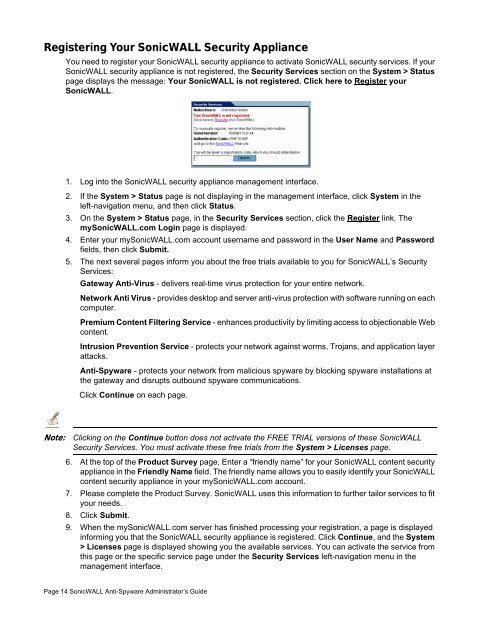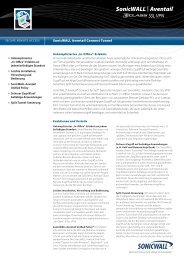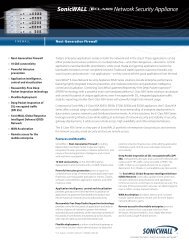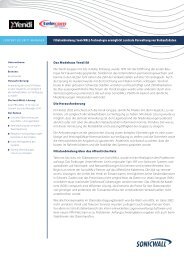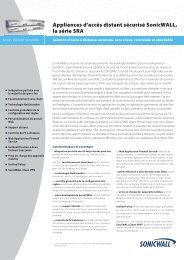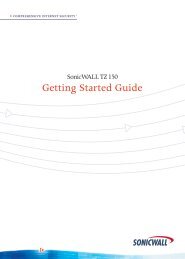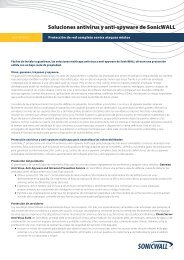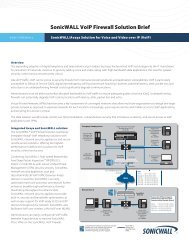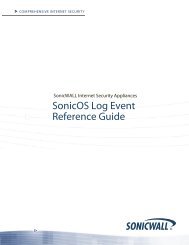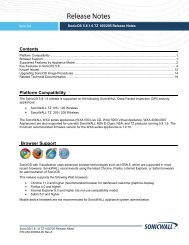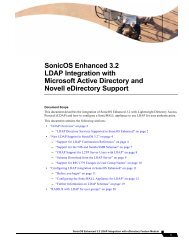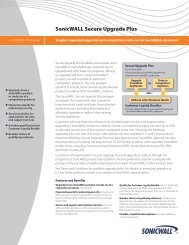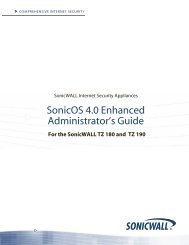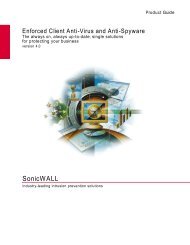SonicWALL Anti-Spyware Administrator's Guide
SonicWALL Anti-Spyware Administrator's Guide
SonicWALL Anti-Spyware Administrator's Guide
Create successful ePaper yourself
Turn your PDF publications into a flip-book with our unique Google optimized e-Paper software.
Registering Your <strong>SonicWALL</strong> Security Appliance<br />
You need to register your <strong>SonicWALL</strong> security appliance to activate <strong>SonicWALL</strong> security services. If your<br />
<strong>SonicWALL</strong> security appliance is not registered, the Security Services section on the System > Status<br />
page displays the message: Your <strong>SonicWALL</strong> is not registered. Click here to Register your<br />
<strong>SonicWALL</strong>.<br />
1. Log into the <strong>SonicWALL</strong> security appliance management interface.<br />
2. If the System > Status page is not displaying in the management interface, click System in the<br />
left-navigation menu, and then click Status.<br />
3. On the System > Status page, in the Security Services section, click the Register link. The<br />
my<strong>SonicWALL</strong>.com Login page is displayed.<br />
4. Enter your my<strong>SonicWALL</strong>.com account username and password in the User Name and Password<br />
fields, then click Submit.<br />
5. The next several pages inform you about the free trials available to you for <strong>SonicWALL</strong>’s Security<br />
Services:<br />
Gateway <strong>Anti</strong>-Virus - delivers real-time virus protection for your entire network.<br />
Network <strong>Anti</strong> Virus - provides desktop and server anti-virus protection with software running on each<br />
computer.<br />
Premium Content Filtering Service - enhances productivity by limiting access to objectionable Web<br />
content.<br />
Intrusion Prevention Service - protects your network against worms, Trojans, and application layer<br />
attacks.<br />
<strong>Anti</strong>-<strong>Spyware</strong> - protects your network from malicious spyware by blocking spyware installations at<br />
the gateway and disrupts outbound spyware communications.<br />
Click Continue on each page.<br />
Note: Clicking on the Continue button does not activate the FREE TRIAL versions of these <strong>SonicWALL</strong><br />
Security Services. You must activate these free trials from the System > Licenses page.<br />
6. At the top of the Product Survey page, Enter a “friendly name” for your <strong>SonicWALL</strong> content security<br />
appliance in the Friendly Name field. The friendly name allows you to easily identify your <strong>SonicWALL</strong><br />
content security appliance in your my<strong>SonicWALL</strong>.com account.<br />
7. Please complete the Product Survey. <strong>SonicWALL</strong> uses this information to further tailor services to fit<br />
your needs.<br />
8. Click Submit.<br />
9. When the my<strong>SonicWALL</strong>.com server has finished processing your registration, a page is displayed<br />
informing you that the <strong>SonicWALL</strong> security appliance is registered. Click Continue, and the System<br />
> Licenses page is displayed showing you the available services. You can activate the service from<br />
this page or the specific service page under the Security Services left-navigation menu in the<br />
management interface.<br />
Page 14 <strong>SonicWALL</strong> <strong>Anti</strong>-<strong>Spyware</strong> Administrator’s <strong>Guide</strong>