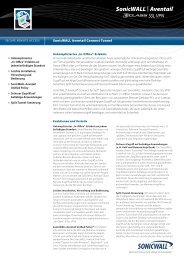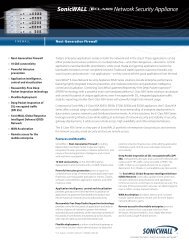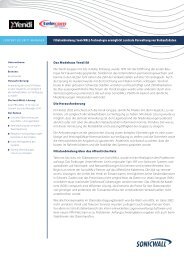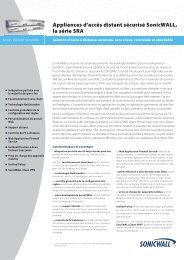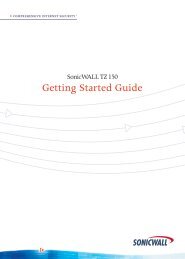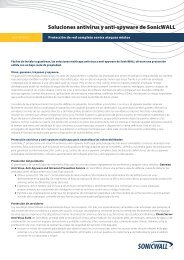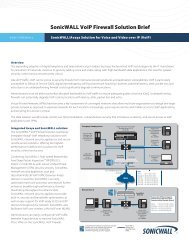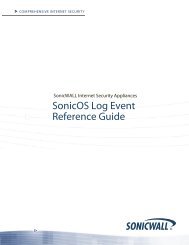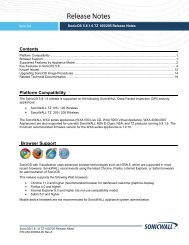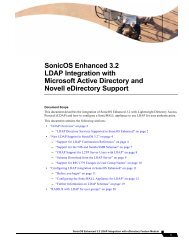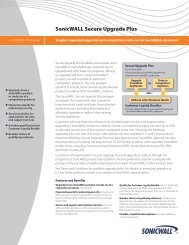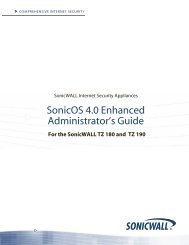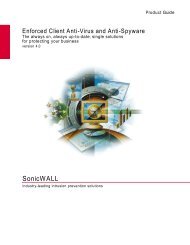SonicWALL Anti-Spyware Administrator's Guide
SonicWALL Anti-Spyware Administrator's Guide
SonicWALL Anti-Spyware Administrator's Guide
You also want an ePaper? Increase the reach of your titles
YUMPU automatically turns print PDFs into web optimized ePapers that Google loves.
Applying <strong>SonicWALL</strong> <strong>Anti</strong>-<strong>Spyware</strong> Protection to Zones<br />
for SonicOS Enhanced<br />
If your <strong>SonicWALL</strong> security appliance is running SonicOS Enhanced, you apply <strong>SonicWALL</strong><br />
<strong>Anti</strong>-<strong>Spyware</strong> to Zones on the Network > Zones page to enforce <strong>SonicWALL</strong> <strong>Anti</strong>-<strong>Spyware</strong> not only<br />
between each network zone and the WAN, but also between internal zones. For example, enabling<br />
<strong>SonicWALL</strong> <strong>Anti</strong>-<strong>Spyware</strong> on the LAN zone enforces <strong>SonicWALL</strong> <strong>Anti</strong>-<strong>Spyware</strong> on all incoming and<br />
outgoing LAN traffic.<br />
To enable <strong>SonicWALL</strong> <strong>Anti</strong>-<strong>Spyware</strong> policies on a zone:<br />
1. In the <strong>SonicWALL</strong> security appliance management interface, select Network > Zones or from the<br />
<strong>Anti</strong>-<strong>Spyware</strong> Status section, on the Security Services > <strong>Anti</strong>-<strong>Spyware</strong> page, click the Network ><br />
Zones link. The Network > Zones page is displayed.<br />
2. In the Configure column in the Zone Settings table, click the edit icon<br />
apply <strong>SonicWALL</strong> <strong>Anti</strong>-<strong>Spyware</strong>. The Edit Zone window is displayed.<br />
for the zone you want to<br />
3. Click the Enable <strong>Anti</strong>-<strong>Spyware</strong> Service checkbox. A checkmark appears. To disable <strong>SonicWALL</strong><br />
<strong>Anti</strong>-<strong>Spyware</strong> Service, uncheck the box.<br />
4. Click OK.<br />
You also enable <strong>SonicWALL</strong> <strong>Anti</strong>-<strong>Spyware</strong> protection for new zones you create on the Network > Zones<br />
page. Clicking the Add button displays the Add Zone window, which includes the same settings as the<br />
Edit Zone window.<br />
Applying <strong>SonicWALL</strong> <strong>Anti</strong>-<strong>Spyware</strong> Protection on Interfaces<br />
for SonicOS Standard<br />
If your <strong>SonicWALL</strong> security appliance is running SonicOS Standard, you also need to specify the interface<br />
that you want to enable <strong>SonicWALL</strong> <strong>Anti</strong>-<strong>Spyware</strong> protection. Depending on the <strong>SonicWALL</strong> security<br />
appliance model you are using, you can choose the WAN, LAN, DMZ, OPT or WLAN port. After selecting<br />
the interface(s), click Apply.<br />
Page 20 <strong>SonicWALL</strong> <strong>Anti</strong>-<strong>Spyware</strong> Administrator’s <strong>Guide</strong>