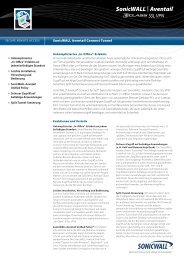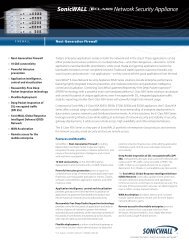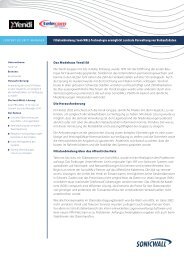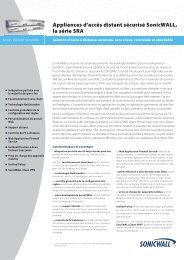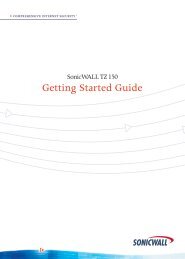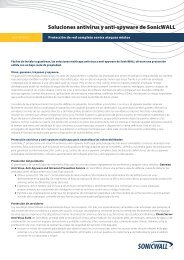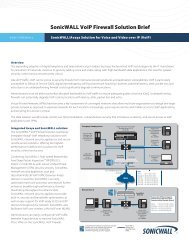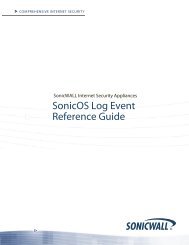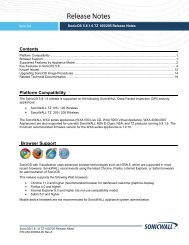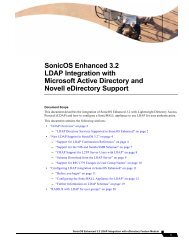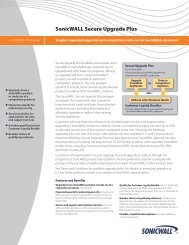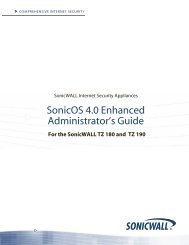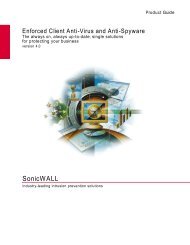SonicWALL Anti-Spyware Administrator's Guide
SonicWALL Anti-Spyware Administrator's Guide
SonicWALL Anti-Spyware Administrator's Guide
You also want an ePaper? Increase the reach of your titles
YUMPU automatically turns print PDFs into web optimized ePapers that Google loves.
Overriding Category Detect and Prevent Settings for a Signature<br />
in SonicOS Standard<br />
To override category detect and prevent attributes for signatures, perform these steps:<br />
1. In the <strong>Anti</strong>-<strong>Spyware</strong> Policies table, display the signature you want to change. Click the edit<br />
in the Configure column for the entry to display the Edit <strong>Anti</strong>-<strong>Spyware</strong> Signature window.<br />
icon<br />
2. If you want to change the Category Setting for Prevention, select Enable or Disable from the<br />
Prevention menu.<br />
3. If you want to change the Category Setting for Detection, select Enable or Disable from the<br />
Detection menu.<br />
4. If you want to change the Category Setting for both detection and prevention, select Enable or<br />
Disable from the Detection and Prevention menu.<br />
5. If you want to change the Log Redundancy Filter setting from the Category setting, uncheck the Use<br />
Category Settings box for Log Redundancy Filter (seconds) and enter a time value in seconds.<br />
6. Click OK to save your changes.<br />
Overriding Category Detect and Prevent Settings for a Signature<br />
in SonicOS Enhanced<br />
To override category detect and prevent attributes for signatures, perform these steps:<br />
1. In the <strong>Anti</strong>-<strong>Spyware</strong> Policies table, display the signature you want to change. Click the edit<br />
in the Configure column for the entry to display the Edit <strong>Anti</strong>-<strong>Spyware</strong> window.<br />
icon<br />
2. If you want to change the Category Setting for Prevention, select Enable or Disable from the<br />
Prevention menu.<br />
3. If you want to change the Category Setting for Detection, select Enable or Disable from the<br />
Detection menu.<br />
4. If you want to change the Category Setting for both detection and prevention, select Enable or<br />
Disable from the Detection and Prevention menu.<br />
5. The following settings allow you to select specific users/groups, IP address ranges, and schedule<br />
objects to be included or excluded from this <strong>SonicWALL</strong> <strong>Anti</strong>-<strong>Spyware</strong> signature:<br />
Included Users/Groups - select the Users/Groups you want included in this <strong>SonicWALL</strong><br />
<strong>Anti</strong>-<strong>Spyware</strong> signature. The default is All.<br />
Excluded Users/Groups - select the Users/Groups you want excluded from this <strong>SonicWALL</strong><br />
<strong>Anti</strong>-<strong>Spyware</strong> signature. The default None.<br />
Included IP Address Range - select the IP address range you want included in this <strong>SonicWALL</strong> <strong>Anti</strong>-<br />
<strong>Spyware</strong> signature. The default All.<br />
Excluded IP Address Range - select the IP address range you want excluded from this <strong>SonicWALL</strong><br />
<strong>Anti</strong>-<strong>Spyware</strong> signature. The default None.<br />
Schedule - select the scheduled time you want for the activation of this <strong>SonicWALL</strong> <strong>Anti</strong>-<strong>Spyware</strong><br />
signature. The default Always on.<br />
6. If you want to change the Log Redundancy Filter setting from the Category setting, uncheck the Use<br />
Category Settings box for Log Redundancy Filter (seconds) and enter a time value in seconds.<br />
7. Click OK to save your changes.<br />
Resetting <strong>SonicWALL</strong> <strong>Anti</strong>-<strong>Spyware</strong> Settings to Default<br />
You can remove all custom category and signature settings you created as well as reset global Prevent<br />
All and Detect All settings and Log Redundancy Filter (seconds) settings by clicking the Reset <strong>Anti</strong>-<br />
<strong>Spyware</strong> Settings & Policies button in the <strong>Anti</strong>-<strong>Spyware</strong> Global Settings section.<br />
Page 28 <strong>SonicWALL</strong> <strong>Anti</strong>-<strong>Spyware</strong> Administrator’s <strong>Guide</strong>