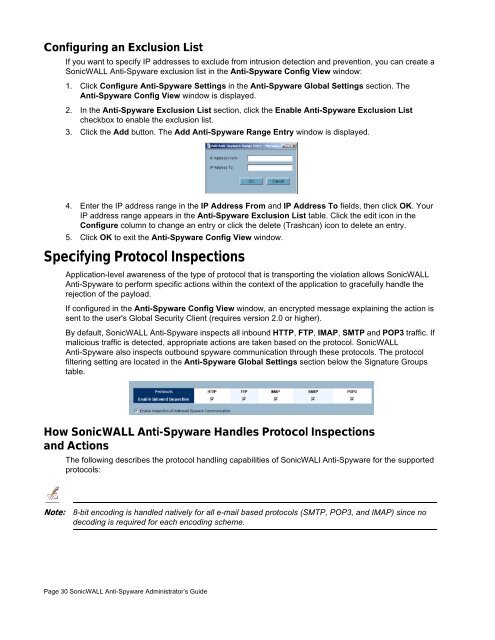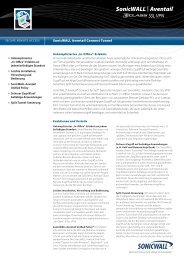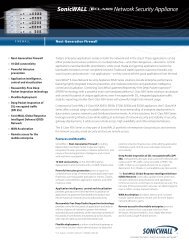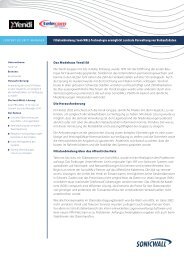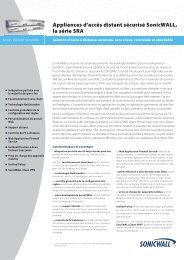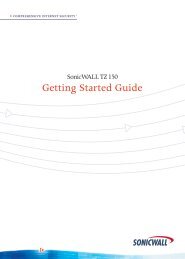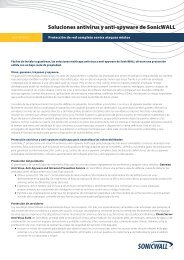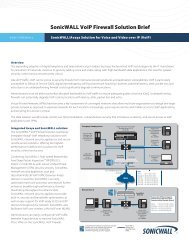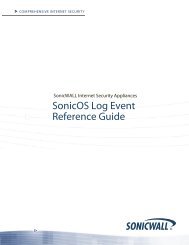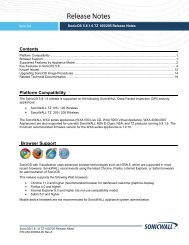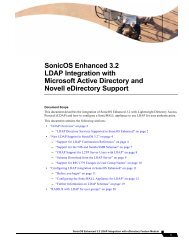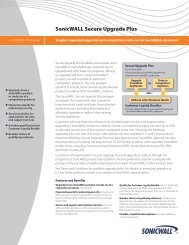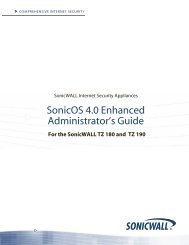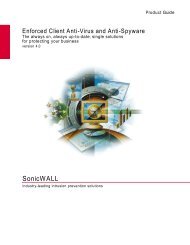SonicWALL Anti-Spyware Administrator's Guide
SonicWALL Anti-Spyware Administrator's Guide
SonicWALL Anti-Spyware Administrator's Guide
Create successful ePaper yourself
Turn your PDF publications into a flip-book with our unique Google optimized e-Paper software.
Configuring an Exclusion List<br />
If you want to specify IP addresses to exclude from intrusion detection and prevention, you can create a<br />
<strong>SonicWALL</strong> <strong>Anti</strong>-<strong>Spyware</strong> exclusion list in the <strong>Anti</strong>-<strong>Spyware</strong> Config View window:<br />
1. Click Configure <strong>Anti</strong>-<strong>Spyware</strong> Settings in the <strong>Anti</strong>-<strong>Spyware</strong> Global Settings section. The<br />
<strong>Anti</strong>-<strong>Spyware</strong> Config View window is displayed.<br />
2. In the <strong>Anti</strong>-<strong>Spyware</strong> Exclusion List section, click the Enable <strong>Anti</strong>-<strong>Spyware</strong> Exclusion List<br />
checkbox to enable the exclusion list.<br />
3. Click the Add button. The Add <strong>Anti</strong>-<strong>Spyware</strong> Range Entry window is displayed.<br />
4. Enter the IP address range in the IP Address From and IP Address To fields, then click OK. Your<br />
IP address range appears in the <strong>Anti</strong>-<strong>Spyware</strong> Exclusion List table. Click the edit icon in the<br />
Configure column to change an entry or click the delete (Trashcan) icon to delete an entry.<br />
5. Click OK to exit the <strong>Anti</strong>-<strong>Spyware</strong> Config View window.<br />
Specifying Protocol Inspections<br />
Application-level awareness of the type of protocol that is transporting the violation allows <strong>SonicWALL</strong><br />
<strong>Anti</strong>-<strong>Spyware</strong> to perform specific actions within the context of the application to gracefully handle the<br />
rejection of the payload.<br />
If configured in the <strong>Anti</strong>-<strong>Spyware</strong> Config View window, an encrypted message explaining the action is<br />
sent to the user's Global Security Client (requires version 2.0 or higher).<br />
By default, <strong>SonicWALL</strong> <strong>Anti</strong>-<strong>Spyware</strong> inspects all inbound HTTP, FTP, IMAP, SMTP and POP3 traffic. If<br />
malicious traffic is detected, appropriate actions are taken based on the protocol. <strong>SonicWALL</strong><br />
<strong>Anti</strong>-<strong>Spyware</strong> also inspects outbound spyware communication through these protocols. The protocol<br />
filtering setting are located in the <strong>Anti</strong>-<strong>Spyware</strong> Global Settings section below the Signature Groups<br />
table.<br />
How <strong>SonicWALL</strong> <strong>Anti</strong>-<strong>Spyware</strong> Handles Protocol Inspections<br />
and Actions<br />
The following describes the protocol handling capabilities of SonicWALl <strong>Anti</strong>-<strong>Spyware</strong> for the supported<br />
protocols:<br />
Note: 8-bit encoding is handled natively for all e-mail based protocols (SMTP, POP3, and IMAP) since no<br />
decoding is required for each encoding scheme.<br />
Page 30 <strong>SonicWALL</strong> <strong>Anti</strong>-<strong>Spyware</strong> Administrator’s <strong>Guide</strong>