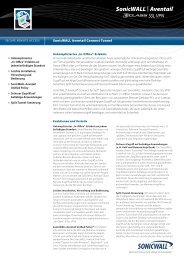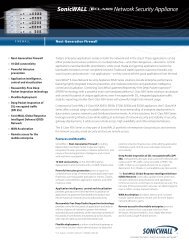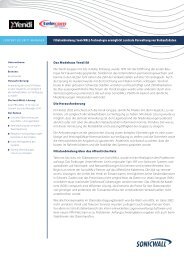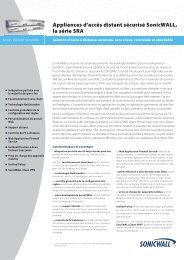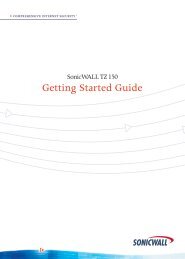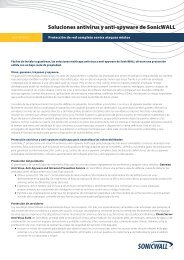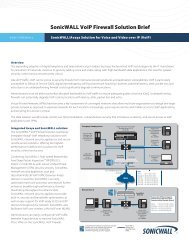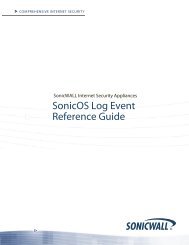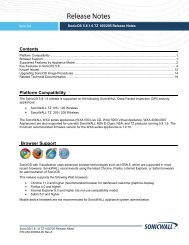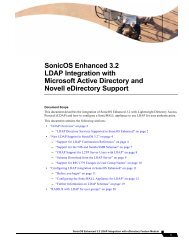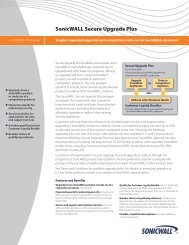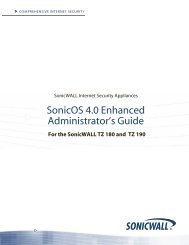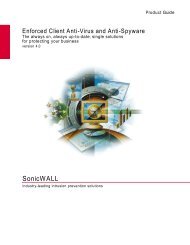SonicWALL Anti-Spyware Administrator's Guide
SonicWALL Anti-Spyware Administrator's Guide
SonicWALL Anti-Spyware Administrator's Guide
Create successful ePaper yourself
Turn your PDF publications into a flip-book with our unique Google optimized e-Paper software.
Configuring Category Policies<br />
You can choose to override the global prevention and detection settings on a category-by-category basis.<br />
The global Prevent All and Detect All settings, which include High Danger Level <strong>Spyware</strong>, Medium<br />
Danger Level <strong>Spyware</strong>, and Low Danger Level <strong>Spyware</strong> are configured in the <strong>Anti</strong>-<strong>Spyware</strong> Global<br />
Settings section. Categories can include any combination of Danger Levels as defined in the Signature<br />
Groups table.<br />
The available signature categories are listed in the View Style menu in the <strong>Anti</strong>-<strong>Spyware</strong> Policies<br />
section. Configuring the prevent and detect behaviors on a category basis affects all the signatures in the<br />
category, regardless of the global attack priority settings (Low, Medium, or High)<br />
Overriding Global Prevent and Detect Settings by Category<br />
in SonicOS Standard<br />
1. Select All categories or an individual category from the Category menu.<br />
2. If you select All categories, click on the edit icon in the Configure column for the category you<br />
want to change. the Edit <strong>Anti</strong>-<strong>Spyware</strong> Category window is displayed.<br />
3. If you select an individual category, click on the edit<br />
Edit <strong>Anti</strong>-<strong>Spyware</strong> Category window is displayed.<br />
icon to the right of the Category menu. The<br />
4. If you want to change the Global Setting for Prevention, select Enable or Disable from the<br />
Prevention menu.<br />
5. If you want to change the Global Setting for Detection, select Enable or Disable from the Detection<br />
menu.<br />
6. If you want to change the Global Settings for both detection and prevention, select Enable or Disable<br />
from the Detection and Prevention menu.<br />
7. If you want to change the Log Redundancy Filter setting from the default global setting, uncheck the<br />
Use Category Settings box for Log Redundancy Filter (seconds) and enter a time value in<br />
seconds.<br />
8. Click OK to save your changes.<br />
Tip! If you select All signatures from the Category menu, all the categories and their signatures are<br />
displayed in the <strong>Anti</strong>-<strong>Spyware</strong> Policies table, allowing you to configure both the category and<br />
signatures within the category.<br />
If you override any global settings for a category, a green check mark appears in the Prevent and/or<br />
Detect columns of the <strong>Anti</strong>-<strong>Spyware</strong> Policies table.<br />
Overriding Global Prevent and Detect Settings by Category<br />
in SonicOS Enhanced<br />
1. Select All categories or an individual category from the Category menu.<br />
2. If you select All Categories, click on the edit icon in the Configure column for the category you<br />
want to change. the Edit <strong>Anti</strong>-<strong>Spyware</strong> Category window is displayed.<br />
3. If you select an individual category, click on the edit<br />
Edit <strong>Anti</strong>-<strong>Spyware</strong> Category window is displayed.<br />
icon to the right of the Category menu. The<br />
4. If you want to change the Global Setting for Prevention, select Enable or Disable from the<br />
Prevention menu.<br />
5. If you want to change the Global Setting for Detection, select Enable or Disable from the Detection<br />
menu.<br />
6. If you want to change the Global Settings for both detection and prevention, select Enable or Disable<br />
from the Detection and Prevention menu.<br />
Page 26 <strong>SonicWALL</strong> <strong>Anti</strong>-<strong>Spyware</strong> Administrator’s <strong>Guide</strong>