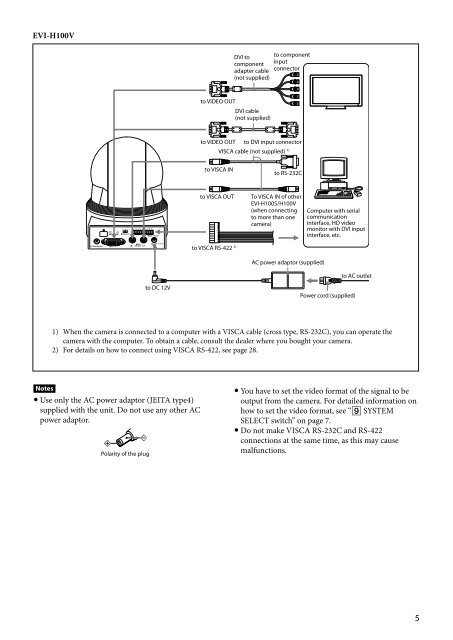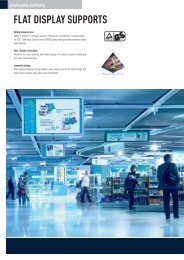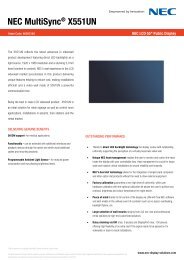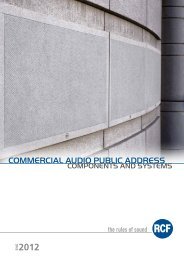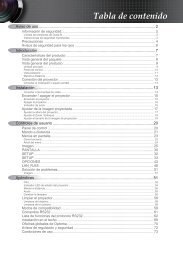HD Color Video Camera â EVI-H100S/H100V A - Full Compass
HD Color Video Camera â EVI-H100S/H100V A - Full Compass
HD Color Video Camera â EVI-H100S/H100V A - Full Compass
Create successful ePaper yourself
Turn your PDF publications into a flip-book with our unique Google optimized e-Paper software.
<strong>EVI</strong>-<strong>H100V</strong><br />
DVI to<br />
component<br />
adapter cable<br />
(not supplied)<br />
to component<br />
input<br />
connector<br />
to VIDEO OUT<br />
DVI cable<br />
(not supplied)<br />
to VIDEO OUT to DVI input connector<br />
VISCA cable (not supplied) 1)<br />
to VISCA IN<br />
to RS-232C<br />
to VISCA OUT<br />
to VISCA RS-422 2)<br />
To VISCA IN of other<br />
<strong>EVI</strong>-<strong>H100S</strong>/<strong>H100V</strong><br />
(when connecting<br />
to more than one<br />
camera)<br />
Computer with serial<br />
communication<br />
interface, <strong>HD</strong> video<br />
monitor with DVI input<br />
interface, etc.<br />
AC power adaptor (supplied)<br />
to AC outlet<br />
to DC 12V<br />
Power cord (supplied)<br />
1) When the camera is connected to a computer with a VISCA cable (cross type, RS-232C), you can operate the<br />
camera with the computer. To obtain a cable, consult the dealer where you bought your camera.<br />
2) For details on how to connect using VISCA RS-422, see page 28.<br />
Notes<br />
Use only the AC power adaptor (JEITA type4)<br />
supplied with the unit. Do not use any other AC<br />
power adaptor.<br />
Polarity of the plug<br />
You have to set the video format of the signal to be<br />
output from the camera. For detailed information on<br />
how to set the video format, see “ SYSTEM<br />
SELECT switch” on page 7.<br />
Do not make VISCA RS-232C and RS-422<br />
connections at the same time, as this may cause<br />
malfunctions.