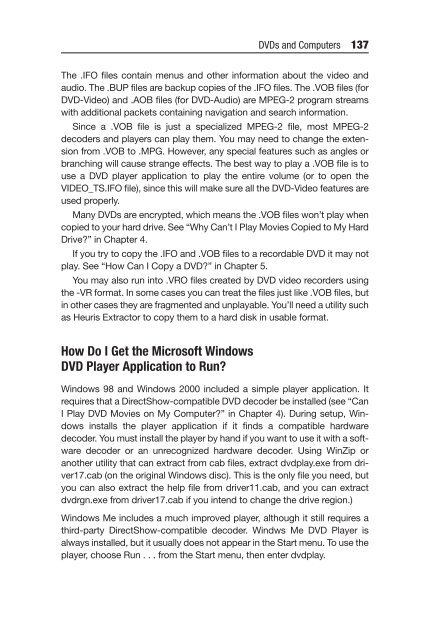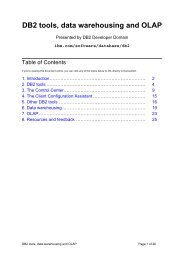Create successful ePaper yourself
Turn your PDF publications into a flip-book with our unique Google optimized e-Paper software.
The .IFO files contain menus and other information about the video and<br />
audio. The .BUP files are backup copies of the .IFO files. The .VOB files (for<br />
DVD-Video) and .AOB files (for DVD-Audio) are MPEG-2 program streams<br />
with additional packets containing navigation and search information.<br />
Since a .VOB file is just a specialized MPEG-2 file, most MPEG-2<br />
decoders and players can play them. You may need to change the extension<br />
from .VOB to .MPG. However, any special features such as angles or<br />
branching will cause strange effects. The best way to play a .VOB file is to<br />
use a DVD player application to play the entire volume (or to open the<br />
VIDEO_TS.IFO file), since this will make sure all the DVD-Video features are<br />
used properly.<br />
Many DVDs are encrypted, which means the .VOB files won’t play when<br />
copied to your hard drive. See “Why Can’t I Play Movies Copied to My Hard<br />
Drive?” in <strong>Chapter</strong> 4.<br />
If you try to copy the .IFO and .VOB files to a recordable DVD it may not<br />
play. See “How Can I Copy a DVD?” in <strong>Chapter</strong> 5.<br />
You may also run into .VRO files created by DVD video recorders using<br />
the -VR format. In some cases you can treat the files just like .VOB files, but<br />
in other cases they are fragmented and unplayable. You’ll need a utility such<br />
as Heuris Extractor to copy them to a hard disk in usable format.<br />
How Do I Get the Microsoft Windows<br />
DVD Player Application to Run?<br />
DVDs and Computers 137<br />
Windows 98 and Windows 2000 included a simple player application. It<br />
requires that a DirectShow-compatible DVD decoder be installed (see “Can<br />
I Play DVD Movies on My Computer?” in <strong>Chapter</strong> 4). During setup, Windows<br />
installs the player application if it finds a compatible hardware<br />
decoder. You must install the player by hand if you want to use it with a software<br />
decoder or an unrecognized hardware decoder. Using WinZip or<br />
another utility that can extract from cab files, extract dvdplay.exe from driver17.cab<br />
(on the original Windows disc). This is the only file you need, but<br />
you can also extract the help file from driver11.cab, and you can extract<br />
dvdrgn.exe from driver17.cab if you intend to change the drive region.)<br />
Windows Me includes a much improved player, although it still requires a<br />
third-party DirectShow-compatible decoder. Windws Me DVD Player is<br />
always installed, but it usually does not appear in the Start menu. To use the<br />
player, choose Run ...from the Start menu, then enter dvdplay.