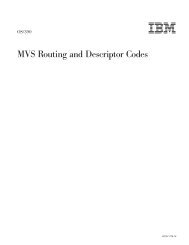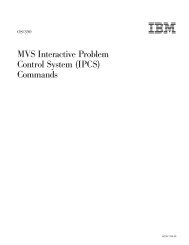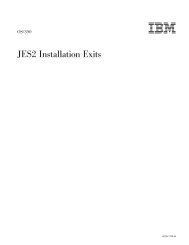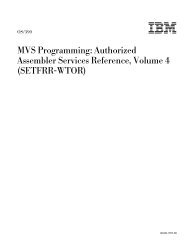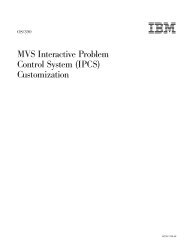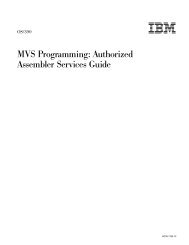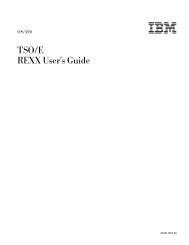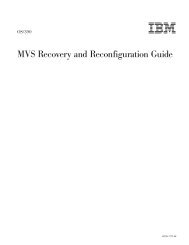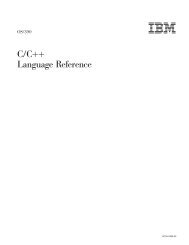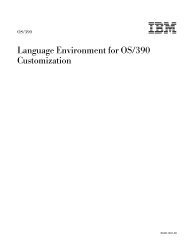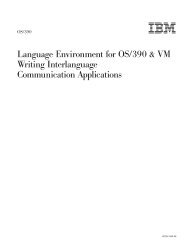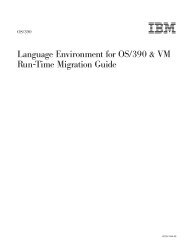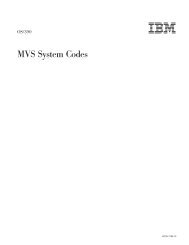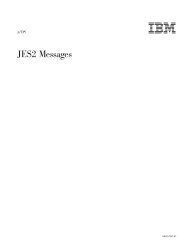OS/390 MVS IPCS User's Guid
OS/390 MVS IPCS User's Guid
OS/390 MVS IPCS User's Guid
You also want an ePaper? Increase the reach of your titles
YUMPU automatically turns print PDFs into web optimized ePapers that Google loves.
a. Add SYS1.SBLSCLI0 or a copy of it to your SYSPROC data set<br />
concatenation by entering the following command:<br />
ALTLIB ACTIVATE APPLICATION(CLIST) DA('SYS1.SBLSCLI0')<br />
b. Start <strong>IPCS</strong> line mode by entering the <strong>IPCS</strong> command:<br />
<strong>IPCS</strong><br />
Most users, including those who are new to <strong>IPCS</strong>, should skip this step and<br />
proceed directly to step 3. However, you should perform this step if you plan to:<br />
v Use <strong>IPCS</strong> in line mode<br />
v Use the problem management and data management subcommands<br />
v Enter and exit the <strong>IPCS</strong> dialog frequently during an ISPF session.<br />
In the first two cases, it is necessary to enter the <strong>IPCS</strong> command. In the last<br />
case, entering the <strong>IPCS</strong> command is not necessary, but results in improved<br />
response time when entering and exiting the <strong>IPCS</strong> dialog.<br />
See “Specifying Parameters on the <strong>IPCS</strong> Command” on page 111 for further<br />
information about parameters you can use with the <strong>IPCS</strong> command.<br />
After you have entered the <strong>IPCS</strong> command, an <strong>IPCS</strong> prompt replaces the<br />
READY prompt. At this point, you can use <strong>IPCS</strong> in line mode. You do not need<br />
to proceed to the next step unless you want to start the <strong>IPCS</strong> dialog from <strong>IPCS</strong><br />
line mode.<br />
3. Start the ISPF dialog by entering the ISPF command:<br />
ISPF<br />
Successful processing displays the ISPF/PDF Primary Option Menu (or<br />
installation-provided menu).<br />
4. Choose option 6 or TSO/E commands from the ISPF menu:<br />
-------------------- ISPF PRIMARY OPTION MENU --------------------<br />
OPTION ===> 6<br />
Setting Session Defaults<br />
5. Start the <strong>IPCS</strong> dialog by entering the following command at the prompt:<br />
EX 'SYS1.SBLSCLI0(BLSCLIBD)'<br />
The BLSCLIBD CLIST starts the <strong>IPCS</strong> dialog. Next, proceed to “Setting Session<br />
Defaults” for information about establishing defaults for your <strong>IPCS</strong> session.<br />
After you have started <strong>IPCS</strong>, the next step is to set the source default value to<br />
specify the source of the data you want to analyze. The source is usually the only<br />
default value you want to change, but, you can change other defaults.<br />
This section discusses the <strong>IPCS</strong> session defaults and explains how to change the<br />
source and other default values.<br />
<strong>IPCS</strong> Default Values<br />
<strong>IPCS</strong> is shipped with certain session default values. When you begin your first <strong>IPCS</strong><br />
session, or whenever you start a session with a new user dump directory, <strong>IPCS</strong><br />
Chapter 2. Starting <strong>IPCS</strong> 15