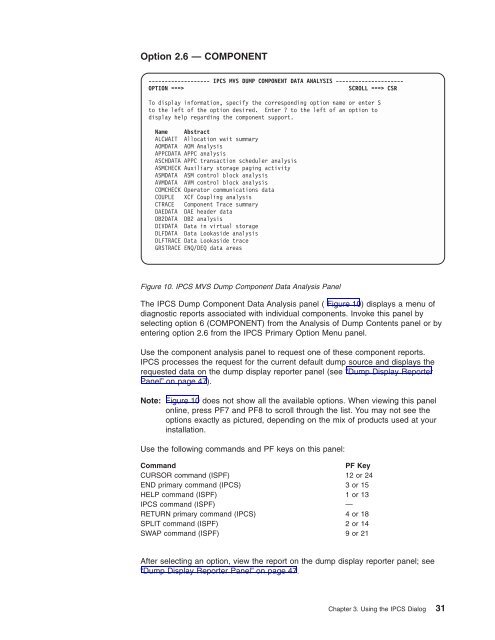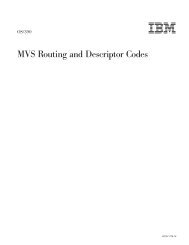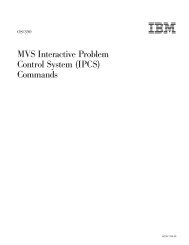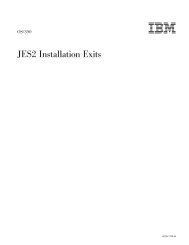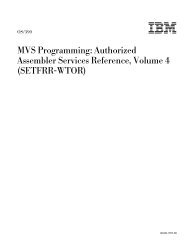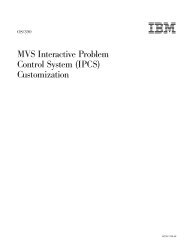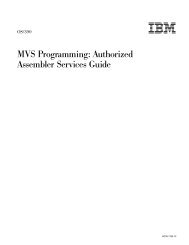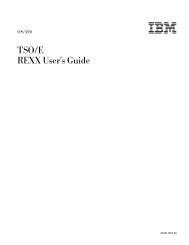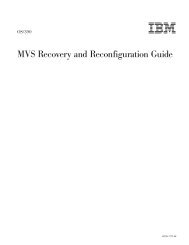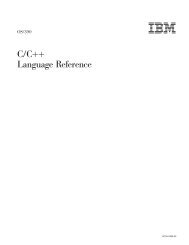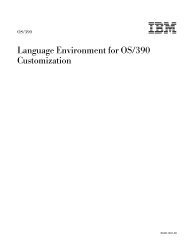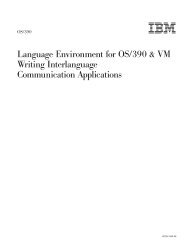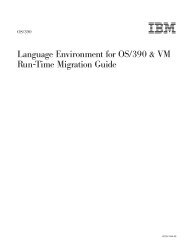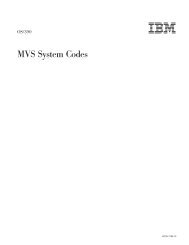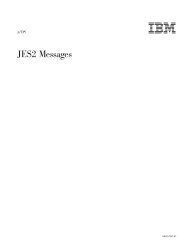OS/390 MVS IPCS User's Guid
OS/390 MVS IPCS User's Guid
OS/390 MVS IPCS User's Guid
Create successful ePaper yourself
Turn your PDF publications into a flip-book with our unique Google optimized e-Paper software.
Option 2.6 — COMPONENT<br />
------------------- <strong>IPCS</strong> <strong>MVS</strong> DUMP COMPONENT DATA ANALYSIS ---------------------<br />
OPTION ===><br />
SCROLL ===> CSR<br />
To display information, specify the corresponding option name or enter S<br />
to the left of the option desired. Enter to the left of an option to<br />
display help regarding the component support.<br />
Name Abstract<br />
ALCWAIT Allocation wait summary<br />
AOMDATA AOM Analysis<br />
APPCDATA APPC analysis<br />
ASCHDATA APPC transaction scheduler analysis<br />
ASMCHECK Auxiliary storage paging activity<br />
ASMDATA ASM control block analysis<br />
AVMDATA AVM control block analysis<br />
COMCHECK Operator communications data<br />
COUPLE XCF Coupling analysis<br />
CTRACE Component Trace summary<br />
DAEDATA DAE header data<br />
DB2DATA DB2 analysis<br />
DIVDATA Data in virtual storage<br />
DLFDATA Data Lookaside analysis<br />
DLFTRACE Data Lookaside trace<br />
GRSTRACE ENQ/DEQ data areas<br />
Figure 10. <strong>IPCS</strong> <strong>MVS</strong> Dump Component Data Analysis Panel<br />
The <strong>IPCS</strong> Dump Component Data Analysis panel ( Figure 10) displays a menu of<br />
diagnostic reports associated with individual components. Invoke this panel by<br />
selecting option 6 (COMPONENT) from the Analysis of Dump Contents panel or by<br />
entering option 2.6 from the <strong>IPCS</strong> Primary Option Menu panel.<br />
Use the component analysis panel to request one of these component reports.<br />
<strong>IPCS</strong> processes the request for the current default dump source and displays the<br />
requested data on the dump display reporter panel (see “Dump Display Reporter<br />
Panel” on page 47).<br />
Note: Figure 10 does not show all the available options. When viewing this panel<br />
online, press PF7 and PF8 to scroll through the list. You may not see the<br />
options exactly as pictured, depending on the mix of products used at your<br />
installation.<br />
Use the following commands and PF keys on this panel:<br />
Command<br />
PF Key<br />
CURSOR command (ISPF) 12 or 24<br />
END primary command (<strong>IPCS</strong>) 3 or 15<br />
HELP command (ISPF) 1 or 13<br />
<strong>IPCS</strong> command (ISPF) —<br />
RETURN primary command (<strong>IPCS</strong>) 4 or 18<br />
SPLIT command (ISPF) 2 or 14<br />
SWAP command (ISPF) 9 or 21<br />
After selecting an option, view the report on the dump display reporter panel; see<br />
“Dump Display Reporter Panel” on page 47.<br />
Chapter 3. Using the <strong>IPCS</strong> Dialog 31