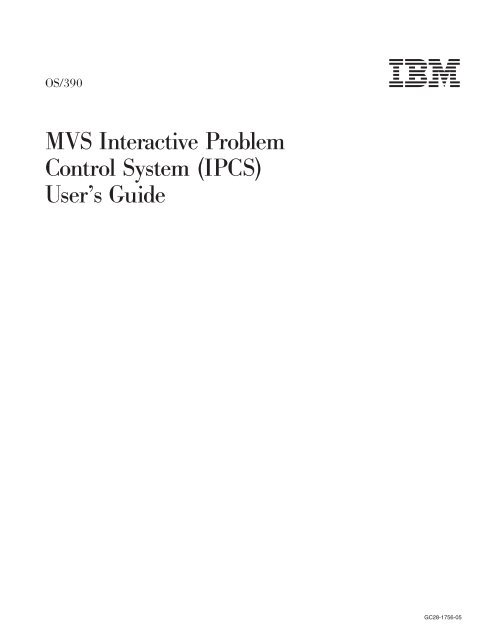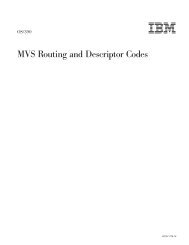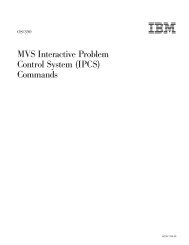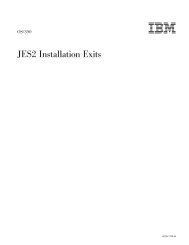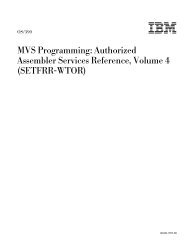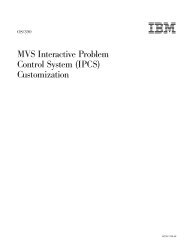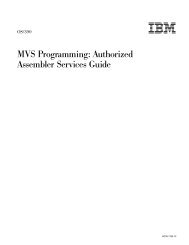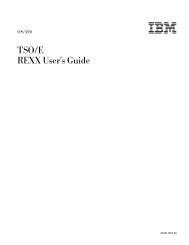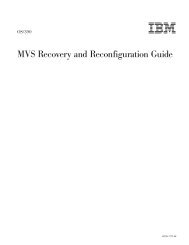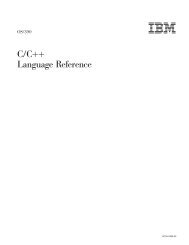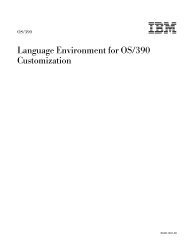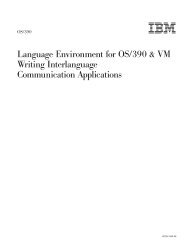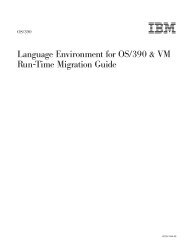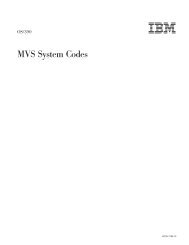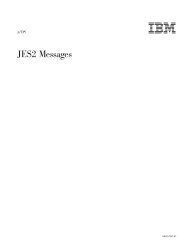OS/390 MVS IPCS User's Guid
OS/390 MVS IPCS User's Guid
OS/390 MVS IPCS User's Guid
You also want an ePaper? Increase the reach of your titles
YUMPU automatically turns print PDFs into web optimized ePapers that Google loves.
<strong>OS</strong>/<strong>390</strong><br />
<br />
<strong>MVS</strong> Interactive Problem<br />
Control System (<strong>IPCS</strong>)<br />
User’s <strong>Guid</strong>e<br />
GC28-1756-05
<strong>OS</strong>/<strong>390</strong><br />
<br />
<strong>MVS</strong> Interactive Problem<br />
Control System (<strong>IPCS</strong>)<br />
User’s <strong>Guid</strong>e<br />
GC28-1756-05
Note<br />
Before using this information and the product it supports, be sure to read the general information under “Appendix E.<br />
Notices” on page 149.<br />
Sixth Edition, December 2000<br />
This is a major revision of GC28-1756-04.<br />
This edition applies to Version 2 Release 10 of <strong>OS</strong>/<strong>390</strong> (5647-A01) and to all subsequent releases and modifications<br />
until otherwise indicated in new editions.<br />
Order publications through your IBM representative or the IBM branch office serving your locality. Publications are<br />
not stocked at the address below.<br />
IBM welcomes your comments. A form for readers’ comments may be provided at the back of this publication, or you<br />
may address your comments to the following address:<br />
International Business Machines Corporation<br />
Department 55JA, Mail Station P384<br />
2455 South Road<br />
Poughkeepsie, NY 12601-5400<br />
United States of America<br />
FAX (United States & Canada): 1+845+432-9405<br />
FAX (Other Countries):<br />
Your International Access Code +1+845+432-9405<br />
IBMLink (United States customers only): IBMUSM10(MHVRCFS)<br />
Internet e-mail: mhvrcfs@us.ibm.com<br />
World Wide Web: http://www.ibm.com/s<strong>390</strong>/os<strong>390</strong>/webqs.html<br />
If you would like a reply, be sure to include your name, address, telephone number, or FAX number.<br />
Make sure to include the following in your comment or note:<br />
v Title and order number of this book<br />
v Page number or topic related to your comment<br />
When you send information to IBM, you grant IBM a nonexclusive right to use or distribute the information in any<br />
way it believes appropriate without incurring any obligation to you.<br />
© Copyright International Business Machines Corporation 1988, 2000. All rights reserved.<br />
US Government Users Restricted Rights – Use, duplication or disclosure restricted by GSA ADP Schedule Contract<br />
with IBM Corp.
Contents<br />
Figures . . . . . . . . . . . . . . . . . . . . . . . . . . . vii<br />
Tables . . . . . . . . . . . . . . . . . . . . . . . . . . . . ix<br />
About This Book . . . . . . . . . . . . . . . . . . . . . . . . xi<br />
Who Should Use This Book . . . . . . . . . . . . . . . . . . . . xi<br />
Where To Find More Information. . . . . . . . . . . . . . . . . . . xi<br />
Summary of Changes . . . . . . . . . . . . . . . . . . . . . xiii<br />
Part 1. Getting Started with <strong>IPCS</strong> . . . . . . . . . . . . . . . . . . . . . . . 1<br />
Chapter 1. Introduction to <strong>IPCS</strong> . . . . . . . . . . . . . . . . . . 3<br />
What You Can Do with <strong>IPCS</strong> . . . . . . . . . . . . . . . . . . . . 3<br />
Analyzing Dumps . . . . . . . . . . . . . . . . . . . . . . . 3<br />
Analyzing Traces . . . . . . . . . . . . . . . . . . . . . . . 3<br />
<strong>IPCS</strong> Concepts . . . . . . . . . . . . . . . . . . . . . . . . . 4<br />
Processing Dumps, Traces, and Other Sources . . . . . . . . . . . . 4<br />
Using <strong>IPCS</strong> at the Terminal . . . . . . . . . . . . . . . . . . . . 6<br />
Saving Dump Analysis Results . . . . . . . . . . . . . . . . . . 7<br />
Providing Format and Analysis Support . . . . . . . . . . . . . . . 8<br />
Other Pieces of <strong>IPCS</strong> . . . . . . . . . . . . . . . . . . . . . . 9<br />
How <strong>IPCS</strong> Works as a TSO/E Application . . . . . . . . . . . . . . . 9<br />
<strong>IPCS</strong> Command Processing . . . . . . . . . . . . . . . . . . . 10<br />
Running Different Levels of <strong>IPCS</strong> . . . . . . . . . . . . . . . . . 10<br />
<strong>IPCS</strong> Messages and User Completion Codes. . . . . . . . . . . . . 11<br />
Creating <strong>IPCS</strong> Analysis and Formatting Routines . . . . . . . . . . . . 11<br />
Chapter 2. Starting <strong>IPCS</strong> . . . . . . . . . . . . . . . . . . . . . 13<br />
Starting <strong>IPCS</strong> . . . . . . . . . . . . . . . . . . . . . . . . . 13<br />
Customized Access . . . . . . . . . . . . . . . . . . . . . . 13<br />
Starting <strong>IPCS</strong> with Customized Access . . . . . . . . . . . . . . . 14<br />
Starting <strong>IPCS</strong> without Customized Access . . . . . . . . . . . . . . 14<br />
Setting Session Defaults . . . . . . . . . . . . . . . . . . . . . 15<br />
<strong>IPCS</strong> Default Values . . . . . . . . . . . . . . . . . . . . . . 15<br />
Specifying the Source . . . . . . . . . . . . . . . . . . . . . 17<br />
Initializing Dumps and Traces . . . . . . . . . . . . . . . . . . . 19<br />
Dump Data Set Initialization . . . . . . . . . . . . . . . . . . . 19<br />
Trace Data Set Initialization . . . . . . . . . . . . . . . . . . . 19<br />
Requesting <strong>IPCS</strong> Functions . . . . . . . . . . . . . . . . . . . . 20<br />
Part 2. Using <strong>IPCS</strong> Functions. . . . . . . . . . . . . . . . . . . . . . . . . 21<br />
Chapter 3. Using the <strong>IPCS</strong> Dialog . . . . . . . . . . . . . . . . . 25<br />
<strong>IPCS</strong> Primary Option Menu . . . . . . . . . . . . . . . . . . . . 25<br />
Selecting an Option . . . . . . . . . . . . . . . . . . . . . . 26<br />
Option 0 — DEFAULTS. . . . . . . . . . . . . . . . . . . . . 27<br />
Option 1 — BROWSE . . . . . . . . . . . . . . . . . . . . . 28<br />
Option 2 — ANALYSIS . . . . . . . . . . . . . . . . . . . . . 29<br />
Option 3 — UTILITY . . . . . . . . . . . . . . . . . . . . . . 34<br />
Option 4 — INVENTORY . . . . . . . . . . . . . . . . . . . . 40<br />
Option 5 — SUBMIT . . . . . . . . . . . . . . . . . . . . . . 42<br />
© Copyright IBM Corp. 1988, 2000 iii
|<br />
Option 6 — COMMAND . . . . . . . . . . . . . . . . . . . . 44<br />
Option T — TUTORIAL . . . . . . . . . . . . . . . . . . . . . 45<br />
<strong>IPCS</strong> Dialog Panels . . . . . . . . . . . . . . . . . . . . . . . 45<br />
Selection and Data Entry Panels . . . . . . . . . . . . . . . . . 46<br />
Pointer and Storage Panels . . . . . . . . . . . . . . . . . . . 46<br />
Dump Display Reporter Panel . . . . . . . . . . . . . . . . . . 47<br />
Browsing a Dump Data Set . . . . . . . . . . . . . . . . . . . . 48<br />
Entry Panel . . . . . . . . . . . . . . . . . . . . . . . . . 49<br />
Pointer Panel . . . . . . . . . . . . . . . . . . . . . . . . 50<br />
Storage Panel . . . . . . . . . . . . . . . . . . . . . . . . 53<br />
Examining 64-bit Dump Data Sets . . . . . . . . . . . . . . . . . . 59<br />
Getting Online Help in the <strong>IPCS</strong> Dialog . . . . . . . . . . . . . . . . 63<br />
Help Using <strong>IPCS</strong> Panels and Primary and Line Commands . . . . . . . 63<br />
Help Entering <strong>IPCS</strong> Subcommands . . . . . . . . . . . . . . . . 64<br />
Help Reading Formatted Dump Reports. . . . . . . . . . . . . . . 64<br />
Help Choosing a Component Analysis Option . . . . . . . . . . . . 64<br />
ISPF Operations on the <strong>IPCS</strong> Dialog . . . . . . . . . . . . . . . . . 64<br />
Splitting the Display Screen . . . . . . . . . . . . . . . . . . . 64<br />
Entering Primary and Line Commands . . . . . . . . . . . . . . . 64<br />
Using Program Function (PF) Keys . . . . . . . . . . . . . . . . 65<br />
Customizing the <strong>IPCS</strong> Dialog. . . . . . . . . . . . . . . . . . . . 65<br />
Customizing the Primary Command Definitions . . . . . . . . . . . . 65<br />
Customizing Your Program Function (PF) Keys . . . . . . . . . . . . 66<br />
Chapter 4. Using the User and Sysplex Dump Directories . . . . . . . . 69<br />
Using a User Dump Directory . . . . . . . . . . . . . . . . . . . 69<br />
Using the Sysplex Dump Directory. . . . . . . . . . . . . . . . . . 70<br />
Managing Dump Directories . . . . . . . . . . . . . . . . . . . . 70<br />
Preparing a Dump Directory . . . . . . . . . . . . . . . . . . . 70<br />
Maintaining a Dump Directory . . . . . . . . . . . . . . . . . . 73<br />
Changing the Characteristics of a Dump Directory . . . . . . . . . . . 74<br />
Using the Symbol Table. . . . . . . . . . . . . . . . . . . . . 75<br />
Using the Storage Map . . . . . . . . . . . . . . . . . . . . . 80<br />
Changing Your Current User Dump Directory . . . . . . . . . . . . . . 82<br />
Administering the Sysplex Dump Directory. . . . . . . . . . . . . . . 83<br />
Chapter 5. Describing Storage in a Dump . . . . . . . . . . . . . . 85<br />
Categories of Data Description Parameters . . . . . . . . . . . . . . 85<br />
Specifying Data Description Parameters . . . . . . . . . . . . . . . 87<br />
Resolving Default Data Description Parameters . . . . . . . . . . . . . 87<br />
Using Indirect Addressing with Symbols . . . . . . . . . . . . . . . . 88<br />
Chapter 6. Using <strong>IPCS</strong> REXX EXECs and CLISTs . . . . . . . . . . . 89<br />
Invoking REXX EXECs and CLISTs from an <strong>IPCS</strong> Session. . . . . . . . . 89<br />
Using ALTLIB . . . . . . . . . . . . . . . . . . . . . . . . 90<br />
Starting an <strong>IPCS</strong> Session from a REXX EXEC or CLIST . . . . . . . . . 91<br />
Using <strong>IPCS</strong>-Supplied CLISTs to Analyze Dumps . . . . . . . . . . . . 92<br />
CLISTs that Perform Initial Dump Analysis . . . . . . . . . . . . . . 92<br />
CLIST that Runs the Save Area Chain . . . . . . . . . . . . . . . 93<br />
Using <strong>IPCS</strong>-Supplied CLISTs to Print Dump Analysis Reports. . . . . . . . 93<br />
CLISTs that Print Screening Dump Reports . . . . . . . . . . . . . 94<br />
CLISTs that Print Detailed Dump Reports . . . . . . . . . . . . . . 94<br />
Using an <strong>IPCS</strong>-Supplied CLIST to Print Dump Storage . . . . . . . . . . 94<br />
<strong>IPCS</strong>-Supplied Sample REXX EXECs and CLISTs . . . . . . . . . . . . 94<br />
Retrieving Data from a Dump . . . . . . . . . . . . . . . . . . 94<br />
Processing Control Blocks. . . . . . . . . . . . . . . . . . . . 95<br />
iv<br />
<strong>OS</strong>/<strong>390</strong> V2R10.0 <strong>MVS</strong> <strong>IPCS</strong> User’s <strong>Guid</strong>e
Printing Dump Storage . . . . . . . . . . . . . . . . . . . . . 95<br />
Writing <strong>IPCS</strong> REXX EXECs . . . . . . . . . . . . . . . . . . . . 96<br />
ADDRESS <strong>IPCS</strong> Instruction . . . . . . . . . . . . . . . . . . . 96<br />
Putting the Pieces Together . . . . . . . . . . . . . . . . . . . 102<br />
Debugging <strong>IPCS</strong> REXX EXECs . . . . . . . . . . . . . . . . . 102<br />
Techniques for Analyzing Dumps Using <strong>IPCS</strong> REXX EXECs. . . . . . . . 103<br />
Adding Hexadecimal Dump Addresses. . . . . . . . . . . . . . . 103<br />
Following a Pointer Chain . . . . . . . . . . . . . . . . . . . 103<br />
Formatting a Control Block . . . . . . . . . . . . . . . . . . . 104<br />
Customizing Control Block Analysis . . . . . . . . . . . . . . . . 105<br />
Translating Dump Characters . . . . . . . . . . . . . . . . . . 106<br />
Writing <strong>IPCS</strong> CLISTs . . . . . . . . . . . . . . . . . . . . . . 107<br />
Controlling Output from REXX EXECs and CLISTs . . . . . . . . . . . 108<br />
FLAG Parameter. . . . . . . . . . . . . . . . . . . . . . . 108<br />
N<strong>OS</strong>UMMARY Parameter . . . . . . . . . . . . . . . . . . . 108<br />
Controlling Messages . . . . . . . . . . . . . . . . . . . . . 109<br />
Chapter 7. Using <strong>IPCS</strong> in Line Mode . . . . . . . . . . . . . . . . 111<br />
Specifying Parameters on the <strong>IPCS</strong> Command . . . . . . . . . . . . . 111<br />
Setting Defaults . . . . . . . . . . . . . . . . . . . . . . . . 112<br />
Invoking ISPF under <strong>IPCS</strong> . . . . . . . . . . . . . . . . . . . . 112<br />
Starting the <strong>IPCS</strong> Dialog from <strong>IPCS</strong> Line Mode . . . . . . . . . . . . 112<br />
Chapter 8. Using <strong>IPCS</strong> in Batch Mode . . . . . . . . . . . . . . . 115<br />
Running CLISTs and REXX Execs in Batch Mode . . . . . . . . . . . 115<br />
Running <strong>IPCS</strong> Subcommands in Batch Mode . . . . . . . . . . . . . 116<br />
Copying and Clearing Dumps in Batch Mode . . . . . . . . . . . . . 117<br />
Combining and Processing Traces in Batch Mode . . . . . . . . . . . 118<br />
Chapter 9. Printing <strong>IPCS</strong> Reports . . . . . . . . . . . . . . . . . 119<br />
Print and Table of Contents Data Sets . . . . . . . . . . . . . . . . 119<br />
Allocating the Print and Table of Contents Data Sets . . . . . . . . . 119<br />
Opening and Closing the Print and Table of Contents Data Sets . . . . . 120<br />
Controlling the Print Font. . . . . . . . . . . . . . . . . . . . 121<br />
Setting Print Data Set Report Defaults . . . . . . . . . . . . . . . . 122<br />
Parameters on the PROFILE Subcommand . . . . . . . . . . . . . 122<br />
Part 3. Appendixes . . . . . . . . . . . . . . . . . . . . . . . . . . . . . 125<br />
Appendix A. Scenario to Obtain Spin Loop Diagnostic Information . . . 127<br />
Appendix B. Examples of JCL to Print, Copy, and Clear a Dump Data Set 129<br />
Sample of JCL for Printing Dumps Using <strong>IPCS</strong> . . . . . . . . . . . . 129<br />
Example of JCL to Print, Copy, and Clear a Dump Data Set . . . . . . . . 129<br />
Example of a Procedure to Print, Copy, and Clear a Dump Data Set. . . . . 130<br />
Appendix C. Managing Problems and Data Sets . . . . . . . . . . . 135<br />
Managing Problems . . . . . . . . . . . . . . . . . . . . . . 135<br />
Allocating a Problem Directory. . . . . . . . . . . . . . . . . . 136<br />
Problem Attributes . . . . . . . . . . . . . . . . . . . . . . 137<br />
Adding and Deleting Problems. . . . . . . . . . . . . . . . . . 138<br />
Modifying and Listing Problem Attributes . . . . . . . . . . . . . . 139<br />
Managing Data Sets Associated with Problems . . . . . . . . . . . . 140<br />
Allocating a Data Set Directory . . . . . . . . . . . . . . . . . 141<br />
Attributes of Data Sets . . . . . . . . . . . . . . . . . . . . 142<br />
Data Set Attribute Conflicts . . . . . . . . . . . . . . . . . . . 143<br />
Contents<br />
v
Associating and Dissociating Data Sets and Problems . . . . . . . . . 143<br />
Modifying and Listing Data Set Attributes . . . . . . . . . . . . . . 144<br />
Appendix D. Managing Dump and Trace Data Sets . . . . . . . . . . 147<br />
Considerations for Managing the Data Sets . . . . . . . . . . . . . . 147<br />
Data Sets with Sequential or Direct Organization . . . . . . . . . . . 147<br />
Data Sets with Partitioned Organization . . . . . . . . . . . . . . 148<br />
Dump Data Set Initialization. . . . . . . . . . . . . . . . . . . 148<br />
Reblocking Dump Data Sets . . . . . . . . . . . . . . . . . . . 148<br />
Appendix E. Notices . . . . . . . . . . . . . . . . . . . . . . 149<br />
Trademarks. . . . . . . . . . . . . . . . . . . . . . . . . . 150<br />
Index . . . . . . . . . . . . . . . . . . . . . . . . . . . . 151<br />
vi<br />
<strong>OS</strong>/<strong>390</strong> V2R10.0 <strong>MVS</strong> <strong>IPCS</strong> User’s <strong>Guid</strong>e
Figures<br />
|<br />
|<br />
|<br />
|<br />
|<br />
|<br />
|<br />
|<br />
1. Overview of <strong>IPCS</strong> . . . . . . . . . . . . . . . . . . . . . . . . . . . . . . . 4<br />
2. <strong>IPCS</strong> as a TSO/E Application. . . . . . . . . . . . . . . . . . . . . . . . . . . 9<br />
3. <strong>IPCS</strong> Primary Option Menu . . . . . . . . . . . . . . . . . . . . . . . . . . . 14<br />
4. Specifying the Dump Data Set Using Option 0 (DEFAULTS) . . . . . . . . . . . . . . . 18<br />
5. <strong>IPCS</strong> Default Values Panel Showing Update Indication . . . . . . . . . . . . . . . . . 18<br />
6. <strong>IPCS</strong> Primary Option Menu Panel . . . . . . . . . . . . . . . . . . . . . . . . 25<br />
7. <strong>IPCS</strong> Default Values Panel . . . . . . . . . . . . . . . . . . . . . . . . . . . 27<br />
8. <strong>IPCS</strong> Browse Option Entry Panel . . . . . . . . . . . . . . . . . . . . . . . . . 28<br />
9. <strong>IPCS</strong> <strong>MVS</strong> Analysis of Dump Contents Panel . . . . . . . . . . . . . . . . . . . . 29<br />
10. <strong>IPCS</strong> <strong>MVS</strong> Dump Component Data Analysis Panel . . . . . . . . . . . . . . . . . . 31<br />
11. <strong>IPCS</strong> Trace Processing Panel . . . . . . . . . . . . . . . . . . . . . . . . . . 33<br />
12. <strong>IPCS</strong> Utility Menu Panel . . . . . . . . . . . . . . . . . . . . . . . . . . . . 34<br />
13. <strong>IPCS</strong> Data Set List Utility Panel . . . . . . . . . . . . . . . . . . . . . . . . . 35<br />
14. DAE Display Panel . . . . . . . . . . . . . . . . . . . . . . . . . . . . . . 37<br />
15. <strong>IPCS</strong> Inventory Panel . . . . . . . . . . . . . . . . . . . . . . . . . . . . . 40<br />
16. <strong>IPCS</strong> <strong>MVS</strong> Dump Batch Job Option Menu Panel . . . . . . . . . . . . . . . . . . . 42<br />
17. <strong>IPCS</strong> Subcommand Entry Panel . . . . . . . . . . . . . . . . . . . . . . . . . 44<br />
18. <strong>IPCS</strong> Dialog Tutorial Panel . . . . . . . . . . . . . . . . . . . . . . . . . . . 45<br />
19. Dump Display Reporter Panel — Result of Processing a Subcommand . . . . . . . . . . . 47<br />
20. Overriding Defaults on the Browse Option Entry Panel . . . . . . . . . . . . . . . . . 49<br />
21. <strong>IPCS</strong> Dialog Pointer Panel . . . . . . . . . . . . . . . . . . . . . . . . . . . 50<br />
22. Entering Line Commands in the Pointer Stack of the Browse Option Pointer Panel . . . . . . 51<br />
23. Storage Panel Displayed after Entering Line Commands in the Pointer Stack of the Browse<br />
Option Pointer Panel . . . . . . . . . . . . . . . . . . . . . . . . . . . . . 52<br />
24. Selecting a Pointer on the Browse Option Pointer Panel . . . . . . . . . . . . . . . . 52<br />
25. Result of Selecting a Pointer on the Browse Option Pointer Panel . . . . . . . . . . . . . 53<br />
26. <strong>IPCS</strong> Storage Panel Browse Option Pointer Panel . . . . . . . . . . . . . . . . . . 54<br />
27. Entering the %, H, and L Selection Codes on the Browse Option Storage Panel . . . . . . . 55<br />
28. Result of Processing the % Selection Code on the Browse Option Storage Panel . . . . . . . 56<br />
29. Pointer Panel Result of Processing the %, H, and L Selection Codes on the Browse Option<br />
Pointer Panel . . . . . . . . . . . . . . . . . . . . . . . . . . . . . . . . 56<br />
30. Storage Summary Comments on the Browse Option Storage Panel . . . . . . . . . . . . 57<br />
31. Using Primary Commands on the Browse Option Storage Panel . . . . . . . . . . . . . 58<br />
32. Result of Processing the LOCATE Primary Command on the Browse Option Storage Panel 59<br />
33. Result of Processing the STACK Primary Command on the Browse Option Pointer Panel . . . . 59<br />
34. LISTDUMP Output in 64-bit Dump . . . . . . . . . . . . . . . . . . . . . . . . 60<br />
35. Pointer Panel for the Browse Option. . . . . . . . . . . . . . . . . . . . . . . . 60<br />
36. Displaying a 64-bit Location . . . . . . . . . . . . . . . . . . . . . . . . . . . 61<br />
37. Using the LIST Subcommand for a 64-bit Dump . . . . . . . . . . . . . . . . . . . 61<br />
38. Output from the LIST Subcommand - 64-bit Dump - Example 1. . . . . . . . . . . . . . 62<br />
39. Output from the LIST Subcommand - 64-bit Dump - Example 2. . . . . . . . . . . . . . 62<br />
40. Using the OPCODE Subcommand . . . . . . . . . . . . . . . . . . . . . . . . 63<br />
41. Output from the OPCODE Subcommand . . . . . . . . . . . . . . . . . . . . . . 63<br />
42. Sample CLIST to Refresh a Dump Directory. . . . . . . . . . . . . . . . . . . . . 74<br />
43. Example of Starting an <strong>IPCS</strong> Session from a REXX EXEC . . . . . . . . . . . . . . . 91<br />
44. Example of Starting an <strong>IPCS</strong> Session from a CLIST . . . . . . . . . . . . . . . . . . 92<br />
45. Changing the Host Command Environment to <strong>IPCS</strong> for All Commands . . . . . . . . . . . 96<br />
46. Changing the Host Command Environment to <strong>IPCS</strong> for a Single Command . . . . . . . . . 97<br />
47. Using SIGNAL ON HALT and TRACE OFF and Checking Return Code. . . . . . . . . . . 98<br />
48. Example of a REXX EXEC Function to Retrieve Dump Data . . . . . . . . . . . . . . . 99<br />
49. Example of a REXX Function to Display Output . . . . . . . . . . . . . . . . . . . 101<br />
50. Sample <strong>IPCS</strong> REXX EXEC to Copy Dump Directory Information . . . . . . . . . . . . . 102<br />
51. A Function to Add Hexadecimal Dump Addresses . . . . . . . . . . . . . . . . . . 103<br />
© Copyright IBM Corp. 1988, 2000 vii
52. Example of a REXX EXEC Function to Follow a TCB Structure . . . . . . . . . . . . . 104<br />
53. Example of a REXX EXEC Function to Format the RTM2WA . . . . . . . . . . . . . . 105<br />
54. Example of REXX Code to Analyze the Contents of a TCB . . . . . . . . . . . . . . . 106<br />
55. A REXX EXEC Function for Translating Unprintable Dump Characters. . . . . . . . . . . 107<br />
56. Running the BLSCSCAN CLIST in Batch Mode . . . . . . . . . . . . . . . . . . . 116<br />
57. Running a Subcommand in Batch Mode . . . . . . . . . . . . . . . . . . . . . . 117<br />
58. Running the COPYDUMP Subcommand in Batch Mode . . . . . . . . . . . . . . . . 117<br />
59. Copying and Clearing a SYS1.DUMPnn Data Set in Batch Mode. . . . . . . . . . . . . 118<br />
60. Example JCL to Print a Dump with <strong>IPCS</strong> . . . . . . . . . . . . . . . . . . . . . 129<br />
61. Example JCL to Run <strong>IPCS</strong> for Printing, Copying and Clearing a Dump Data Set . . . . . . . 130<br />
62. <strong>IPCS</strong> Procedure to Print, Copy and Clear a Dump Data Set . . . . . . . . . . . . . . 131<br />
63. JCL to Invoke an <strong>IPCS</strong> Procedure to Print, Copy and Clear a Dump Data Set . . . . . . . . 131<br />
64. START Command Example to Print, Copy and Clear a Dump . . . . . . . . . . . . . . 131<br />
65. <strong>IPCS</strong> CLIST Used to Print, Copy and Clear a Dump Data Set . . . . . . . . . . . . . . 132<br />
viii<br />
<strong>OS</strong>/<strong>390</strong> V2R10.0 <strong>MVS</strong> <strong>IPCS</strong> User’s <strong>Guid</strong>e
Tables<br />
1. Libraries that Contain <strong>IPCS</strong> Code . . . . . . . . . . . . . . . . . . . . . . . . . 9<br />
2. Considerations for Designing and Invoking <strong>IPCS</strong> CLISTs. . . . . . . . . . . . . . . . 107<br />
3. Allocation Attributes for Print and TOC Data Sets . . . . . . . . . . . . . . . . . . 119<br />
© Copyright IBM Corp. 1988, 2000 ix
x<br />
<strong>OS</strong>/<strong>390</strong> V2R10.0 <strong>MVS</strong> <strong>IPCS</strong> User’s <strong>Guid</strong>e
About This Book<br />
Who Should Use This Book<br />
This book describes how to use the interactive problem control system (<strong>IPCS</strong>). The<br />
book explains how to start and use <strong>IPCS</strong> to analyze dumps and traces, and<br />
describes various functions and facilities that are available through <strong>IPCS</strong>.<br />
This book does not try to explain <strong>MVS</strong> system concepts, such as error recovery or<br />
dumping and tracing services. Instead see the following books for that information:<br />
v<br />
v<br />
<strong>OS</strong>/<strong>390</strong> <strong>MVS</strong> Diagnosis: Tools and Service Aids describes how to obtain dumps<br />
and traces and how to analyze them.<br />
<strong>OS</strong>/<strong>390</strong> <strong>MVS</strong> Diagnosis: Procedures gives procedures for diagnosing problems<br />
on <strong>MVS</strong> systems.<br />
This book is for anyone who performs diagnosis of software on an <strong>MVS</strong> system.<br />
Usually, this person is a systems programmer.<br />
This book stresses the use of <strong>IPCS</strong> as an aid in dump and trace analysis, and<br />
assumes that the reader:<br />
v Understands basic <strong>MVS</strong> system concepts.<br />
v Can code JCL statements to run programs or cataloged procedures.<br />
v<br />
v<br />
Can code in assembler language and read assembler, loader, and linkage editor<br />
output.<br />
Understands commonly-used diagnostic tasks.<br />
The audience for this book ranges from users who have no previous experience<br />
with <strong>IPCS</strong> to those who have extensive <strong>IPCS</strong> experience. Because of this wide<br />
range in experience level, this book is written with two groups of users in mind:<br />
v Users Who Have Little or No <strong>IPCS</strong> Experience<br />
Users in this group need to understand what <strong>IPCS</strong> does and learn how to begin<br />
using <strong>IPCS</strong> to diagnose problems. If you are new, or nearly new, to <strong>IPCS</strong>, you<br />
might want to concentrate on Part 1. Getting Started with <strong>IPCS</strong>.<br />
v Users Who Are Experienced with <strong>IPCS</strong><br />
Experienced users already know the basics of starting and using <strong>IPCS</strong>. Users in<br />
this group need information on some of the more sophisticated aspects of <strong>IPCS</strong>,<br />
so that they can obtain maximum benefit from its use. If you are an experienced<br />
user, you might want to browse Part 1. Getting Started with <strong>IPCS</strong> and<br />
concentrate on Part 2. Using <strong>IPCS</strong> Functions.<br />
Where To Find More Information<br />
Where necessary, this book references information in other books, using shortened<br />
versions of the book title. For complete titles and order numbers of the books for all<br />
products that are part of <strong>OS</strong>/<strong>390</strong>, see <strong>OS</strong>/<strong>390</strong> Information Roadmap, The following<br />
table lists the title and order number for a book related to another product.<br />
Short Title Used in This Book Title Order Number<br />
Information/Management Library:<br />
Problem, Change, and Configuration<br />
Management User’s <strong>Guid</strong>e<br />
Information/Management Library: Problem, Change, and<br />
Configuration Management User’s <strong>Guid</strong>e<br />
SC34-4328<br />
© Copyright IBM Corp. 1988, 2000 xi
xii<br />
<strong>OS</strong>/<strong>390</strong> V2R10.0 <strong>MVS</strong> <strong>IPCS</strong> User’s <strong>Guid</strong>e
Summary of Changes<br />
|<br />
|<br />
|<br />
|<br />
|<br />
|<br />
|<br />
|<br />
|<br />
|<br />
|<br />
Summary of Changes<br />
for GC28-1756-05<br />
as Updated December, 2000<br />
The book contains information previously presented in GC28-1756-04 which<br />
supports <strong>OS</strong>/<strong>390</strong> Version 2 Release 10.<br />
New Information<br />
v “Chapter 3. Using the <strong>IPCS</strong> Dialog” on page 25 contains examples of <strong>IPCS</strong><br />
output when analyzing 64-bit dumps.<br />
This book includes terminology, maintenance, and editorial changes. Technical<br />
changes or additions to the text and illustrations are indicated by a vertical line to<br />
the left of the change.<br />
Summary of Changes<br />
for GC28-1756-04<br />
<strong>OS</strong>/<strong>390</strong> Version 2 Release 10<br />
The book contains information previously presented in GC28-1756-03 which<br />
supports <strong>OS</strong>/<strong>390</strong> Version 2 Release 4.<br />
Summary of Changes<br />
for GC28-1756-03<br />
<strong>OS</strong>/<strong>390</strong> Version 2 Release 4<br />
The book contains information previously presented in GC28-1756-02 which<br />
supports <strong>OS</strong>/<strong>390</strong> Version 1 Release 3.<br />
Summary of Changes<br />
for GC28-1756-02<br />
<strong>OS</strong>/<strong>390</strong> Version 1 Release 3<br />
The book contains information previously presented in GC28-1756-01 which<br />
supports <strong>OS</strong>/<strong>390</strong> Version 1 Release 2.<br />
Summary of Changes<br />
for GC28-1756-01<br />
<strong>OS</strong>/<strong>390</strong> Version 1 Release 2<br />
This book contains information previously presented in GC28-1756-00, which<br />
supports <strong>OS</strong>/<strong>390</strong> Version 1 Release 1.<br />
The following summarizes the changes to that information.<br />
New Information<br />
v OW14720<br />
Summary of Changes<br />
for GC28-1756-00<br />
<strong>OS</strong>/<strong>390</strong> Version 1 Release 1<br />
© Copyright IBM Corp. 1988, 2000 xiii
This book contains information previously presented in <strong>MVS</strong>/ESA <strong>IPCS</strong> User’s<br />
<strong>Guid</strong>e GC28-1490, which supports <strong>MVS</strong>/ESA System Product Version 5.<br />
xiv<br />
<strong>OS</strong>/<strong>390</strong> V2R10.0 <strong>MVS</strong> <strong>IPCS</strong> User’s <strong>Guid</strong>e
Part 1. Getting Started with <strong>IPCS</strong><br />
Chapter 1. Introduction to <strong>IPCS</strong> . . . . . . . . . . . . . . . . . . 3<br />
What You Can Do with <strong>IPCS</strong> . . . . . . . . . . . . . . . . . . . . 3<br />
Analyzing Dumps . . . . . . . . . . . . . . . . . . . . . . . 3<br />
Analyzing Traces . . . . . . . . . . . . . . . . . . . . . . . 3<br />
<strong>IPCS</strong> Concepts . . . . . . . . . . . . . . . . . . . . . . . . . 4<br />
Processing Dumps, Traces, and Other Sources . . . . . . . . . . . . 4<br />
Dump Data Set Processing . . . . . . . . . . . . . . . . . . . 5<br />
Trace Data Set Processing . . . . . . . . . . . . . . . . . . . 6<br />
VSAM and Other Data Set Processing . . . . . . . . . . . . . . 6<br />
Active Storage Processing . . . . . . . . . . . . . . . . . . . 6<br />
Using <strong>IPCS</strong> at the Terminal . . . . . . . . . . . . . . . . . . . . 6<br />
<strong>IPCS</strong> Line Mode . . . . . . . . . . . . . . . . . . . . . . . 6<br />
<strong>IPCS</strong> Dialog . . . . . . . . . . . . . . . . . . . . . . . . 6<br />
<strong>IPCS</strong> Batch Mode . . . . . . . . . . . . . . . . . . . . . . 7<br />
Saving Dump Analysis Results . . . . . . . . . . . . . . . . . . 7<br />
User Dump Directory . . . . . . . . . . . . . . . . . . . . . 7<br />
Sysplex Dump Directory . . . . . . . . . . . . . . . . . . . . 7<br />
Dump Header Record . . . . . . . . . . . . . . . . . . . . . 8<br />
Print Data Set. . . . . . . . . . . . . . . . . . . . . . . . 8<br />
Providing Format and Analysis Support . . . . . . . . . . . . . . . 8<br />
<strong>IPCS</strong>PRxx Parmlib Member . . . . . . . . . . . . . . . . . . 8<br />
BLSCECT Parmlib Member. . . . . . . . . . . . . . . . . . . 8<br />
BLSCUSER Parmlib Member . . . . . . . . . . . . . . . . . . 8<br />
Other Pieces of <strong>IPCS</strong> . . . . . . . . . . . . . . . . . . . . . . 9<br />
PRDMP . . . . . . . . . . . . . . . . . . . . . . . . . . 9<br />
Problem and Data Set Management . . . . . . . . . . . . . . . 9<br />
How <strong>IPCS</strong> Works as a TSO/E Application . . . . . . . . . . . . . . . 9<br />
<strong>IPCS</strong> Command Processing . . . . . . . . . . . . . . . . . . . 10<br />
TSO/E Commands for <strong>IPCS</strong> . . . . . . . . . . . . . . . . . . 10<br />
<strong>IPCS</strong> Subcommands. . . . . . . . . . . . . . . . . . . . . 10<br />
<strong>IPCS</strong> Primary and Line Commands . . . . . . . . . . . . . . . 10<br />
REXX Execs and CLISTs . . . . . . . . . . . . . . . . . . . 10<br />
Running Different Levels of <strong>IPCS</strong> . . . . . . . . . . . . . . . . . 10<br />
<strong>IPCS</strong> Messages and User Completion Codes. . . . . . . . . . . . . 11<br />
Creating <strong>IPCS</strong> Analysis and Formatting Routines . . . . . . . . . . . . 11<br />
Chapter 2. Starting <strong>IPCS</strong> . . . . . . . . . . . . . . . . . . . . . 13<br />
Starting <strong>IPCS</strong> . . . . . . . . . . . . . . . . . . . . . . . . . 13<br />
Customized Access . . . . . . . . . . . . . . . . . . . . . . 13<br />
Starting <strong>IPCS</strong> with Customized Access . . . . . . . . . . . . . . . 14<br />
Starting <strong>IPCS</strong> without Customized Access . . . . . . . . . . . . . . 14<br />
Setting Session Defaults . . . . . . . . . . . . . . . . . . . . . 15<br />
<strong>IPCS</strong> Default Values . . . . . . . . . . . . . . . . . . . . . . 15<br />
Local and Global Defaults . . . . . . . . . . . . . . . . . . . 16<br />
Defaults for <strong>IPCS</strong> Dialog Panels . . . . . . . . . . . . . . . . 16<br />
PROFILE Default Values . . . . . . . . . . . . . . . . . . . 17<br />
Address Processing Parameters . . . . . . . . . . . . . . . . 17<br />
Specifying the Source . . . . . . . . . . . . . . . . . . . . . 17<br />
Initializing Dumps and Traces . . . . . . . . . . . . . . . . . . . 19<br />
Dump Data Set Initialization . . . . . . . . . . . . . . . . . . . 19<br />
Summary Dump Data . . . . . . . . . . . . . . . . . . . . 19<br />
Trace Data Set Initialization . . . . . . . . . . . . . . . . . . . 19<br />
© Copyright IBM Corp. 1988, 2000 1
Requesting <strong>IPCS</strong> Functions . . . . . . . . . . . . . . . . . . . . 20<br />
This part of the book is intended for new or relatively inexperienced <strong>IPCS</strong> users.<br />
The information in this part helps you understand what <strong>IPCS</strong> does and how to start<br />
it so you can use it to diagnose software problems.<br />
2 <strong>OS</strong>/<strong>390</strong> V2R10.0 <strong>MVS</strong> <strong>IPCS</strong> User’s <strong>Guid</strong>e
Chapter 1. Introduction to <strong>IPCS</strong><br />
What You Can Do with <strong>IPCS</strong><br />
The interactive problem control system (<strong>IPCS</strong>) is a tool provided in the <strong>MVS</strong> system<br />
to aid in diagnosing software failures. <strong>IPCS</strong> provides formatting and analysis<br />
support for dumps and traces produced by <strong>MVS</strong>, other program products, and<br />
applications that run on <strong>MVS</strong>.<br />
This chapter contains:<br />
“What You Can Do with <strong>IPCS</strong>”<br />
“<strong>IPCS</strong> Concepts” on page 4<br />
“How <strong>IPCS</strong> Works as a TSO/E Application” on page 9<br />
“Creating <strong>IPCS</strong> Analysis and Formatting Routines” on page 11<br />
Analyzing Dumps<br />
Dumps produced by an <strong>MVS</strong> system fall into two categories:<br />
v<br />
v<br />
Formatted dumps: SYSABEND and SYSUDUMP ABEND dumps and SNAP<br />
dumps. <strong>IPCS</strong> cannot be used with formatted dumps.<br />
Unformatted dumps: SVC dumps, SYSMDUMP ABEND dumps, and stand-alone<br />
dumps. <strong>IPCS</strong> formats and analyzes unformatted dumps.<br />
When you submit unformatted dump data sets to <strong>IPCS</strong>, it simulates dynamic<br />
address translation (DAT) and other storage management functions to recreate the<br />
system environment at the time of the dump. <strong>IPCS</strong> reads the unformatted dump<br />
data and translates it into words. For example, <strong>IPCS</strong> can identify the following:<br />
v Jobs with error return codes<br />
v Resource contention in the system<br />
v Control block overlays.<br />
<strong>IPCS</strong> also helps your own dump analysis. For example, you can:<br />
v Format control blocks. <strong>IPCS</strong> inserts field names into the output and displays the<br />
data in columns by field.<br />
v Browse unformatted dump storage. <strong>IPCS</strong> allows you to easily follow pointers to<br />
other locations in the dump. It also retains addresses of certain locations in the<br />
dump.<br />
v Reduce the size of a stand-alone dump. You can reduce the size of a<br />
stand-alone dump as you transfer it from tape to a direct access storage device<br />
(DASD) for <strong>IPCS</strong> processing.<br />
Analyzing Traces<br />
<strong>MVS</strong> has a number of tracing facilities. The system saves these traces in storage<br />
buffers and can, for traces from the generalized tracing facility (GTF) or component<br />
trace, write the trace records to data sets.<br />
Using <strong>IPCS</strong> you can format the entries of any trace in a dump or trace data set.<br />
You can also do the following with GTF and component trace records:<br />
v<br />
v<br />
Selectively format records without deleting the unformatted data from the buffer<br />
or dump<br />
Find the system and time stamp for each record.<br />
© Copyright IBM Corp. 1988, 2000 3
v<br />
v<br />
v<br />
v<br />
Mix formatted GTF and component trace records without combining the<br />
unformatted data.<br />
Reduce the number of records in a trace data set<br />
Extract trace buffers from dumps<br />
Combine a GTF or component trace records into a single data set from multiple<br />
trace data sets.<br />
<strong>IPCS</strong> Concepts<br />
Figure 1 gives an overview of how <strong>IPCS</strong> works.<br />
Figure 1. Overview of <strong>IPCS</strong><br />
<strong>IPCS</strong> accepts unformatted dumps and traces as input. It uses members of parmlib<br />
to locate control block models and exit routines. The models and routines allow<br />
<strong>IPCS</strong> to format and analyze the contents of the dump or trace data set. <strong>IPCS</strong><br />
produces three types of output: symptom strings placed in the headers of dump<br />
data sets, control block symbols and mappings of storage saved in a dump<br />
directory, and formatted reports that the user can view at a terminal or print.<br />
Processing Dumps, Traces, and Other Sources<br />
<strong>IPCS</strong> processes information from dumps or traces stored in data sets on tape or<br />
direct access storage devices (DASD) or from active system storage. The data sets<br />
and active storage are sources for <strong>IPCS</strong> processing. The type of processing <strong>IPCS</strong><br />
performs depends on the source. <strong>IPCS</strong> processes the following sources:<br />
v<br />
v<br />
Data sets for dumps:<br />
– SVC dumps written to automatically allocated dump data sets or to<br />
SYS1.DUMPnn data sets on DASD or tapes<br />
– ABEND dumps written to data sets defined by SYSMDUMP DD statements<br />
– Stand-alone dumps produced by the AMDSADMP service aid<br />
Component traces or generalized trace facility (GTF) traces in dumps or in trace<br />
data sets<br />
4 <strong>OS</strong>/<strong>390</strong> V2R10.0 <strong>MVS</strong> <strong>IPCS</strong> User’s <strong>Guid</strong>e
v<br />
v<br />
Unformatted information in virtual storage access method (VSAM) data sets or<br />
other types of data sets<br />
Active system storage for the <strong>IPCS</strong> user’s address space<br />
See <strong>OS</strong>/<strong>390</strong> <strong>MVS</strong> Diagnosis: Tools and Service Aids for more information about<br />
dumps and traces.<br />
When you first access a source, <strong>IPCS</strong> recognizes the type of data in the source<br />
and begins the appropriate type of processing.<br />
Dump Data Set Processing<br />
<strong>IPCS</strong> decides if the source data set should be treated as a system dump by<br />
comparing the data set to the following criteria:<br />
v<br />
v<br />
v<br />
The dump data must be stored on a data set with sequential (PS), direct (DA), or<br />
unidentified (*) organization.<br />
The logical record length (LRECL) must be 4160 bytes<br />
The data set must have one of the following combinations of record format<br />
(RECFM) and block size (BLKSIZE):<br />
RECFM=F,BLKSIZE=4160<br />
RECFM=FB,BLKSIZE=4160<br />
RECFM=FBS,BLKSIZE=n*4160 where n=1,2,...<br />
If the data set meets these criteria, <strong>IPCS</strong> provides dump processing, meaning that<br />
<strong>IPCS</strong> simulates system services, such as dynamic address translation and control<br />
block formatting, when processing the source.<br />
In systems with Data Facility Storage Management Subsystem/<strong>MVS</strong> (DFSMS/<strong>MVS</strong>),<br />
<strong>IPCS</strong> supports extended sequential data sets, which IBM recommends using.<br />
Extended sequential data sets:<br />
v Have a greater capacity than sequential data sets<br />
v Support striping<br />
v Support compression<br />
Some dump data sets are quite large compared with other data sets generated by a<br />
system. The capacity of an extended sequential data set is enough to hold the<br />
largest stand-alone dumps, as much as 128 gigabytes.<br />
Striping spreads sections, or stripes, of a data set across multiple volumes and<br />
uses independent paths, if available, to those volumes. The multiple volumes and<br />
independent paths accelerate sequential reading and writing of the data set,<br />
reducing the time during which dump and trace I/O competes with production I/O.<br />
In a striped data set, when the last volume receives a stripe, the next stripes are<br />
placed on the first volume, the second volume, the third, and so on to the last<br />
volume, then back to the first volume. If n volumes are used, striping allows<br />
sequential access to the data set at nearly n times the rate at which a single<br />
volume data set can be processed. The faster processing speeds up moving dump<br />
data from relatively expensive data space storage to less expensive DASD.<br />
Compression allows dump data sets to use less DASD space. Before using<br />
compression, consider the following:<br />
v<br />
Compression and decompression trade off processing cycles for more efficient<br />
use of DASD. If software compression is used because hardware compression is<br />
not available, the number of processing cycles is significantly higher and<br />
noticeably impacts response time.<br />
Chapter 1. Introduction to <strong>IPCS</strong> 5
v<br />
A compressed extended sequential data set cannot be updated. Therefore, <strong>IPCS</strong><br />
cannot add secondary symptoms generated during dump analysis into the<br />
header record of a compressed dump.<br />
This restriction has the most impact for an SVC dump requested by an operator<br />
DUMP command or for a stand-alone dump.<br />
Using <strong>IPCS</strong> at the Terminal<br />
Trace Data Set Processing<br />
These data sets have certain requirements, which are described in <strong>OS</strong>/<strong>390</strong> <strong>MVS</strong><br />
Diagnosis: Tools and Service Aids. You can use the <strong>IPCS</strong> subcommands that apply<br />
to component traces or GTF traces when formatting the trace records.<br />
VSAM and Other Data Set Processing<br />
When <strong>IPCS</strong> does not consider the source to be a system dump or trace data set,<br />
<strong>IPCS</strong> provides general purpose processing. In this processing, <strong>IPCS</strong> initializes the<br />
data set, processes records in the data set, and makes the unformatted records<br />
available for accessing and viewing. However, you cannot use <strong>IPCS</strong> subcommands<br />
for these data sets.<br />
Active Storage Processing<br />
<strong>IPCS</strong> can process as a dump the central storage for the address space in which<br />
<strong>IPCS</strong> is currently running, private storage, and any common storage accessible by<br />
an unauthorized problem state program.<br />
<strong>IPCS</strong> does not create a storage map when processing active storage, but it does<br />
maintain a limited symbol table. Limitations on <strong>IPCS</strong> subcommands exist when<br />
processing active storage.<br />
<strong>IPCS</strong> has three modes of operation:<br />
v Line mode on a terminal<br />
v Full-screen mode on a terminal, known as the <strong>IPCS</strong> dialog<br />
v Batch mode using the terminal monitor program (TMP)<br />
The following sections summarize these modes.<br />
<strong>IPCS</strong> Line Mode<br />
<strong>IPCS</strong> is a TSO/E command processor. When you enter the <strong>IPCS</strong> command at the<br />
TSO/E READY prompt, you begin an <strong>IPCS</strong> line mode session. In this mode you<br />
can enter <strong>IPCS</strong> subcommands and invoke REXX execs and CLISTs. <strong>IPCS</strong> provides<br />
online explanations of the function, syntax, and parameters of each <strong>IPCS</strong><br />
subcommand.<br />
<strong>IPCS</strong> Dialog<br />
<strong>IPCS</strong> provides a full-screen dialog through the Interactive System Productivity<br />
Facility (ISPF). This mode, known as the <strong>IPCS</strong> dialog, runs on top of ISPF and the<br />
<strong>IPCS</strong> command processor.<br />
The <strong>IPCS</strong> dialog provides the following advantages over line mode:<br />
v Organizes the approach to diagnosis<br />
v Provides easy-to-use panels for selecting dump analysis, formatting, and<br />
management procedures<br />
v Enhances the functions available when browsing unformatted storage records<br />
v Captures analysis reports for easier viewing<br />
v Offers online help for reading analysis reports and a tutorial on using the <strong>IPCS</strong><br />
dialog.<br />
6 <strong>OS</strong>/<strong>390</strong> V2R10.0 <strong>MVS</strong> <strong>IPCS</strong> User’s <strong>Guid</strong>e
<strong>IPCS</strong> Dialog Requirement<br />
The <strong>IPCS</strong> Dialog requires an interactive environment where TSO/E line mode<br />
messages are shown as they are written, not buffered. It is supported when<br />
run under supported levels of the following products:<br />
v <strong>MVS</strong>/System Product or <strong>OS</strong>/<strong>390</strong> <strong>MVS</strong><br />
v TSO/E or <strong>OS</strong>/<strong>390</strong> TSO/E<br />
v ISPF or <strong>OS</strong>/<strong>390</strong> ISPF<br />
To process a source in the <strong>IPCS</strong> dialog, specify the data set as the source on the<br />
<strong>IPCS</strong> default panel, in a SETDEF subcommand, or in a parameter on a<br />
subcommand. If the source is active storage, specify the MAIN parameter.<br />
Each <strong>IPCS</strong> panel has its own local defaults, including the source. The dialog<br />
facilities, subcommands, and command procedures used on the panel use the<br />
same source as the panel. Another panel, with its subcommands and command<br />
procedures, can use a different set of local defaults, including a different source.<br />
This arrangement allows you to view several, related dumps in parallel, which is<br />
helpful in diagnosing problems on different systems in a sysplex. Commands<br />
entered from a window run on the dump being viewed in the window.<br />
<strong>IPCS</strong> Batch Mode<br />
You can submit batch jobs that access <strong>IPCS</strong> to perform dump analysis against a<br />
specific dump.<br />
Saving Dump Analysis Results<br />
As you examine a dump of a software failure, <strong>IPCS</strong> accumulates information about<br />
the dump. <strong>IPCS</strong> uses the information it gathers each time you process the dump.<br />
<strong>IPCS</strong> saves the results of dump analysis.<br />
User Dump Directory<br />
The majority of the information generated by dump analysis is stored in the user<br />
dump directory, which is a data set allocated to the ddname <strong>IPCS</strong>DDIR. The user<br />
dump directory contains information, called a source description, used by <strong>IPCS</strong> to<br />
process dumps, traces, and other sources efficiently.<br />
The source descriptions resemble a notebook that <strong>IPCS</strong> uses as it processes a<br />
source; <strong>IPCS</strong> writes notes about the dump, such as its symbols, the location of<br />
control blocks, and session defaults. Later, when <strong>IPCS</strong> needs some information<br />
from its notes to format a dump, <strong>IPCS</strong> obtains it from the source description for the<br />
dump.<br />
Sysplex Dump Directory<br />
In a sysplex, the systems can share a sysplex dump directory. This directory<br />
contains source descriptions like the ones in a user dump directory, but the source<br />
descriptions are for sources from all the systems that share the sysplex dump<br />
directory.<br />
When any system that shares the sysplex dump directory produces an SVC dump,<br />
the system automatically writes a source description for the dump in the sysplex<br />
dump directory. If you want to analyze the dump, you can copy the source<br />
description from the sysplex dump directory to your user dump directory.<br />
Chapter 1. Introduction to <strong>IPCS</strong> 7
Dump Header Record<br />
When <strong>IPCS</strong> identifies a specific problem in the dump, <strong>IPCS</strong> might add a symptom<br />
to the dump header record. These symptoms are added to the dump to make them<br />
available to the IBM Support Center in case the center receives the dump for an<br />
authorized problem analysis report (APAR). For complete information on symptoms,<br />
see the <strong>OS</strong>/<strong>390</strong> <strong>MVS</strong> Diagnosis: Procedures.<br />
Print Data Set<br />
You have the option of using <strong>IPCS</strong> interactively or printing reports. You override a<br />
default parameter to tell <strong>IPCS</strong> to send its output to the <strong>IPCS</strong>PRNT data set.<br />
Providing Format and Analysis Support<br />
<strong>IPCS</strong> uses members of SYS1.PARMLIB or parmlib members that make up a logical<br />
parmlib concatenation to control its processing:<br />
v <strong>IPCS</strong>PRxx<br />
v BLSCECT<br />
v BLSCUSER, which is embedded in the default BLSCECT member<br />
v Other members embedded in BLSCECT<br />
Prior to the concatenated parmlib support available with <strong>OS</strong>/<strong>390</strong> Release 2, <strong>IPCS</strong><br />
used an <strong>IPCS</strong>PARM data set to identify the members required for its processing. If<br />
an <strong>IPCS</strong>PARM data ser was not allocated at the time <strong>IPCS</strong> was invoked, <strong>IPCS</strong><br />
dynamically allocated SYS1.PARMLIB for the duration of the <strong>IPCS</strong> session and<br />
unallocated it when complete.<br />
If <strong>IPCS</strong> is running on a level of <strong>OS</strong>/<strong>390</strong> that supports concatenated parmlib and if<br />
an <strong>IPCS</strong>PARM data set is not allocated, <strong>IPCS</strong> allocates the current concatenation<br />
available and frees it when complete.<br />
<strong>IPCS</strong>PRxx Parmlib Member<br />
<strong>IPCS</strong> has a set of parameters that control the problem management and data set<br />
management functions and the default sizes of the print data set to be used during<br />
the <strong>IPCS</strong> session. The <strong>IPCS</strong>PRxx parmlib members contain defaults for these<br />
parameters.<br />
<strong>IPCS</strong>PR00, the IBM-supplied member, suppresses the use of problem and data set<br />
management through the NODSD and NOPDR parameters. To use these facilities,<br />
create new <strong>IPCS</strong>PRxx members and specify the DSD and PDR parameters.<br />
BLSCECT Parmlib Member<br />
BLSCECT, the exit control member, defines the dump analysis and formatting<br />
models and verb exit routines that are available to <strong>IPCS</strong>. See <strong>OS</strong>/<strong>390</strong> <strong>MVS</strong><br />
Initialization and Tuning Reference for the default contents of BLSCECT.<br />
BLSCECT also embeds parmlib members that provide additional formatting and<br />
analysis support to <strong>IPCS</strong>.<br />
BLSCUSER Parmlib Member<br />
IBM recommends that you create a BLSCUSER member to define<br />
installation-supplied exits. By default, BLSCECT embeds BLSCUSER.<br />
IBM recommends that you do not modify BLSCECT. If you do modify BLSCECT,<br />
you will need to allocate the modified BLSCECT to the <strong>IPCS</strong>PARM data set when<br />
you start an <strong>IPCS</strong> session. Also, you must carry the installation modifications to the<br />
new BLSCECT for the next release.<br />
8 <strong>OS</strong>/<strong>390</strong> V2R10.0 <strong>MVS</strong> <strong>IPCS</strong> User’s <strong>Guid</strong>e
Other Pieces of <strong>IPCS</strong><br />
For example, if you have installation-defined dump exits that were previously in<br />
<strong>MVS</strong>/XA SP load module AMDPRECT, you can add them to BLSCUSER.<br />
PRDMP<br />
Print dump (PRDMP) is a service aid that <strong>IPCS</strong> replaced in <strong>MVS</strong>/ESA SP Version 3.<br />
Most of PRDMP’s functions are now available through <strong>IPCS</strong> subcommands and exit<br />
routines. An appendix in <strong>OS</strong>/<strong>390</strong> <strong>MVS</strong> <strong>IPCS</strong> Commands gives the equivalent<br />
PRDMP functions in <strong>IPCS</strong>.<br />
Problem and Data Set Management<br />
<strong>IPCS</strong> has facilities to keep track of problems with your system and dump data sets<br />
stored on the system. However, you usually do not need to use these facilities. The<br />
Information/System family of products provides the same function.<br />
How <strong>IPCS</strong> Works as a TSO/E Application<br />
<strong>IPCS</strong> is a problem-state, key 8 program that runs in a TSO/E user’s address space.<br />
<strong>IPCS</strong> operates in interactive and batch environments supported by TSO/E.<br />
The base of <strong>IPCS</strong> is a TSO/E command processor. The TSO/E command “<strong>IPCS</strong>”<br />
activates the <strong>IPCS</strong> command processor. All commands used to perform <strong>IPCS</strong><br />
functions are “subcommands” of the <strong>IPCS</strong> command. You can use <strong>IPCS</strong> functions<br />
from any TSO/E line mode session.<br />
For interactive use, the <strong>IPCS</strong> dialog uses ISPF dialog support to run as an<br />
interactive, full-screen application. This application uses the <strong>IPCS</strong> command<br />
processor. Figure 2 shows where the <strong>IPCS</strong> command processor and <strong>IPCS</strong> dialog fit<br />
in the system. Note that the <strong>IPCS</strong> command processor environment is not available<br />
from ISPF; you cannot invoke <strong>IPCS</strong> subcommands directly from the ISPF dialog.<br />
Figure 2. <strong>IPCS</strong> as a TSO/E Application<br />
A set of data set libraries contain the code to run <strong>IPCS</strong>. Table 1 lists these data<br />
sets.<br />
Table 1. Libraries that Contain <strong>IPCS</strong> Code<br />
Data Set<br />
Contents<br />
SYS1.HELP<br />
TSO/E HELP data for <strong>IPCS</strong> commands and subcommands<br />
SYS1.MIGLIB<br />
<strong>IPCS</strong> code<br />
Chapter 1. Introduction to <strong>IPCS</strong> 9
Table 1. Libraries that Contain <strong>IPCS</strong> Code (continued)<br />
Data Set<br />
Contents<br />
SYS1.PARMLIB<br />
<strong>IPCS</strong> parmlib members<br />
SYS1.SBLSCLI0<br />
<strong>IPCS</strong> REXX execs and CLISTs<br />
SYS1.SBLSKEL0<br />
ISPF skeletons for the <strong>IPCS</strong> dialog<br />
SYS1.SBLSMSG0 ISPF messages for the <strong>IPCS</strong> dialog<br />
SYS1.SBLSPNL0<br />
ISPF panels for the <strong>IPCS</strong> dialog<br />
SYS1.SBLSTBL0<br />
ISPF tables for the <strong>IPCS</strong> dialog<br />
<strong>IPCS</strong> Command Processing<br />
<strong>IPCS</strong> processes commands, subcommands, CLISTs, and REXX execs.<br />
TSO/E Commands for <strong>IPCS</strong><br />
<strong>IPCS</strong> provides three commands to be invoked from the TSO/E READY prompt.<br />
They are:<br />
<strong>IPCS</strong><br />
<strong>IPCS</strong>DDIR<br />
SYSDSCAN.<br />
Other TSO/E commands may have unique processing features when issued from<br />
an <strong>IPCS</strong> dialog session. See <strong>OS</strong>/<strong>390</strong> <strong>MVS</strong> <strong>IPCS</strong> Commands for information about<br />
these commands.<br />
<strong>IPCS</strong> Subcommands<br />
Once you enter the <strong>IPCS</strong> command to begin an <strong>IPCS</strong> session, the <strong>IPCS</strong><br />
subcommands are your main tools for performing dump and trace analysis. These<br />
commands allow you to analyze, format, view, retrieve, and copy dump and trace<br />
data, and to maintain an <strong>IPCS</strong> session. You may use subcommands in any mode.<br />
<strong>IPCS</strong> Primary and Line Commands<br />
An additional set of <strong>IPCS</strong> commands are available for use in the full-screen dialog.<br />
These commands control various panel functions. The primary commands are<br />
entered on the COMMAND or OPTION line of the <strong>IPCS</strong> dialog. The line commands<br />
are used in the prefix area of an <strong>IPCS</strong> dialog.<br />
REXX Execs and CLISTs<br />
You can invoke REXX execs and CLISTs from an <strong>IPCS</strong> session. These procedures<br />
can enter subcommands or use other REXX and CLIST functions to analyze dumps<br />
and traces. <strong>IPCS</strong> provides functions to store data in REXX or CLIST variables and<br />
to print data to the <strong>IPCS</strong> dialog or print data set.<br />
Running Different Levels of <strong>IPCS</strong><br />
The version and release level of <strong>IPCS</strong> must match the level of the system that<br />
produced the dump. You must use the <strong>OS</strong>/<strong>390</strong> <strong>MVS</strong> libraries of <strong>IPCS</strong> code, for<br />
example, to analyze a dump or trace produced by an <strong>OS</strong>/<strong>390</strong> <strong>MVS</strong> system.<br />
10 <strong>OS</strong>/<strong>390</strong> V2R10.0 <strong>MVS</strong> <strong>IPCS</strong> User’s <strong>Guid</strong>e<br />
Although <strong>IPCS</strong> and the dump or trace must have matching levels, you can run<br />
<strong>IPCS</strong> on different levels of the system. The <strong>IPCS</strong> code shipped with any release of<br />
<strong>MVS</strong>/ESA SP Version 5 can run on any <strong>MVS</strong>/ESA SP Version 4. Also, you can run<br />
a version 5 level of <strong>IPCS</strong> on your <strong>OS</strong>/<strong>390</strong> <strong>MVS</strong> system. This allows you to analyze<br />
software problems from version 5 systems without having to maintain a version 5<br />
system. See <strong>OS</strong>/<strong>390</strong> <strong>MVS</strong> <strong>IPCS</strong> Customization for requirements for running <strong>IPCS</strong><br />
on different levels of <strong>MVS</strong>.
<strong>IPCS</strong> Messages and User Completion Codes<br />
<strong>IPCS</strong> issues its own set of TSO/E messages. These messages identify problems<br />
with the <strong>IPCS</strong> session or problems with the data in a dump or trace data set. See<br />
<strong>OS</strong>/<strong>390</strong> <strong>MVS</strong> Dump Output Messages for explanations.<br />
If an abend occurs during <strong>IPCS</strong> processing, <strong>IPCS</strong> ends with a completion code. You<br />
can find these codes and the procedure for diagnosing the problems in <strong>OS</strong>/<strong>390</strong><br />
<strong>MVS</strong> Diagnosis: Reference.<br />
Creating <strong>IPCS</strong> Analysis and Formatting Routines<br />
You can create your own formatting support using REXX execs, CLISTs, or<br />
assembler language exit routines. This book explains how to write REXX execs and<br />
CLISTs for <strong>IPCS</strong>. See <strong>OS</strong>/<strong>390</strong> <strong>MVS</strong> <strong>IPCS</strong> Customization for information about<br />
creating exit routines.<br />
Chapter 1. Introduction to <strong>IPCS</strong> 11
12 <strong>OS</strong>/<strong>390</strong> V2R10.0 <strong>MVS</strong> <strong>IPCS</strong> User’s <strong>Guid</strong>e
Chapter 2. Starting <strong>IPCS</strong><br />
Before you can use <strong>IPCS</strong> to analyze dumps or traces, you must start <strong>IPCS</strong> and<br />
specify the source of the information you want to analyze. You might also need to<br />
respond to messages that the system issues during dump or trace data set<br />
initialization. Then you need to understand how to request <strong>IPCS</strong> functions.<br />
This chapter contains:<br />
“Starting <strong>IPCS</strong>”<br />
“Setting Session Defaults” on page 15<br />
“Initializing Dumps and Traces” on page 19<br />
“Requesting <strong>IPCS</strong> Functions” on page 20<br />
Starting <strong>IPCS</strong><br />
IBM recommends that installations provide customized access to <strong>IPCS</strong>. Customized<br />
access allows you, as a user of <strong>IPCS</strong>, to quickly and easily start <strong>IPCS</strong> in a way that<br />
is consistent with the installation’s standards.<br />
Starting <strong>IPCS</strong> without customized access can be a complex task. This process can<br />
consist of many steps, such as:<br />
v Concatenating the <strong>IPCS</strong> libraries<br />
v Allocating an alternate parmlib data set<br />
v Creating, initializing, and allocating the dump directory data set<br />
v Starting <strong>IPCS</strong> line mode<br />
v Starting the ISPF dialog<br />
v Starting the <strong>IPCS</strong> dialog<br />
It is possible for you to do these things yourself each time you use <strong>IPCS</strong>, but<br />
starting <strong>IPCS</strong> is much simpler when customized access is available.<br />
Note: This chapter is primarily concerned with using <strong>IPCS</strong> in the full-screen mode<br />
known as the <strong>IPCS</strong> dialog. For information on using <strong>IPCS</strong> in line mode or<br />
batch mode see Chapter 7. Using <strong>IPCS</strong> in Line Mode and Chapter 8. Using<br />
<strong>IPCS</strong> in Batch Mode.<br />
Customized Access<br />
Much of the process of starting <strong>IPCS</strong> can be automated through customized<br />
access. The customization recommended by IBM provides an option for starting the<br />
<strong>IPCS</strong> dialog from an ISPF panel; the user simply selects the appropriate option.<br />
See “Starting <strong>IPCS</strong> with Customized Access” on page 14 for a description of this<br />
method.<br />
If you do not know which ISPF panel provides an option for <strong>IPCS</strong>, or you are not<br />
sure what customization your installation has done, contact the system programmer<br />
responsible for customizing <strong>IPCS</strong> for users at the installation. The system<br />
programmer should be able to describe any customization that has been done and<br />
explain any installation-specific procedures.<br />
At some installations, there might not be a system programmer responsible for<br />
customizing <strong>IPCS</strong>. In this case, you have two choices:<br />
© Copyright IBM Corp. 1988, 2000 13
v<br />
v<br />
See <strong>OS</strong>/<strong>390</strong> <strong>MVS</strong> <strong>IPCS</strong> Customization for information about customizing access<br />
to <strong>IPCS</strong>, and follow the steps described there. This approach is preferred. After<br />
you have customized access, you can take advantage of this customization every<br />
time you use <strong>IPCS</strong>.<br />
Follow the procedure described in “Starting <strong>IPCS</strong> without Customized Access”.<br />
This method is the simplest way to start <strong>IPCS</strong> without customized access.<br />
However, until customized access is available, you would have to use this<br />
procedure every time you start <strong>IPCS</strong>.<br />
Starting <strong>IPCS</strong> with Customized Access<br />
As part of customizing access to <strong>IPCS</strong>, IBM recommends that you or your<br />
installation provide an option for starting the <strong>IPCS</strong> dialog from an ISPF selection<br />
panel, usually the ISPF Primary Option Menu. To start the <strong>IPCS</strong> dialog from such<br />
an ISPF panel, select the option for <strong>IPCS</strong>.<br />
After you select the <strong>IPCS</strong> option and press ENTER, the system displays the <strong>IPCS</strong><br />
Primary Option Menu, as shown in Figure 3.<br />
------------------------ <strong>IPCS</strong> PRIMARY OPTION MENU ---------------------<br />
OPTION ===><br />
********************<br />
0 DEFAULTS - Specify default dump and options * USERID - <strong>IPCS</strong>U1<br />
1 BROWSE - Browse dump data set * DATE - 95/03/12<br />
2 ANALYSIS - Analyze dump contents * JULIAN - 95.072<br />
3 UTILITY - Perform utility functions * TIME - 21:51<br />
4 INVENTORY - Inventory of problem data * PREFIX - <strong>IPCS</strong>U1<br />
5 SUBMIT - Submit problem analysis job to batch * TERMINAL- 3278<br />
6 COMMAND - Enter subcommand, CLIST or REXX exec * PF KEYS - 12<br />
T TUTORIAL - Learn how to use the <strong>IPCS</strong> dialog ********************<br />
X EXIT - Terminate using log andlist defaults<br />
Enter END commandto terminate <strong>IPCS</strong> dialog<br />
Figure 3. <strong>IPCS</strong> Primary Option Menu<br />
At this point, you have started the <strong>IPCS</strong> dialog. Next, you need to specify the data<br />
set that contains the data you want to analyze. See “Setting Session Defaults” on<br />
page 15 for instructions.<br />
If the system does not display the <strong>IPCS</strong> Primary Option Menu, it is usually an<br />
indication that the <strong>IPCS</strong> libraries have not been properly concatenated. If you have<br />
customized access to <strong>IPCS</strong> yourself, make sure that you have correctly followed the<br />
procedures described in <strong>OS</strong>/<strong>390</strong> <strong>MVS</strong> <strong>IPCS</strong> Customization. Otherwise, report the<br />
problem to the system programmer responsible for customizing <strong>IPCS</strong> at your<br />
installation.<br />
Starting <strong>IPCS</strong> without Customized Access<br />
This method is recommended only when neither you nor your installation has<br />
customized access to <strong>IPCS</strong>. This method uses the <strong>IPCS</strong> defaults for creating a<br />
dump directory and allocating <strong>IPCS</strong> data sets. This method does not allocate the<br />
<strong>IPCS</strong> print data set or activate the problem and data set management functions.<br />
To start <strong>IPCS</strong>, do the following:<br />
1. Logon to TSO/E.<br />
2. (Optional Step):<br />
14 <strong>OS</strong>/<strong>390</strong> V2R10.0 <strong>MVS</strong> <strong>IPCS</strong> User’s <strong>Guid</strong>e
a. Add SYS1.SBLSCLI0 or a copy of it to your SYSPROC data set<br />
concatenation by entering the following command:<br />
ALTLIB ACTIVATE APPLICATION(CLIST) DA('SYS1.SBLSCLI0')<br />
b. Start <strong>IPCS</strong> line mode by entering the <strong>IPCS</strong> command:<br />
<strong>IPCS</strong><br />
Most users, including those who are new to <strong>IPCS</strong>, should skip this step and<br />
proceed directly to step 3. However, you should perform this step if you plan to:<br />
v Use <strong>IPCS</strong> in line mode<br />
v Use the problem management and data management subcommands<br />
v Enter and exit the <strong>IPCS</strong> dialog frequently during an ISPF session.<br />
In the first two cases, it is necessary to enter the <strong>IPCS</strong> command. In the last<br />
case, entering the <strong>IPCS</strong> command is not necessary, but results in improved<br />
response time when entering and exiting the <strong>IPCS</strong> dialog.<br />
See “Specifying Parameters on the <strong>IPCS</strong> Command” on page 111 for further<br />
information about parameters you can use with the <strong>IPCS</strong> command.<br />
After you have entered the <strong>IPCS</strong> command, an <strong>IPCS</strong> prompt replaces the<br />
READY prompt. At this point, you can use <strong>IPCS</strong> in line mode. You do not need<br />
to proceed to the next step unless you want to start the <strong>IPCS</strong> dialog from <strong>IPCS</strong><br />
line mode.<br />
3. Start the ISPF dialog by entering the ISPF command:<br />
ISPF<br />
Successful processing displays the ISPF/PDF Primary Option Menu (or<br />
installation-provided menu).<br />
4. Choose option 6 or TSO/E commands from the ISPF menu:<br />
-------------------- ISPF PRIMARY OPTION MENU --------------------<br />
OPTION ===> 6<br />
Setting Session Defaults<br />
5. Start the <strong>IPCS</strong> dialog by entering the following command at the prompt:<br />
EX 'SYS1.SBLSCLI0(BLSCLIBD)'<br />
The BLSCLIBD CLIST starts the <strong>IPCS</strong> dialog. Next, proceed to “Setting Session<br />
Defaults” for information about establishing defaults for your <strong>IPCS</strong> session.<br />
After you have started <strong>IPCS</strong>, the next step is to set the source default value to<br />
specify the source of the data you want to analyze. The source is usually the only<br />
default value you want to change, but, you can change other defaults.<br />
This section discusses the <strong>IPCS</strong> session defaults and explains how to change the<br />
source and other default values.<br />
<strong>IPCS</strong> Default Values<br />
<strong>IPCS</strong> is shipped with certain session default values. When you begin your first <strong>IPCS</strong><br />
session, or whenever you start a session with a new user dump directory, <strong>IPCS</strong><br />
Chapter 2. Starting <strong>IPCS</strong> 15
establishes these defaults. See the SETDEF subcommand in <strong>OS</strong>/<strong>390</strong> <strong>MVS</strong> <strong>IPCS</strong><br />
Commands for a list of the default values supplied with <strong>IPCS</strong>.<br />
<strong>IPCS</strong> maintains your default values from one session to the next. Thus, the defaults<br />
in effect at the end of your <strong>IPCS</strong> session will still be in effect the next time you start<br />
<strong>IPCS</strong>, provided that you use the same user dump directory. These defaults remain<br />
in effect until you explicitly change them.<br />
By taking the time to set the session defaults when you begin your first <strong>IPCS</strong><br />
session, you can avoid having to specify them on each subcommand to which they<br />
apply.<br />
Local and Global Defaults<br />
<strong>IPCS</strong> has two types of default values:<br />
v<br />
v<br />
Local defaults. These values are currently in use for an ISPF screen in the <strong>IPCS</strong><br />
dialog, for a batch <strong>IPCS</strong> session, or for an <strong>IPCS</strong> interactive line-mode session.<br />
Global defaults. These values are used to establish the local defaults when <strong>IPCS</strong><br />
processing starts in an ISPF screen, a batch <strong>IPCS</strong> session, or an <strong>IPCS</strong><br />
interactive line-mode session.<br />
Your global defaults are obtained from the dump directory being used. <strong>IPCS</strong> uses<br />
as the global defaults the following, in this order:<br />
1. The last value specified as a global default in a SETDEF subcommand or on<br />
the <strong>IPCS</strong> Default Values panel in the <strong>IPCS</strong> dialog.<br />
2. The value in the <strong>IPCS</strong>PRxx parmlib member. For information on <strong>IPCS</strong>PRxx<br />
see “Providing Format and Analysis Support” on page 8.<br />
3. The IBM-supplied value.<br />
In addition, a subcommand can override a current local default by specifying a<br />
SETDEF parameter. For each subcommand in <strong>OS</strong>/<strong>390</strong> <strong>MVS</strong> <strong>IPCS</strong> Commands, the<br />
SETDEF-defined parameters are grouped in the syntax diagram, thereby identifying<br />
the SETDEF-defined parameters that apply specifically to the subcommand. The<br />
overriding values in these parameters apply only to the subcommand, are not saved<br />
in your user dump directory, and are not retrieved by an EVALDEF subcommand.<br />
Defaults for <strong>IPCS</strong> Dialog Panels<br />
Each <strong>IPCS</strong> panel and each <strong>IPCS</strong> subcommand can have its own local defaults,<br />
including the source. The local defaults for a panel are used by the dialog facilities,<br />
subcommands, and command procedures used on that panel. This arrangement<br />
allows you to view several, related dumps in parallel, which is helpful when<br />
diagnosing from multiple dumps from systems in a sysplex. The following rules<br />
apply to local defaults for panels:<br />
v<br />
v<br />
v<br />
Local defaults in effect when you initiate processing are associated with that<br />
processing. The processing can consist of a dialog panel, a subcommand, or a<br />
command procedure, such as a CLIST or a REXX exec.<br />
When entered on a panel, commands that read the source, such as a dump, run<br />
on the source being viewed in the panel.<br />
When entered on a panel, commands that write to the source can change the<br />
defaults being used.<br />
To specify local defaults for processing, use any of the following techniques:<br />
v Split your screen and use the <strong>IPCS</strong> Default Values panel to set the local defaults<br />
for each screen.<br />
16 <strong>OS</strong>/<strong>390</strong> V2R10.0 <strong>MVS</strong> <strong>IPCS</strong> User’s <strong>Guid</strong>e
v<br />
v<br />
Start analyzing one source using <strong>IPCS</strong> dialog panels. Then, enter the <strong>IPCS</strong><br />
Browse panel and specify a different source on it. The other <strong>IPCS</strong> dialog panels<br />
will continue showing the first source.<br />
Start analyzing one source using <strong>IPCS</strong> dialog panels. Then, enter a<br />
subcommand on the <strong>IPCS</strong> Commands panel and specify a different source in the<br />
subcommand. All further subcommands entered on the <strong>IPCS</strong> Commands panel<br />
will apply to the second source, but the other panels will apply to the first source.<br />
At any time, you can enter a subcommand specifying the first source to make<br />
subcommands entered on the <strong>IPCS</strong> Commands panel apply to the first source.<br />
PROFILE Default Values<br />
You can specify default values for the line size and the number of lines per page for<br />
printed output through the PROFILE subcommand. These defaults are recorded in<br />
your dump directory and remain in effect until you change them with another<br />
PROFILE subcommand.<br />
See the PROFILE subcommand in <strong>OS</strong>/<strong>390</strong> <strong>MVS</strong> <strong>IPCS</strong> Commands for more<br />
information.<br />
Address Processing Parameters<br />
The ASID and CPU parameters are address processing parameters that are part of<br />
the data description parameter. The data description parameter is used to describe<br />
storage in a dump. The ASID and CPU parameters are null until you specify a<br />
dump data set. When you specify a dump and access it with a dump analysis<br />
subcommand, that subcommand sets the ASID and CPU parameters to describe an<br />
address space contained in that dump.<br />
If possible, <strong>IPCS</strong> sets the ASID parameter to the address space identifier<br />
associated with the problem that caused the dump. However, it might not always be<br />
possible to do so, as in the following cases:<br />
v<br />
When a dump is initiated through an operator command, a stand-alone dump<br />
program, or a similar external mechanism, <strong>IPCS</strong> might not be able to identify the<br />
address space associated with the failure.<br />
v When there is truncation during recording or I/O errors during transcription, data<br />
needed to establish an appropriate default address space might not be present in<br />
a dump data set.<br />
In such circumstances, <strong>IPCS</strong> attempts to select a usable address space from which<br />
analysis can proceed, although the address space selected might not be one in<br />
which a failure occurred.<br />
If the dump is a stand-alone dump and if a store status operation was performed,<br />
the CPU parameter is set to the IPLed central processor number. Otherwise, the<br />
CPU parameter is set to another processor in the configuration or NOCPU is used.<br />
SETDEF rejects any attempt to set these parameters before you specify a dump.<br />
See <strong>OS</strong>/<strong>390</strong> <strong>MVS</strong> <strong>IPCS</strong> Commands for more information about the data description<br />
parameter and address processing parameters.<br />
Specifying the Source<br />
To analyze data in a source, specify the data set name as the source on the <strong>IPCS</strong><br />
Default Values panel, in a SETDEF subcommand, or in a parameter on a<br />
subcommand. If the source is active storage, specify the MAIN parameter.<br />
Chapter 2. Starting <strong>IPCS</strong> 17
You can specify the source data set by using the <strong>IPCS</strong> Default Values panel in the<br />
<strong>IPCS</strong> dialog, as follows:<br />
1. Select the DEFAULTS option from the <strong>IPCS</strong> Primary Option Menu, shown<br />
earlier in Figure 3 on page 14. When you press ENTER, the system displays the<br />
<strong>IPCS</strong> Default Values panel.<br />
2. Type the name of the dump or trace data set in the SOURCE field. If you have<br />
not previously defined a source data set, the value in this field will be<br />
NODSNAME when the panel first appears on your screen. NODSNAME<br />
indicates that your local defaults do not specify a source.<br />
Figure 4 shows an example of how to specify a dump data set named<br />
D46<strong>IPCS</strong>.SVC.CSVLLA.DUMP002 as the source. You can also change any of<br />
your other local defaults at this time if you wish.<br />
------------------------- <strong>IPCS</strong> Default Values ---------------------------------<br />
COMMAND ===> _<br />
You may change any of the defaults listed below. The defaults shown before<br />
any changes are LOCAL. Change scope to GLOBAL to display global defaults.<br />
Scope<br />
==> LOCAL (LOCAL, GLOBAL, or BOTH)<br />
If you change the Source default, <strong>IPCS</strong> will display the current default<br />
Address Space for the new source and will ignore any data entered in<br />
the Address Space field.<br />
Source ==> DSNAME('D46<strong>IPCS</strong>.SVC.CSVLLA.DUMP002')<br />
Address Space ==><br />
Message Routing ==> NOPRINT TERMINAL<br />
Message Control ==> FLAG(WARNING) CONFIRM VERIFY<br />
Display Content ==> NOMACHINE REMARK REQUEST N<strong>OS</strong>TORAGE SYMBOL<br />
Press ENTER to update defaults.<br />
Use the END commandto exit without an update.<br />
Figure 4. Specifying the Dump Data Set Using Option 0 (DEFAULTS)<br />
3. Press ENTER. <strong>IPCS</strong> displays UPDATED in the upper right of the panel,<br />
indicating that the local defaults have been changed.<br />
------------------------- <strong>IPCS</strong> Default Values ------------------------UPDATED<br />
COMMAND ===> _<br />
You may change any of the defaults listed below.<br />
The defaults shown before<br />
Figure 5. <strong>IPCS</strong> Default Values Panel Showing Update Indication<br />
4. Press PF3 to exit the panel.<br />
Now that you have updated the session defaults, you are ready to begin using<br />
<strong>IPCS</strong> to analyze dump or trace data.<br />
18 <strong>OS</strong>/<strong>390</strong> V2R10.0 <strong>MVS</strong> <strong>IPCS</strong> User’s <strong>Guid</strong>e
Initializing Dumps and Traces<br />
<strong>IPCS</strong> initializes a dump data set or trace data set when you enter the first <strong>IPCS</strong><br />
dialog option or <strong>IPCS</strong> subcommand that performs formatting or analysis of the<br />
dump or trace.<br />
Dump Data Set Initialization<br />
When a dump is first accessed, <strong>IPCS</strong>:<br />
v<br />
v<br />
v<br />
v<br />
v<br />
Initializes the dump.<br />
Reads the entire dump sequentially.<br />
Builds a description of the dump data set in the dump directory.<br />
Locates and records the positions of all physical blocks in the dump. From this<br />
time until a DROPDUMP subcommand removes the description from the<br />
directory, alterations to the dump data set might make the description <strong>IPCS</strong> has<br />
created obsolete.<br />
Creates storage map entries for the communication vector table (CVT) and<br />
certain data areas, modules, and structures pointed to from the CVT. It also<br />
creates symbol table entries for the CVT, global data area (GDA), private area,<br />
common area, and the dump title.<br />
Summary Dump Data<br />
If the dump contains summary dump data, <strong>IPCS</strong> issues message BLS18160D as<br />
follows:<br />
BLS18160D May summary data be used by dump access<br />
use, N to bypass<br />
Enter Y to<br />
This message asks you to indicate whether you want summary dump data<br />
processed during dump initialization. The summary dump data contains data<br />
captured closest to the time of the failure. If you reply Y to use this data, <strong>IPCS</strong> will<br />
not be able to display storage keys using the DISPLAY(MACHINE) parameter.<br />
In some cases, the dump values generated when summary dump data is processed<br />
can be misleading. For example, if the dump is a result of the SDUMP macro and<br />
BRANCH=YES was specified, then replying:<br />
YES<br />
NO<br />
Causes the PSAAOLD field to contain the address space control block<br />
(ASCB) address of the address space that issued the SDUMP.<br />
Causes the PSAAOLD field to contain the address of either the address<br />
space that is dumped (if one ASID is being dumped) or the master<br />
scheduler’s address space (if more than one ASID is being dumped).<br />
Trace Data Set Initialization<br />
If <strong>IPCS</strong> identifies a data set as possibly being a trace data set, it issues message<br />
BLS18099D to verify the way you want to use the data set:<br />
BLS18099D Treat input only as trace data<br />
full initialization<br />
Enter Y for yes, N for<br />
Respond Y if you wish to treat the input data set as a trace data set. Respond N if<br />
you want <strong>IPCS</strong> to begin full initialization.<br />
For trace data sets only, <strong>IPCS</strong> bypasses normal initialization and improves the<br />
performance of trace processing by commands such as the GTFTRACE<br />
Chapter 2. Starting <strong>IPCS</strong> 19
Requesting <strong>IPCS</strong> Functions<br />
subcommand. During trace data processing, information about dumps in the dump<br />
directory is not available. Subcommands such as LISTDUMP do not work in this<br />
mode.<br />
This mode of accessing trace data sets provides a significant performance<br />
improvement over the normal mode of access, which involves full initialization,<br />
particularly for those trace data sets residing on multi-reel tape volumes.<br />
Note: <strong>IPCS</strong> verifies the way you want to use the data set only when the CONFIRM<br />
default value is in effect. If NOCONFIRM is in effect, <strong>IPCS</strong> automatically<br />
assumes a response of Y to message BLS18099D. CONFIRM is the default.<br />
See “Setting Session Defaults” on page 15 for more information about setting<br />
defaults.<br />
You can request <strong>IPCS</strong> functions using the <strong>IPCS</strong> dialog as follows:<br />
v Through a selectable option in the <strong>IPCS</strong> dialog.<br />
<strong>IPCS</strong> provides many functions directly through the <strong>IPCS</strong> dialog. You can select<br />
the option that corresponds to the function you want.<br />
v Through an <strong>IPCS</strong> subcommand.<br />
There are two ways to enter subcommands from the <strong>IPCS</strong> dialog:<br />
– Choose the COMMAND option from the <strong>IPCS</strong> Primary Option Menu and enter<br />
the subcommand on the command line. For example:<br />
===> STATUS WORKSHEET<br />
– Use the <strong>IPCS</strong> primary command to prefix the subcommand invocation from<br />
any command or option line in the <strong>IPCS</strong> dialog. For example:<br />
COMMAND ===> <strong>IPCS</strong> STATUS WORKSHEET<br />
For functions available as both <strong>IPCS</strong> dialog options and <strong>IPCS</strong> subcommands, it is<br />
usually easier to select the appropriate dialog option than to issue the<br />
corresponding <strong>IPCS</strong> subcommand.<br />
20 <strong>OS</strong>/<strong>390</strong> V2R10.0 <strong>MVS</strong> <strong>IPCS</strong> User’s <strong>Guid</strong>e
Part 2. Using <strong>IPCS</strong> Functions<br />
|<br />
Chapter 3. Using the <strong>IPCS</strong> Dialog . . . . . . . . . . . . . . . . . 25<br />
<strong>IPCS</strong> Primary Option Menu . . . . . . . . . . . . . . . . . . . . 25<br />
Selecting an Option . . . . . . . . . . . . . . . . . . . . . . 26<br />
Option 0 — DEFAULTS. . . . . . . . . . . . . . . . . . . . . 27<br />
Option 1 — BROWSE . . . . . . . . . . . . . . . . . . . . . 28<br />
Option 2 — ANALYSIS . . . . . . . . . . . . . . . . . . . . . 29<br />
Option 2.6 — COMPONENT . . . . . . . . . . . . . . . . . . 31<br />
Option 2.7 — TRACE . . . . . . . . . . . . . . . . . . . . 33<br />
Option 3 — UTILITY . . . . . . . . . . . . . . . . . . . . . . 34<br />
Option 3.4 — DSLIST . . . . . . . . . . . . . . . . . . . . 35<br />
Option 3.5 — DAE . . . . . . . . . . . . . . . . . . . . . 36<br />
Option 4 — INVENTORY . . . . . . . . . . . . . . . . . . . . 40<br />
Option 5 — SUBMIT . . . . . . . . . . . . . . . . . . . . . . 42<br />
Option 6 — COMMAND . . . . . . . . . . . . . . . . . . . . 44<br />
Option T — TUTORIAL . . . . . . . . . . . . . . . . . . . . . 45<br />
<strong>IPCS</strong> Dialog Panels . . . . . . . . . . . . . . . . . . . . . . . 45<br />
Selection and Data Entry Panels . . . . . . . . . . . . . . . . . 46<br />
Pointer and Storage Panels . . . . . . . . . . . . . . . . . . . 46<br />
Dump Display Reporter Panel . . . . . . . . . . . . . . . . . . 47<br />
Browsing a Dump Data Set . . . . . . . . . . . . . . . . . . . . 48<br />
Entry Panel . . . . . . . . . . . . . . . . . . . . . . . . . 49<br />
Specifying a Dump Source . . . . . . . . . . . . . . . . . . 49<br />
Specifying an Address Space . . . . . . . . . . . . . . . . . 49<br />
Specifying the Address of Storage . . . . . . . . . . . . . . . . 50<br />
Pointer Panel . . . . . . . . . . . . . . . . . . . . . . . . 50<br />
Working from the Pointer Stack . . . . . . . . . . . . . . . . . 51<br />
Displaying the Dump Data. . . . . . . . . . . . . . . . . . . 52<br />
Specifying an Address on the Pointer Panel . . . . . . . . . . . . 53<br />
Storage Panel . . . . . . . . . . . . . . . . . . . . . . . . 53<br />
Scrolling Through the Storage Panel . . . . . . . . . . . . . . . 54<br />
Selecting Words from the Storage Panel . . . . . . . . . . . . . 54<br />
Storage Summary Comments . . . . . . . . . . . . . . . . . 56<br />
Using Primary Commands on the Storage Panel . . . . . . . . . . 57<br />
Examining 64-bit Dump Data Sets . . . . . . . . . . . . . . . . . . 59<br />
Getting Online Help in the <strong>IPCS</strong> Dialog . . . . . . . . . . . . . . . . 63<br />
Help Using <strong>IPCS</strong> Panels and Primary and Line Commands . . . . . . . 63<br />
Help Entering <strong>IPCS</strong> Subcommands . . . . . . . . . . . . . . . . 64<br />
Help Reading Formatted Dump Reports. . . . . . . . . . . . . . . 64<br />
Help Choosing a Component Analysis Option . . . . . . . . . . . . 64<br />
ISPF Operations on the <strong>IPCS</strong> Dialog . . . . . . . . . . . . . . . . . 64<br />
Splitting the Display Screen . . . . . . . . . . . . . . . . . . . 64<br />
Entering Primary and Line Commands . . . . . . . . . . . . . . . 64<br />
Using Program Function (PF) Keys . . . . . . . . . . . . . . . . 65<br />
Customizing the <strong>IPCS</strong> Dialog. . . . . . . . . . . . . . . . . . . . 65<br />
Customizing the Primary Command Definitions . . . . . . . . . . . . 65<br />
Customizing Your Program Function (PF) Keys . . . . . . . . . . . . 66<br />
Chapter 4. Using the User and Sysplex Dump Directories . . . . . . . . 69<br />
Using a User Dump Directory . . . . . . . . . . . . . . . . . . . 69<br />
Using the Sysplex Dump Directory. . . . . . . . . . . . . . . . . . 70<br />
Managing Dump Directories . . . . . . . . . . . . . . . . . . . . 70<br />
Preparing a Dump Directory . . . . . . . . . . . . . . . . . . . 70<br />
Using the BLSCDDIR CLIST . . . . . . . . . . . . . . . . . . 70<br />
© Copyright IBM Corp. 1988, 2000 21
Using a Three-Step Process . . . . . . . . . . . . . . . . . . 71<br />
Maintaining a Dump Directory . . . . . . . . . . . . . . . . . . 73<br />
Processing Sources Both in Batch and Interactively . . . . . . . . . 73<br />
Copying Source Descriptions to Your User Dump Directory . . . . . . 73<br />
Dump Directories and Performance . . . . . . . . . . . . . . . 74<br />
Changing the Characteristics of a Dump Directory . . . . . . . . . . . 74<br />
Using the Symbol Table. . . . . . . . . . . . . . . . . . . . . 75<br />
Symbols Created by <strong>IPCS</strong>. . . . . . . . . . . . . . . . . . . 75<br />
Naming Conventions for Special Symbols . . . . . . . . . . . . . 76<br />
Subcommands for Maintaining the Symbol Table . . . . . . . . . . 77<br />
Creating Your Own Symbol Definitions . . . . . . . . . . . . . . 77<br />
Validating Your Own Symbol Definitions . . . . . . . . . . . . . . 78<br />
Listing Symbol Definitions . . . . . . . . . . . . . . . . . . . 78<br />
Deleting Symbol Definitions . . . . . . . . . . . . . . . . . . 79<br />
Adding and Deleting Symbols from the Pointer Stack . . . . . . . . . 79<br />
Using the Storage Map . . . . . . . . . . . . . . . . . . . . . 80<br />
Storage Map Entries Created by <strong>IPCS</strong> . . . . . . . . . . . . . . 80<br />
Subcommands for Maintaining the Storage Map. . . . . . . . . . . 81<br />
Deleting Storage Map Entries . . . . . . . . . . . . . . . . . 81<br />
Listing Storage Map Entries . . . . . . . . . . . . . . . . . . 81<br />
Validating Control Blocks . . . . . . . . . . . . . . . . . . . 82<br />
Creating Storage Map Entries for Address Spaces . . . . . . . . . . 82<br />
Changing Your Current User Dump Directory . . . . . . . . . . . . . . 82<br />
Administering the Sysplex Dump Directory. . . . . . . . . . . . . . . 83<br />
Chapter 5. Describing Storage in a Dump . . . . . . . . . . . . . . 85<br />
Categories of Data Description Parameters . . . . . . . . . . . . . . 85<br />
Specifying Data Description Parameters . . . . . . . . . . . . . . . 87<br />
Resolving Default Data Description Parameters . . . . . . . . . . . . . 87<br />
Using Indirect Addressing with Symbols . . . . . . . . . . . . . . . . 88<br />
Chapter 6. Using <strong>IPCS</strong> REXX EXECs and CLISTs . . . . . . . . . . . 89<br />
Invoking REXX EXECs and CLISTs from an <strong>IPCS</strong> Session. . . . . . . . . 89<br />
Using ALTLIB . . . . . . . . . . . . . . . . . . . . . . . . 90<br />
Starting an <strong>IPCS</strong> Session from a REXX EXEC or CLIST . . . . . . . . . 91<br />
Using <strong>IPCS</strong>-Supplied CLISTs to Analyze Dumps . . . . . . . . . . . . 92<br />
CLISTs that Perform Initial Dump Analysis . . . . . . . . . . . . . . 92<br />
CLIST that Runs the Save Area Chain . . . . . . . . . . . . . . . 93<br />
Using <strong>IPCS</strong>-Supplied CLISTs to Print Dump Analysis Reports. . . . . . . . 93<br />
CLISTs that Print Screening Dump Reports . . . . . . . . . . . . . 94<br />
CLISTs that Print Detailed Dump Reports . . . . . . . . . . . . . . 94<br />
Using an <strong>IPCS</strong>-Supplied CLIST to Print Dump Storage . . . . . . . . . . 94<br />
<strong>IPCS</strong>-Supplied Sample REXX EXECs and CLISTs . . . . . . . . . . . . 94<br />
Retrieving Data from a Dump . . . . . . . . . . . . . . . . . . 94<br />
Processing Control Blocks. . . . . . . . . . . . . . . . . . . . 95<br />
Printing Dump Storage . . . . . . . . . . . . . . . . . . . . . 95<br />
Writing <strong>IPCS</strong> REXX EXECs . . . . . . . . . . . . . . . . . . . . 96<br />
ADDRESS <strong>IPCS</strong> Instruction . . . . . . . . . . . . . . . . . . . 96<br />
Modes of <strong>IPCS</strong> Operation . . . . . . . . . . . . . . . . . . . 97<br />
SIGNAL ON HALT and TRACE OFF Instructions . . . . . . . . . . 97<br />
EVALUATE Subcommand . . . . . . . . . . . . . . . . . . . 98<br />
NOTE Subcommand . . . . . . . . . . . . . . . . . . . . 101<br />
Putting the Pieces Together . . . . . . . . . . . . . . . . . . . 102<br />
Debugging <strong>IPCS</strong> REXX EXECs . . . . . . . . . . . . . . . . . 102<br />
Techniques for Analyzing Dumps Using <strong>IPCS</strong> REXX EXECs. . . . . . . . 103<br />
Adding Hexadecimal Dump Addresses. . . . . . . . . . . . . . . 103<br />
22 <strong>OS</strong>/<strong>390</strong> V2R10.0 <strong>MVS</strong> <strong>IPCS</strong> User’s <strong>Guid</strong>e
Following a Pointer Chain . . . . . . . . . . . . . . . . . . . 103<br />
Formatting a Control Block . . . . . . . . . . . . . . . . . . . 104<br />
Customizing Control Block Analysis . . . . . . . . . . . . . . . . 105<br />
Customizing the TCB Pointer Chain Function . . . . . . . . . . . 106<br />
Translating Dump Characters . . . . . . . . . . . . . . . . . . 106<br />
Writing <strong>IPCS</strong> CLISTs . . . . . . . . . . . . . . . . . . . . . . 107<br />
Controlling Output from REXX EXECs and CLISTs . . . . . . . . . . . 108<br />
FLAG Parameter. . . . . . . . . . . . . . . . . . . . . . . 108<br />
N<strong>OS</strong>UMMARY Parameter . . . . . . . . . . . . . . . . . . . 108<br />
Controlling Messages . . . . . . . . . . . . . . . . . . . . . 109<br />
Chapter 7. Using <strong>IPCS</strong> in Line Mode . . . . . . . . . . . . . . . . 111<br />
Specifying Parameters on the <strong>IPCS</strong> Command . . . . . . . . . . . . . 111<br />
Setting Defaults . . . . . . . . . . . . . . . . . . . . . . . . 112<br />
Invoking ISPF under <strong>IPCS</strong> . . . . . . . . . . . . . . . . . . . . 112<br />
Starting the <strong>IPCS</strong> Dialog from <strong>IPCS</strong> Line Mode . . . . . . . . . . . . 112<br />
Chapter 8. Using <strong>IPCS</strong> in Batch Mode . . . . . . . . . . . . . . . 115<br />
Running CLISTs and REXX Execs in Batch Mode . . . . . . . . . . . 115<br />
Running <strong>IPCS</strong> Subcommands in Batch Mode . . . . . . . . . . . . . 116<br />
Copying and Clearing Dumps in Batch Mode . . . . . . . . . . . . . 117<br />
Combining and Processing Traces in Batch Mode . . . . . . . . . . . 118<br />
Chapter 9. Printing <strong>IPCS</strong> Reports . . . . . . . . . . . . . . . . . 119<br />
Print and Table of Contents Data Sets . . . . . . . . . . . . . . . . 119<br />
Allocating the Print and Table of Contents Data Sets . . . . . . . . . 119<br />
Opening and Closing the Print and Table of Contents Data Sets . . . . . 120<br />
Controlling the Print Font. . . . . . . . . . . . . . . . . . . . 121<br />
Setting Print Data Set Report Defaults . . . . . . . . . . . . . . . . 122<br />
Parameters on the PROFILE Subcommand . . . . . . . . . . . . . 122<br />
Obtaining the LINESIZE . . . . . . . . . . . . . . . . . . . 123<br />
Obtaining the PAGESIZE. . . . . . . . . . . . . . . . . . . 123<br />
The information in this part helps you to take advantage of the wide range of<br />
services and facilities that <strong>IPCS</strong> offers.<br />
Part 2. Using <strong>IPCS</strong> Functions 23
24 <strong>OS</strong>/<strong>390</strong> V2R10.0 <strong>MVS</strong> <strong>IPCS</strong> User’s <strong>Guid</strong>e
Chapter 3. Using the <strong>IPCS</strong> Dialog<br />
<strong>IPCS</strong> Primary Option Menu<br />
This chapter describes the <strong>IPCS</strong> full-screen dialog (referred to as the <strong>IPCS</strong> dialog<br />
throughout this publication) that is supplied with <strong>IPCS</strong>. The <strong>IPCS</strong> dialog is an<br />
interactive dialog that you use at a terminal. The <strong>IPCS</strong> dialog organizes the problem<br />
analysis process into seven options:<br />
v Set <strong>IPCS</strong> defaults.<br />
v View formatted dump data.<br />
v Generate and edit dump analysis reports.<br />
v Submit dump analysis jobs for batch processing.<br />
v Run <strong>IPCS</strong> subcommands, CLISTs, and REXX execs.<br />
v Copy dump and trace data from one data set to another.<br />
v Manage dump and trace data set sources.<br />
The <strong>IPCS</strong> dialog also provides an extensive set of tutorials for using the dialog,<br />
specifying subcommands, and reading dump analysis reports.<br />
See “Chapter 2. Starting <strong>IPCS</strong>” on page 13 for information about starting the <strong>IPCS</strong><br />
dialog.<br />
This chapter contains:<br />
“<strong>IPCS</strong> Primary Option Menu”<br />
“<strong>IPCS</strong> Dialog Panels” on page 45<br />
“Browsing a Dump Data Set” on page 48<br />
“Getting Online Help in the <strong>IPCS</strong> Dialog” on page 63<br />
“ISPF Operations on the <strong>IPCS</strong> Dialog” on page 64<br />
“Customizing the <strong>IPCS</strong> Dialog” on page 65<br />
------------------------ <strong>IPCS</strong> PRIMARY OPTION MENU ---------------------<br />
OPTION ===><br />
********************<br />
0 DEFAULTS - Specify default dump and options * USERID - <strong>IPCS</strong>U1<br />
1 BROWSE - Browse dump data set * DATE - 95/03/12<br />
2 ANALYSIS - Analyze dump contents * JULIAN - 95.072<br />
3 UTILITY - Perform utility functions * TIME - 21:51<br />
4 INVENTORY - Inventory of problem data * PREFIX - <strong>IPCS</strong>U1<br />
5 SUBMIT - Submit problem analysis job to batch * TERMINAL- 3278<br />
6 COMMAND - Enter subcommand, CLIST or REXX exec * PF KEYS - 12<br />
T TUTORIAL - Learn how to use the <strong>IPCS</strong> dialog ********************<br />
X EXIT - Terminate using log andlist defaults<br />
Enter END commandto terminate <strong>IPCS</strong> dialog<br />
Figure 6. <strong>IPCS</strong> Primary Option Menu Panel<br />
The <strong>IPCS</strong> primary option menu panel ( Figure 6) first appears when you access the<br />
<strong>IPCS</strong> dialog. (To access the <strong>IPCS</strong> dialog, see “Starting <strong>IPCS</strong>” on page 13.) This<br />
panel organizes all the features of the <strong>IPCS</strong> dialog into the following options:<br />
0 DEFAULTS<br />
Use the defaults option to review and update <strong>IPCS</strong> default values. See “Option<br />
0 — DEFAULTS” on page 27.<br />
1 BROWSE<br />
© Copyright IBM Corp. 1988, 2000 25
Use the browse option to display a requested dump in full-screen mode. See<br />
“Option 1 — BROWSE” on page 28.<br />
2 ANALYSIS<br />
Use the analysis option to analyze the status of the <strong>MVS</strong> system and its<br />
components as they are represented in an <strong>MVS</strong> dump data set. See “Option 2<br />
— ANALYSIS” on page 29.<br />
3 UTILITY<br />
Use the utility option to copy dump directory information from an existing dump<br />
directory to the current dump directory, to copy dump data from one dump data<br />
set to another, to copy trace data from one data set to another, or to process a<br />
list of your source data sets. Also use the utility option to see the symptom<br />
strings in the dump analysis and elimination (DAE) data set and to process<br />
them. See “Option 3 — UTILITY” on page 34.<br />
4 INVENTORY<br />
Use the inventory option to review and manage the list of dumps in your user<br />
dump directory or, if you are authorized, in the sysplex dump directory. See<br />
“Option 4 — INVENTORY” on page 40.<br />
5 SUBMIT<br />
Use the submit option to submit problem analysis jobs for batch processing. See<br />
“Option 5 — SUBMIT” on page 42.<br />
6 COMMAND<br />
Use the command option to enter subcommands, CLISTs, or REXX execs<br />
directly on the <strong>IPCS</strong> command entry panel. By using the command option, <strong>IPCS</strong><br />
can display the output of subcommands, CLISTs, or REXX execs on a dump<br />
display reporter panel. See “Option 6 — COMMAND” on page 44.<br />
T TUTORIAL<br />
Use the tutorial option to see online instruction in the use of the <strong>IPCS</strong> dialog.<br />
You can view the tutorial sequentially from beginning to end, or randomly by<br />
selecting topics from its table of contents. You can also use the ISPF HELP<br />
command from any panel in the <strong>IPCS</strong> dialog. The HELP command is normally<br />
associated with program function (PF) keys 1 or 13. See “Option T —<br />
TUTORIAL” on page 45.<br />
X EXIT<br />
Use the exit option to leave the <strong>IPCS</strong> dialog. If you entered the <strong>IPCS</strong> dialog<br />
directly when you activated ISPF, ISPF also ends. Note that ISPF uses its<br />
defaults regarding the disposition of LIST and LOG data sets without prompting<br />
you.<br />
The END primary command also ends the <strong>IPCS</strong> dialog. If you entered the <strong>IPCS</strong><br />
dialog directly when you activated ISPF, ISPF also ends (as it does with the exit<br />
option), but ISPF prompts you to decide how to dispose of LIST and LOG data<br />
sets used during the ISPF session.<br />
Selecting an Option<br />
Selecting an option on a panel in the <strong>IPCS</strong> dialog is very much the same as<br />
selecting an option on an ISPF panel. Just type the number or letter of the option in<br />
the OPTION field and press Enter:<br />
OPTION ===> 2_<br />
Options 2, 3, or 5 on the <strong>IPCS</strong> primary option menu panel each use menu panels to<br />
provide another set of options. To bypass the second menu panel, type the number<br />
of the selection from each panel, separating them with a decimal point, on the <strong>IPCS</strong><br />
26 <strong>OS</strong>/<strong>390</strong> V2R10.0 <strong>MVS</strong> <strong>IPCS</strong> User’s <strong>Guid</strong>e
Option 0 — DEFAULTS<br />
primary option menu panel. For example, entering 2.6 on the <strong>IPCS</strong> primary option<br />
menu panel displays the Dump Component Data Analysis panel, bypassing the<br />
Analysis of Dump Contents Menu panel.<br />
To jump from one option to another without returning to the <strong>IPCS</strong> primary option<br />
menu panel, use the jump function. Suppose you are viewing storage in the <strong>IPCS</strong><br />
browse option and you want to generate a contention report. Enter the following in<br />
the COMMAND field of the <strong>IPCS</strong> Browse option panel:<br />
COMMAND ===> =2.5_<br />
This ends the browse option and displays a contention report on the dump display<br />
reporter panel.<br />
For information on ISPF operations available in the <strong>IPCS</strong> Dialog, see “ISPF<br />
Operations on the <strong>IPCS</strong> Dialog” on page 64.<br />
------------------------- <strong>IPCS</strong> Default Values ---------------------------------<br />
COMMAND ===> _<br />
You may change any of the defaults listed below. The defaults shown before<br />
any changes are LOCAL. Change scope to GLOBAL to display global defaults.<br />
Scope<br />
==> LOCAL (LOCAL, GLOBAL, or BOTH)<br />
If you change the Source default, <strong>IPCS</strong> will display the current default<br />
Address Space for the new source and will ignore any data entered in<br />
the Address Space field.<br />
Source ==> NODSNAME<br />
Address Space ==><br />
Message Routing ==> NOPRINT TERMINAL<br />
Message Control ==> FLAG(WARNING) CONFIRM VERIFY<br />
Display Content ==> NOMACHINE REMARK REQUEST N<strong>OS</strong>TORAGE SYMBOL<br />
Press ENTER to update defaults.<br />
Use the END commandto exit without an update.<br />
Figure 7. <strong>IPCS</strong> Default Values Panel<br />
The <strong>IPCS</strong> Default Values panel ( Figure 7) establishes the SETDEF-defined <strong>IPCS</strong><br />
defaults to be used during an <strong>IPCS</strong> session. Invoke this panel by selecting option 0<br />
(DEFAULTS) from the <strong>IPCS</strong> Primary Option Menu panel.<br />
This panel displays the current SETDEF-defined <strong>IPCS</strong> defaults that are stored in<br />
your user dump directory. The fields in Figure 7 show the SETDEF-defined defaults<br />
when you first access <strong>IPCS</strong>. To change the SETDEF-defined defaults, enter the<br />
requested parameter or value on the panel. For information on the fields to be<br />
specified, see “Setting Session Defaults” on page 15 or invoke the online tutorial by<br />
pressing PF1.<br />
For each panel, you can establish local defaults. See “Defaults for <strong>IPCS</strong> Dialog<br />
Panels” on page 16.<br />
Chapter 3. Using the <strong>IPCS</strong> Dialog 27
Note: Overriding default values on an <strong>IPCS</strong> subcommand does not change the<br />
SETDEF-defined default. Use this panel to make the override a permanent<br />
change, or enter the SETDEF subcommand with the requested change.<br />
Example: Specify a default source<br />
The source line contains the default:<br />
Source ==> NODSNAME<br />
To specify a default source, type the name of the default source over the<br />
default:<br />
Source ==> DSNAME('<strong>IPCS</strong>U1.PRB00075.SVCDUMP')<br />
When you press Enter, <strong>IPCS</strong> changes the SETDEF-defined default source to<br />
<strong>IPCS</strong>U1.PRB00075.SVCDUMP.<br />
Each of the five default fields may be changed in the same manner.<br />
Use the following commands and PF keys on this panel:<br />
Command<br />
PF Key<br />
CURSOR command (ISPF) 12 or 24<br />
END primary command (<strong>IPCS</strong>) 3 or 15<br />
HELP command (ISPF) 1 or 13<br />
<strong>IPCS</strong> command (ISPF) —<br />
RETURN primary command (<strong>IPCS</strong>) 2 or 14<br />
SWAP command (ISPF) 9 or 21<br />
Option 1 — BROWSE<br />
------------------------ <strong>IPCS</strong> - ENTRY PANEL -----------------------------<br />
COMMAND ==><br />
CURRENT DEFAULTS:<br />
Source ==> DSNAME('<strong>IPCS</strong>U1.PRB00075.SVCDUMP')<br />
Address space ==> ASID(X'0005')<br />
OVERRIDE DEFAULTS:<br />
(defaults used for blank fields)<br />
Source ==> DSNAME('D83DUMP.DUMPC.PB00465')<br />
Address space ==> ASID(X'0029')_<br />
Password==><br />
POINTER:<br />
Address ==><br />
(blank to display pointer stack)<br />
Remark ==> (optional text)<br />
Figure 8. <strong>IPCS</strong> Browse Option Entry Panel<br />
The <strong>IPCS</strong> Browse option displays formatted dump output. Invoke this option by<br />
selecting option 1 (BROWSE) from the <strong>IPCS</strong> Primary Option Menu panel.<br />
The <strong>IPCS</strong> Entry panel ( Figure 8) is the first panel of the <strong>IPCS</strong> Browse option. Using<br />
this panel with pointer and storage panels, the following tasks may be performed:<br />
v Indicate the type of dump source on the entry panel.<br />
28 <strong>OS</strong>/<strong>390</strong> V2R10.0 <strong>MVS</strong> <strong>IPCS</strong> User’s <strong>Guid</strong>e
v<br />
v<br />
v<br />
v<br />
Place pointers associated with addresses of interest into the pointer stack on the<br />
pointer panel.<br />
View storage on a storage panel that is addressed by a requested pointer.<br />
Format structures in storage referenced by pointers from the pointer panel.<br />
Enter <strong>IPCS</strong> subcommands from anywhere in the Browse option.<br />
Option 2 — ANALYSIS<br />
See “Browsing a Dump Data Set” on page 48 for information on how to use the<br />
entry, pointer, and storage panels of the <strong>IPCS</strong> Browse option to view a dump.<br />
-------------------- <strong>IPCS</strong> <strong>MVS</strong> ANALYSIS OF DUMP CONTENTS ---------------------<br />
OPTION ===> _<br />
To display information, specify the corresponding option number.<br />
1SYMPTOMS - Symptoms *****************<br />
2STATUS - System environment summary * USERID - <strong>IPCS</strong>U1<br />
3WORKSHEET - System environment worksheet * DATE - 95/06/08<br />
4SUMMARY - Address spaces and tasks * JULIAN - 95.160<br />
5CONTENTION - Resource contention * TIME - 16:44<br />
6COMPONENT - <strong>MVS</strong> component data * PREFIX - <strong>IPCS</strong>U1<br />
7TRACES - Trace formatting * TERMINAL- 3278<br />
*PFKEYS-24<br />
******************<br />
Enter ENDcommandto terminate <strong>MVS</strong> dump analysis.<br />
Figure 9. <strong>IPCS</strong> <strong>MVS</strong> Analysis of Dump Contents Panel<br />
The <strong>IPCS</strong> <strong>MVS</strong> Analysis of Dump Contents panel ( Figure 9) displays a menu of<br />
selected high-level dump analysis areas. Invoke this panel by selecting option 2<br />
(ANALYSIS) from the <strong>IPCS</strong> Primary Option Menu panel.<br />
Options 1 through 5 provide analysis reports. <strong>IPCS</strong> processes the requested option<br />
for the current default dump source and displays a report that you can view in<br />
full-screen mode on the dump display reporter panel.<br />
Option 6 invokes the <strong>IPCS</strong> Dump Component Data Analysis panel ( Figure 10 on<br />
page 31), where you can choose a component analysis report. Component analysis<br />
is rarely appropriate until the analysis reports provided by options 1 through 5<br />
indicate that a specific component might have incorrect data in its control block(s).<br />
Option 7 invokes the Trace Processing panel ( Figure 11 on page 33), where you<br />
can choose trace processing reports.<br />
1 SYMPTOMS<br />
Use the SYMPTOMS option to display symptoms collected by SDUMP, recovery<br />
routines, and <strong>IPCS</strong>. The report may provide enough information to match the<br />
incident against known problems when you (or the IBM Support Center) does a<br />
search of problem data bases. The VERBEXIT SYMPTOMS subcommand<br />
generates the same report as this option. See <strong>OS</strong>/<strong>390</strong> <strong>MVS</strong> Diagnosis: Tools<br />
and Service Aids for symptom examples and the <strong>OS</strong>/<strong>390</strong> <strong>MVS</strong> Diagnosis:<br />
Procedures for information on creating a search argument using these<br />
symptoms.<br />
2 STATUS<br />
Chapter 3. Using the <strong>IPCS</strong> Dialog 29
Use the STATUS option to request a brief description of the system’s<br />
environment at the time the dump was taken. The STATUS CONTENTION<br />
subcommand generates the same report as this option. See the <strong>OS</strong>/<strong>390</strong> <strong>MVS</strong><br />
<strong>IPCS</strong> Commands for sample output.<br />
3 WORKSHEET<br />
Use the WORKSHEET option to display a diagnostic worksheet that describes<br />
the state of the system and each processor in the system. The STATUS<br />
WORKSHEET subcommand generates the same report as this option. See the<br />
<strong>OS</strong>/<strong>390</strong> <strong>MVS</strong> <strong>IPCS</strong> Commands for sample output.<br />
4 SUMMARY<br />
Use the SUMMARY option to request a description of the units of work in<br />
current and error address spaces. The SUMMARY subcommand generates the<br />
same report as this option. See the <strong>OS</strong>/<strong>390</strong> <strong>MVS</strong> <strong>IPCS</strong> Commands for sample<br />
output.<br />
5 CONTENTION<br />
Use the CONTENTION option to request a summary of system-wide resource<br />
contention. The ANALYZE subcommand generates the same report as this<br />
option. See the <strong>OS</strong>/<strong>390</strong> <strong>MVS</strong> <strong>IPCS</strong> Commands for sample output.<br />
6 COMPONENT<br />
Use the COMPONENT option to display the Dump Component Data Analysis<br />
panel as shown in Figure 10 on page 31. On this panel you can select problem<br />
analysis reports associated with individual components.<br />
7 TRACE<br />
Use the TRACE option to display the Trace Processing panel as shown in<br />
Figure 11 on page 33. On this panel you can select trace processing reports.<br />
Use the following commands and PF keys on this panel:<br />
Command<br />
PF Key<br />
CURSOR command (ISPF) 12 or 24<br />
END primary command (<strong>IPCS</strong>) 3 or 15<br />
HELP command (ISPF) 1 or 13<br />
<strong>IPCS</strong> command (ISPF) —<br />
RETURN primary command (<strong>IPCS</strong>) 4 or 18<br />
SPLIT command (ISPF) 2 or 14<br />
SWAP command (ISPF) 9 or 21<br />
After selecting an option, view the report on the dump display reporter panel; see<br />
“Dump Display Reporter Panel” on page 47.<br />
30 <strong>OS</strong>/<strong>390</strong> V2R10.0 <strong>MVS</strong> <strong>IPCS</strong> User’s <strong>Guid</strong>e
Option 2.6 — COMPONENT<br />
------------------- <strong>IPCS</strong> <strong>MVS</strong> DUMP COMPONENT DATA ANALYSIS ---------------------<br />
OPTION ===><br />
SCROLL ===> CSR<br />
To display information, specify the corresponding option name or enter S<br />
to the left of the option desired. Enter to the left of an option to<br />
display help regarding the component support.<br />
Name Abstract<br />
ALCWAIT Allocation wait summary<br />
AOMDATA AOM Analysis<br />
APPCDATA APPC analysis<br />
ASCHDATA APPC transaction scheduler analysis<br />
ASMCHECK Auxiliary storage paging activity<br />
ASMDATA ASM control block analysis<br />
AVMDATA AVM control block analysis<br />
COMCHECK Operator communications data<br />
COUPLE XCF Coupling analysis<br />
CTRACE Component Trace summary<br />
DAEDATA DAE header data<br />
DB2DATA DB2 analysis<br />
DIVDATA Data in virtual storage<br />
DLFDATA Data Lookaside analysis<br />
DLFTRACE Data Lookaside trace<br />
GRSTRACE ENQ/DEQ data areas<br />
Figure 10. <strong>IPCS</strong> <strong>MVS</strong> Dump Component Data Analysis Panel<br />
The <strong>IPCS</strong> Dump Component Data Analysis panel ( Figure 10) displays a menu of<br />
diagnostic reports associated with individual components. Invoke this panel by<br />
selecting option 6 (COMPONENT) from the Analysis of Dump Contents panel or by<br />
entering option 2.6 from the <strong>IPCS</strong> Primary Option Menu panel.<br />
Use the component analysis panel to request one of these component reports.<br />
<strong>IPCS</strong> processes the request for the current default dump source and displays the<br />
requested data on the dump display reporter panel (see “Dump Display Reporter<br />
Panel” on page 47).<br />
Note: Figure 10 does not show all the available options. When viewing this panel<br />
online, press PF7 and PF8 to scroll through the list. You may not see the<br />
options exactly as pictured, depending on the mix of products used at your<br />
installation.<br />
Use the following commands and PF keys on this panel:<br />
Command<br />
PF Key<br />
CURSOR command (ISPF) 12 or 24<br />
END primary command (<strong>IPCS</strong>) 3 or 15<br />
HELP command (ISPF) 1 or 13<br />
<strong>IPCS</strong> command (ISPF) —<br />
RETURN primary command (<strong>IPCS</strong>) 4 or 18<br />
SPLIT command (ISPF) 2 or 14<br />
SWAP command (ISPF) 9 or 21<br />
After selecting an option, view the report on the dump display reporter panel; see<br />
“Dump Display Reporter Panel” on page 47.<br />
Chapter 3. Using the <strong>IPCS</strong> Dialog 31
The following chart lists the options that are shipped with <strong>IPCS</strong> and their<br />
corresponding subcommands:<br />
Choosing This Component Option:<br />
ALCWAIT — Allocation Wait Summary<br />
AOMDATA — Asynchronous Operations Manager Data<br />
APPCDATA — Advanced Program-to-Program<br />
Communications (APPC/<strong>MVS</strong>) Data<br />
Produces the Same Report<br />
as Does Entering This<br />
Subcommand:<br />
VERBEXIT ALCWAIT<br />
VERBEXIT AOMDATA<br />
APPCDATA 1<br />
ASCHDATA — APPC/<strong>MVS</strong> Transaction Scheduler Data ASCHDATA 1<br />
ASMCHECK — Auxiliary Storage Paging Activity<br />
ASMCHECK<br />
ASMDATA — ASM Control Block Analysis<br />
VERBEXIT ASMDATA<br />
AVMDATA — AVM Control Block Analysis<br />
VERBEXIT AVMDATA<br />
COMCHECK — Operator Communications Data<br />
COMCHECK MCSINFO<br />
COUPLE — XCF Coupling Data COUPLE 1<br />
CTRACE — Component Trace Summary<br />
DAEDATA —DAE Header Data<br />
DB2DATA —DATABASE 2<br />
DLFDATA —Data Lookaside Facility Data<br />
CTRACE QUERY SHORT<br />
ALL<br />
VERBEXIT DAEDATA<br />
VERBEXIT DSNWDMP<br />
DLFDATA SUMMARY<br />
CURRENT<br />
DLFTRACE —Data Lookaside Facility Trace<br />
CTRACE COMP(SYSDLF)<br />
FULL<br />
DIVDATA —Data-In-Virtual Storage<br />
DIVDATA SUMMARY<br />
CURRENT ERROR<br />
GRSTRACE — ENQ/DEQ Data Areas<br />
VERBEXIT GRSTRACE<br />
IMSDUMP — IMS Analysis<br />
VERBEXIT IMSDUMP<br />
I<strong>OS</strong>CHECK — Active Input/Output Requests<br />
I<strong>OS</strong>CHECK ACTVUCBS<br />
IRLM — IMS Resource Lock Manager<br />
VERBEXIT IRLM<br />
JES2 — JES2 Analysis VERBEXIT HASMFMTM 1<br />
JES3 — JES3 Analysis VERBEXIT JES3 1<br />
LISTEDT — Format Eligible Device Table<br />
LLATRACE — Library Lookaside Trace<br />
LOGDATA — LOGREC Buffer Record Formatter<br />
LPAMAP — Map Link Pack Area<br />
MERGE — Merge GTF/CTRACE output<br />
MMSDATA — <strong>MVS</strong> Message Service Data<br />
MTRACE — Master Trace Table Formatter<br />
NUCMAP — Nucleus CSECT Map<br />
RSMDATA — Real Storage Manager Data<br />
SADMPMSG — Format SADMP Console Messages<br />
SMSDATA — Storage Management Subsystem Data<br />
SRMDATA — SRM Control Block Analysis<br />
LISTEDT HEADER<br />
CTRACE COMP(SYSLLA)<br />
FULL<br />
VERBEXIT LOGDATA<br />
LPAMAP ALL<br />
MERGE<br />
VERBEXIT MMSDATA<br />
VERBEXIT MTRACE<br />
VERBEXIT NUCMAP<br />
RSMDATA SUMMARY<br />
VERBEXIT SADMPMSG<br />
VERBEXIT SMSDATA<br />
VERBEXIT SRMDATA<br />
32 <strong>OS</strong>/<strong>390</strong> V2R10.0 <strong>MVS</strong> <strong>IPCS</strong> User’s <strong>Guid</strong>e
Choosing This Component Option:<br />
STRDATA — Coupling Facility Structure Data<br />
SUMDUMP — Format Summary Dump Data<br />
SYMPTOM — Format Symptoms<br />
SYSTRACE — Format System Trace<br />
TCAMMAP — TCAM Control Block Analysis<br />
TSODATA — TSO/E Analysis<br />
VLFDATA — Virtual Lookaside Facility Data<br />
VLFTRACE — Virtual Lookaside Facility Trace<br />
Produces the Same Report<br />
as Does Entering This<br />
Subcommand:<br />
STRDATA<br />
VERBEXIT SUMDUMP<br />
VERBEXIT SYMPTOMS<br />
SYSTRACE<br />
VERBEXIT TCAMMAP<br />
VERBEXIT TSODATA<br />
VLFDATA SUMMARY<br />
CTRACE COMP(SYSVLF)<br />
EXCEPTION FULL<br />
VSMDATA — VSM Control Block Analysis<br />
VERBEXIT VSMDATA<br />
GLOBAL CURRENT ERROR<br />
VTAMMAP — VTAM Control Block Analysis<br />
VERBEXIT VTAMMAP<br />
WLMDATA — Workload Manager Data WLMDATA 1<br />
XESDATA — XES analysis<br />
XESDATA<br />
Option 2.7 — TRACE<br />
--------------------------- <strong>IPCS</strong> TRACE PROCESSING ---------------------------<br />
OPTION ===> _<br />
To display information, specify the corresponding option number.<br />
1CTRACE<br />
2GTFTRACE<br />
3MTRACE<br />
4SYSTEM<br />
5CPUTRACE<br />
6MERGE<br />
TTUTORIAL<br />
- Component trace<br />
- Generalizedtrace facility<br />
- Master trace<br />
- System trace<br />
- Hardware instruction trace buffer<br />
- Merge multiple traces<br />
- Details on these traces<br />
Enter ENDcommandto end<strong>IPCS</strong> trace processing.<br />
Figure 11. <strong>IPCS</strong> Trace Processing Panel<br />
The <strong>IPCS</strong> Trace Processing panel ( Figure 11) displays a menu of trace formatting<br />
options. Invoke it by selecting option 7 (TRACE) from the Analysis of Dump<br />
Contents panel or by entering option 2.7 from the <strong>IPCS</strong> Primary Option Menu panel.<br />
After choosing a trace processing option (and specifying parameters for certain<br />
options), <strong>IPCS</strong> processes the request for the current default source and displays the<br />
formatted trace data on a dump display reporter panel.<br />
1 CTRACE<br />
Use the CTRACE option to process component and application traces. This<br />
option uses a series of selection panels to provide all possible processing<br />
variations of the CTRACE subcommand.<br />
2 GTFTRACE<br />
1. Choosing this component option leads to another panel, which offers all the report options available for the corresponding<br />
subcommand.<br />
Chapter 3. Using the <strong>IPCS</strong> Dialog 33
Option 3 — UTILITY<br />
Use the GTFTRACE option to format GTF trace records. This option uses a<br />
series of selection panels to provide all possible processing variations of the<br />
GTFTRACE subcommand.<br />
3 MTRACE<br />
Use the MTRACE option to process the master trace. This option provides the<br />
same processing as the VERBEXIT MTRACE subcommand.<br />
4 SYSTEM<br />
Use the SYSTEM option to process system trace entries. This option uses a<br />
selection panel to provide all possible processing variations of the SYSTRACE<br />
subcommand.<br />
5 CPUTRACE<br />
Use the CPUTRACE option to process the instruction address trace. This option<br />
provides the same processing as the CPUTRACE subcommand.<br />
6 MERGE<br />
Use the MERGE option to combine multiple traces into one chronological report.<br />
This option uses a series of selection panels to provide all possible processing<br />
variations of the MERGE subcommand.<br />
T TUTORIAL<br />
Use the TUTORIAL option to learn more about how to use the trace processing<br />
option.<br />
--------------------------------- <strong>IPCS</strong> UTILITY MENU --------------------------<br />
OPTION ===> _<br />
********************<br />
1 COPYDDIR - Copy dump directory data * USERID - <strong>IPCS</strong>U1<br />
2 COPYDUMP - Copy a dump data set * DATE - 95/10/27<br />
3 COPYTRC - Copy trace data sets * JULIAN - 95.300<br />
4 DSLIST - Process list of data set names * TIME - 18:17<br />
5 DAE - Process DAE data * PREFIX - <strong>IPCS</strong>U1<br />
* TERMINAL- 3278<br />
Enter END commandto terminate * PF KEYS - 24<br />
********************<br />
Figure 12. <strong>IPCS</strong> Utility Menu Panel<br />
The <strong>IPCS</strong> Utility Menu panel ( Figure 12) provides three options for copying data,<br />
an option for listing the names of your source data sets, and an option for the dump<br />
analysis and elimination (DAE) data set. To invoke it, select option 3 (Utility) from<br />
the <strong>IPCS</strong> Primary Option Menu panel.<br />
The following describes each utility option:<br />
1 COPYDDIR<br />
Use the COPYDDIR option to copy dump directory data from one dump<br />
directory data set into the current dump directory. This option provides the same<br />
function as the COPYDDIR subcommand.<br />
2 COPYDUMP<br />
Use the COPYDUMP option to copy the contents of an existing dump data set<br />
into a data set you specify. This option provides the same function as the<br />
COPYDUMP subcommand.<br />
34 <strong>OS</strong>/<strong>390</strong> V2R10.0 <strong>MVS</strong> <strong>IPCS</strong> User’s <strong>Guid</strong>e
3 COPYTRC<br />
Use the COPYTRC option to copy trace data from one or more dump or trace<br />
data sets into a data set you specify. This option provides the same function as<br />
the COPYTRC subcommand.<br />
4 DSLIST<br />
Use the DSLIST option to obtain a list of your source data sets. From the list,<br />
you can add, browse, delete, edit, or view the data set or enter an <strong>IPCS</strong><br />
subcommand, CLIST, or REXX exec for the data set.<br />
5 DAE<br />
Use the DAE option to see the symptom strings listed in the DAE data set and<br />
take actions on them, if desired.<br />
For more information, press PF1 or type HELP to invoke the online help or<br />
reference the corresponding subcommand in the <strong>OS</strong>/<strong>390</strong> <strong>MVS</strong> <strong>IPCS</strong> Commands.<br />
Option 3.4 — DSLIST<br />
-------------------------<strong>IPCS</strong> DATA SET LIST UTILITY --------------------------<br />
COMMAND ===><br />
Enter the parameter below:<br />
DSNAME LEVEL ===> JOHNDOE<br />
* The following line commands will be available when the list is displayed.<br />
A-Add data set to <strong>IPCS</strong> inventory<br />
B-Browse data set using ISPF<br />
D-Delete data set<br />
E-Edit data set using ISPF<br />
V-View data set using ISPF<br />
=-Repeat last command<br />
<strong>IPCS</strong> subcommand, CLIST or REXX exec<br />
Figure 13. <strong>IPCS</strong> Data Set List Utility Panel<br />
The <strong>IPCS</strong> Data Set List Utility panel ( Figure 13) lets you request a list of cataloged<br />
data sets. The default for the DSNAME LEVEL is your TSO/E user ID, even if you<br />
fill the field with blanks. In the example screen, it is JOHNDOE. After you press<br />
ENTER, the next screen lists all cataloged data sets you can access with the<br />
DSNAME LEVEL value as the first qualifier.<br />
The line commands for the data set list follow. You can specify more than one line<br />
command; <strong>IPCS</strong> processes all commands, from the top of the list down, before<br />
showing the list again. If processing of a command results in an error code of 8 or<br />
greater, <strong>IPCS</strong> stops processing commands and displays the panel again, with your<br />
remaining line commands in place. If you want to continue with the line commands,<br />
press ENTER. If not, either:<br />
v Replace the unwanted line commands with blanks and press ENTER.<br />
v Enter an END primary command to leave the data set list.<br />
While entering commands in the data set list, do not use INSERT mode or the<br />
DELETE key. Shifting data shown in the list can make <strong>IPCS</strong> treat all or part of the<br />
data set name as part of the command text.<br />
Chapter 3. Using the <strong>IPCS</strong> Dialog 35
Command<br />
A<br />
B<br />
D<br />
Description<br />
Adds the data set to your user dump directory. The A line command is<br />
equivalent to an ADDDUMP DSN(/) subcommand. If the ADDDUMP<br />
process completes normally, <strong>IPCS</strong> places the following message next<br />
to the data set name:<br />
Added to <strong>IPCS</strong> inventory<br />
Requests browsing of the data set through ISPF browse. If the ISPF<br />
browse completes normally, <strong>IPCS</strong> places the following message next<br />
to the data set name:<br />
Viewedusing ISPF Browse<br />
Requests deletion of either:<br />
v The source description for the data set in your user dump directory<br />
v The data set<br />
<strong>IPCS</strong> displays a panel that allows you to specify what you want<br />
deleted. If delete completes normally, <strong>IPCS</strong> places one of the following<br />
messages next to the data set name:<br />
Analysis dropped.<br />
Analysis dropped. Data set deleted.<br />
All dropped.<br />
All dropped. Data set deleted.<br />
Translations dropped.<br />
Translations dropped. Data set deleted.<br />
Data set deleted<br />
E<br />
Requests editing of the data set using ISPF edit. If the ISPF edit<br />
completes normally, <strong>IPCS</strong> places one of the following messages next<br />
to the data set name, depending on whether you changed the data<br />
set or not:<br />
Edited using ISPF Edit<br />
Viewedusing ISPF Edit<br />
V<br />
Requests browsing of the data set through ISPF browse. If the ISPF<br />
browse completes normally, <strong>IPCS</strong> places the following message next<br />
to the data set name:<br />
Viewedusing ISPF Browse<br />
= Requests for this data set the same action taken on the preceding<br />
data set.<br />
Enter an <strong>IPCS</strong> subcommand, CLIST, or REXX exec for the data set.<br />
Option 3.5 — DAE<br />
The following window appears before the DAE Display panel. The first time you<br />
invoke the DAE Display panel, the window shows SYS1.DAE as the data set name<br />
and no volume serial. Type the name of the DAE data set over this name, as<br />
shown in the example of the window. If you want to view a DAE data set from a<br />
system where it is not cataloged, fill in the volume serial (VOLSER).<br />
The system saves your data set name and volume serial, if specified, and displays<br />
them the next time the window is shown.<br />
DAE Display Facility Dataset Name Input Panel<br />
Enter the DAE Dataset name . . . 'XYZCO.SYS1.DAE'<br />
VOLSER (Optional) . . . HSML14<br />
36 <strong>OS</strong>/<strong>390</strong> V2R10.0 <strong>MVS</strong> <strong>IPCS</strong> User’s <strong>Guid</strong>e
File View Help<br />
ROW1TO4OF20<br />
-------------------------------- DAE Display -----------------------------<br />
COMMAND ===> Scroll ===> CSR<br />
Enter an Action Code next to an Entry.<br />
Enter / next to an entry to choose from a list of Action Codes.<br />
Dataset: 'XYZCO.SYS1.DAE'<br />
Volume: HSML14<br />
Dumps since last DAE Display: 1 Total Dumps suppressed: 1234<br />
Events since last DAE Display: 9 Suppression rate: 88%<br />
A Last Last Total Date of Symptom String information:<br />
C Date System Events Dump Abend Reason Module CSECT<br />
__________________________________________________________________________<br />
_ mm/dd/yy systemid nnnnn mm/dd/yy txxxx xxxxxxxx mmmmmmmm cccccccc<br />
_ 02/11/95 SYS01 44 06/10/94 S00E0 0000002C IEAVTAS1<br />
_ 01/01/95 SYS02 4 01/01/94 U0123 00000456 USERMOD1<br />
_ 01/01/94 SYS01 1 11/01/94 S00C4 00000011 IEANUC01 IARFPAGD<br />
Figure 14. DAE Display Panel<br />
The DAE Display panel ( Figure 14) shows you the symptom strings in the DAE<br />
data set. You can invoke the DAE Display panel in any of the following ways:<br />
v Requesting option 3.5 in the <strong>IPCS</strong> dialog. If you do not specify the DAE data set<br />
name, the system displays an input panel to request the name.<br />
v Entering the TSO/E command at the READY prompt or on the ISPF option 6<br />
panel to request the ADYDSP REXX exec:<br />
ADYDSP 'dae-data-set-name'<br />
v<br />
Enter ADYDSP ‘dae-data-set-name’ DEBUG to see each REXX instru ction in<br />
ADYDSP and the instruction’s variable contents.<br />
Using the ISPF UTILITY DSLIST option to list data sets you can access. On the<br />
ISPF panel for the option, enter:<br />
DSNAME LEVEL ===> userid.DAE*<br />
On the list of userid.DAE* data sets, enter ADYDSP next to a DAE data set<br />
name.<br />
The volume field is not present if you did not specify a volume serial on the window<br />
titled DAE Display Facility Dataset Name Input Panel.<br />
The middle of the panel gives Total Dumps suppressed and Suppression rate.<br />
These calculations assume that MATCH, UPDATE, and SUPPRESS or<br />
SUPPRESSALL are in effect. The calculations also assume that one dump was<br />
written for each symptom string. The following reasons explain why the values in<br />
these fields may not be accurate:<br />
v<br />
v<br />
v<br />
The ADYSETxx parmlib member being used does not specify the necessary<br />
parameters.<br />
Captured dumps were deleted before being written to DASD. (While captured,<br />
dump suppression occurs, but once deleted, the next dump with a matching<br />
symptom will be taken.)<br />
The symptom string contains enough data for a match, but not enough for DAE<br />
to determine that it should suppress the dump.<br />
The DAE Display panel shows each symptom string in a line:<br />
Chapter 3. Using the <strong>IPCS</strong> Dialog 37
v<br />
v<br />
v<br />
v<br />
v<br />
v<br />
AC: The leftmost column, in which you can enter an action code.<br />
Last Date: The last date on which a dump with that symptom string was<br />
requested<br />
Last System: The system in the sysplex that requested the last dump.<br />
Total Events: The total number of times the dump has been requested.<br />
Date of Dump: The first date on which the dump was requested. (Note: A trailing<br />
asterisk means SYMPTOM STRING TRUNCATED.)<br />
Symptom String Information:<br />
– Abend: The abend code for the dump.<br />
– Reason: The reason code for the dump.<br />
– Module: The module that failed.<br />
– CSECT: The CSECT that failed.<br />
Using the Panel: Use the following to take actions. Details about these actions<br />
are in the following topics.<br />
v File, View, and Help on the action bar<br />
v PF keys<br />
v An action code in the leftmost column, with the heading AC<br />
v Primary commands after Command===><br />
Action Bar:<br />
and Help.<br />
The actions on the action bar at the top of the panel are File, View,<br />
The File pull-down menu has options to manage the DAE data set. The options are:<br />
v Refresh the DAE Display panel from the current DAE data set<br />
v List other DAE data sets<br />
v Exit the DAE Display panel.<br />
The View pull-down menu lets you sort the DAE data set data by:<br />
v Last (most recent) date<br />
v Last (most recent) system name<br />
v Total number of events for each symptom string<br />
v Date of dump<br />
v Abend and reason code<br />
v Module name<br />
v CSECT name<br />
The Help pull-down lets you request the following help:<br />
v General ISPF help<br />
v DAE Display panel help<br />
PF Keys: The default PF keys follow. You can tailor your PF keys using ISPF<br />
PFKey customization.<br />
PF1 or PF13 Help for the DAE Display panel<br />
PF2 or PF14 Split screen<br />
PF3 or PF15 Exit<br />
PF4 or PF16 Return to the previous panel<br />
PF5<br />
Repeat the previous FIND command<br />
PF6 or PF18 (Not active)<br />
PF7 or PF19 Up<br />
PF8 or PF20 Down<br />
38 <strong>OS</strong>/<strong>390</strong> V2R10.0 <strong>MVS</strong> <strong>IPCS</strong> User’s <strong>Guid</strong>e
PF9 or PF21<br />
PF10 or PF22<br />
PF11 or PF23<br />
PF12<br />
PF17<br />
PF24<br />
Swap screens<br />
Move the cursor to the action bar<br />
(Not active)<br />
End processing with this panel<br />
Keylist<br />
Retrieve<br />
Action Codes: The action codes entered in the leftmost AC column are:<br />
S<br />
Show all the symptoms for this record in the DAE data set. For<br />
special conditions, such as, SYMPTOM STRING TRUNCATED, the<br />
panel may display a message.<br />
T<br />
Take (the TAKEDUMP option) the next dump for this symptom<br />
string, then resume suppressing subsequent dumps for this<br />
symptom string.<br />
Notes:<br />
1. You (through the invoking userid) must have WRITE access to<br />
the DAE data set.<br />
2. You have set up the system and the invoking userid correctly.<br />
See the explanation on generating a suppressed dump in<br />
<strong>OS</strong>/<strong>390</strong> <strong>MVS</strong> Diagnosis: Tools and Service Aids.<br />
3. If a CHNGDUMP or SLIP operator command suppresses the<br />
dump, the T action code will not generate the dump.<br />
V<br />
View the source description for the dump with this symptom string<br />
in your current dump directory. <strong>IPCS</strong> displays the title on the <strong>IPCS</strong><br />
INVENTORY panel (<strong>IPCS</strong> Option 4). If <strong>IPCS</strong> cannot find a dump<br />
with the symptom string in your directory, the panel displays a<br />
message.<br />
/ (slash) Show a window with action code choices.<br />
Primary Commands: You can enter the following primary commands:<br />
EXIT<br />
Leaves the DAE Display panel. This command is the same as PF3 or as EXIT<br />
in the pull-down menu for File on the action bar.<br />
FIND string or F string<br />
Searches for the specified string beginning at the top of the screen. The string<br />
cannot contain embedded blanks.<br />
FIND string PREV<br />
Searches for the specified string beginning on the line above the cursor.<br />
HELP<br />
Displays help for the DAE Display panel. This command is the same as option<br />
2 in the pull-down menu for Help on the action bar.<br />
LISTD<br />
Lists other DAE data sets with a default pattern of SYS1.*DAE*. You can also<br />
specify your own pattern, for example:<br />
LISTD SYS2.DAE*<br />
This command is the same as the LISTD option in the pull-down menu for File<br />
on the action bar.<br />
Chapter 3. Using the <strong>IPCS</strong> Dialog 39
Option 4 — INVENTORY<br />
REFR<br />
Refreshes the DAE Display from the current DAE data set. This command is<br />
the same as the REFR option in the pull-down menu for File on the action bar.<br />
RFIND<br />
Resumes the search beginning on the next line, if the cursor has not moved, or<br />
on this line, if the cursor has moved. This command is the same as PF5.<br />
SORT heading or SO heading or SOR heading<br />
Sorts the symptom strings by a column. The heading is the last word in the<br />
heading for the column.<br />
date<br />
system<br />
events<br />
dump<br />
abend<br />
reason<br />
module<br />
csect<br />
The abend and reason fields are treated as a single sort field.<br />
This command is the same as:<br />
v Placing the cursor on the last line of a column heading and pressing ENTER<br />
v Requesting a sort using the pull-down menu for View on the action bar<br />
<strong>IPCS</strong> Inventory - 'USER1.DDIR' ------------------------------------------------<br />
COMMAND ===><br />
SCROLL ===> CSR<br />
AC Dump Source<br />
Status<br />
______________________________________________________________________________<br />
__ ACTIVE<br />
CL<strong>OS</strong>ED<br />
No title<br />
No symptoms<br />
__ DDNAME(ISPROF)<br />
CL<strong>OS</strong>ED<br />
No title<br />
No symptoms<br />
__ DSNAME('D83DUMP.SYS1.INF0025.I<strong>OS</strong>VSLFD') .............ADDED<br />
Title=COMPON=I<strong>OS</strong>-SELF DESCRIPTION SERVICE,COMPID=SC1C3,ISSUER=I<strong>OS</strong>VSLFD<br />
Psym=RIDS/NUCLEUS#L RIDS/I<strong>OS</strong>VSLFD PIDS/5752SC1C3 AB/S00C1 RIDS/I<strong>OS</strong>VSLFD#R REGS/<br />
__ DSNAME('USER1.GTF.TRACE') ....................CL<strong>OS</strong>ED<br />
Title=GTF trace<br />
No symptoms - not an <strong>MVS</strong>/SP unformatteddump<br />
__ DSNAME('USER1.SYS3.DUMP.S0C4') .................CL<strong>OS</strong>ED<br />
Title=JOBNAME USER1 STEPNAME SMPROC SMPROC SYSTEM 0C4<br />
Psym=RIDS/BLSG#L AB/S00C4 VALU/HD08C4170 REGS/0C374 PRCS/00000004<br />
*************************** END OF <strong>IPCS</strong> INVENTORY *****************************<br />
Figure 15. <strong>IPCS</strong> Inventory Panel<br />
The <strong>IPCS</strong> Inventory panel ( Figure 15) helps you review and manage the sources<br />
described by a dump directory. Invoke this panel by selecting option 4<br />
(INVENTORY) from the <strong>IPCS</strong> Primary Option Menu panel.<br />
All <strong>IPCS</strong> users can review and manage their user dump directory with this<br />
panel. If you are authorized, you can use this panel to review and manage the<br />
sysplex dump directory.<br />
40 <strong>OS</strong>/<strong>390</strong> V2R10.0 <strong>MVS</strong> <strong>IPCS</strong> User’s <strong>Guid</strong>e
The status of a source can be:<br />
v ADDED: The source description was added by ADDDUMP processing to your<br />
user dump directory. This status indicates that <strong>IPCS</strong> must initialize the source<br />
before you can format it.<br />
v CL<strong>OS</strong>ED: The source is not currently being used.<br />
v OPEN: The source is currently being used.<br />
The first line under the data set ddname or name contains the dump title, or an<br />
indication that there is no dump title. The second line contains, if available, as much<br />
of the symptom string as will fit on the line. The type of symptom string is indicated<br />
to the left of the string:<br />
Type Symbol in Symbol Table Source of the Symptom String<br />
Psym PRIMARYSYMPTOMS The symptoms provided by the program that<br />
requested the SVC dump or SYSMDUMP<br />
dump.<br />
Ssym SECONDARYSYMPTOMS The symptoms collected by <strong>IPCS</strong> while<br />
processing an SVC dump requested by a<br />
DUMP operator command or a stand-alone<br />
dump.<br />
Trap SLIPTRAP If available, the text of the trap that<br />
requested the dump.<br />
To use this panel, enter a 2-character command code in the AC column on the left.<br />
These command codes let you request actions directly from this panel. For more<br />
information, see <strong>OS</strong>/<strong>390</strong> <strong>MVS</strong> <strong>IPCS</strong> Commands.<br />
BR<br />
CL<br />
DD<br />
DT<br />
LA<br />
LB<br />
LD<br />
LT<br />
LZ<br />
OP<br />
SD<br />
Browse storage<br />
Close the source<br />
Delete the source description<br />
Delete the translation records from the source description<br />
List the source description with storage attributes<br />
List the source description with record locations<br />
List the source description with a dumped storage summary<br />
List the source description with translation results<br />
List the source description with information from all list codes<br />
Open a source<br />
Establish this source as the current source in your local defaults<br />
You can scroll through the sources using the UP, DOWN, and LOCATE primary<br />
commands.<br />
Chapter 3. Using the <strong>IPCS</strong> Dialog 41
Option 5 — SUBMIT<br />
-------------------- <strong>IPCS</strong> <strong>MVS</strong> DUMP BATCH JOB OPTION MENU -------------------<br />
OPTION ===> _<br />
*******************<br />
1SADUMP - Prepare standalone dump for analysis * USERID - USER1<br />
2SVCDUMP - Prepare SVC dump for analysis * DATE - 95/05/17<br />
3SYSMDUMP - Prepare SYSMDUMP for analysis * JULIAN - 95.137<br />
4SUPPLEMENT - Perform supplementary dump analysis * TIME - 16:45<br />
5EREP - Process software data using EREP * PREFIX - USER1<br />
* TERMINAL- 3278<br />
JOB STATEMENT INFORMATION: (Verify before proceeding) * PF KEYS - 24<br />
*******************<br />
===> //USER1 JOB ACCT57,'IBM PSR',NOTIFY=USER1,<br />
===> // MSGCLASS=A,MSGLEVEL=(2,1)<br />
===><br />
===><br />
===><br />
===><br />
Enter END to endbatch job processing.<br />
Figure 16. <strong>IPCS</strong> <strong>MVS</strong> Dump Batch Job Option Menu Panel<br />
The <strong>IPCS</strong> <strong>MVS</strong> Dump Batch Job Option Menu panel ( Figure 16) offers batch<br />
processing of dumps or other problem data, including logrec records. Invoke this<br />
panel by selecting option 5 (SUBMIT) from the <strong>IPCS</strong> Primary Option Menu panel.<br />
Use this panel to select the type of batch job and to set up the JOB statement to be<br />
used with the job.<br />
Notes:<br />
1. When you submit a batch job from any one of these panels, <strong>IPCS</strong> requires<br />
exclusive use of your user dump directory. Either submit the batch job using a<br />
different dump directory than your current directory or free your current user<br />
dump directory for the batch job to run.<br />
2. The job submission dialog assumes that the SYS1.CMDLIB system data set is<br />
in the system LNKLST concatenation.<br />
For quick turn-around, run your job with the output directed to a hold queue. When<br />
the job completes, view the output online by:<br />
v Using a TSO/E OUTPUT command to copy the output into a TSO/E data set<br />
v Using the PDF BROWSE option<br />
1 SADUMP<br />
Use the SADUMP option to prepare a stand-alone dump that is on tape for<br />
dump analysis. It submits a job that copies the dump to DASD and invokes the<br />
BLSCSCAN CLIST to generate an initial dump analysis screening report.<br />
Note: If the stand-alone dump is already on DASD, use SUPPLEMENT.<br />
2 SVCDUMP<br />
Use the SVCDUMP option to prepare an SVC dump for dump analysis. It<br />
submits a job that invokes the BLSCBSVB CLIST to generate a diagnostic<br />
screening report.<br />
3 SYSMDUMP<br />
Use the SYSMDUMP option to prepare a SYSMDUMP dump for problem<br />
analysis. It submits a job that invokes the BLSCBSYB CLIST to generate a<br />
diagnostic screening report.<br />
42 <strong>OS</strong>/<strong>390</strong> V2R10.0 <strong>MVS</strong> <strong>IPCS</strong> User’s <strong>Guid</strong>e
4 SUPPLEMENT<br />
Use the SUPPLEMENT option to enter an <strong>IPCS</strong> subcommand, CLIST, or REXX<br />
exec to be processed as a batch job against a designated dump.<br />
To use this option to prepare a stand-alone dump that is on DASD for dump<br />
analysis, specify BLSCSCAN as the CLIST to be invoked.<br />
5 EREP<br />
Use the EREP option to request the Environmental Record Editing and Printing<br />
Program (EREP) to process logrec records. EREP places the results in a<br />
SYSOUT data set, which you can read online.<br />
After you provide the JOB statement and select option 5, <strong>IPCS</strong> displays the<br />
Process Software Data Using EREP panel. On this panel you select:<br />
– The type of the input and, for a history data set or logrec data set, the name<br />
of the data set. For input from the log stream, <strong>IPCS</strong> ignores the data set<br />
name field, if filled in.<br />
If you enter the full data set name, including the first qualifier, enclose the<br />
data set name in apostrophes. If you omit the first qualifier, do not enclose<br />
the name in apostrophes; the system will add a first qualifier, which is the<br />
data set name prefix in your TSO/E profile.<br />
– The SYSOUT class for the output and, if desired, other JCL options for<br />
SYSOUT. <strong>IPCS</strong> does not check the other options. If you select a held queue<br />
for the output, you can see it online as soon as the job completes.<br />
– Other options that limit the number of logrec records to be formatted.<br />
Considerations for these options are:<br />
- Start and stop times must be in Greenwich Mean Time (GMT) for records<br />
from the logrec data set or a history data set. The stop time should include<br />
the last minute. For example, to process records for an entire day, specify<br />
a start time of 00:00 and a stop time of 24:00. If the stop time is 23:59, the<br />
last minute’s records are not included.<br />
To make sure that all records are included, <strong>IPCS</strong> adds 24 hours to the<br />
specified stop time. The reason is that the logrec records are stored in a<br />
single block that is time stamped after the last record is stored; this time<br />
stamp may be much later than the time of the desired records.<br />
- In the OTHER OPTIONS field, <strong>IPCS</strong> initially supplies TYPE=S, meaning<br />
only software logrec records.<br />
The <strong>IPCS</strong> dialog provides online help for specifying the parameters of each job.<br />
Press PF1 or type HELP to access the online help.<br />
See <strong>OS</strong>/<strong>390</strong> <strong>MVS</strong> <strong>IPCS</strong> Commands for more information about the CLISTs that this<br />
option invokes.<br />
Chapter 3. Using the <strong>IPCS</strong> Dialog 43
Option 6 — COMMAND<br />
------------------------- <strong>IPCS</strong> Subcommand Entry -------------------------------<br />
Enter a free-form <strong>IPCS</strong> subcommand or a CLIST or REXX exec invocation below:<br />
===> _<br />
----------------------- <strong>IPCS</strong> Subcommands andAbbreviations --------------------<br />
ADDDUMP |DROPDUMP,DROPD |LISTMAP,LMAP |RUNCHAIN,RUNC<br />
ANALYZE |DROPMAP,DROPM |LISTSYM,LSYM |SCAN<br />
ARCHECK |DROPSYM,DROPS |LISTUCB,LISTU |SELECT<br />
ASCBEXIT,ASCBX |EQUATE,EQU, ED |LITERAL |SETDEF,SETD<br />
ASMCHECK,ASMK |FIND,F |LPAMAP |STACK<br />
CBFORMAT,CBF |FINDMOD,FMOD |MERGE |STATUS,ST<br />
CBSTAT |FINDUCB,FINDU |NAME |SUMMARY,SUMM<br />
CL<strong>OS</strong>E |GTFTRACE,GTF |NAMETOKN |SYSTRACE<br />
COPYDDIR |INTEGER |NOTE,N |TCBEXIT,TCBX<br />
COPYDUMP |<strong>IPCS</strong> HELP,H |OPEN |VERBEXIT,VERBX<br />
COPYTRC |LIST,L |PROFILE,PROF |WHERE,W<br />
CTRACE |LISTDUMP,LDMP |RENUM,REN |<br />
Figure 17. <strong>IPCS</strong> Subcommand Entry Panel<br />
The <strong>IPCS</strong> Subcommand Entry panel ( Figure 17) provides a means for entering<br />
<strong>IPCS</strong> subcommands and invoking CLISTs. Invoke this panel by selecting option 4<br />
(COMMAND) from the <strong>IPCS</strong> Primary Option Menu panel.<br />
Use this panel to enter <strong>IPCS</strong> subcommands and invoke CLISTs and REXX execs<br />
as you would in <strong>IPCS</strong> line mode. <strong>IPCS</strong> displays the output from the requested<br />
subcommand, CLIST, or REXX exec in full-screen mode on the dump display<br />
reporter panel (See “Dump Display Reporter Panel” on page 47 for more<br />
information). For your reference, this panel lists all the <strong>IPCS</strong> subcommands and<br />
abbreviations below the entry line.<br />
Notes:<br />
1. If the Subcommand Entry panel cannot process the request, <strong>IPCS</strong> generates a<br />
return code of 16. Otherwise, the return code from the subcommand, CLIST or<br />
REXX exec is returned.<br />
2. To enter the HELP subcommand from this panel, use only the abbreviated form<br />
of this subcommand: H.<br />
3. See the TSO subcommand for information about entering CLISTs and REXX<br />
execs.<br />
Use the following commands and PF keys on this panel:<br />
Command<br />
PF Key<br />
CURSOR command (ISPF) 12 or 24<br />
END primary command (<strong>IPCS</strong>) 3 or 15<br />
HELP command (ISPF) 1 or 13<br />
<strong>IPCS</strong> command (ISPF) —<br />
RETURN primary command (<strong>IPCS</strong>) 4 or 18<br />
SPLIT command (ISPF) 2 or 14<br />
SWAP command (ISPF) 9 or 21<br />
After entering a subcommand, CLIST, or REXX exec, view the report on the dump<br />
display reporter panel; see “Dump Display Reporter Panel” on page 47.<br />
44 <strong>OS</strong>/<strong>390</strong> V2R10.0 <strong>MVS</strong> <strong>IPCS</strong> User’s <strong>Guid</strong>e
Option T — TUTORIAL<br />
------------------------------ <strong>IPCS</strong> TUTORIAL ---------------------------------<br />
COMMAND ===> _<br />
<strong>IPCS</strong> Problem Analysis Dialog<br />
TUTORIAL<br />
This tutorial provides online information about the features and operation<br />
of the Interactive Problem Control System problem analysis dialog (<strong>IPCS</strong>).<br />
You may view the tutorial sequentially, or you may choose selectedtopics<br />
from lists that are displayed on many of the tutorial pages.<br />
The table of contents contains a list of major topics. Subsequent pages<br />
contain additional lists that lead you to more specific levels of detail.<br />
The next two pages contain a description of how to use this tutorial.<br />
Press ENTER key to proceedto the next page, or<br />
Enter UP commandto go directly to the table of contents, or<br />
Enter END commandto return to the Primary Option Menu.<br />
<strong>IPCS</strong> Dialog Panels<br />
Figure 18. <strong>IPCS</strong> Dialog Tutorial Panel<br />
The <strong>IPCS</strong> Dialog Tutorial option provides immediate, online reference and<br />
instruction on how to use the <strong>IPCS</strong> dialog. Invoke this option by selecting option T<br />
(TUTORIAL) from the <strong>IPCS</strong> Primary Option Menu panel.<br />
The first three panels explain how the tutorial is organized and how you can use it.<br />
Figure 18 shows the first of these three panels. You can scan the tutorial<br />
sequentially from beginning to end, or you can select specific topics from a table of<br />
contents. It is quite similar to the ISPF tutorial.<br />
When using the tutorial, the <strong>IPCS</strong> primary and line commands to scroll through a<br />
screen are interpreted as follows:<br />
UP/PF7 Display a higher-level list of topics.<br />
DOWN/PF8 Skip to the next topic.<br />
LEFT/PF10 Display the previous tutorial page.<br />
RIGHT/PF11 Display the next tutorial page.<br />
Note: Pressing Enter also causes the next tutorial panel to be displayed.<br />
To display a one-page summary of how to use the tutorial, at any time, enter HELP<br />
on the command line of the tutorial.<br />
The <strong>IPCS</strong> dialog consists of a series of panels. These panels may be grouped<br />
together according to the function they provide in the <strong>IPCS</strong> dialog. For example:<br />
v<br />
v<br />
Selection panels, such as the <strong>IPCS</strong> Primary Option Menu panel, offer a menu of<br />
options.<br />
Data entry panels, such as the <strong>IPCS</strong> Default Values panel, provide fields to enter<br />
data such as job parameters, data set names, etc.<br />
Chapter 3. Using the <strong>IPCS</strong> Dialog 45
v<br />
v<br />
The pointer and storage panels of the <strong>IPCS</strong> Browse option organize the process<br />
of viewing formatted dump data.<br />
Dump display reporter panels display dump analysis and formatting reports.<br />
Depending on the type of panel, the acceptable commands and PF key settings<br />
differ.<br />
Reference<br />
<strong>OS</strong>/<strong>390</strong> <strong>MVS</strong> <strong>IPCS</strong> Commands lists the valid commands and PF keys for each<br />
panel type and describes the syntax and parameters for the <strong>IPCS</strong> primary and<br />
line commands used on the panels.<br />
Selection and Data Entry Panels<br />
Figure 9 on page 29 is an example of a selection panel. On this panel select from a<br />
list of options by entering its number on the COMMAND/OPTION line. Figure 7 on<br />
page 27 is an example of a data entry panel. On this panel, supply parameters by<br />
filling in labeled fields. Many fields retain previous values.<br />
Pointer and Storage Panels<br />
The <strong>IPCS</strong> Browse option has three kinds of panels:<br />
v The data entry panel, which is explained in the previous topic<br />
v The pointer panel<br />
v The storage panel<br />
“Browsing a Dump Data Set” on page 48 explains how to use these panels.<br />
Use the following commands and PF keys on these panels:<br />
Command<br />
PF Key<br />
CANCEL primary command (<strong>IPCS</strong>) —<br />
CBFORMAT primary command (<strong>IPCS</strong>) —<br />
CURSOR command (ISPF) 12 or 24<br />
D (delete) line command (<strong>IPCS</strong>) —<br />
DOWN primary command (<strong>IPCS</strong>) 8 or 20<br />
E (edit) line command (<strong>IPCS</strong>) —<br />
END primary command (<strong>IPCS</strong>) 3 or 15<br />
EQUATE primary command (<strong>IPCS</strong>) —<br />
F (format) line command (<strong>IPCS</strong>) —<br />
FIND primary command (<strong>IPCS</strong>) —<br />
HELP command (ISPF) 1 or 13<br />
I (insert) line command (<strong>IPCS</strong>) —<br />
<strong>IPCS</strong> primary command (<strong>IPCS</strong>) —<br />
LOCATE primary command (<strong>IPCS</strong>) —<br />
LOCATE CURSOR% primary command (<strong>IPCS</strong>) —<br />
LOCATE CURSOR primary command (<strong>IPCS</strong>) —<br />
R (repeat) line command (<strong>IPCS</strong>) —<br />
RENUM primary command (<strong>IPCS</strong>) —<br />
RESET primary command (<strong>IPCS</strong>) —<br />
RETURN primary command (<strong>IPCS</strong>) 4 or 16<br />
RFIND primary command (<strong>IPCS</strong>) 5 or 17<br />
S (select) line command (<strong>IPCS</strong>) —<br />
SELECT primary command (<strong>IPCS</strong>) —<br />
46 <strong>OS</strong>/<strong>390</strong> V2R10.0 <strong>MVS</strong> <strong>IPCS</strong> User’s <strong>Guid</strong>e
Command<br />
PF Key<br />
SPLIT command (ISPF) 2 or 14<br />
STACK primary command (<strong>IPCS</strong>) 6 or 18<br />
STACK X primary command (<strong>IPCS</strong>) —<br />
SWAP primary command (ISPF) 9 or 21<br />
UP primary command (<strong>IPCS</strong>) 7 or 19<br />
WHERE primary command (<strong>IPCS</strong>) —<br />
For line commands and selection codes valid on these panels, see “Working from<br />
the Pointer Stack” on page 51 and “Selecting Words from the Storage Panel” on<br />
page 54.<br />
Dump Display Reporter Panel<br />
When an <strong>IPCS</strong> subcommand, CLIST, or REXX exec is entered on the <strong>IPCS</strong><br />
Subcommand Entry panel ( Figure 17 on page 44), you can request that the dump<br />
data output be transmitted to either the terminal or the <strong>IPCS</strong> print data set by using<br />
the message routing parameters. (If a message routing parameter is not specified,<br />
the default for this parameter is used.)<br />
When you direct the output to the <strong>IPCS</strong> print data set, you can view the dump data<br />
by using the ISPF/PDF Browse option. When you direct the output to the terminal,<br />
you can view the dump data in full-screen mode on the dump display reporter<br />
panel.<br />
<strong>IPCS</strong> OUTPUT STREAM ----------------------------------------- LINE 0 COLS 1 78<br />
COMMAND ===> _<br />
SCROLL ===> CSR<br />
******************************** TOP OF DATA *******************************<br />
**** KEYFIELDS ****<br />
JOBNAME <strong>IPCS</strong>U1<br />
SELECTED BY: CURRENT<br />
ASCB: 00920200<br />
FWDP..... 00914E00 ASID..... 00B3 CSCB..... 025D34D0<br />
TSB...... 00922178 AFFN..... FFFF ASXB..... 005FDC20 DSP1..... 00<br />
FLG2..... 00 SRBS..... 0000 LOCK..... 00000000<br />
ASSB..... 01929980<br />
TCB: 005FDE40<br />
CMP...... 00000000 PKF...... 00 LMP...... FF DSP...... FF<br />
TSFLG.... 00 STAB..... 005FDDF8 NDSP..... 00000000<br />
JSCB..... 005FDAA4 BITS..... 00000000 DAR...... 00<br />
RTWA..... 00000000 FBYT1.... 00 STCB..... 7FFFECB0<br />
PRB: 005FDAD8<br />
WLIC..... 00020001 FLCDE.... 00BF9458 OPSW..... 070C1000 810203A0<br />
LINK..... 015FDE40<br />
CDE: 00BF9458<br />
Figure 19. Dump Display Reporter Panel — Result of Processing a Subcommand<br />
Figure 19 shows the dump display reporter panel with the output from the <strong>IPCS</strong><br />
SUMMARY subcommand. Reports generated from the ANALYSIS and COMMAND<br />
options of the <strong>IPCS</strong> Primary Option Menu and from the format line command in the<br />
Browse pointer panel appear in this panel.<br />
Use the following commands and PF keys on this panel:<br />
Command<br />
PF Key<br />
CBFORMAT primary command (<strong>IPCS</strong>) —<br />
Chapter 3. Using the <strong>IPCS</strong> Dialog 47
Command<br />
PF Key<br />
CURSOR command (ISPF) 12 or 24<br />
D (delete) line command (<strong>IPCS</strong>) —<br />
DOWN primary command (<strong>IPCS</strong>) 8 or 20<br />
END primary command (<strong>IPCS</strong>) 3 or 15<br />
F (show) line command (<strong>IPCS</strong>) —<br />
FIND primary command (<strong>IPCS</strong>) —<br />
HELP command (ISPF) 1 or 13<br />
<strong>IPCS</strong> primary command (<strong>IPCS</strong>) —<br />
L (show) line command (<strong>IPCS</strong>) —<br />
LEFT primary command (<strong>IPCS</strong>) 10 or 22<br />
LOCATE primary command (<strong>IPCS</strong>) —<br />
MORE primary command (<strong>IPCS</strong>) 6 or 18<br />
RESET primary command (<strong>IPCS</strong>) —<br />
RETURN primary command (<strong>IPCS</strong>) 4 or 16<br />
RFIND primary command (<strong>IPCS</strong>) 5 or 17<br />
RIGHT primary command (<strong>IPCS</strong>) 11 or 23<br />
S (show) line command (<strong>IPCS</strong>) —<br />
SPLIT command (ISPF) 2 or 14<br />
SWAP primary command (ISPF) 9 or 21<br />
UP primary command (<strong>IPCS</strong>) 7 or 19<br />
WHERE primary command (<strong>IPCS</strong>) —<br />
X (exclude) line command (<strong>IPCS</strong>) —<br />
Browsing a Dump Data Set<br />
The Browse option of the <strong>IPCS</strong> dialog consists of a series of three panels that<br />
provide a formatted view of dump data. The entry panel allows you to choose which<br />
dump you would like to view. The pointer panel offers quick, organized access to<br />
points of interest in the dump. The storage panel provides the view of the particular<br />
dump at a specified address.<br />
<strong>OS</strong>/<strong>390</strong> <strong>MVS</strong> <strong>IPCS</strong> Commands contains a list of the valid commands and PF keys<br />
for these panels.<br />
48 <strong>OS</strong>/<strong>390</strong> V2R10.0 <strong>MVS</strong> <strong>IPCS</strong> User’s <strong>Guid</strong>e
Entry Panel<br />
Figure 20 shows the first panel displayed after choosing option 1 (BROWSE) on the<br />
------------------------ <strong>IPCS</strong> - ENTRY PANEL -----------------------------<br />
COMMAND ==><br />
CURRENT DEFAULTS:<br />
Source ==> DSNAME('<strong>IPCS</strong>U1.PRB00075.SVCDUMP')<br />
Address space ==> ASID(X'0005')<br />
OVERRIDE DEFAULTS:<br />
(defaults used for blank fields)<br />
Source ==> DSNAME('D83DUMP.DUMPC.PB00465')<br />
Address space ==> ASID(X'0029')<br />
Password==><br />
POINTER:<br />
Address ==><br />
(blank to display pointer stack)<br />
Remark ==> (optional text)<br />
Figure 20. Overriding Defaults on the Browse Option Entry Panel<br />
<strong>IPCS</strong> Primary Option Menu panel. On this panel, specify the dump source to be<br />
processed and the address space within that dump source.<br />
The source and address space fields under CURRENT DEFAULTS will display the<br />
SETDEF-defined default dump source and address space. You can override these<br />
defaults for a browse session by specifying a new source and address space under<br />
OVERRIDE DEFAULTS.<br />
Specifying a Dump Source<br />
Specify any one of the following as an override source:<br />
v System dumps<br />
v System storage<br />
v Partitioned data set (PDS) directories<br />
v Members of PDSs<br />
v Sequential data sets<br />
v VSAM objects<br />
Figure 20 shows that the current default dump source is data set<br />
<strong>IPCS</strong>U1.PRB00075.SVCDUMP. This dump source, however, will not be processed.<br />
Instead, dump data set D83DUMP.DUMPC.PB00465 will be processed because the<br />
user, in this example, supplied an overriding dump source.<br />
Once an overriding dump source is entered, <strong>IPCS</strong> retains that dump source until<br />
the overriding dump source is changed on this panel or the Browse option is exited<br />
or ended. The override defaults do not change the SETDEF-defined defaults.<br />
Note: Because the override defaults do not change the SETDEF-defined current<br />
defaults, subcommands entered in the Browse option through the <strong>IPCS</strong><br />
primary command will display information about the current default source<br />
and not about the override default source.<br />
Specifying an Address Space<br />
If an address space is entered, <strong>IPCS</strong> accepts the address processing parameters,<br />
which are used to define an address space. <strong>IPCS</strong> supplies a default address space<br />
as follows if no address space is designated for a dump source:<br />
v<br />
<strong>IPCS</strong> uses the ASID recommended by the dumping program for <strong>MVS</strong> virtual<br />
dump source.<br />
Chapter 3. Using the <strong>IPCS</strong> Dialog 49
v<br />
v<br />
For stand-alone dumps, <strong>IPCS</strong> uses ASID(X'0001'). <strong>IPCS</strong> obtains the CPU<br />
parameter value by determining if a valid store-status operation was done. If yes,<br />
the IPLed CPU address is used; otherwise, another processor’s address in the<br />
configuration is used. If no CPU address can be obtained, <strong>IPCS</strong> uses NOCPU.<br />
<strong>IPCS</strong> uses the RBA address space for all other dump sources.<br />
The address space is used to qualify literal and indirect addresses until it is<br />
overridden. This can be accomplished by:<br />
v Returning to this panel and entering the address space identifier (ASID).<br />
v Editing the address space associated with a pointer on the pointer panel.<br />
v<br />
Using the LOCATE primary command designating an address within another<br />
space.<br />
Specifying the Address of Storage<br />
If an address, such as 00FCE1F8, is entered in the address field under POINTER,<br />
the next panel to be displayed is the storage panel. (See Figure 26 on page 54.)<br />
This panel shows the dumped storage beginning at the requested address.<br />
If no address is entered, the next panel to be displayed is the pointer panel. See<br />
Figure 21.<br />
Pointer Panel<br />
The pointer panel of the Browse option displays a set of pointers for a source. A<br />
pointer can take you directly to a position of interest in a dump.<br />
Figure 21. <strong>IPCS</strong> Dialog Pointer Panel<br />
Figure 21 shows the initial display of the pointer panel after you select a dump<br />
source and press Enter on the preceding entry panel. (See Figure 20 on page 49.)<br />
A pointer consists of an address, an address space identifier, and a brief remark<br />
pertaining to its position. The pointer stack is retained after you end your <strong>IPCS</strong><br />
session.<br />
You can add pointers to the pointer stack. See “Selecting Words from the Storage<br />
Panel” on page 54 and the STACK subcommand for more information.<br />
50 <strong>OS</strong>/<strong>390</strong> V2R10.0 <strong>MVS</strong> <strong>IPCS</strong> User’s <strong>Guid</strong>e
Working from the Pointer Stack<br />
All the pointer fields in the stack can be edited or displayed. You select a pointer for<br />
processing by entering a 1-character line command in the field at the left of the<br />
pointer panel display. Use the following line commands; for more information about<br />
the commands see <strong>OS</strong>/<strong>390</strong> <strong>MVS</strong> <strong>IPCS</strong> Commands.<br />
D Delete the pointer from the stack<br />
E Edit the pointer the address, address space, data type, and remark<br />
F Format and display the structure described by the pointer<br />
I Insert a pointer after this pointer<br />
R Repeat this pointer immediately following this pointer<br />
S<br />
Select the storage addressed by the pointer for display (see “Displaying the<br />
Dump Data” on page 52)<br />
You can select multiple pointers in a single transaction; they are processed in order<br />
of appearance on the screen.<br />
If any of the entries in the scrollable area of the pointer panel are not valid, <strong>IPCS</strong><br />
highlights the error field and displays a message in the upper-right corner of the<br />
display panel. After you correct the error, <strong>IPCS</strong> displays the pointer table again<br />
(unless you enter CANCEL).<br />
Note: Creating a new pointer also adds a new symbol to the symbol table. See<br />
“Adding and Deleting Symbols from the Pointer Stack” on page 79 for more<br />
information.<br />
Example: Using line commands<br />
Figure 22 shows the I and R line commands entered in the pointer stack.<br />
DSNAME('D83DUMP.DUMPC.PB00465') POINTERS -----------------------------------<br />
COMMAND ===><br />
SCROLL ===> CSR<br />
PTR Address Address space Data type<br />
00001 00000000 HEADER AREA<br />
Remarks: COMMENT 1<br />
i0002 00FCE210 ASID(X'0029')<br />
AREA<br />
Remarks: COMMENT 2<br />
00003 00000DB0 ASID(X'0008') AREA<br />
Remarks:<br />
r2004 00F9AC68 ASID(X'0029')<br />
AREA<br />
Remarks:<br />
00005 00FCE1F8 ASID(X'0001') STRUCTURE(CVT)<br />
Remarks: COMMUNICATIONS VECTOR TABLE<br />
******************************* BOTTOM OF DATA *****************************<br />
Figure 22. Entering Line Commands in the Pointer Stack of the Browse Option Pointer Panel<br />
Figure 23 on page 52 shows the result of processing the I and R line commands.<br />
Processing of I created a new pointer (00003). The new pointer does not supply an<br />
address (00000000); it is assigned to ASID(X'0029'). Processing of R followed by<br />
the number 2 created two new pointers (00006 and 00007), each of which is<br />
identical to the original pointer. Note that inserting and replicating these pointers<br />
renumbered the pointer stack.<br />
Chapter 3. Using the <strong>IPCS</strong> Dialog 51
DSNAME('D83DUMP.DUMPC.PB00465') POINTERS -----------------------------------<br />
COMMAND ===> _<br />
SCROLL ===> CSR<br />
PTR Address Address space Data type<br />
00001 00000000 HEADER AREA<br />
Remarks: COMMENT 1<br />
00002 00FCE210 ASID(X'0029') AREA<br />
Remarks: COMMENT 2<br />
00003 00000000 ASID(X'0029') AREA<br />
Remarks: COMMENT 3<br />
00004 00000DB0 ASID(X'0008') AREA<br />
Remarks:<br />
00005 00F9AC68 ASID(X'0029') AREA<br />
Remarks:<br />
00006 00F9AC68 ASID(X'0029') AREA<br />
Remarks:<br />
00007 00F9AC68 ASID(X'0029') AREA<br />
Remarks:<br />
00008 00FCE1F8 ASID(X'0001') STRUCTURE(CVT)<br />
Remarks: COMMUNICATIONS VECTOR TABLE<br />
******************************* BOTTOM OF DATA *****************************<br />
Figure 23. Storage Panel Displayed after Entering Line Commands in the Pointer Stack of<br />
the Browse Option Pointer Panel<br />
Displaying the Dump Data<br />
From the pointer panel, you can select a pointer that displays dump data on a<br />
storage panel by either entering the SELECT primary command with the requested<br />
pointer number on the command line (line two of the display) or by entering the<br />
SELECT command directly in the pointer stack.<br />
Figure 24 repeats the same display as shown in Figure 21 on page 50 except that<br />
an S (a selection code) has been entered in the pointer stack and the word<br />
HEADER has been entered for the address space.<br />
DSNAME('D83DUMP.DUMPC.PB00465') POINTERS -----------------------------------<br />
COMMAND ===> _<br />
SCROLL ===> CSR<br />
ASID (X'0029') is the default address space<br />
PTR Address Address space Data type<br />
s0001 00000000 (HEADER)<br />
AREA<br />
Remarks<br />
******************************* BOTTOM OF DATA *****************************<br />
Figure 24. Selecting a Pointer on the Browse Option Pointer Panel<br />
When you press Enter on the preceding pointer panel, <strong>IPCS</strong> displays the dump<br />
data on the storage panel, beginning with address 00000000 for the header record.<br />
(See Figure 25.) The dump header record provides you with diagnostic information<br />
such as:<br />
v The program that requested the dump: IKJDAIR.<br />
v The title of the dump: TSO OUTPUT CP ESTAE.<br />
v<br />
The current address space that was running when the dump was generated. The<br />
ASID appears in the last two bytes of the first word of the referenced storage,<br />
X'FEFF001D'.<br />
52 <strong>OS</strong>/<strong>390</strong> V2R10.0 <strong>MVS</strong> <strong>IPCS</strong> User’s <strong>Guid</strong>e
HEADER STORAGE--------------------------------------------------------------<br />
COMMAND ===> _<br />
SCROLL ===> CSR<br />
00000000. FEFF001D 40000000 C9D2D1C4 C1C9D940 | .... ...IKJDAIR |<br />
00000010. 931C47FD ED0F9A40 03000098 30810000 | l...... ...q.a.. |<br />
00000020. E3E2D640 D6E4E3D7 E4E340C3 D740C5E2 | TSO OUTPUT CP ES |<br />
00000030. E3C1C540 40404040 40404040 40404040 | TAE |<br />
00000040. 40404040 40404040 40404040 40404040 | |<br />
00000050. 40404040 40404040 40404040 40404040 | |<br />
00000060. 40404040 40404040 40404040 40404040 | |<br />
00000070. 40404040 40404040 40404040 40404040 | |<br />
00000080. 40404040 00000000 00000000 00000000 | ............ |<br />
00000090. 00000000 00000000 00000000 00000000 | ................ |<br />
000000A0. 00000000 00000000 00000005 000BDE10 | ................ |<br />
000000B0. 000BDBEC 0000003B 00000000 FFFFFB78 | ..."............ |<br />
000000C0. 000BDDD8 007C4B70 007C8658 007F1790 | ...Q.@...@f..".. |<br />
000000D0. 00006FE8 000BDD14 400B8F58 000BDE88 | ..Y.... ."....h |<br />
000000E0. 700B91BA 00000000 5EB0EE40 01D3D07F | ..j.....;". .L " |<br />
000000F0. 00000000 C000001D 0000001D 81C17000 | .... .......aA.. |<br />
00000100. FE000000 01D3D07F 00000000 00000000 | .....L "........ |<br />
00000110. 00000000 00000000 01C3D96F 00000000 | .........CR.... |<br />
00000120. DF881C02 00000000 070C3000 000B9204 | .h............k. |<br />
00000130. 01400060 00000000 00000000 01E80348 | . .-.........Y.. |<br />
00000140. 00FCE210 000010DA 0042001D 00087B69 | ..S...........#. |<br />
Figure 25. Result of Selecting a Pointer on the Browse Option Pointer Panel<br />
Specifying an Address on the Pointer Panel<br />
<strong>IPCS</strong> allows the address of the pointer to be either a literal or a symbolic address.<br />
Because of this, literal addresses that begin with a leading letter must end with a<br />
period for <strong>IPCS</strong> to treat the address as a literal address. Otherwise <strong>IPCS</strong> will<br />
interpret the address as a symbol.<br />
Storage Panel<br />
Through both the entry panel and the pointer panel of the Browse option, you can<br />
request to display source data. (See “Displaying the Dump Data” on page 52 and<br />
“Specifying the Address of Storage” on page 50.)<br />
In response to a storage display request, <strong>IPCS</strong> displays a storage panel similar to<br />
the one shown in Figure 26 on page 54.<br />
Chapter 3. Using the <strong>IPCS</strong> Dialog 53
Figure 26. <strong>IPCS</strong> Storage Panel Browse Option Pointer Panel<br />
54 <strong>OS</strong>/<strong>390</strong> V2R10.0 <strong>MVS</strong> <strong>IPCS</strong> User’s <strong>Guid</strong>e<br />
The storage panel provides both a hexadecimal and an EBCDIC representation of<br />
the source data. Each line of the storage display represents either 16 or 32 bytes of<br />
storage, depending on the size of the terminal display screen.<br />
v<br />
v<br />
To display 16 bytes of data per line, the minimum line size on the terminal<br />
display must be less than 136.<br />
To display 32 bytes of data per line, the minimum line size on the terminal<br />
display must be greater than or equal to 136.<br />
Scrolling Through the Storage Panel<br />
Several techniques can be used for scrolling:<br />
v Scrolling can be accomplished using the UP and DOWN primary commands that<br />
are entered manually or by using PF keys.<br />
v Selection codes % and can be used to scroll to storage addressed by a word<br />
of formatted storage.<br />
v The LOCATE primary command can be used to scroll to an address.<br />
Selecting Words from the Storage Panel<br />
The following selection codes request <strong>IPCS</strong> to:<br />
v Interpret the word as an address in the current address space<br />
v Place a pointer for the word in the pointer stack on the pointer panel<br />
For more information about the codes, see <strong>OS</strong>/<strong>390</strong> <strong>MVS</strong> <strong>IPCS</strong> Commands.<br />
L Interpret the word as a 24-bit address<br />
H Interpret the word as a 31-bit address<br />
% Interpret the word as a 24-bit address and display the addressed storage
Interpret the word as a 31-bit address and display the addressed storage<br />
These selection codes perform what is known as a fast stack. They provide the<br />
same function as the STACK subcommand in a simpler form.<br />
Figure 27 shows how you would enter the %, H, and L selection codes on the<br />
storage panel to reference the addresses on the pointer panel.<br />
ASID(X'0001') STORAGE --------------------------------------------------------<br />
COMMAND ===><br />
SCROLL ===> CSR<br />
00FCE1F0. 00FE1818 % 00000000 C4D9C9E5 C5D940D4 | ........DRIVER M |<br />
00FCE200. F4404040 40404040 00003081 F0F3F840 | 4 ...a038 |<br />
00FCE210. 00000218 00FF9F80 L 00FCDFE4 00000000 | ......"....U.... |<br />
00FCE220. 00000000 00FE88BC 00FF412E 00FFF7F6 | ......h"......76 |<br />
00FCE230. 00FFF76C 00000000 00000000 00FE2B32 | ..7%............ |<br />
00FCE240. 00F9F980 00FFC6A8 0082004F 00FDD240 | .99...Fy.b.|..K |<br />
00FCE250. 00FD1CC8 00FE36E8 00000000 00000000 | ...H...Y........ |<br />
00FCE260. 0A0307FE 00FCDFEC 00FCE050 00000000 | .......".."&;... |<br />
00FCE270. 00000000 00FCEB28 00FE64EC 00FE650C | ...........".... |<br />
00FCE280. 00FCC550 93FD5B28 00000000 00FFF370 | ..E&l$........3. |<br />
00FCE290. 00000000 H 81001428 00FF7734 00000000 | ....a........... |<br />
00FCE2A0. 00000000 00FDD240 00FE5138 00000000 | ......K ........ |<br />
00FCE2B0. 00000000 7FFFFFFF 00000000 00000000 | ...."........... |<br />
00FCE2C0. 00FD8B08 0000AB20 00FFB240 00FCE020 | .."..."..." ..". |<br />
00FCE2D0. 00FDD570 80F7B2C8 00FCE7E0 E0000000 | ..N..7"H..X""... |<br />
00FCE2E0. 00000000 0A0D0A06 00000000 00FCE908 | ..............Z. |<br />
00FCE2F0. 00FCE8A8 00000000 00FFF4A0 00FE20A0 | ..Yy......4"..." |<br />
00FCE300. 00000000 80000000 00000000 00FCE750 | ..............X& |<br />
00FCE310. 00F89788 00000000 80000000 010D7310 | .8ph............ |<br />
00FCE320. 00DD7000 00FFC1F0 00000000 00087000 | ......A0........ |<br />
00FCE330. 00FE4AA2 00000000 00FDD448 00000000 | ..¢s......M..... |<br />
Figure 27. Entering the %, H, and L Selection Codes on the Browse Option Storage Panel<br />
After ENTER is pressed on the preceding panel, the Browse option scrolls to the<br />
requested address of storage (as indicated by the % selection code) and adds<br />
stack entries to the pointer stack (as indicated by the %, H, and L selection codes).<br />
Figure 28 on page 56 and Figure 29 on page 56 show the results of processing<br />
selection codes, %, H, and L.<br />
Figure 28 on page 56 illustrates how the selection code, %, scrolled to the<br />
requested address of storage (00000000). Figure 29 shows the results of<br />
processing the %, H, and L selection codes. Notice the addition of three new<br />
pointer entries:<br />
v<br />
v<br />
v<br />
Pointer 00006 is added to the pointer stack with address 00000000 for address<br />
space 1.<br />
Pointer 00007 is added to the pointer stack with address 00FCDFE4 for address<br />
space 1.<br />
Pointer 00008 is added to the pointer stack with address 01001428 for address<br />
space 1.<br />
Chapter 3. Using the <strong>IPCS</strong> Dialog 55
ASID(X'0001') STORAGE ------------------------------------------------------<br />
COMMAND ===><br />
SCROLL ===> CSR<br />
00000000. _ 040C0000 810A2150 00000000 40000000 | ....a..&;... ... |<br />
00000010. 00FD2C30 00000000 070E0000 00000000 | ................ |<br />
00000020. 070C1000 819DA12C 040C0000 810AFFE0 | ....a.......a... |<br />
00000030. 00000000 00000000 070E0000 00000000 | ................ |<br />
00000040. 00000000 00000000 00000000 00FD2C30 | ................ |<br />
00000050. 00000000 00000000 040C0000 810BAF20 | ............a... |<br />
00000060. 040C0000 80FE3480 000C0000 81FA1170 | ............a... |<br />
00000070. 00080000 81FA1A70 040C0000 80FE3080 | ....a........... |<br />
00000080. 00000000 00001202 0002008A 00040016 | ................ |<br />
00000090. 0022F000 00000000 00000000 00000000 | ..0............. |<br />
000000A0. 00000000 00FFF400 00000000 00000000 | ......4......... |<br />
000000B0. 00000000 00000000 0001014C 00FBB888 | ...........All bytes contain X'00'<br />
00000200. D7E2C140 00020042 00F8ADB8 01E29DB8 | PSA .....8[..S.. |<br />
00000210. 00F918A0 01C648A0 008F6B00 008F6B00 | .9...F....,...,. |<br />
00000220. 00F97400 00F97400 00000000 00000000 | .9...9.......... |<br />
00000230. LENGTH(32)==>All bytes contain X'00'<br />
00000250. 040C0000 00A91594 040C0000 819BE0E0 | .....z.m....a... |<br />
00000260. AD000950 AD040950 AD040950 AD070950 | [..&[..&[..&[..& |<br />
00000270. AD000950 00000000 00000404 00000000 | [..&;........... |<br />
Figure 28. Result of Processing the % Selection Code on the Browse Option Storage Panel<br />
DSNAME('D83DUMP.DUMPC.PB00465') POINTERS -----------------------------------<br />
COMMAND ===> _<br />
SCROLL ===> CSR<br />
PTR Address Address space Data type<br />
00001 00000000 HEADER AREA<br />
Remarks: COMMENT 1<br />
00002 00FCE210 ASID(X'0029') AREA<br />
Remarks: COMMENT 2<br />
00003 00000DB0 ASID(X'0008') AREA<br />
Remarks:<br />
00004 00F9AC68 ASID(X'0029') AREA<br />
Remarks:<br />
00005 00FCE1F8 ASID(X'0001') STRUCTURE(CVT)<br />
Remarks: COMMUNICATIONS VECTOR TABLE<br />
00006 00000000 ASID(X'0001') AREA<br />
Remarks:<br />
00007 00FCDFE4 ASID(X'0001') AREA<br />
Remarks:<br />
00008 01001428 ASID(X'0001') AREA<br />
Remarks:<br />
******************************* BOTTOM OF DATA *****************************<br />
56 <strong>OS</strong>/<strong>390</strong> V2R10.0 <strong>MVS</strong> <strong>IPCS</strong> User’s <strong>Guid</strong>e<br />
Figure 29. Pointer Panel Result of Processing the %, H, and L Selection Codes on the<br />
Browse Option Pointer Panel<br />
Storage Summary Comments<br />
One-line summaries appear on the storage display panel for these situations:<br />
v Storage not available [to end of qualifiers]<br />
This comment states that a block of storage cannot be obtained from a dump. If<br />
that block extends to the end of the address space being viewed, the phrase “to<br />
the end of qualifiers” is added. The qualifiers are one or two address<br />
processing parameters that indicate which address space is being viewed.<br />
v All bytes contain X'xx'[, C‘c’]<br />
This comment states that a single character value is repeated in enough<br />
successive bytes to fill one or more standard display lines. If an EBCDIC-graphic<br />
is supplied for the value on either the 1403 TN print chain or the 3211 T11 print<br />
train, the optional “C‘c’” is included.
v<br />
Same as above<br />
This comment states that the preceding line of data is repeated.<br />
Note: If a summary line does not fill the final line in a display, dump storage (or<br />
another summary line) appears on the following line.<br />
Figure 30 shows the storage summary comments that might appear in your dump<br />
data after selecting the third pointer from the pointer panel (see Figure 29 on<br />
page 56). Address space 8 appears in the upper-left corner and the first address<br />
referenced is 00000DB0. Starting at address DC0, 576 bytes of dump data contain<br />
X'00'. Starting at address 1000, 52992 bytes of dump data are not available for<br />
viewing. Starting at address E240, 144 bytes are a repetition of the preceding dump<br />
data.<br />
ASID(X'0008') STORAGE ------------------------------------------------------<br />
COMMAND ===> _<br />
SCROLL ===> CSR<br />
00000DB0. 01937D80 00FB6EF0 0194E7F8 00937E20 | .l'...>0.mX8.l=. |<br />
00000DC0. LENGTH(576)==>All bytes contain X'00'<br />
00001000. LENGTH(52992)==>Storage not available<br />
0000DF00. D4E3C1E3 C6E2E6C1 D7E2E640 D9C5C7E2 | MTATFSWAPSW REGS |<br />
0000DF10. 00029D60 0000E6B0 000CF0C3 00010010 | ...-..W...0C.... |<br />
0000DF20. 2FB00060 000009CF B0000000 0A00008C | ...-...........ð |<br />
0000DF30. 000008D1 E2F300DD A000D7E3 C3C8AF7E | ...JS3....PTCH.= |<br />
0000DF40. AF80AF82 AF84AF86 AF88AF8A AF8CAF8E | ...b.d.f.h.. .. |<br />
0000DF50. AF90AF92 AF94AF96 AF98AF9A AF9CAF9E | ...k.m.o.q.....' |<br />
0000DF60. AFA0AFA2 AFA4AFA6 AFA8AFAA AFACAFAE | ...s.u.w.y.....Þ |<br />
0000DF70. AFB0AFB2 AFB4AFB6 AFB8AFBA AFBCAFBE | ...............u |<br />
0000DF80. AFC0AFC2 AFC4AFC6 AFC8AFCA AFCCAFCE | ...B.D.F.H...... |<br />
0000DF90. LENGTH(16)==>All bytes contain X'00'<br />
0000DFA0. LENGTH(16)==>All bytes contain X'40', C' '<br />
0000DFB0. C9C1E3C1 C2D4D540 . FF000000 00000000 | IATABMN ........ |<br />
0000DFC0. LENGTH(624)==>All bytes contain X'00'<br />
0000E230. 00000000 00000000 C6E2D3C7 C1C5D5C4 | ........FSLGAEND |<br />
0000E240. LENGTH(144)==>Same as above<br />
0000E2D0. C9C1E3D5 E4C34040 D3D6E660 C3D6D9C5 | IATNUC LOW-CORE |<br />
0000E2E0. C8C960C3 D6D9C540 C9C1E3D9 D1D4D540 | HI-CORE IATRJMN |<br />
0000E2F0. 0002D7E3 C3C8F1C6 F1C8F1CA F1CCF1CE | ..PTCH1F1H1.1.1. |<br />
Figure 30. Storage Summary Comments on the Browse Option Storage Panel<br />
Using Primary Commands on the Storage Panel<br />
Primary commands can be entered on the command line of the storage panel.<br />
<strong>OS</strong>/<strong>390</strong> <strong>MVS</strong> <strong>IPCS</strong> Commands contains a list of the valid commands and PF keys<br />
for this panel.<br />
There are two special symbols, CURSOR and X, that are accepted by the Browse<br />
option on the storage panel when entering the <strong>IPCS</strong>, LOCATE, and STACK primary<br />
commands. These special symbols associate a location in a dump and are used in<br />
the same manner as other symbols, such as the CVT and TCB symbols.<br />
v CURSOR indicates the word of storage at which you position the cursor. By<br />
placing the cursor in the selection field preceding a word of storage or by placing<br />
the cursor under a word of storage, you can reference the word of storage.<br />
CURSOR is not in effect if the position of the cursor does not identify a word of<br />
storage or if you leave the storage panel.<br />
v X indicates the starting address of the data displayed on the storage panel.<br />
Notes:<br />
1. X remains in effect even if you leave the storage panel.<br />
Chapter 3. Using the <strong>IPCS</strong> Dialog 57
2. If you issue the <strong>IPCS</strong> primary command with a subcommand that changes X,<br />
the storage displayed will be updated to reflect the location of the changed X.<br />
For example, the storage of the IEFBR14 module is displayed if you enter the<br />
following on the storage panel:<br />
ipcs findmod iefbr14<br />
Figure 31 shows the use of the special symbol CURSOR, in conjunction with the %<br />
selection code, on the STACK and LOCATE primary commands. The figure was<br />
shown after selecting the third pointer in the pointer stack on the pointer panel for<br />
address space 8 (see Figure 29 on page 56). On the command line, the two primary<br />
commands are entered, separated by a semicolon.<br />
The stack cursor% primary command requests that an entry to the stack on the<br />
pointer panel be added with the address contained in the word of storage indicated<br />
by the cursor’s current position. The % selection code indicates that this is a low<br />
precision (24 bit) address of storage and therefore, the first byte of the address is<br />
dropped.<br />
The locate cursor% primary command requests that <strong>IPCS</strong> locate and display the<br />
data found at the address contained in the word of storage indicated by the cursor’s<br />
current position.<br />
ASID(X'0008') STORAGE ------------------------------------------------------<br />
COMMAND ===> stack cursor%;locate cursor%_<br />
SCROLL ===> CSR<br />
00000DB0. 01937D80 00FB6EF0 0194E7F8 00937E20 | .l'...>0.mX8.l=. |<br />
00000DC0. LENGTH(576)==>All bytes contain X'00'<br />
00001000. LENGTH(52992)==>Storage not available<br />
0000DF00. D4E3C1E3 C6E2E6C1 D7E2E640 D9C5C7E2 | MTATFSWAPSW REGS |<br />
0000DF10. 00029D60 0000E6B0 000CF0C3 00010010 | ...-..W...0C.... |<br />
0000DF20. 2FB00060 000009CF B0000000 0A00008C | ...-...........ð |<br />
0000DF30. 000008D1 E2F300DD A000D7E3 C3C8AF7E | ...JS3....PTCH.= |<br />
0000DF40. AF80AF82 AF84AF86 AF88AF8A AF8CAF8E | ...b.d.f.h...ð.. |<br />
0000DF50. AF90AF92 AF94AF96 AF98AF9A AF9CAF9E | ...k.m.o.q.....' |<br />
0000DF60. AFA0AFA2 AFA4AFA6 AFA8AFAA AFACAFAE | ...s.u.w.y.....Þ |<br />
0000DF70. AFB0AFB2 AFB4AFB6 AFB8AFBA AFBCAFBE | ...............u |<br />
0000DF80. AFC0AFC2 AFC4AFC6 AFC8AFCA AFCCAFCE | ...B.D.F.H...... |<br />
0000DF90. LENGTH(16)==>All bytes contain X'00'<br />
0000DFA0. LENGTH(16)==>All bytes contain X'40', C' '<br />
0000DFB0. C9C1E3C1 C2D4D540 _ FF000000 00000000 | IATABMN ........ |<br />
0000DFC0. LENGTH(624)==>All bytes contain X'00'<br />
0000E230. 00000000 00000000 C6E2D3C7 C1C5D5C4 | ........FSLGAEND |<br />
0000E240. LENGTH(144)==>Same as above<br />
0000E2D0. C9C1E3D5 E4C34040 D3D6E660 C3D6D9C5 | IATNUC LOW-CORE |<br />
0000E2E0. C8C960C3 D6D9C540 C9C1E3D9 D1D4D540 | HI-CORE IATRJMN |<br />
0000E2F0. 0002D7E3 C3C8F1C6 F1C8F1CA F1CCF1CE | ..PTCH1F1H1.1.1. |<br />
Figure 31. Using Primary Commands on the Browse Option Storage Panel<br />
Figure 32 and Figure 33 show the results of processing the two primary commands.<br />
Figure 32 illustrates how the locate command scrolled to the requested address of<br />
storage (00000000). Figure 33 shows that an additional pointer is added to the<br />
pointer stack (00008), with address 00000000 for address space 8.<br />
Note: When data from an address space other than the current one is needed,<br />
<strong>IPCS</strong> allows you to reference it without leaving the storage panel. The<br />
address space parameters on the LOCATE and STACK primary commands<br />
provide you with this capability.<br />
58 <strong>OS</strong>/<strong>390</strong> V2R10.0 <strong>MVS</strong> <strong>IPCS</strong> User’s <strong>Guid</strong>e
ASID(X'0008') STORAGE ------------------------------------------------------<br />
COMMAND ===><br />
SCROLL ===> CSR<br />
00000000. _ 040C0000 810A2150 00000000 40000000 | ....a..&;... ... |<br />
00000010. 00FD2C30 00000000 070E0000 00000000 | ................ |<br />
00000020. 070C1000 819DA12C 040C0000 810AFFE0 | ....a.......a... |<br />
00000030. 00000000 00000000 070E0000 00000000 | ................ |<br />
00000040. 00000000 00000000 00000000 00FD2C30 | ................ |<br />
00000050. 00000000 00000000 040C0000 810BAF20 | ............a... |<br />
00000060. 040C0000 80FE3480 000C0000 81FA1170 | ............a... |<br />
00000070. 00080000 81FA1A70 040C0000 80FE3080 | ....a........... |<br />
00000080. 00000000 00001202 0002008A 00040016 | ................ |<br />
00000090. 0022F000 00000000 00000000 00000000 | ..0............. |<br />
000000A0. 00000000 00FFF400 00000000 00000000 | ......4......... |<br />
000000B0. 00000000 00000000 0001014C 00FBB888 | ...........All bytes contain X'00'<br />
00000200. D7E2C140 00020042 00F8ADB8 01E29DB8 | PSA .....8[..S.. |<br />
00000210. 00F918A0 01C648A0 008F6B00 008F6B00 | .9...F....,...,. |<br />
00000220. 00F97400 00F97400 00000000 00000000 | .9...9.......... |<br />
00000230. LENGTH(32)==>All bytes contain X'00'<br />
00000250. 040C0000 00A91594 040C0000 819BE0E0 | .....z.m....a... |<br />
00000260. AD000950 AD040950 AD040950 AD070950 | [..&[..&[..&[..& |<br />
00000270. AD000950 00000000 00000404 00000000 | [..&;........... |<br />
Figure 32. Result of Processing the LOCATE Primary Command on the Browse Option<br />
Storage Panel<br />
DSNAME('D83DUMP.DUMPC.PB00465') POINTERS -----------------------------------<br />
COMMAND ===> _<br />
SCROLL ===> CSR<br />
PTR Address Address space Data type<br />
00001 00000000 HEADER AREA<br />
Remarks: COMMENT 1<br />
00002 00FCE210 ASID(X'0029') AREA<br />
Remarks: COMMENT 2<br />
00003 00000DB0 ASID(X'0008') AREA<br />
Remarks:<br />
00004 00F9AC68 ASID(X'0029') AREA<br />
Remarks:<br />
00005 00FCE1F8 ASID(X'0001') STRUCTURE(CVT)<br />
Remarks: COMMUNICATIONS VECTOR TABLE<br />
00006 00FCDFE4 ASID(X'0001') AREA<br />
Remarks:<br />
00007 00FCDFE4 ASID(X'0001') AREA<br />
Remarks:<br />
00008 01001428 ASID(X'0001') AREA<br />
Remarks:<br />
Figure 33. Result of Processing the STACK Primary Command on the Browse Option Pointer<br />
Panel<br />
|<br />
|<br />
|<br />
|<br />
|<br />
|<br />
Examining 64-bit Dump Data Sets<br />
In Release 10, <strong>IPCS</strong> supports dump data sets in 64-bit mode. The following<br />
examples show output that can be expected when examining dumps that contain<br />
64-bit addresses.<br />
Issue the “ld” option to show the following LISTDUMP output.<br />
Chapter 3. Using the <strong>IPCS</strong> Dialog 59
Source of Dump Blocks Bytes<br />
DSNAME('D83DUMP.SYS<strong>OS</strong>10.SA00459') ....... 503,976 . . 2,096,540,160<br />
ABSOLUTE<br />
00.:01_4FFFFFFF.<br />
X'01_50000000' bytes described in ABSOLUTE<br />
CPU(X'00') STATUS<br />
00.:0FFF.<br />
X'1000' bytes described in CPU(X'00') STATUS<br />
CPU(X'01') STATUS<br />
00.:0FFF.<br />
X'1000' bytes described in CPU(X'01') STATUS<br />
CPU(X'02') STATUS<br />
00.:0FFF.<br />
X'1000' bytes described in CPU(X'02') STATUS<br />
CPU(X'03') STATUS<br />
Figure 34. LISTDUMP Output in 64-bit Dump<br />
|<br />
|<br />
|<br />
Issue the “br” option to show the following BROWSE output for the same dump.<br />
The result is the Pointer Panel.<br />
DSNAME('D83DUMP.SYS<strong>OS</strong>10.SA00459') POINTERS -----------------------------------<br />
Command===><br />
SCROLL ===> CSR<br />
CPU(X'00') ASID(X'0001') is the default address space<br />
PTR Address Address space Data type<br />
0001 00000000 CPU(X'00') ASID(X'0001') AREA<br />
Remarks:<br />
**************************** END OF POINTER STACK *********************<br />
Figure 35. Pointer Panel for the Browse Option<br />
|<br />
|<br />
Display the data at location 1_00000000 to see data in 64-bit mode.<br />
60 <strong>OS</strong>/<strong>390</strong> V2R10.0 <strong>MVS</strong> <strong>IPCS</strong> User’s <strong>Guid</strong>e
CPU(X'00') ASID(X'0001') ADDRESS(00.) STORAGE ---------------------------------<br />
Command ===> l 1_00000000 absolute<br />
SCROLL ===> CSR<br />
00000000 000A0000 000130E1 55555555 55555555 ] ................ ]<br />
00000010 00FCEE18 55555555 55555555 55555555 ] ................ ]<br />
00000020.:3F.--All bytes contain X'55'<br />
00000040 55555555 55555555 55555555 00FCEE18 ] ................ ]<br />
00000050 55555555 55555555 000A0000 000140E1 ] .............. . ]<br />
00000060 000A0000 000150E1 000A0000 000160E1 ] ......&.......-. ]<br />
00000070 000A0000 000170E1 000A0000 000180E1 ] ................ ]<br />
00000080 55555555 00031202 0002002F 00040016 ] ................ ]<br />
00000090 00000000 55555555 55555555 55555555 ] ................ ]<br />
000000A0 02000001 0128BC08 00000000 0023B000 ] ................ ]<br />
000000B0 55555555 55555555 000100EE 00E35770 ] .............T.. ]<br />
000000C0 28000000 00000000 E0000000 55555555 ] ........\....... ]<br />
000000D0.:EF.--All bytes contain X'55'<br />
000000F0 55555555 55555555 55555555 00000000 ] ................ ]<br />
00000100.:012F.--All bytes contain X'55'<br />
00000130 07060000 00000000 00000000 00000000 ] ................ ]<br />
00000140 07040000 80000000 00000000 7F599D22 ] ............"... ]<br />
00000150 0404E000 80000000 00000000 00FECF1E ] ..\............. ]<br />
00000160.:016F.--All bytes contain X'55'<br />
00000170 07040000 80000000 00000000 01542AE4 ] ...............U ]<br />
00000180.:019F.--All bytes contain X'00'<br />
000001A0 04040000 80000000 00000000 0128FD10 ] ................ ]<br />
Figure 36. Displaying a 64-bit Location<br />
|<br />
|<br />
|<br />
Line mode information is displayed in a style similar to the BROWSE option. Enter<br />
the LIST subcommand.<br />
------------------------- <strong>IPCS</strong> Subcommand Entry -------------------------------<br />
Enter a free-form <strong>IPCS</strong> subcommand or a CLIST or REXX exec invocation below:<br />
===> l x length(x'92110')<br />
----------------------- <strong>IPCS</strong> Subcommands and Abbreviations --------------------<br />
ADDDUMP ] DROPDUMP, DROPD ] LISTMAP, LMAP ] RUNCHAIN, RUNC<br />
ANALYZE ] DROPMAP, DROPM ] LISTSYM, LSYM ] SCAN<br />
ARCHECK ] DROPSYM, DROPS ] LISTUCB, LISTU ] SELECT<br />
ASCBEXIT, ASCBX ] EQUATE, EQU, EQ ] LITERAL ] SETDEF, SETD<br />
ASMCHECK, ASMK ] FIND, F ] LPAMAP ] STACK<br />
CBFORMAT, CBF ] FINDMOD, FMOD ] MERGE ] STATUS, ST<br />
CBSTAT ] FINDUCB, FINDU ] NAME ] SUMMARY, SUMM<br />
CL<strong>OS</strong>E ] GTFTRACE, GTF ] NAMETOKN ] SYSTRACE<br />
COPYDDIR ] INTEGER ] NOTE, N ] TCBEXIT, TCBX<br />
COPYDUMP ] <strong>IPCS</strong> HELP, H ] OPEN ] VERBEXIT, VERBX<br />
COPYTRC ] LIST, L ] PROFILE, PROF ] WHERE, W<br />
CTRACE ] LISTDUMP, LDMP ] RENUM, REN ]<br />
Figure 37. Using the LIST Subcommand for a 64-bit Dump<br />
|<br />
|<br />
The following output is displayed.<br />
Chapter 3. Using the <strong>IPCS</strong> Dialog 61
<strong>IPCS</strong> OUTPUT STREAM ------------------------------------------ Line 0 Cols 1 78<br />
Command ===><br />
SCROLL ===> CSR<br />
****************************** TOP OF DATA ***********************************<br />
LIST 00000001_00000000. ABSOLUTE LENGTH(X'092110') AREA<br />
01_00000000. LENGTH(X'092000')==>All bytes contain X'00'<br />
_0092000. 00000001 00091058 00000001 00090058 ]................]<br />
_0092010. 00000001 0008F058 00000001 0008E058 ]......0.......\.]<br />
_0092020. 00000001 0008D058 00000001 0008C058 ]......}.......{.]<br />
_0092030. 00000001 0008B058 00000001 0008A058 ]................]<br />
_0092040. 00000001 00089058 00000001 00088058 ]................]<br />
_0092050. 00000001 00087058 00000001 00086058 ]..............-.]<br />
_0092060. 00000001 00085058 00000001 00084058 ]......&....... .]<br />
_0092070. 00000001 00083058 00000001 00082058 ]................]<br />
_0092080. 00000001 00081058 00000001 00080058 ]................]<br />
_0092090. 00000001 0007F058 00000001 0007E058 ]......0.......\.]<br />
_00920A0. 00000001 0007D058 00000001 0007C058 ]......}.......{.]<br />
_00920B0. 00000001 0007B058 00000001 0007A058 ]................]<br />
_00920C0. 00000001 00079058 00000001 00078058 ]................]<br />
_00920D0. 00000001 00077058 00000001 00076058 ]..............-.]<br />
_00920E0. 00000001 00075058 00000001 00074058 ]......&....... .]<br />
_00920F0. 00000001 00073058 00000001 00072058 ]................]<br />
_0092100. 00000001 00071058 00000001 00070058 ]................]<br />
****************************** END OF DATA **************************<br />
Figure 38. Output from the LIST Subcommand - 64-bit Dump - Example 1<br />
|<br />
|<br />
|<br />
|<br />
|<br />
|<br />
|<br />
In Release 10, <strong>IPCS</strong> supports UNSIGNED and POINTER data from 1-8 bytes in<br />
length and supports SIGNED data in 2-byte, 4-byte, and 8-byte lengths. Pointer<br />
data longer than 4 bytes in length is shown with an underscore linking the first<br />
hexadecimal digits and the final 8 hexadecimal digits. A two-column gutter between<br />
pointers helps distinguish one pointer from the next shown on a line.<br />
The following output results from issuing the subcommand<br />
l 1_00092000 absolute pointer length(8) dimension(34)<br />
|<br />
<strong>IPCS</strong> OUTPUT STREAM ------------------------------------------ Line 0 Cols 1 78<br />
Command===><br />
SCROLL ===> CSR<br />
****************************** TOP OF DATA ***************************<br />
LIST 00000001_00092000. ABSOLUTE LENGTH(X'08') ENTRIES(X'+01':X'+22') POINTER<br />
_0092000 00000001_00091058 00000001_00090058 00000001_0008F058<br />
_0092018 00000001_0008E058 00000001_0008D058 00000001_0008C058<br />
_0092030 00000001_0008B058 00000001_0008A058 00000001_00089058<br />
_0092048 00000001_00088058 00000001_00087058 00000001_00086058<br />
_0092060 00000001_00085058 00000001_00084058 00000001_00083058<br />
_0092078 00000001_00082058 00000001_00081058 00000001_00080058<br />
_0092090 00000001_0007F058 00000001_0007E058 00000001_0007D058<br />
_00920A8 00000001_0007C058 00000001_0007B058 00000001_0007A058<br />
_00920C0 00000001_00079058 00000001_00078058 00000001_00077058<br />
_00920D8 00000001_00076058 00000001_00075058 00000001_00074058<br />
_00920F0 00000001_00073058 00000001_00072058 00000001_00071058<br />
_0092108 00000001_00070058<br />
****************************** END OF DATA ***************************<br />
Figure 39. Output from the LIST Subcommand - 64-bit Dump - Example 2<br />
62 <strong>OS</strong>/<strong>390</strong> V2R10.0 <strong>MVS</strong> <strong>IPCS</strong> User’s <strong>Guid</strong>e
|<br />
|<br />
|<br />
In Release 10, <strong>IPCS</strong> introduces the OPCODE command to help the <strong>IPCS</strong> user deal<br />
with operation codes that may not be familiar when shown using hexadecimal digits.<br />
------------------------- <strong>IPCS</strong> Subcommand Entry -------------------------------<br />
Enter a free-form <strong>IPCS</strong> subcommand or a CLIST or REXX exec invocation below:<br />
===> opcode 47f0f01c<br />
----------------------- <strong>IPCS</strong> Subcommands and Abbreviations --------------------<br />
ADDDUMP ] DROPDUMP, DROPD ] LISTMAP, LMAP ] RUNCHAIN, RUNC<br />
ANALYZE ] DROPMAP, DROPM ] LISTSYM, LSYM ] SCAN<br />
ARCHECK ] DROPSYM, DROPS ] LISTUCB, LISTU ] SELECT<br />
ASCBEXIT, ASCBX ] EQUATE, EQU, EQ ] LITERAL ] SETDEF, SETD<br />
ASMCHECK, ASMK ] FIND, F ] LPAMAP ] STACK<br />
CBFORMAT, CBF ] FINDMOD, FMOD ] MERGE ] STATUS, ST<br />
CBSTAT ] FINDUCB, FINDU ] NAME ] SUMMARY, SUMM<br />
CL<strong>OS</strong>E ] GTFTRACE, GTF ] NAMETOKN ] SYSTRACE<br />
COPYDDIR ] INTEGER ] NOTE, N ] TCBEXIT, TCBX<br />
COPYDUMP ] <strong>IPCS</strong> HELP, H ] OPEN ] VERBEXIT, VERBX<br />
COPYTRC ] LIST, L ] PROFILE, PROF ] WHERE, W<br />
CTRACE ] LISTDUMP, LDMP ] RENUM, REN ]<br />
Figure 40. Using the OPCODE Subcommand<br />
|<br />
|<br />
The OPCODE command produces the following output.<br />
<strong>IPCS</strong> OUTPUT STREAM ------------------------------------------ Line 0 Cols 1 78<br />
Command===><br />
SCROLL ===> CSR<br />
****************************** TOP OF DATA ***********************************<br />
Mnemonic for X'47F0F01C' is BC<br />
****************************** END OF DATA *************************<br />
|<br />
Figure 41. Output from the OPCODE Subcommand<br />
Getting Online Help in the <strong>IPCS</strong> Dialog<br />
The <strong>IPCS</strong> dialog supports an extensive online help facility. Tutorial and help panels<br />
provide information on the following topics:<br />
v Using <strong>IPCS</strong> panels and primary and line commands<br />
v Entering <strong>IPCS</strong> subcommands<br />
v Reading formatted dump reports on a dump display reporter panel<br />
v Choosing an option from the Dump Component Data Analysis menu<br />
Use the online help facilities to get quick answers to problems in these areas.<br />
Help Using <strong>IPCS</strong> Panels and Primary and Line Commands<br />
Through the ISPF help facility, <strong>IPCS</strong> provides a tutorial on using the <strong>IPCS</strong> dialog.<br />
The tutorial answers questions about <strong>IPCS</strong> primary and line commands and panels.<br />
To access the tutorial, press PF1 or type HELP on the command line. Usually the<br />
tutorial will begin with the particular topic you need.<br />
To exit the tutorial, press PF3 or enter END on the command line.<br />
Chapter 3. Using the <strong>IPCS</strong> Dialog 63
Help Entering <strong>IPCS</strong> Subcommands<br />
Through its own help facility, <strong>IPCS</strong> provides online summaries of the function,<br />
syntax, and parameters of all <strong>IPCS</strong> subcommands. This information is similar to that<br />
found in the <strong>OS</strong>/<strong>390</strong> <strong>MVS</strong> <strong>IPCS</strong> Commands.<br />
To access these online summaries, use the <strong>IPCS</strong> HELP subcommand.<br />
Note: In the <strong>IPCS</strong> dialog, you must use H, the abbreviated form of the HELP<br />
subcommand. Otherwise, ISPF captures the help request and starts the<br />
tutorial on the <strong>IPCS</strong> dialog.<br />
Help Reading Formatted Dump Reports<br />
While reading a formatted dump report on the dump display reporter panel, press<br />
PF1 or enter HELP on the command line to see the tutorial on viewing <strong>IPCS</strong><br />
reports. On this tutorial panel, options 1 through 5 explain how to use the dump<br />
display reporter panel. Option 6, if available, gives information on reading the<br />
formatted dump report produced by the subcommand you entered.<br />
Help Choosing a Component Analysis Option<br />
The dump component data analysis menu explains how to get summary information<br />
for each component option. See Figure 10 on page 31.<br />
ISPF Operations on the <strong>IPCS</strong> Dialog<br />
When in the <strong>IPCS</strong> dialog there are several common ISPF operations that you can<br />
use:<br />
v Splitting the display screen<br />
v Entering primary and line commands<br />
v Using PF keys<br />
Splitting the Display Screen<br />
Split-screen support is available to permit sharing of the screen by related data. The<br />
data can be areas of the same dump or related areas in different dumps.<br />
For example, the pointer stack on the pointer panel for a dump can be updated<br />
from multiple ISPF screens. Pointer stack update requests are processed in the<br />
order of screen requests. Updates to the pointer panel on one screen are not<br />
reflected on other screens until the next transaction is processed on the other<br />
screens.<br />
Entering Primary and Line Commands<br />
<strong>IPCS</strong> uses primary and line commands in the same manner as ISPF uses them.<br />
These commands provide browsing and editing capabilities when viewing dump<br />
data in full-screen mode.<br />
Enter primary commands on the COMMAND/OPTION line of a panel. Enter line<br />
commands by typing the command at the beginning of the output line.<br />
<strong>IPCS</strong> has its own primary commands. In addition, you can also use ISPF<br />
commands, such as CURSOR, HELP, SPLIT, and SWAP.<br />
64 <strong>OS</strong>/<strong>390</strong> V2R10.0 <strong>MVS</strong> <strong>IPCS</strong> User’s <strong>Guid</strong>e
Reference<br />
<strong>OS</strong>/<strong>390</strong> <strong>MVS</strong> <strong>IPCS</strong> Commands describes the <strong>IPCS</strong> primary and line<br />
commands and lists the ISPF commands you can use on <strong>IPCS</strong> dialog panels.<br />
The ISPF User’s <strong>Guid</strong>e describes the ISPF commands.<br />
Using Program Function (PF) Keys<br />
Program function (PF) keys invoke specific <strong>IPCS</strong> and ISPF primary commands. To<br />
display the current PF key definitions, type KEYS on the command line and press<br />
Enter. To change the PF key assignments, see “Customizing the <strong>IPCS</strong> Dialog”.<br />
Customizing the <strong>IPCS</strong> Dialog<br />
This topic explains how you can change primary command definitions and PF key<br />
assignments for the <strong>IPCS</strong> dialog. For information on customizing other parts of the<br />
<strong>IPCS</strong> dialog, see <strong>OS</strong>/<strong>390</strong> <strong>MVS</strong> <strong>IPCS</strong> Customization.<br />
Customizing the Primary Command Definitions<br />
There are two sets of primary commands supplied with the <strong>IPCS</strong> dialog. One set is<br />
used solely on the panels of the Browse option; the other set is used on all other<br />
panels. You can change these <strong>IPCS</strong> dialog primary command definitions to your<br />
own specifications by following these steps:<br />
1. Ensure that the <strong>IPCS</strong> data set ‘SYS1.SBLSTBL0’ is in the data set<br />
concatenation with the ISPF ISPTLIB data set.<br />
2. Ensure that your ISPF profile data set is allocated as ISPF ISPTABL data set.<br />
3. Select option 3.9 from the ISPF/PDF Primary Option Menu to access the ISPF<br />
command table utility.<br />
4. Determine which set of primary commands you want to change, and use the<br />
command table utility screen, as follows:<br />
v<br />
v<br />
To change the primary command definitions for the pointer and storage<br />
panels of the Browse option, after APPLICATION ID ===> enter the<br />
following:<br />
blsl<br />
To change the primary command definitions accepted on all other panels,<br />
after APPLICATION ID ===> enter the following:<br />
blsg<br />
5. Press Enter.<br />
6. On the command table utility screen, insert definitions of primary commands.<br />
For assistance, use the HELP command.<br />
7. Save the changes by entering on the command line:<br />
end<br />
After performing these steps to change the primary command definitions, ISPF<br />
updates the command table and stores this profile in your ISPF profile data set to<br />
be retained between ISPF sessions. Therefore, if you changed the primary<br />
commands for the BROWSE option, data set member BLSLCMDS is added to your<br />
ISPF profile data set. If you changed the primary commands for all <strong>IPCS</strong> options<br />
except BROWSE and TUTORIAL, data set member BLSGCMDS is added to your<br />
Chapter 3. Using the <strong>IPCS</strong> Dialog 65
ISPF profile data set. Deletion of either one of these data set members will<br />
reestablish the original <strong>IPCS</strong> primary command definitions.<br />
Customizing Your Program Function (PF) Keys<br />
There are two sets of PF keys supplied with the <strong>IPCS</strong> dialog. One set is used solely<br />
on the Browse pointer and storage panels; the other set is used on all other panels.<br />
To change these PF key definitions to your own specifications follow these steps:<br />
1. Determine which set of PF keys you want to change.<br />
v To change the PF keys for the pointer and storage panels of the <strong>IPCS</strong><br />
Browse option, select option 1 (BROWSE) from the <strong>IPCS</strong> Primary Option<br />
Menu panel and enter the following on the COMMAND line:<br />
keys<br />
v<br />
This displays the current PF key definitions for the Browse option. If your<br />
terminal has 24 PF keys, press Enter again to see the definitions for the<br />
remaining keys.<br />
PF1 ===> HELP PF13 ===> HELP<br />
PF2 ===> SPLIT PF14 ===> SPLIT<br />
PF3 ===> END PF15 ===> END<br />
PF4 ===> RETURN PF16 ===> RETURN<br />
PF5 ===> RFIND PF17 ===> RFIND<br />
PF6 ===> STACK PF18 ===> STACK<br />
PF7 ===> UP PF19 ===> UP<br />
PF8 ===> DOWN PF20 ===> DOWN<br />
PF9 ===> SWAP PF21 ===> SWAP<br />
PF10 ===> STACK X;LOCATE % PF22 ===> STACK X; LOCATE %<br />
PF11 ===> STACK X;LOCATE PF23 ===> STACK X; LOCATE <br />
PF12 ===> CURSOR<br />
PF24 ===> CURSOR<br />
To change the PF keys accepted on all other panels, enter the following on<br />
the OPTION line of the <strong>IPCS</strong> Primary Option Menu panel:<br />
keys<br />
This displays the current PF key definitions. If your terminal has 24 PF keys,<br />
press Enter again to see the definitions for the remaining keys.<br />
PF1 ===> HELP PF13 ===> HELP<br />
PF2 ===> SPLIT PF14 ===> SPLIT<br />
PF3 ===> END PF15 ===> END<br />
PF4 ===> RETURN PF16 ===> RETURN<br />
PF5 ===> RFIND PF17 ===> RFIND<br />
PF6 ===> MORE PF18 ===> MORE<br />
PF7 ===> UP PF19 ===> UP<br />
PF8 ===> DOWN PF20 ===> DOWN<br />
PF9 ===> SWAP PF21 ===> SWAP<br />
PF10 ===> LEFT<br />
PF22 ===> LEFT<br />
PF11 ===> RIGHT<br />
PF23 ===> RIGHT<br />
PF12 ===> CURSOR<br />
PF24 ===> CURSOR<br />
2. Read the instructions on the panels to review the current definitions of your PF<br />
keys and to change them. For assistance, use the HELP primary command.<br />
3. Save the changes by entering the following on the COMMAND or OPTION line:<br />
end<br />
After performing these steps to change your PF key definitions, ISPF updates the<br />
command table and stores this profile in your ISPF profile data set to be retained<br />
between ISPF sessions. Therefore, if you were changing your Browse option PF<br />
keys, ISPF adds data set member BLSLPROF to your ISPF profile data set.<br />
Likewise, if you were changing your other set of PF keys, ISPF adds data set<br />
member BLSGPROF to your ISPF profile data set. Deletion of either one of these<br />
66 <strong>OS</strong>/<strong>390</strong> V2R10.0 <strong>MVS</strong> <strong>IPCS</strong> User’s <strong>Guid</strong>e
data set members will reestablish the original <strong>IPCS</strong> PF key definitions. However,<br />
keep in mind that these data set members also contain information that the <strong>IPCS</strong><br />
dialog retains between sessions, such as the JOB statement for an <strong>IPCS</strong> batch job,<br />
and deletion of any one of these members will cause information to be lost.<br />
Chapter 3. Using the <strong>IPCS</strong> Dialog 67
68 <strong>OS</strong>/<strong>390</strong> V2R10.0 <strong>MVS</strong> <strong>IPCS</strong> User’s <strong>Guid</strong>e
Chapter 4. Using the User and Sysplex Dump Directories<br />
Using a User Dump Directory<br />
A dump directory is a VSAM data set that contains information about unformatted<br />
sources that <strong>IPCS</strong> can format, such as: an SVC dump, a stand-alone dump, an<br />
SYSMDUMP dump, a trace data set, a data set, or active storage. The two kinds of<br />
dump directory are:<br />
v<br />
v<br />
A user dump directory, which each <strong>IPCS</strong> user must have to help <strong>IPCS</strong> format<br />
and analyze sources.<br />
A sysplex dump directory, which should be shared by systems in a sysplex. Each<br />
system automatically adds information to the sysplex dump directory about every<br />
SVC dump it writes.<br />
A dump directory contains source descriptions, which describe a source and consist<br />
of:<br />
v<br />
v<br />
v<br />
v<br />
Symbol Table: A table of symbols that represent control blocks and data areas<br />
for a source. The symbol table lets you use a label to refer to a location in a<br />
dump, rather than an address. See “Using the Symbol Table” on page 75.<br />
Storage Map: A mapping of the storage for a source. The storage map shows<br />
which control blocks, modules, and storage areas are in a section of storage in<br />
the dump. See “Using the Storage Map” on page 80.<br />
Other Records: Other records used by <strong>IPCS</strong> to describe dump and trace data<br />
sets. The other records contain, among other things, the dump title, symptoms,<br />
and other key serviceability data.<br />
Local and Global Defaults: The defaults in effect for a user. The default lists<br />
allow <strong>IPCS</strong> to retain your defaults between <strong>IPCS</strong> sessions. The defaults appear<br />
only in a user dump directory.<br />
This chapter describes dump directories in the following topics:<br />
“Using a User Dump Directory”<br />
“Using the Sysplex Dump Directory” on page 70<br />
“Managing Dump Directories” on page 70<br />
“Changing Your Current User Dump Directory” on page 82<br />
“Administering the Sysplex Dump Directory” on page 83<br />
Each <strong>IPCS</strong> user has a user dump directory. For you to format a dump or trace, your<br />
current user dump directory must contain a source description for it. If the directory<br />
does not, <strong>IPCS</strong> initializes the dump or trace and creates a source description for it<br />
in your current user dump directory.<br />
The user dump directory is allocated when you access <strong>IPCS</strong>. See “Chapter 2.<br />
Starting <strong>IPCS</strong>” on page 13 for more information about how this is done.<br />
<strong>IPCS</strong> records the defaults in your user dump directory when you set them and<br />
reinstates the defaults at the beginning of your next <strong>IPCS</strong> session.<br />
You can use only one dump directory at a time during an <strong>IPCS</strong> session. However,<br />
you can define a different user dump directory, for example, for each dump or group<br />
of dumps. Multiple dump directories allow you to use one directory when processing<br />
problems in one group and another directory when processing problems in another<br />
© Copyright IBM Corp. 1988, 2000 69
group. For ease in assigning and reassigning problems, you might want a separate<br />
dump directory for each problem. See “Appendix C. Managing Problems and Data<br />
Sets” on page 135 for more information.<br />
Using the Sysplex Dump Directory<br />
Managing Dump Directories<br />
The sysplex dump directory describes the SVC dumps generated by a sysplex in a<br />
central, compact, and manageable place. If you have write access, you can add<br />
source descriptions for other unformatted dumps that <strong>IPCS</strong> can format and for trace<br />
data sets.<br />
When setting up the sysplex dump directory, arrange for all systems in the sysplex<br />
to share it:<br />
v<br />
v<br />
Use the default name of SYS1.DDIR for the sysplex dump directory or specify<br />
the same name for it in the SYSDDIR statement in the BLSCUSER parmlib<br />
member.<br />
Place the data set for the sysplex dump directory on a DASD shared by all<br />
systems in the sysplex.<br />
When a system that has access to a sysplex dump directory generates an SVC<br />
dump, the system automatically records the source description for it in the sysplex<br />
dump directory. <strong>IPCS</strong> adds the source description without initializing the dump,<br />
which takes time. If possible, <strong>IPCS</strong> accesses the dump to define symbols for it and<br />
place them in the symbol table in the source description.<br />
<strong>IPCS</strong> sets up the source descriptions for dumps and traces in the same way for<br />
both the sysplex and the user dump directories. As a consequence, you can<br />
transfer a source description of a dump or trace from the sysplex dump directory to<br />
your user dump directory, so that you can analyze the dump or trace.<br />
Authorized users can access the sysplex dump directory and edit it. You obtain<br />
authorization through the <strong>OS</strong>/<strong>390</strong> Security Server, which includes RACF.<br />
Managing a user or sysplex dump directory is described in the topics:<br />
v “Preparing a Dump Directory”<br />
v “Maintaining a Dump Directory” on page 73<br />
v “Changing the Characteristics of a Dump Directory” on page 74<br />
v “Using the Symbol Table” on page 75<br />
v “Using the Storage Map” on page 80<br />
Preparing a Dump Directory<br />
You can prepare a dump directory in one of two ways:<br />
v<br />
v<br />
Using the BLSCDDIR CLIST. For a new <strong>IPCS</strong> user who does not have a user<br />
dump directory, the TSO/E <strong>IPCS</strong> command invokes the BLSCDDIR CLIST to<br />
prepare a directory.<br />
Using a three-step process, which allows you to customize the directory.<br />
Using the BLSCDDIR CLIST<br />
<strong>IPCS</strong> supplies the BLSCDDIR CLIST in the SYS1.SBLSCLI0 system data set to<br />
create or modify a dump directory. Use this CLIST to:<br />
v Create a user dump directory when accessing <strong>IPCS</strong> for the first time<br />
v Create user dump directories to satisfy special needs<br />
70 <strong>OS</strong>/<strong>390</strong> V2R10.0 <strong>MVS</strong> <strong>IPCS</strong> User’s <strong>Guid</strong>e
v<br />
v<br />
Create multiple user dump directories — for example, to use for simultaneous<br />
interactive and batch processing<br />
Create a sysplex dump directory<br />
When you start an <strong>IPCS</strong> session but do not have a user dump directory, the TSO/E<br />
<strong>IPCS</strong> command invokes BLSCDDIR automatically. BLSCDDIR uses<br />
installation-defined defaults for data set name, size, volume, and associated<br />
ddname name. The installation can customize BLSCDDIR to control the size and<br />
volume defaults; see <strong>OS</strong>/<strong>390</strong> <strong>MVS</strong> <strong>IPCS</strong> Customization.<br />
You can create a user dump directory for your own special uses by specifying<br />
parameters on the BLSCDDIR CLIST invocation.<br />
Creating a Sysplex Dump Directory: To create a sysplex dump directory with the<br />
default name of SYS1.DDIR, enter the following, for example:<br />
%blscddir dsn(sys1.ddir)<br />
This example assumes:<br />
v You have access to SYS1.SBLSCLI0 through the SYSPROC DD statement or by<br />
the TSO/E ALTLIB command.<br />
v You want to place the sysplex dump directory on a volume named VSAM01.<br />
v You want to use the default name of SYS1.DDIR. If not, specify the name in the<br />
SYSDDIR statement in the BLSCUSER parmlib member for all systems in the<br />
sysplex.<br />
See the BLSCDDIR CLIST in <strong>OS</strong>/<strong>390</strong> <strong>MVS</strong> <strong>IPCS</strong> Commands for more information.<br />
Using a Three-Step Process<br />
If you want to customize the directory, use the following three steps to create it:<br />
1. Create a VSAM data set for the dump directory.<br />
2. Initialize the VSAM data set as a dump directory.<br />
3. Allocate the VSAM data set as a dump directory.<br />
Creating a VSAM Data Set for the Dump Directory: Use the access method<br />
services DEFINE command to create the VSAM data set:<br />
DEFINE CLUSTER(NAME('userid.DDIR') VOLUMES(VSAMnn) REUSE)<br />
INDEX(NAME('userid.DDIR.I') TRACKS(1 1) )<br />
DATA(NAME('userid.DDIR.D') CYLINDERS(1 1) KEYS(128 0)<br />
RECORDSIZE(384 3072) )<br />
The DEFINE command is described in DFSMS/<strong>MVS</strong> V1R3 Access Method Services<br />
(VSAM)<br />
If the creation is successful, the system displays the following messages:<br />
IDC0508I DATA ALLOCATION STATUS FOR VOLUME VSAMnn IS 0<br />
IDC0509I INDEX ALLOCATION STATUS FOR VOLUME VSAMnn IS 0<br />
READY<br />
The DEFINE command creates three data sets:<br />
userid.DDIR<br />
userid.DDIR.I<br />
userid.DDIR.D<br />
The dump directory is a VSAM key-sequenced cluster. If an extended sequential<br />
data set is used, you may request compression, especially in a system running<br />
stable production loads that produce few dumps and, thus, require few updates to<br />
Chapter 4. Using the User and Sysplex Dump Directories 71
the dump directory. However, compression might save little space because much of<br />
the data is placed in the keys, which are not compressed.<br />
The dump directory has the characteristic SHAREOPTIONS(1). Data sets with<br />
SHAREOPTIONS(1) cannot be open for concurrent update by multiple users (or a<br />
user and that user’s own batch jobs). Only one <strong>IPCS</strong> session can use a dump<br />
directory at a given time.<br />
Determining the Appropriate Size for a Dump Directory: The DASD space required<br />
depends on the number of dumps described in the directory, the size of each dump,<br />
and the amount of information for each dump. Suggested sizes are:<br />
v For a user dump directory, allocate the number of tracks equal to 4 to 6% of the<br />
total number of tracks in the dumps to be in the directory. If you use symbol<br />
tables and storage maps extensively, your user dump directory will need more<br />
space.<br />
v For a sysplex dump directory, allocate at least 5000 bytes of space for each<br />
dump that may be described in the directory. The number of dumps depends on<br />
how often an administrator will remove old entries.<br />
Notes:<br />
1. You can replace userid.DDIR with data set names meaningful to you if you<br />
prefer.<br />
2. Use a continuation character for each line as appropriate.<br />
3. Check with your installation data base administrator regarding the specification<br />
of VSAM volumes. To promote consistent practices within your installation, you<br />
might be asked to use an installation-supplied CLIST that creates and initializes<br />
your dump directory. See “Using the BLSCDDIR CLIST” on page 70.<br />
Initializing the VSAM Data Set as a Dump Directory: After you create a new<br />
dump directory VSAM data set, you must initialize it for <strong>IPCS</strong>. Use the TSO/E<br />
<strong>IPCS</strong>DDIR command as follows:<br />
<strong>IPCS</strong>DDIR 'userid.DDIR'<br />
Note: You do not need to initialize your dump directory for each <strong>IPCS</strong> session.<br />
If the initialization is successful, the system displays READY.<br />
The <strong>IPCS</strong>DDIR command writes two records to the dump directory: one with a key<br />
of binary zeros (0) and the other with a key of binary ones (1).<br />
Allocating the VSAM Data Set as a Dump Directory: You must allocate a dump<br />
directory for each <strong>IPCS</strong> session. <strong>IPCS</strong>DDIR is the standard ddname for the <strong>IPCS</strong><br />
dump directory. <strong>IPCS</strong> has provisions to ensure the data set’s integrity.<br />
If you do not want to let the TSO/E <strong>IPCS</strong> command allocate the dump directory, you<br />
must allocate a dump directory before entering <strong>IPCS</strong>. The TSO/E ALLOCATE<br />
command allocates the data set userid.DDIR to the ddname <strong>IPCS</strong>DDIR:<br />
ALLOCATE DDNAME(<strong>IPCS</strong>DDIR) DSNAME('userid.DDIR') SHR<br />
When you start an <strong>IPCS</strong> session, <strong>IPCS</strong> opens the data set allocated to <strong>IPCS</strong>DDIR.<br />
If you did not allocate the data set — whether by entering the ALLOCATE command<br />
or by using a CLIST — or if <strong>IPCS</strong> cannot open it, the TSO/E <strong>IPCS</strong> command ends.<br />
Do not allocate <strong>IPCS</strong>DDIR to the batch local shared resources (LSR) subsystem.<br />
<strong>IPCS</strong>DDIR must be allocated to a data set.<br />
72 <strong>OS</strong>/<strong>390</strong> V2R10.0 <strong>MVS</strong> <strong>IPCS</strong> User’s <strong>Guid</strong>e
Maintaining a Dump Directory<br />
As the dump directory fills up, it might be necessary to delete symbols and storage<br />
map entries in order to free space. Use the following subcommands to maintain a<br />
dump directory:<br />
When You Want to<br />
Copy source descriptions from one dump directory to the current<br />
dump directory<br />
Delete all records that describe a particular dump or trace from the<br />
dump directory<br />
List dumps and traces represented in the dump directory<br />
Use this<br />
Subcommand<br />
COPYDDIR<br />
DROPDUMP<br />
LISTDUMP<br />
You can also use the TSO/E REPRO command to refresh a fragmented dump<br />
directory.<br />
Processing Sources Both in Batch and Interactively<br />
If you ask <strong>IPCS</strong> to use a dump directory that is being used by another <strong>IPCS</strong><br />
session, <strong>IPCS</strong> responds with message BLS21101I to suggest you try again later.<br />
If you submit a background job that initiates an <strong>IPCS</strong> session, and another <strong>IPCS</strong><br />
session is using the dump directory required by the background job, <strong>IPCS</strong> waits for<br />
the dump directory to become available to process the job.<br />
If you want to process a dump or trace interactively without tying up or waiting for<br />
the dump directory from the batch <strong>IPCS</strong> session, you must use a different dump<br />
directory.<br />
Copying Source Descriptions to Your User Dump Directory<br />
Use the following procedure to copy a source description for a dump from the<br />
sysplex dump directory or another dump directory, perhaps the one used for a<br />
batch <strong>IPCS</strong> session. In this example, SYS1.DDIR is the name of the sysplex dump<br />
directory.<br />
1. Choose the UTILITY option on the <strong>IPCS</strong> Primary Option Menu, then the<br />
COPYDDIR option on the <strong>IPCS</strong> Utility Menu.<br />
2. Specify the source data set name and the name of the sysplex dump directory.<br />
Note that you need READ access to the sysplex dump directory.<br />
----------------------------- Copy Dump Directory Data -----------------------<br />
COMMAND ===><br />
Enter or verify the parameters to copy data to your current dump directory.<br />
Use ENTER to copy data, END to terminate.<br />
Copy these DUMP DESCRIPTIONS (specify one or both of the following):<br />
DSNAMEs ===> 'D46<strong>IPCS</strong>.DUMP.SVCVER4'<br />
DDNAMEs ===><br />
From this DUMP DIRECTORY ===> 'SYS1.DDIR'<br />
3. Press Enter. <strong>IPCS</strong> displays the following output:<br />
Description of Dump Records Bytes<br />
DSNAME('D46<strong>IPCS</strong>.DUMP.SVCVER4') . . . . . . . 506 . . . . 141,881<br />
1 dump description copied<br />
4. Press PF3 to return to the Copy Dump Directory Data panel, which tells you<br />
that the copy function is complete:<br />
Chapter 4. Using the User and Sysplex Dump Directories 73
----------------------------- Copy Dump Directory Data --------- COPY COMPLETE<br />
COMMAND ===><br />
Enter or verify the parameters to copy data to your current dump directory.<br />
Use ENTER to copy data, END to terminate.<br />
Copy these DUMP DESCRIPTIONS (specify one or both of the following):<br />
DSNAMEs ===> 'D46<strong>IPCS</strong>.DUMP.SVCVER4'<br />
DDNAMEs ===><br />
From this DUMP DIRECTORY ===> 'SYS1.DDIR'<br />
Dump Directories and Performance<br />
<strong>IPCS</strong> relies on a dump directory for efficient processing of dumps. After a period of<br />
use, however, the dump descriptions in these VSAM data sets become fragmented.<br />
Changing the Control Interval Size: Increasing the control interval size of the<br />
dump directory helps decrease the number of splits during dump processing. See<br />
DFSMS/<strong>MVS</strong> V1R3 Access Method Services (VSAM) for information about control<br />
interval splits and <strong>OS</strong>/<strong>390</strong> <strong>MVS</strong> <strong>IPCS</strong> Customization for information about changing<br />
the <strong>IPCS</strong>-supplied default in BLSCDDIR.<br />
Refreshing a Dump Directory: The following figure is a sample CLIST to<br />
reorganize a dump directory. It copies the dump descriptions into a temporary data<br />
set, then copies them back into the dump directory, allowing VSAM to rearrange the<br />
data.<br />
PROC 1 DSN<br />
CONTROL LIST<br />
ALLOCATE FILE(SAVEDDIR) UNIT(SYSVIO) CYL SPACE(10 10) RECFM(U) +<br />
BLKSIZE(3072) REUSE NEW<br />
REPRO INDATASET(&DSN) OUTFILE(SAVEDDIR)<br />
REPRO INFILE(SAVEDDIR) OUTDATASET(&DSN) REUSE<br />
FREE FILE(SAVEDDIR)<br />
Figure 42. Sample CLIST to Refresh a Dump Directory<br />
Using the Sysplex Dump Directory for Initialization: When <strong>IPCS</strong> initializes a<br />
dump, it writes a large amount of information about a dump to a dump directory. If<br />
you have WRITE access to the sysplex dump directory, use it for the initial dump<br />
analysis, then copy the description into your user dump directory using the <strong>IPCS</strong><br />
COPYDDIR subcommand. COPYDDIR allows VSAM to rearrange the dump<br />
description as it is copied to your dump directory.<br />
If your system is not part of a sysplex, you can achieve the same effect by using a<br />
central dump directory for the initialization.<br />
Changing the Characteristics of a Dump Directory<br />
If during <strong>IPCS</strong> processing you find that you require dump directory attributes that<br />
are different than those defined by your installation, follow this procedure:<br />
1. Use the TSO/E REPRO command to save the contents of your user dump<br />
directory in another data set.<br />
2. Delete the unsatisfactory user dump directory data set.<br />
3. Invoke the BLSCDDIR CLIST to create, initialize, and allocate a user dump<br />
directory more suitable to your needs, using the appropriate parameters to<br />
specify a different name, more space, or a different volume.<br />
74 <strong>OS</strong>/<strong>390</strong> V2R10.0 <strong>MVS</strong> <strong>IPCS</strong> User’s <strong>Guid</strong>e
4. Use the TSO/E REPRO command to restore the contents of the user dump<br />
directory.<br />
Using the Symbol Table<br />
For every dump you process with <strong>IPCS</strong> subcommands, <strong>IPCS</strong> maintains a table of<br />
symbols representing data areas in the dump. The symbol table is in the source<br />
description for the dump your user dump directory. <strong>IPCS</strong> uses the table to make<br />
future references to a dump faster and more efficient.<br />
When you process a dump for the first time, <strong>IPCS</strong> creates a source description for<br />
the dump in your user dump directory. <strong>IPCS</strong> reads the dump and initializes the<br />
symbol table in the source description. A symbol in <strong>IPCS</strong> is a label associated with<br />
a location in a dump. <strong>IPCS</strong> automatically creates some symbols for you. You can<br />
create your own symbols for areas of the dump using the EQUATE subcommand.<br />
The symbol table is a list of symbol names, dump addresses, and symbol attributes.<br />
The attributes can include any one of the data description parameters, such as an<br />
address space identifier (ASID), CPU, and length; see “Chapter 5. Describing<br />
Storage in a Dump” on page 85. The symbol can also have the DROP or NODROP<br />
attribute.<br />
Symbols Created by <strong>IPCS</strong><br />
<strong>IPCS</strong> uses the symbol X to represent the current address in the current dump. X is<br />
automatically given the NODROP attribute. You can specify X as an address<br />
parameter to many <strong>IPCS</strong> subcommands. Various <strong>IPCS</strong> subcommands might modify<br />
X as a result of their processing.<br />
Many <strong>IPCS</strong> subcommands define symbols as part of their output. For example, to<br />
ask <strong>IPCS</strong> to find and display the ASVT wherever it is, specify:<br />
list asvt structure(asvt)<br />
If the symbol ASVT is not already in the symbol table, LIST locates it, verifies it,<br />
enters it in the symbol table with the attribute of STRUCTURE(ASVT), and lists it.<br />
However, LIST displays the storage at the location pointed to from X'5820' if you<br />
specify:<br />
list 5820.% structure(asvt)<br />
The subcommand does not know if this really is the ASVT. It does not create a<br />
symbol table entry for ASVT, nor does it use such an entry if it already exists. In this<br />
example, you are telling the subcommand that the storage at the specified location<br />
is the ASVT. The subcommand verifies that the storage is the ASVT but does not<br />
make a symbol table entry for the ASVT.<br />
When processing a stand-alone dump, <strong>IPCS</strong> analysis subcommands might have to<br />
simulate dynamic address translation (DAT). There are many control blocks that the<br />
subcommands use to do this translation. An <strong>IPCS</strong> subcommand that accepts a data<br />
description parameter may locate and validate the control blocks it needs to perform<br />
its function (if they are not already located) and make entries for them in the symbol<br />
table and storage map.<br />
The FINDMOD, FINDUCB, RUNCHAIN, SCAN, and SUMMARY subcommands<br />
locate modules and control blocks in the current dump. FINDMOD locates a<br />
module, FINDUCB locates a UCB, RUNCHAIN processes a specified chain of<br />
control blocks, SUMMARY locates ASCBs. As each subcommand finds what it is<br />
Chapter 4. Using the User and Sysplex Dump Directories 75
looking for, it generates a name for it and puts that name in the symbol table along<br />
with the attributes of the module or control block it represents.<br />
<strong>IPCS</strong> also adds symbols to the table when processing the CTRACE and<br />
GTFTRACE subcommands. Component buffer find routines produce symbols that<br />
describe buffers in a dump when processing the CTRACE subcommand.<br />
Processing for GTFTRACE adds a symbol that notes the wrap point of a wrapped<br />
trace data set.<br />
The symbols created by <strong>IPCS</strong> are named according to a naming convention (see<br />
“Naming Conventions for Special Symbols”). You can refer to them by name once<br />
<strong>IPCS</strong> processes the subcommand that defines them.<br />
Naming Conventions for Special Symbols<br />
When <strong>IPCS</strong> creates a symbol definition, it uses a naming convention to generate<br />
the symbol name for the control block. This naming convention calls for the<br />
concatenation of:<br />
v A prefix<br />
v One or two fixed-length numeric values<br />
Following are three examples of symbols that <strong>IPCS</strong> considers to be special<br />
symbols.<br />
Symbol<br />
ASCBnnnnn<br />
TCBnnnnnaaaaa<br />
Associated Data and Example<br />
The address space control block for address space nnnnn,<br />
STRUCTURE(ASCB). The nnnnn is decimal. (An example, ASCB1)<br />
The task control block for address space nnnnn, in position aaaaa<br />
in the priority queue, STRUCTURE(TCB). The nnnnn is decimal.<br />
The highest priority TCB in address space 1 is TCB00001AAAAA;<br />
the next TCB on the queue is TCB00001AAAAB, ....<br />
The last two characters in this name are alphabetic and range from<br />
AAAAA through AZZZZ, BAAAA, ... BZZZZ, ....<br />
UCBddd<br />
(An example, TCB1A)<br />
The unit control block for device ddd, STRUCTURE(UCB). ddd<br />
designates the device address in hexadecimal. (An example,<br />
UCB1D0)<br />
When special symbols are entered as an argument to an <strong>IPCS</strong> subcommand,<br />
leading zero digits need not be entered. In base-26 notation, the letter “A” functions<br />
as the zero digit. <strong>IPCS</strong> recognizes the symbols without regard to whether leading<br />
zero digits are present. The symbols are converted to the standardized internal<br />
format for access to the symbol table.<br />
Special symbols tend to be more legible to the human eye when leading zeros are<br />
removed, so <strong>IPCS</strong> strips leading zeros from the prefix prior to displaying any special<br />
symbol. When special symbols are entered containing leading “A”s, <strong>IPCS</strong> also<br />
removes them from the prefix before displaying the symbol.<br />
76 <strong>OS</strong>/<strong>390</strong> V2R10.0 <strong>MVS</strong> <strong>IPCS</strong> User’s <strong>Guid</strong>e
Reference<br />
See <strong>OS</strong>/<strong>390</strong> <strong>MVS</strong> <strong>IPCS</strong> Commands for a complete list of special symbols<br />
supported by <strong>IPCS</strong>.<br />
Subcommands for Maintaining the Symbol Table<br />
<strong>IPCS</strong> provides five subcommands to maintain the symbol table:<br />
When You Want to<br />
Delete symbols from the symbol table<br />
Create a symbol with a user-defined name<br />
List symbols and their attributes in the symbol table<br />
Renumber all stack symbols in the symbol table<br />
Add a pointer (symbol Znnnnn) to the <strong>IPCS</strong> pointer stack<br />
Use this<br />
Subcommand<br />
DROPSYM<br />
EQUATE<br />
LISTSYM<br />
RENUM<br />
STACK<br />
Reference<br />
See <strong>OS</strong>/<strong>390</strong> <strong>MVS</strong> <strong>IPCS</strong> Commands for the syntax and examples of each<br />
subcommand.<br />
Creating Your Own Symbol Definitions<br />
Consider creating your own symbol definitions when a subcommand that examines<br />
dump data cannot locate a key block of storage. <strong>IPCS</strong> defines the appropriate<br />
symbols on demand and enters them in the symbol table for repetitive reference to<br />
the data. Occasionally, however, dumps are generated in which damage to low<br />
central storage or other factors prevent <strong>IPCS</strong> from successfully locating such data.<br />
If this occurs, you can define any symbol that is normally defined automatically by<br />
<strong>IPCS</strong>.<br />
When a subcommand cannot locate a key block of storage, the subcommand ends<br />
and produces a message identifying the block that could not be accessed. In cases<br />
where you can identify the storage location of the required block, you can use the<br />
EQUATE subcommand to define its location for entry into the <strong>IPCS</strong> symbol table.<br />
For example, if dump initialization fails and a message indicates that the segment<br />
table for the master address space is defective, use the EQUATE subcommand to<br />
define its symbol. Determine the segment table address using another dump that<br />
was taken on the same system at the same system level. If the segment table for<br />
the master address space is located at X'5D7C00' in central storage, with a length<br />
of 4 bytes and a dimension of 256 bytes, define the segment table by entering:<br />
equate sgt001 5d7c00. absolute length(4) dim(256)<br />
Here is another example. Assuming the communications vector table (CVT) is<br />
located in a dump at location X'F3C0' in absolute storage, you can define the CVT<br />
by entering:<br />
equate cvt f3c0. absolute<br />
Chapter 4. Using the User and Sysplex Dump Directories 77
Note: Processing for certain <strong>IPCS</strong> subcommands, such as ASMCHECK,<br />
COMCHECK, and I<strong>OS</strong>CHECK, will only accept explicit symbol definitions in<br />
virtual storage.<br />
Validating Your Own Symbol Definitions<br />
When <strong>IPCS</strong> has defined a symbol on demand, <strong>IPCS</strong> automatically validates the<br />
block of storage represented by that symbol before placing the symbol in the<br />
symbol table. You can specifically request validation of the data defined by a<br />
symbol by designating the data type in a STRUCTURE, MODULE, or AREA<br />
parameter.<br />
In the following example, the STRUCTURE parameter designates the data type and<br />
requests validation:<br />
equate CVT f3c0. absolute structure(cvt)<br />
If <strong>IPCS</strong> detects serious defects during validation, <strong>IPCS</strong> does not define the symbol.<br />
In the example above, <strong>IPCS</strong> subcommands that require access to the CVT would<br />
issue a message that the symbol is needed and then end, rather than use damaged<br />
data.<br />
You can use the LIST subcommand to examine the storage to determine the extent<br />
of damage to the block.<br />
list f3c0. absolute length(1260)<br />
If you determine that the damage will not affect the results of the <strong>IPCS</strong><br />
subcommands to be run, you can force the definition into the symbol table by<br />
omitting the data type from the STRUCTURE parameter:<br />
equate cvt f3c0. absolute structure<br />
<strong>IPCS</strong> subcommands use the established definition without further validation, and<br />
the results of those subcommands are valid as long as the subcommands use fields<br />
that are not damaged. If an <strong>IPCS</strong> subcommand uses damaged data, the<br />
subcommand might produce misleading diagnostic messages.<br />
Note: If a data area has an acronym and that acronym has been damaged, the<br />
CBFORMAT subcommand cannot format the damaged data area because<br />
the area fails the acronym check.<br />
Listing Symbol Definitions<br />
To display symbols and their addresses and attributes from the symbol table, use<br />
the LISTSYM subcommand. Parameters control the amount of symbols to be<br />
displayed.<br />
To display some or all of the entries in the symbol table for a given dump, use the<br />
LISTSYM subcommand as follows:<br />
listsym * print terminal<br />
All the symbols associated with the current dump data set are displayed at your<br />
terminal and directed to the <strong>IPCS</strong>PRNT data set. The parameters PRINT and<br />
TERMINAL are not necessary unless they override the defaults. Following is an<br />
example of the output.<br />
78 <strong>OS</strong>/<strong>390</strong> V2R10.0 <strong>MVS</strong> <strong>IPCS</strong> User’s <strong>Guid</strong>e
SYMBOL ADDRESS ATTRIBUTES<br />
ASCB1 FCBA00. NOCPU ASID(X'0001') LENGTH(416) STRUCTURE(ASCB) NODROP<br />
ASCB4 F2ED80. NOCPU ASID(X'0001') LENGTH(416) STRUCTURE(ASCB) NODROP<br />
ASXB1 FCBC58. NOCPU ASID(X'0001') LENGTH(232) STRUCTURE(ASXB) NODROP<br />
COMMON B00000. CPU(X'00') ASID(X'0001') LENGTH(5242880) AREA(COMMON)<br />
NODROP<br />
CVT FCD4E8. NOCPU ASID(X'0001') P<strong>OS</strong>ITION(X'-0018') LENGTH(1288)<br />
STRUCTURE(CVT) NODROP<br />
To list the address and attributes currently associated with the X symbol, enter:<br />
listsym x<br />
Deleting Symbol Definitions<br />
To delete one or more symbols from the symbol table, use the DROPSYM<br />
subcommand. If the space allocated for your dump directory data set is full, delete<br />
some entries from your symbol table. Symbols with the NODROP attribute can be<br />
deleted with the DROPSYM subcommand only if you use the PURGE parameter.<br />
You do not need PURGE to delete a symbol with the DROP attribute.<br />
Referring to the preceding LISTSYM output, delete the symbol ASCB4 by entering:<br />
dropsym ascb4 purge<br />
Notice that PURGE is specified because the symbol has the NODROP attribute.<br />
If you delete X, <strong>IPCS</strong> may recreate it with an address of zero, using the default<br />
ASID and length attributes.<br />
Adding and Deleting Symbols from the Pointer Stack<br />
Within the symbol table is the <strong>IPCS</strong> pointer stack. The pointer stack consists of<br />
pointers with symbols in the form Znnnnn. <strong>IPCS</strong> determines the number of the<br />
symbol.<br />
The pointer panel in the BROWSE option of the <strong>IPCS</strong> dialog uses the same pointer<br />
stack. Any changes made to the stack in line mode will change the pointers in the<br />
<strong>IPCS</strong> dialog.<br />
To add a pointer to the <strong>IPCS</strong> pointer stack, use the STACK subcommand. For<br />
example, to add a pointer to address X'FFFF' in the dump, enter:<br />
stack ffff. nodrop<br />
You can view the pointers on the stack by using the pointer panel of the BROWSE<br />
option of the <strong>IPCS</strong> dialog or by using the LISTSYM subcommand. For example, to<br />
list all symbols from X to Z00010 inclusive, enter:<br />
listsym (x:z00010)<br />
<strong>IPCS</strong> displays the following list of symbols:<br />
X<br />
36000. CPU(X'00') ASID(X'0001') LENGTH(2147262464) AREA DROP<br />
Z1<br />
0. CPU(X'00') ASID(X'0001') LENGTH(4) AREA DROP<br />
Z2<br />
5555. CPU(X'00') ASID(X'0001') LENGTH(4) AREA DROP<br />
Z3<br />
FFFF. CPU(X'00') ASID(X'0001') LENGTH(4) AREA NODROP<br />
4 DEFINITIONS LISTED<br />
To delete a symbol from the pointer stack, use the DROPSYM subcommand, then<br />
use the RENUM subcommand to renumber all the stack symbols in the symbol<br />
table. Renumbering the symbols will return them to contiguous ascending order.<br />
Chapter 4. Using the User and Sysplex Dump Directories 79
The following example, which was run after the previous LISTSYM and STACK<br />
subcommands, renumbers the pointer stack symbols and displays a message<br />
indicating the number of stack entries and the number of stack entries renumbered:<br />
renum summary<br />
The stack contains 3 entries, none of which were renumbered<br />
Using the Storage Map<br />
<strong>IPCS</strong> maintains a map of the dumped storage in the source description for a dump<br />
in the dump directory. <strong>IPCS</strong> creates the storage map as you enter subcommands.<br />
The storage map contains information that makes future references to that dump<br />
faster and more efficient.<br />
The storage map is a list of dump addresses and data types. <strong>IPCS</strong> organizes the<br />
storage map for a dump by addresses in ascending order, then by address space,<br />
address within the address space, and data type. The data type describes the<br />
contents of the storage area at the address with which the data type is associated.<br />
The storage area can contain a control block, a module, or an area of storage such<br />
as an I/O buffer.<br />
Each storage map entry contains a pointer to the dump records that contain the<br />
corresponding storage. An entry is added to the storage map whenever a name is<br />
specified with the STRUCTURE parameter (indicating a data area or control block),<br />
the MODULE parameter (indicating a module), or the AREA parameter (indicating<br />
an area in storage) on subcommands that accept these data description<br />
parameters.<br />
Note: <strong>IPCS</strong> does not create a storage map when you process active storage<br />
(specified by the ACTIVE, MAIN, or STORAGE parameter).<br />
Storage Map Entries Created by <strong>IPCS</strong><br />
During dump initialization, <strong>IPCS</strong> creates storage map entries in the storage map.<br />
Various <strong>IPCS</strong> subcommands also create entries when you specify an area with a<br />
data description parameter of STRUCTURE(name), MODULE(name), or<br />
AREA(name) or when the subcommand locates or validates such an area itself.<br />
<strong>IPCS</strong> validates a control block by checking various attributes and characteristics to<br />
ensure that it is the control block that it is supposed to be. This means checking the<br />
control block’s boundary alignment and the offset of certain special fields in it; such<br />
as acronyms, special values, masks, counts, and pointers to other control blocks,<br />
which may themselves be validated.<br />
Be aware that <strong>IPCS</strong> does not validate every data area it finds. There are some data<br />
areas for which the subcommands make storage map entries but do not validate.<br />
For a list of the data areas supported, see the appendix in the <strong>OS</strong>/<strong>390</strong> <strong>MVS</strong> <strong>IPCS</strong><br />
Commands.<br />
The following subcommand validates the data at X'51368' as a TCB:<br />
equate failingtcb 51368. length(360) structure(tcb)<br />
If it checks as a TCB, <strong>IPCS</strong> creates a storage map entry in the storage map for<br />
address X'51368'. The parameter STRUCTURE ensures that a storage map entry is<br />
created. <strong>IPCS</strong> also creates a symbol in the symbol table for FAILINGTCB.<br />
80 <strong>OS</strong>/<strong>390</strong> V2R10.0 <strong>MVS</strong> <strong>IPCS</strong> User’s <strong>Guid</strong>e
The following subcommand explicitly verifies that the storage at X'522C0' is a TCB<br />
and makes a symbol table entry for MYTCB and a storage map entry for location<br />
X'522C0':<br />
equate mytcb 522c0. structure(tcb)<br />
In verifying the TCB, <strong>IPCS</strong> checks various pointers in the TCB to other control<br />
blocks, such as request blocks (RBs), contents directory entries (CDEs), etc. In the<br />
process, these control blocks may also be validated and entered in the storage map<br />
but not in the symbol table.<br />
Subcommands for Maintaining the Storage Map<br />
<strong>IPCS</strong> provides these subcommands to maintain and query the storage map:<br />
When You Want to<br />
Delete storage map entries<br />
List storage map entries<br />
Validate control blocks<br />
Create storage map entries for address spaces satisfying certain<br />
selection criteria<br />
Use this<br />
Subcommand<br />
DROPMAP<br />
LISTMAP<br />
SCAN<br />
SELECT<br />
subcommand<br />
Reference<br />
See <strong>OS</strong>/<strong>390</strong> <strong>MVS</strong> <strong>IPCS</strong> Commands for syntax and examples of each<br />
subcommand.<br />
Deleting Storage Map Entries<br />
Delete storage map entries with the DROPMAP subcommand when the space<br />
allocated to your dump directory is depleted or the dump that the storage map<br />
entries represent is no longer associated with a problem on which you are working<br />
(the dump may still be associated with a problem on which another user is<br />
working).<br />
The DROPMAP subcommand can delete some or all of the storage map entries for<br />
a dump. For example, to delete all storage map entries for the current dump that<br />
originate between the virtual addresses X'0' and X'50000' inclusive, enter:<br />
dropmap range(0.:50000.)<br />
Listing Storage Map Entries<br />
List storage map entries with the LISTMAP subcommand. You can display some or<br />
all of the entries in the storage map. The LISTMAP subcommand lists the entries<br />
for a specified address space or range of addresses.<br />
The following output lists the addresses and data types of some storage map<br />
entries after entering the following subcommand:<br />
listmap<br />
Chapter 4. Using the User and Sysplex Dump Directories 81
LIST 00000000. NOCPU ASID(X'0001') LENGTH(4096) MODULE(IEAVFX00)<br />
LIST 00000000. NOCPU ASID(X'0001') LENGTH(4096) AREA(PRIVATE)<br />
LIST 001455C8. NOCPU ASID(X'0001') LENGTH(4) STRUCTURE(RMCT)<br />
LIST 00ADE970. NOCPU ASID(X'0001') LENGTH(4) STRUCTURE(DEB)<br />
LIST 00AEDCF0. NOCPU ASID(X'0001') P<strong>OS</strong>ITION(X'-0020') LENGTH(408) STRUCTURE(TCB)<br />
Validating Control Blocks<br />
The process of validating one control block and following its pointers to other<br />
control blocks is called a scan probe. To do a scan probe, use the SCAN<br />
subcommand.<br />
<strong>IPCS</strong> initiates SCAN subcommand processing from the storage map. SCAN<br />
validates control blocks that are listed in the storage map and that are within the<br />
specified address range. As it does this, SCAN makes new map entries for control<br />
blocks, modules, and areas pointed to by the block being validated. SCAN always<br />
has storage map entries to work with because dump initialization creates the<br />
original entries for a dump.<br />
Suppose the map for a new dump contains only the entries for the CVT and the<br />
private area. To make one pass through the storage map, enter:<br />
scan<br />
If SCAN finds a structure that it maps, SCAN validates it. SCAN never validates a<br />
specific storage map entry a second time. Subsequent passes through the map<br />
only validate those entries not already completely validated.<br />
If a large number for the DEPTH parameter were used in the above example, one<br />
scan probe could map all the areas and control blocks in a dump.<br />
Creating Storage Map Entries for Address Spaces<br />
Generate storage map entries that describe address spaces with the SELECT<br />
subcommand. These entries include the address of the address space, ASID,<br />
length, and AREA data type.<br />
The following subcommand produces storage map entries that describe the<br />
selected address spaces:<br />
select current error joblist(*master* jes3) nolist<br />
Note: These entries can be accessed using the <strong>IPCS</strong> EVALMAP subcommand.<br />
The BLSCEMAP CLIST in SYS1.SBLSCLI0 provides an example.<br />
Changing Your Current User Dump Directory<br />
While you can use only one user dump directory at a time, you can have several<br />
directories. You might want to arrange sources in groups and place each group in a<br />
different directory. For example, if you want to group all the data about a problem in<br />
several systems in a sysplex in one directory, you would copy the source<br />
descriptions for the dumps and traces into one directory. To use this single-problem<br />
directory, you would need to change from your current user dump directory to the<br />
single-problem directory.<br />
82 <strong>OS</strong>/<strong>390</strong> V2R10.0 <strong>MVS</strong> <strong>IPCS</strong> User’s <strong>Guid</strong>e
The following procedure explains how to change the current dump directory for an<br />
<strong>IPCS</strong> dialog session. The examples in this procedure use the <strong>IPCS</strong> Subcommand<br />
Entry panel of the <strong>IPCS</strong> dialog.<br />
1. Close all of the source data sets that are open for <strong>IPCS</strong> processing by entering<br />
the CL<strong>OS</strong>E subcommand as follows:<br />
----------------------- <strong>IPCS</strong> SubcommandEntry --------------------------<br />
Enter a free-form <strong>IPCS</strong> subcommand, CLIST or REXX exec invocation below:<br />
===> close all<br />
2. Close the current dump directory by entering the CL<strong>OS</strong>E subcommand as<br />
follows:<br />
----------------------- <strong>IPCS</strong> SubcommandEntry --------------------------<br />
Enter a free-form <strong>IPCS</strong> subcommand, CLIST or REXX exec invocation below:<br />
===> close file(ipcsddir)<br />
3. Use BLSCDDIR CLIST to allocate the new current dump directory. If the dump<br />
directory data set does not exist, <strong>IPCS</strong> will create a new VSAM data set.<br />
For example, the following command asks <strong>IPCS</strong> to make <strong>IPCS</strong>U1.NEWDDIR<br />
the new current dump directory for the <strong>IPCS</strong> session. Both the DSNAME and<br />
VOLUME parameters override defaults in the BLSCDDIR CLIST:<br />
----------------------- <strong>IPCS</strong> SubcommandEntry --------------------------<br />
Enter a free-form <strong>IPCS</strong> subcommand, CLIST or REXX exec invocation below:<br />
===> %blscddir dsname(ipcsu1.newddir) volume(vsam17)<br />
If <strong>IPCS</strong>U1.NEWDDIR is an existing VSAM data set, <strong>IPCS</strong> uses the directory. If<br />
an <strong>IPCS</strong>U1.NEWDDIR VSAM data set does not exist, <strong>IPCS</strong> creates the new<br />
directory in a VSAM data set on volume VSAM17.<br />
Administering the Sysplex Dump Directory<br />
The sysplex dump directory can be administered by installation personnel who have<br />
READ and WRITE access using <strong>IPCS</strong> interactively or using batch TSO/E jobs.<br />
An administrator can edit the sysplex dump directory. For example:<br />
v Select from the source descriptions a dump or trace that needs to be screened<br />
by a person.<br />
v Identify the person assigned to perform analysis for a source that requires<br />
specialized skills. For example, assign a source to John Doe with:<br />
literal analyst c'John Doe'<br />
v Copy a source description to a user dump directory or an archive data set that<br />
has a dump directory format.<br />
v Delete a source description that is old or unneeded.<br />
<strong>IPCS</strong> provides the following subcommands useful in managing the sysplex dump<br />
directory.<br />
When You Want to<br />
Associate information with a dump.<br />
Delete erroneous or obsolete information in the source description<br />
for the dump.<br />
Use this<br />
Subcommand<br />
LITERAL<br />
DROPDYM<br />
Chapter 4. Using the User and Sysplex Dump Directories 83
When You Want to<br />
Identify data sets containing unformatted dumps or traces. Only<br />
SVC dumps are automatically added to the sysplex dump directory.<br />
Obtain information from the sysplex dump directory<br />
Copy a source description from the sysplex dump directory to the<br />
user dump directory of the person who will analyze the dump, or to<br />
an archive or history log<br />
Delete a source description for a dump or trace no longer needed<br />
Use this<br />
Subcommand<br />
ADDDUMP<br />
EVALDUMP,<br />
EVALSYSM<br />
COPYDDIR<br />
DROPDUMP<br />
Reference<br />
See <strong>OS</strong>/<strong>390</strong> <strong>MVS</strong> <strong>IPCS</strong> Commands for the syntax and examples of each<br />
subcommand.<br />
84 <strong>OS</strong>/<strong>390</strong> V2R10.0 <strong>MVS</strong> <strong>IPCS</strong> User’s <strong>Guid</strong>e
Chapter 5. Describing Storage in a Dump<br />
Certain <strong>IPCS</strong> subcommands used in dump analysis require a description of the data<br />
they are to process. Data description parameters tell a dump analysis subcommand<br />
the following:<br />
v Where the data item is<br />
v How big it is<br />
v How to process the address<br />
v What format to use when displaying or printing the data<br />
v Whether the data is an array or a scalar<br />
You can also associate a descriptive remark with the data item.<br />
Such attributes are used by dump analysis subcommands to process the data and<br />
are also used by you to describe the data for displaying, printing, and your own<br />
future reference.<br />
You would specify these attributes when you are displaying or printing data, creating<br />
a symbol table entry for it, or using it in an operation performed by a subcommand.<br />
The format attributes and the remark are usually used only when displaying or<br />
printing the data or when creating a symbol table entry for it. This latter case allows<br />
you to include the data item’s attributes in the symbol table entry for future<br />
reference.<br />
Instead of specifying data description parameters, you can use the X symbol, if it is<br />
appropriate. X is the symbol defined by <strong>IPCS</strong> to represent the current address in<br />
the current source. Various subcommands modify X during their processing. If the<br />
storage you want to process is addressed by X, you may use it instead of more<br />
complicated data description parameters.<br />
This chapter contains:<br />
“Categories of Data Description Parameters”<br />
“Specifying Data Description Parameters” on page 87<br />
“Resolving Default Data Description Parameters” on page 87<br />
“Using Indirect Addressing with Symbols” on page 88<br />
Categories of Data Description Parameters<br />
Data description parameters fall into five categories:<br />
v Address, LENGTH, and P<strong>OS</strong>ITIONS parameters describe the logical and<br />
physical location and the size of the data.<br />
v Address processing parameters describe how the subcommand is to process<br />
the address. For example, the parameters indicate whether to simulate prefixing<br />
or dynamic address translation, and whether the dump source is in main storage<br />
or a data set.<br />
v Attribute parameters describe the type of data and how it is to be displayed or<br />
printed.<br />
v Array parameters describe the data as an array and define subscripts and<br />
dimensions or indicate that the data should not be treated as an array.<br />
v Remark parameters associates remark text with data or indicates that there is<br />
no remark text.<br />
The address and length parameters specify the location and size of the data item.<br />
The following are all valid addresses or address expressions:<br />
© Copyright IBM Corp. 1988, 2000 85
ADDR1<br />
X<br />
is the symbolic address associated with the symbol ADDR1.<br />
is the symbolic address associated with the current address in the<br />
dump.<br />
+73 is the relative address X'73' bytes beyond the current address.<br />
4C. is a literal address at location X'4C'.<br />
7R is general-purpose register 7.<br />
6D<br />
is floating point register 6 with double precision.<br />
6C.% is a 24-bit indirect address, the location up to 2 24 -1 pointed from<br />
location X‘6C’.<br />
CVT+230 is a 31-bit indirect address, the location up to 2 31 -1 addressed by<br />
the CVT field at offset +230 (field CVTGDA).<br />
ADDR1-73n+4C<br />
is an address expression, ADDR1 minus 73 (decimal) plus X‘4C’.<br />
Two typical uses of the full range of data display parameters are the EQUATE and<br />
LIST subcommands. For example, the following subcommand creates a symbol<br />
table entry for the symbol ABC:<br />
equate abc a72f4. asid(1) length(80) area scalar +<br />
remark('input params from EXEC statement')<br />
The symbol is associated with an 80-byte area beginning at X'A72F4'. ASID<br />
indicates that this address is virtual and <strong>IPCS</strong> simulates dynamic address<br />
translation for ASID(1). The AREA, SCALAR, and REMARK parameters specify<br />
information about this area that you want for future reference. AREA indicates that it<br />
is neither a module nor a control block. SCALAR indicates it is a single block of<br />
storage, not an array. The REMARK is your description of the 80-byte area.<br />
Having created the symbol, you can now display its storage with the LIST<br />
subcommand. For example, the following subcommand displays the 80-byte buffer:<br />
list abc<br />
To display that storage without first defining the symbol, enter:<br />
list a72f4. asid(1) length(x'50') area scalar<br />
This subcommand displays the same data (except the remark), in the same format,<br />
as the previous example. Note that the length is defined in hexadecimal.<br />
If you want to see the 20-byte field following the buffer and you want it displayed in<br />
character format, enter:<br />
list abc+80n length(20) c<br />
Another way to accomplish the same thing is to enter:<br />
equate x abc+80n length(x'14')<br />
list x c<br />
This example sets X, the current address, to the end of the buffer and specifies a<br />
length of X‘14’. The LIST subcommand then displays this area in character format.<br />
Suppose you have located a segment table at X‘7FFFD000’. If you want to display<br />
entries for segments six through ten, enter:<br />
list 7FFFD018. length(4) entries(6:10)<br />
86 <strong>OS</strong>/<strong>390</strong> V2R10.0 <strong>MVS</strong> <strong>IPCS</strong> User’s <strong>Guid</strong>e
This displays the five segment table entries beginning at X‘5A2418’ (each segment<br />
table entry is four bytes). The total length of the five entries is 20 bytes.<br />
To list the contents of the general-purpose registers as they were at the time of the<br />
dump, enter:<br />
list 0r:15r terminal<br />
This displays all 16 general-purpose registers at your terminal.<br />
To display the four floating-point double precision registers in hexadecimal, specify:<br />
list 0d:6d<br />
Note that when a symbol is assigned an offset, the offset is stored separately and is<br />
not added to the base address. Thus, the following subcommand creates a symbol<br />
record called A representing an address of 1000 and an offset of 10:<br />
equate a 1000.+10<br />
In a similar manner, the following subcommand uses only the address portion of A<br />
(1000) and creates a symbol, B, with an address of 1000 and an offset of 20:<br />
equate b a+20<br />
This design is used for the concept of fields within control blocks. Each field is<br />
considered at an offset from the beginning of the control block, not at an offset from<br />
another field.<br />
Specifying Data Description Parameters<br />
The syntax diagrams for <strong>IPCS</strong> subcommands in the <strong>OS</strong>/<strong>390</strong> <strong>MVS</strong> <strong>IPCS</strong> Commands<br />
specifies data description parameters as follows:<br />
data-descr<br />
This indicates that data description parameters are acceptable on a particular<br />
subcommand. Several subcommands place additional restrictions on the use of<br />
data description parameters. These restrictions are indicated in the list of parameter<br />
descriptions.<br />
Resolving Default Data Description Parameters<br />
An <strong>IPCS</strong> subcommand has several sources of defaults for data description<br />
parameters. A subcommand resolves the parameters by the following steps, in<br />
descending priority order.<br />
1. The parameters specified on the subcommand.<br />
If the default ASID is 2 and you specify ASID 7, the subcommand uses ASID 7.<br />
2. The attributes of the symbol, if one is used.<br />
Suppose the default ASID is 6 and you enter the following subcommands:<br />
equate aaa 84. asid(2) length(30)<br />
list aaa length(20)<br />
LIST displays 20 bytes starting from X‘84’ in address space 2. Even though the<br />
default ASID is 6 for both subcommands, since you specified ASID 2 for the<br />
symbol AAA, when you omit the ASID parameter on the LIST subcommand, it<br />
uses the attribute of the symbol.<br />
Consider the following example:<br />
Chapter 5. Describing Storage in a Dump 87
list aaa+4<br />
Because location AAA+4 is within the area represented by AAA, you would get<br />
26 bytes starting from location X'88' in address space 2.<br />
Compare that to the result of entering:<br />
list aaa+50<br />
Because AAA+50 is outside the area represented by AAA, the number of bytes<br />
displayed is determined by the default length rather than the length associated<br />
with AAA. The data displayed begins at location X'D4'.<br />
3. The defaults specified by the SETDEF subcommand.<br />
If the default length is 50 and you create a symbol and specify no length, the<br />
EQUATE subcommand records a length of 50.<br />
4. Defaults built into the <strong>IPCS</strong> subcommand, such as the AREA and SCALAR<br />
attributes.<br />
Using Indirect Addressing with Symbols<br />
When using symbols for indirect addressing, be sure to allow for symbols that have<br />
an offset. These symbols have an explicit +0 origin point. For example, to address<br />
an RB from symbol ‘TCBnnna’, use TCBnnnaa+0%. Not specifying the +0 results in<br />
the origin point being set at the beginning of the TCB prefix (displacement X‘-20’).<br />
88 <strong>OS</strong>/<strong>390</strong> V2R10.0 <strong>MVS</strong> <strong>IPCS</strong> User’s <strong>Guid</strong>e
Chapter 6. Using <strong>IPCS</strong> REXX EXECs and CLISTs<br />
<strong>IPCS</strong> subcommands can be entered from a REXX EXEC or CLIST. <strong>IPCS</strong> supplies a<br />
set of REXX EXECs and CLISTs in system library SYS1.SBLSCLI0. Your<br />
installation may also provide REXX EXECs and CLISTs. The ones provided by<br />
<strong>IPCS</strong> allow you to:<br />
v Obtain a standard set of dump analysis reports<br />
v Print system storage areas<br />
v Customize an <strong>IPCS</strong> session<br />
v Write your own <strong>IPCS</strong> REXX EXECs and CLISTs.<br />
The system must have TSO/E to run <strong>IPCS</strong> REXX EXECs and CLISTs.<br />
This chapter contains:<br />
“Invoking REXX EXECs and CLISTs from an <strong>IPCS</strong> Session”<br />
“Starting an <strong>IPCS</strong> Session from a REXX EXEC or CLIST” on page 91<br />
“Using <strong>IPCS</strong>-Supplied CLISTs to Analyze Dumps” on page 92<br />
“Using <strong>IPCS</strong>-Supplied CLISTs to Print Dump Analysis Reports” on page 93<br />
“Using an <strong>IPCS</strong>-Supplied CLIST to Print Dump Storage” on page 94<br />
“<strong>IPCS</strong>-Supplied Sample REXX EXECs and CLISTs” on page 94<br />
“Writing <strong>IPCS</strong> REXX EXECs” on page 96<br />
“Techniques for Analyzing Dumps Using <strong>IPCS</strong> REXX EXECs” on page 103<br />
“Writing <strong>IPCS</strong> CLISTs” on page 107<br />
“Controlling Output from REXX EXECs and CLISTs” on page 108<br />
Invoking REXX EXECs and CLISTs from an <strong>IPCS</strong> Session<br />
The method for invoking a REXX EXEC or CLIST from an <strong>IPCS</strong> session is the<br />
same as from a TSO/E session. You can use the implicit notation, extended implicit<br />
notation, or the EXEC command. <strong>IPCS</strong> recommends that you use the extended<br />
implicit notation (that is, precede the REXX EXEC or CLIST name with a percent<br />
sign) to invoke a REXX EXEC or CLIST from an <strong>IPCS</strong> session because it:<br />
v<br />
v<br />
Reduces the chances of <strong>IPCS</strong> confusing a REXX EXEC or CLIST name with an<br />
<strong>IPCS</strong> subcommand<br />
Results in better performance for the REXX EXEC or CLIST.<br />
The following example shows one method for invoking a REXX EXEC or CLIST<br />
from an <strong>IPCS</strong> session.<br />
© Copyright IBM Corp. 1988, 2000 89
Example: Invoking a REXX EXEC or CLIST<br />
<strong>IPCS</strong> supplies a CLIST named BLSCEPTR in system library SYS1.SBLSCLI0.<br />
This CLIST runs the save area chain in a dump. To invoke BLSCEPTR from<br />
the <strong>IPCS</strong> dialog, do the following:<br />
1. From the <strong>IPCS</strong> Primary Option Menu of the <strong>IPCS</strong> dialog, choose the<br />
COMMAND option. <strong>IPCS</strong> displays the Subcommand Entry panel.<br />
2. On the command line, enter:<br />
===> %BLSCEPTR<br />
<strong>IPCS</strong> runs BLSCEPTR against the default dump data set. When the CLIST<br />
completes processing, <strong>IPCS</strong> displays a report on the dump display reporter<br />
panel.<br />
You can invoke a REXX EXEC or CLIST from the command or option line of any<br />
other <strong>IPCS</strong> dialog panel. Preface the REXX EXEC or CLIST name with the <strong>IPCS</strong><br />
primary command as follows:<br />
------------------------ <strong>IPCS</strong> PRIMARY OPTION MENU ----------------------------<br />
OPTION ===> <strong>IPCS</strong> %BLSCEPTR<br />
********************<br />
0 DEFAULTS - Specify default dump and options * USERID - <strong>IPCS</strong>U1<br />
1 BROWSE - Browse dump data set * DATE - 95/05/14<br />
You can invoke a REXX EXEC or CLIST from any <strong>IPCS</strong> session mode — batch,<br />
line, or dialog. <strong>IPCS</strong> batch mode is recommended for REXX EXECs and CLISTs<br />
that take a long time to complete processing.<br />
Use the SUBMIT option of the <strong>IPCS</strong> dialog to create a batch job that invokes a<br />
REXX EXEC or CLIST. You fill in the parameters on the panel and <strong>IPCS</strong><br />
automatically codes the JCL and submits the job. “Option 5 — SUBMIT” on page 42<br />
explains the SUBMIT option. If you want to code the JCL by hand, “Chapter 8.<br />
Using <strong>IPCS</strong> in Batch Mode” on page 115 explains the restrictions for running <strong>IPCS</strong><br />
in batch mode and gives an example of the JCL needed to run a REXX EXEC or<br />
CLIST in batch mode.<br />
Sometimes the types of commands used in a CLIST restrict where you can invoke<br />
the CLIST. See Table 2 on page 107 for a summary of those restrictions or<br />
reference the description of the REXX EXEC or CLIST in <strong>OS</strong>/<strong>390</strong> <strong>MVS</strong> <strong>IPCS</strong><br />
Commands.<br />
Using ALTLIB<br />
You can use the TSO/E ALTLIB command to define application-level libraries of<br />
REXX EXECs and CLISTs available for an <strong>IPCS</strong> dialog session. <strong>IPCS</strong> will first<br />
search any ALTLIB application libraries for a REXX EXEC or CLIST before<br />
searching other libraries.<br />
For example, suppose you have modified copies of several <strong>IPCS</strong> REXX EXECs and<br />
CLISTs in the data set <strong>IPCS</strong>U1.SBLSCLI0. To place <strong>IPCS</strong>U1.SBLSCLI0 ahead of<br />
SYS1.SBLSCLI0 in the search order of REXX EXEC and CLIST libraries, choose<br />
the COMMAND option from the <strong>IPCS</strong> Primary Option Menu and enter the ALTLIB<br />
command as follows:<br />
90 <strong>OS</strong>/<strong>390</strong> V2R10.0 <strong>MVS</strong> <strong>IPCS</strong> User’s <strong>Guid</strong>e
------------------------- <strong>IPCS</strong> SubcommandEntry -------------------------------<br />
Enter a free-form <strong>IPCS</strong> subcommand, CLIST or REXX EXEC invocation below:<br />
===> ALTLIB ACTIVATE APPLICATION(CLIST) DATASET('<strong>IPCS</strong>U1.SBLSCLI0')<br />
From all other <strong>IPCS</strong> dialog panels, you must preface the ALTLIB command with the<br />
<strong>IPCS</strong> primary command as follows:<br />
------------------------ <strong>IPCS</strong> PRIMARY OPTION MENU ----------------------------<br />
OPTION ===> <strong>IPCS</strong> ALTLIB ACTIVATE APPLICATION(CLIST) DA('<strong>IPCS</strong>U1.SBLSCLI0')<br />
********************<br />
0 DEFAULTS - Specify default dump and options * USERID - <strong>IPCS</strong>U1<br />
1 BROWSE - Browse dump data set * DATE - 95/05/14<br />
An ALTLIB environment is unique for each <strong>IPCS</strong> dialog screen. If you split the<br />
screen and start another <strong>IPCS</strong> dialog session, the first ALTLIB environment does<br />
not apply to both screens. You can define another ALTLIB environment for the<br />
second screen.<br />
When you exit the <strong>IPCS</strong> dialog, the ALTLIB environment for that <strong>IPCS</strong> session<br />
disappears. See the ALTLIB command in <strong>OS</strong>/<strong>390</strong> <strong>MVS</strong> <strong>IPCS</strong> Commands for more<br />
information.<br />
Starting an <strong>IPCS</strong> Session from a REXX EXEC or CLIST<br />
You can enter the TSO/E <strong>IPCS</strong> command from a REXX EXEC to start an <strong>IPCS</strong><br />
session. The EXEC remains active during the <strong>IPCS</strong> session. The EXEC continues<br />
to the next instruction following the <strong>IPCS</strong> command only after you enter the END<br />
subcommand to end the <strong>IPCS</strong> session.<br />
You cannot enter subcommands after the <strong>IPCS</strong> command in a REXX EXEC. The<br />
EXEC must queue the subcommands to the REXX data stack before entering the<br />
<strong>IPCS</strong> command. <strong>IPCS</strong> pulls any subcommands from the data stack after it starts<br />
the session. Therefore, do not address the <strong>IPCS</strong> host command environment when<br />
you enter the <strong>IPCS</strong> command from a REXX EXEC. Figure 43 shows how to start an<br />
<strong>IPCS</strong> session and enter subcommands from a REXX EXEC.<br />
/* REXX */<br />
Address TSO<br />
/* Place <strong>IPCS</strong> subcommands on the stack */<br />
Queue 'SETDEF' /* Display the <strong>IPCS</strong> session defaults */<br />
/* Enter the <strong>IPCS</strong> command. When <strong>IPCS</strong> completes */<br />
/* initialization, it pulls all subcommands from */<br />
/* the stack. */<br />
'<strong>IPCS</strong> NOPARM'<br />
exit<br />
Figure 43. Example of Starting an <strong>IPCS</strong> Session from a REXX EXEC<br />
For most EXECs you should leave out the <strong>IPCS</strong> command and use the <strong>IPCS</strong> host<br />
command environment. If you must use the <strong>IPCS</strong> command in a procedure, CLISTs<br />
can check return codes from the <strong>IPCS</strong> command and each subcommand. A CLIST<br />
Chapter 6. Using <strong>IPCS</strong> REXX EXECs and CLISTs 91
does not wait for the END subcommand to complete processing of the <strong>IPCS</strong><br />
command. Figure 44 shows an example of starting an <strong>IPCS</strong> session from a CLIST.<br />
<strong>IPCS</strong> NOPARM<br />
/* Enter the <strong>IPCS</strong> command*/<br />
/* to start an <strong>IPCS</strong> session */<br />
IF &LASTCC>8 THEN EXIT CODE(&MAXCC)<br />
SETDEF /* Display the <strong>IPCS</strong> session defaults */<br />
Figure 44. Example of Starting an <strong>IPCS</strong> Session from a CLIST<br />
See “SIGNAL ON HALT and TRACE OFF Instructions” on page 97 for more<br />
information about checking <strong>IPCS</strong> subcommand return codes in a REXX EXEC.<br />
Using <strong>IPCS</strong>-Supplied CLISTs to Analyze Dumps<br />
When analyzing a dump, you start by entering subcommands to collect information<br />
about the dump. A REXX EXEC or CLIST can combine these subcommands to<br />
analyze a dump. <strong>IPCS</strong> provides several standard dump analysis CLISTs in system<br />
library SYS1.SBLSCLI0. Your installation may provide others.<br />
CLISTs that Perform Initial Dump Analysis<br />
<strong>IPCS</strong> provides a set of initial dump analysis CLISTs through the <strong>IPCS</strong> dialog. These<br />
initial dump analysis CLISTs create screening dump reports. A screening dump<br />
report usually provides enough information to identify any known problems for which<br />
service has not yet been applied. The report might be sufficient to identify problems<br />
for which maintenance is available but has not been installed.<br />
The following table lists the initial dump analysis CLISTs:<br />
<strong>IPCS</strong> Dialog Options: Invokes This CLIST: To Process:<br />
SUBMIT -> SADUMP BLSCSCAN Stand-alone dump stored on<br />
tape<br />
SUBMIT -> SVCDUMP BLSCBSVB SVC dump<br />
SUBMIT -> SYSMDUMP BLSCBSYB SYSMDUMP dump<br />
SUBMIT -> SUPPLEMENT BLSCSCAN Stand-alone dump stored on<br />
DASD<br />
You must specify the name<br />
BLSCSCAN on the panel.<br />
The SUBMIT option of the <strong>IPCS</strong> dialog creates the batch job to run these CLISTs.<br />
You fill in the parameters on the panel and <strong>IPCS</strong> automatically codes the JCL and<br />
submits the job. The screening dump report goes to a SYSOUT data set. See<br />
“Option 5 — SUBMIT” on page 42 for a description of the SUBMIT option and<br />
<strong>OS</strong>/<strong>390</strong> <strong>MVS</strong> <strong>IPCS</strong> Commands for details on each of these initial dump analysis<br />
CLISTs.<br />
Example of Obtaining an SVC Dump Screening Report<br />
To start analyzing an SVC dump from the <strong>IPCS</strong> primary option menu:<br />
92 <strong>OS</strong>/<strong>390</strong> V2R10.0 <strong>MVS</strong> <strong>IPCS</strong> User’s <strong>Guid</strong>e
1. Select the SUBMIT option. <strong>IPCS</strong> displays the Dump Batch Job Option menu.<br />
------------------- <strong>IPCS</strong> <strong>MVS</strong> DUMP BATCH JOB OPTION MENU --------------------<br />
OPTION ===><br />
********************<br />
1 SADUMP - Prepare standalone dump for analysis* USERID - <strong>IPCS</strong>U1<br />
2 SVCDUMP - Prepare SVC dump for analysis * DATE - 95/03/19<br />
3 SYSMDUMP - Prepare SYSMDUMP for analysis * JULIAN - 95.078<br />
4 SUPPLEMENT - Perform supplementary dump analysis * TIME - 13:23<br />
* PREFIX - <strong>IPCS</strong>U1<br />
* TERMINAL- 3278<br />
JOB STATEMENT INFORMATION: (Verify before proceeding) * PF KEYS - 24<br />
********************<br />
===><br />
===><br />
===><br />
===><br />
===><br />
===><br />
Enter END to terminate batch job processing.<br />
2. Under JOB STATEMENT INFORMATION, type the JCL for the JOB statement.<br />
This panel saves the information for the next time you submit a job.<br />
3. Select the SVCDUMP option to analyze an SVC dump. <strong>IPCS</strong> displays a panel<br />
for you to specify job parameters.<br />
-------------------- Prepare SVC Dump for <strong>IPCS</strong> Analysis -----------------------<br />
COMMAND ===><br />
Enter/verify parameters for the job.<br />
Use ENTER to submit the job, END to terminate without job submission.<br />
DATA SET NAME ===><br />
DUMP DIRECTORY ===><br />
SYSOUT CLASS ===><br />
4. Specify the name of the dump data set, the name of the dump directory, and<br />
the SYSOUT class, and press enter.<br />
<strong>IPCS</strong> codes the rest of the JCL and submits the job. Remember that you cannot<br />
use the dump directory specified for the batch job until the job is complete.<br />
The output from this job contains a series of reports from subcommands run by the<br />
BLSCSVCB CLIST. The VERBEXIT SYMPTOM subcommand, which runs at the<br />
end of the CLIST, formats any RETAIN symptoms that were generated by previous<br />
subcommands. The output should provide enough information for you to continue<br />
analyzing the dump through the <strong>IPCS</strong> dialog.<br />
CLIST that Runs the Save Area Chain<br />
The BLSCEPTR runs the forward chain of save areas, beginning with the error<br />
TCB. See <strong>OS</strong>/<strong>390</strong> <strong>MVS</strong> <strong>IPCS</strong> Commands for more information.<br />
Using <strong>IPCS</strong>-Supplied CLISTs to Print Dump Analysis Reports<br />
<strong>IPCS</strong> provides a set of CLISTs to print dump analysis reports. The CLISTs in the<br />
following sections must be invoked from TSO/E. (See “Using <strong>IPCS</strong>-Supplied CLISTs<br />
to Analyze Dumps” on page 92 to submit these reports from an <strong>IPCS</strong> session.)<br />
They are designed to be submitted as batch jobs using the cataloged procedure<br />
BLSJ<strong>IPCS</strong>, alias <strong>IPCS</strong>. You can print these reports from SYSOUT or send the<br />
reports directly to <strong>IPCS</strong>PRNT data set. For more information, see “Chapter 8. Using<br />
<strong>IPCS</strong> in Batch Mode” on page 115.<br />
Chapter 6. Using <strong>IPCS</strong> REXX EXECs and CLISTs 93
CLISTs that Print Screening Dump Reports<br />
These CLISTs produce the same screening dump reports as do the initial dump<br />
analysis CLISTs invoked from the <strong>IPCS</strong> dialog. See <strong>OS</strong>/<strong>390</strong> <strong>MVS</strong> <strong>IPCS</strong> Commands<br />
for more information.<br />
The following table lists the screening dump report CLISTs:<br />
Dump Type<br />
Stand-alone dump<br />
SVC dump<br />
SYSMDUMP dump<br />
Screening CLIST<br />
BLSCBSAA<br />
BLSCBSVA<br />
BLSCBSYA<br />
CLISTs that Print Detailed Dump Reports<br />
These printing CLISTs format the same information as screening CLISTs, but they<br />
also format storage in the dump that is most often used for more detailed problem<br />
analysis. See <strong>OS</strong>/<strong>390</strong> <strong>MVS</strong> <strong>IPCS</strong> Commands for more information.<br />
The following table lists the detailed dump report CLISTs:<br />
Dump Type<br />
Stand-alone dump<br />
SVC dump<br />
SYSMDUMP dump<br />
Printing CLIST<br />
BLSCBSAP<br />
BLSCBSVP<br />
BLSCBSYP<br />
Note: BLSCBSAP copies a stand-alone dump tape to a cataloged dump data set.<br />
You must specify the tape on the IEFRDER DD statement in the cataloged<br />
procedure.<br />
Using an <strong>IPCS</strong>-Supplied CLIST to Print Dump Storage<br />
The BLSCPRNT CLIST prints unformatted storage from a dump. You can specify<br />
which storage areas it should print with parameters listed in <strong>OS</strong>/<strong>390</strong> <strong>MVS</strong> <strong>IPCS</strong><br />
Commands.<br />
<strong>IPCS</strong>-Supplied Sample REXX EXECs and CLISTs<br />
You can use a combination of <strong>IPCS</strong> subcommands, TSO/E commands, ISPF<br />
commands, and CLIST commands to create your own analysis and formatting<br />
routines. <strong>IPCS</strong> provides sample REXX execs and CLISTs to show how to use these<br />
commands and subcommands. The following sections describe these REXX EXECs<br />
and CLISTs.<br />
Retrieving Data from a Dump<br />
<strong>IPCS</strong> provides a series of subcommands to retrieve information for use in a REXX<br />
EXEC or CLIST. The following table lists those subcommands and the<br />
corresponding CLISTs in SYS1.SBLSCLI0 that give examples of how to use the<br />
subcommands.<br />
Subcommand Purpose Sample CLIST<br />
EVALDEF Retrieve the SETDEF-defined defaults. BLSCSETD<br />
94 <strong>OS</strong>/<strong>390</strong> V2R10.0 <strong>MVS</strong> <strong>IPCS</strong> User’s <strong>Guid</strong>e
Subcommand Purpose Sample CLIST<br />
EVALDUMP Retrieve a dump’s description from the dump BLSCEDUM<br />
directory.<br />
EVALMAP Retrieve an entry from the <strong>IPCS</strong> storage map. BLSCEMAP<br />
EVALSYM Retrieve an entry from the <strong>IPCS</strong> symbol table. BLSCESYM<br />
See <strong>OS</strong>/<strong>390</strong> <strong>MVS</strong> <strong>IPCS</strong> Commands for more information about each subcommand.<br />
Processing Control Blocks<br />
<strong>IPCS</strong> subcommands add information about control blocks to the symbol table and<br />
storage map. <strong>IPCS</strong> does this automatically as you process control blocks in a<br />
dump. To add your own control blocks to the symbol table and storage map, you<br />
can create a REXX EXEC or CLIST.<br />
For example, you can write a CLIST that uses the RUNCHAIN subcommand to run<br />
an application’s control block chains and the EQUATE subcommand to define those<br />
application control blocks to <strong>IPCS</strong> (i.e. - create entries in the symbol table).<br />
The following table lists some subcommands used to process control blocks and<br />
dump data and the sample REXX EXEC and CLISTs in SYS1.SBLSCLI0 that show<br />
how to code these subcommands:<br />
Subcommand Purpose Sample REXX<br />
EXEC or CLIST<br />
COMPARE Compare two pieces of data in a dump. BLSCCOMP<br />
RUNCHAIN Run a chain of control blocks. BLSCRNCH<br />
BLSCRNC2<br />
WHERE Find the location of a load module. BLSXWHER<br />
See <strong>OS</strong>/<strong>390</strong> <strong>MVS</strong> <strong>IPCS</strong> Commands for more information about each subcommand.<br />
Printing Dump Storage<br />
Usually you will use <strong>IPCS</strong> subcommands in REXX EXECs and CLISTs to format<br />
and analyze dump storage. However, you can add unformatted sections of dump<br />
storage to your dump report. <strong>IPCS</strong> provides a set of CLISTs in SYS1.SBLSCLI0<br />
that can be invoked from your CLIST to print sections of storage. The following<br />
table summarizes these CLISTs:<br />
CLIST<br />
BLSCPCSA<br />
BLSCPNUC<br />
BLSCPSQA<br />
BLSCPRIV<br />
System storage printed<br />
The common storage area (CSA) and extended CSA (ESCA).<br />
The nucleus, extended nucleus, read-only nucleus, and<br />
dynamic-address-translation-off (DATOFF) nucleus.<br />
The global system queue area (SQA) and extended SQA (ESQA).<br />
The private and extended private areas.<br />
For an example of how to invoke these CLISTs from a CLIST, see the BLSCPRNT<br />
CLIST in SYS1.SBLSCLI0.<br />
Chapter 6. Using <strong>IPCS</strong> REXX EXECs and CLISTs 95
Writing <strong>IPCS</strong> REXX EXECs<br />
This section describes some techniques you might want to use for writing and<br />
debugging <strong>IPCS</strong> REXX EXECs.<br />
Using <strong>IPCS</strong> and REXX Facilities for Writing REXX EXECs<br />
Several facilities are available for use in writing a REXX EXEC. These facilities<br />
include both REXX instructions and <strong>IPCS</strong> subcommands.<br />
The REXX instructions are:<br />
v ADDRESS <strong>IPCS</strong><br />
Use ADDRESS <strong>IPCS</strong> to change the host command environment to <strong>IPCS</strong>.<br />
v SIGNAL ON HALT and TRACE OFF<br />
Use SIGNAL ON HALT and TRACE OFF to suppress unwanted error messages<br />
and trace records.<br />
The <strong>IPCS</strong> subcommands are:<br />
v EVALUATE<br />
Use the EVALUATE subcommand to retrieve data from a dump and store the<br />
data in a REXX variable.<br />
v NOTE<br />
Use the NOTE subcommand for output from the REXX EXEC.<br />
The following sections provide detailed descriptions of each of these facilities along<br />
with a summary, “Putting the Pieces Together” on page 102.<br />
ADDRESS <strong>IPCS</strong> Instruction<br />
To enter subcommands from a REXX EXEC, use the ADDRESS <strong>IPCS</strong> instruction.<br />
ADDRESS <strong>IPCS</strong> changes the host command environment to <strong>IPCS</strong>. The <strong>IPCS</strong> host<br />
command environment is available only when you run the EXEC from an <strong>IPCS</strong><br />
session.<br />
The example in Figure 45 is a simple REXX EXEC that changes the host command<br />
environment to <strong>IPCS</strong> for all commands and then enters the STATUS and LIST<br />
subcommands.<br />
/* REXX */<br />
Address <strong>IPCS</strong><br />
'STATUS'<br />
if rc > 0 then signal Exit<br />
'LIST 0. LENGTH(100)'<br />
Exit: exit<br />
Figure 45. Changing the Host Command Environment to <strong>IPCS</strong> for All Commands<br />
You can also use ADDRESS <strong>IPCS</strong> for a single command. Figure 46 on page 97<br />
gives an example.<br />
96 <strong>OS</strong>/<strong>390</strong> V2R10.0 <strong>MVS</strong> <strong>IPCS</strong> User’s <strong>Guid</strong>e
* REXX */<br />
Address <strong>IPCS</strong> 'STATUS'<br />
if rc > 0 then signal Exit<br />
Address <strong>IPCS</strong> 'LIST 0. LENGTH(100)'<br />
Exit: exit<br />
Figure 46. Changing the Host Command Environment to <strong>IPCS</strong> for a Single Command<br />
Modes of <strong>IPCS</strong> Operation<br />
REXX EXECs under TSO/E function in a single operating mode as is illustrated by<br />
Figure 45 on page 96. The EXEC shown in that figure is designed to function in<br />
READY mode and will not function correctly in any other mode. The <strong>IPCS</strong><br />
command has the following modes:<br />
v<br />
v<br />
v<br />
v<br />
Parmlib members are processed during session initialization. In <strong>OS</strong>/<strong>390</strong> Version<br />
2 Release 10, <strong>IPCS</strong> introduces ADDRESS <strong>IPCS</strong> support for REXX EXECs in this<br />
mode.<br />
<strong>IPCS</strong> mode is the normal mode of operation throughout most of an <strong>IPCS</strong><br />
session. All supported <strong>MVS</strong>/SP and <strong>OS</strong>/<strong>390</strong> releases accept ADDRESS <strong>IPCS</strong><br />
requests in this mode.<br />
Trap stops establish their own mode of operation. All supported <strong>MVS</strong>/SP and<br />
<strong>OS</strong>/<strong>390</strong> releases accept ADDRESS <strong>IPCS</strong> requests in this mode.<br />
TSO/E mode allows most TSO/E commands and command procedures that can<br />
be used in READY mode to be run under <strong>IPCS</strong>. No ADDRESS <strong>IPCS</strong> support is<br />
intended for this mode.<br />
See <strong>OS</strong>/<strong>390</strong> TSO/E REXX User’s <strong>Guid</strong>e for more information about host command<br />
environments.<br />
SIGNAL ON HALT and TRACE OFF Instructions<br />
If the user exits an <strong>IPCS</strong> report before all subcommand processing completes, the<br />
system might produce REXX error messages or a REXX trace record. You can use<br />
the SIGNAL ON HALT instruction to suppress unwanted error messages, and you<br />
can use the TRACE OFF instruction to suppress a REXX trace record.<br />
Your REXX EXECs should check the return code from each <strong>IPCS</strong> subcommand<br />
invocation. If the return code indicates an error, exit the EXEC or perform some<br />
other appropriate processing. The reasons for doing this are as follows:<br />
v<br />
v<br />
It stops the REXX EXEC from using potentially incorrect data retrieved by a<br />
subcommand.<br />
It allows an <strong>IPCS</strong> user to end an EXEC that produces output to a dump display<br />
reporter panel in the <strong>IPCS</strong> dialog. The user can end the EXEC before all<br />
subcommands have completed processing.<br />
The example in Figure 47 is a simple REXX EXEC that suppresses error messages<br />
and the REXX trace record, and checks the return code from the STATUS<br />
subcommand. If the user presses PF3 while the EXEC is running, the system<br />
returns to the panel from which the user issued the EXEC.<br />
Chapter 6. Using <strong>IPCS</strong> REXX EXECs and CLISTs 97
* REXX */<br />
Signal on halt<br />
Trace off<br />
/* Suppress display of unsuccessful<br />
storage fetches once PF3 has been hit */<br />
Address <strong>IPCS</strong><br />
'STATUS'<br />
if rc > 0 then signal Exit<br />
'LIST 0. LENGTH(4000)'<br />
Signal Exit<br />
Halt:<br />
Exit: exit<br />
Figure 47. Using SIGNAL ON HALT and TRACE OFF and Checking Return Code<br />
See <strong>OS</strong>/<strong>390</strong> <strong>MVS</strong> <strong>IPCS</strong> Commands for subcommand return codes.<br />
EVALUATE Subcommand<br />
To retrieve data from a dump and store the data in a REXX variable, you can use<br />
the EVALUATE subcommand, along with an internal REXX function shown in<br />
Figure 48 on page 99. This function, Obtain_Data, requires three arguments:<br />
1. The address of the data in the dump<br />
2. The offset from the address<br />
3. The amount of data to retrieve<br />
Obtain_Data returns to the caller a continuous block of dump data in a REXX<br />
variable.<br />
Obtain_Data determines the most efficient use of the EVALUATE subcommand to<br />
retrieve the dump data. First it checks if the caller requests data from the same<br />
hexadecimal address that it has processed before. If so, it retrieves the data from<br />
the REXX stem variable storage. If the data is not available in storage, the function<br />
uses EVALUATE to retrieve 512 bytes of data (EVALUATE’s limit) and stores the<br />
data in storage. It uses another variable, buffer, to build the continuous block of<br />
data that is returned to the caller. Obtain_Data handles requests greater than 512<br />
bytes by concatenating each 512-byte block to buffer.<br />
Note: Callers of Obtain_Data must request storage from the current<br />
SETDEF-defined address space default (ASID or CPU). If you change the<br />
address space default across invocations of Obtain_Data in an EXEC,<br />
reinitialize storage to ensure Obtain_Data returns the correct data.<br />
98 <strong>OS</strong>/<strong>390</strong> V2R10.0 <strong>MVS</strong> <strong>IPCS</strong> User’s <strong>Guid</strong>e
Obtain_Data: procedure expose storage.<br />
/*-----------------------------------------------------------*/<br />
/* Function: Obtain_Data */<br />
/* */<br />
/* Retrieve data from the dump. Invoke the <strong>IPCS</strong> */<br />
/* EVALUATE subcommandas necessary to access */<br />
/* 512-byte blocks of data from the <strong>IPCS</strong> dump */<br />
/* source andstore the data in variable */<br />
/* "storage." Callers of Obtain_Data must */<br />
/* request storage from the same address space. */<br />
/* */<br />
/* Input: Description of data to access: */<br />
/* */<br />
/* Hex address of data. */<br />
/* Decimal position from the hex address of the */<br />
/* first byte to access. */<br />
/* Decimal length of the data to access. */<br />
/* */<br />
/* Output: Requested data is returned. */<br />
/*-----------------------------------------------------------*/<br />
arg hex_address , dec_position , dec_length<br />
trace off<br />
Numeric digits(10)<br />
ipcs_eval_limit = 512<br />
/* Suppress display of unsuccessful storage<br />
fetches once PF3 has been hit */<br />
/* The maximum number of bytes that<br />
the <strong>IPCS</strong> EVALUATE subcommandcan<br />
access per invocation */<br />
page_size = 4096 /* The size of a storage page */<br />
first_index<br />
= dec_position % ipcs_eval_limit /* Determine the<br />
first 512 byte increment */<br />
last_index = (dec_position+dec_length) % ipcs_eval_limit /*<br />
Determine the last 512 byte<br />
increment */<br />
buffer = '<br />
do i= first_index to last_index /* For each 512 increment */<br />
if storage.hex_address.i = '' then do<br />
/*----------------------------------------------------------*/<br />
/* If the data has not yet been accessed, access it. */<br />
/*----------------------------------------------------------*/<br />
hex_address_dot = ,<br />
hex_address||.<br />
/* Indicate for <strong>IPCS</strong> that it is an<br />
address */<br />
"EVALUATE" hex_address_dot ,<br />
"P<strong>OS</strong>ITION("i*ipcs_eval_limit")" ,<br />
"LENGTH("ipcs_eval_limit")" ,<br />
"REXX(STORAGE(X))" /* Access the data by invoking<br />
the <strong>IPCS</strong> EVALUATE subcommand*/<br />
Figure 48. Example of a REXX EXEC Function to Retrieve Dump Data (Part 1 of 2)<br />
Chapter 6. Using <strong>IPCS</strong> REXX EXECs and CLISTs 99
if rc > 0 then do<br />
/*------------------------------------------------------*/<br />
/* If 512 bytes of data could not be accessed, determine*/<br />
/* if the data spans across a page. If it does, attempt*/<br />
/* to access the data that resides in the first page. */<br />
/*------------------------------------------------------*/<br />
address = x2d(hex_address)+i*ipcs_eval_limit<br />
new_length=page_size-(address//page_size)<br />
if new_length=0 | new_length >= ipcs_eval_limit then<br />
signal Access_Error<br />
"EVALUATE" hex_address_dot ,<br />
"P<strong>OS</strong>ITION("i*ipcs_eval_limit")" ,<br />
"LENGTH("new_length")" ,<br />
"REXX(STORAGE(X))" /* Access the data by invoking<br />
the <strong>IPCS</strong> EVALUATE subcommand*/<br />
if rc > 0 then signal Access_Error<br />
end<br />
storage.hex_address.i = x<br />
/* Save the data in a<br />
variable so that it only needs to<br />
be accessedonce */<br />
end<br />
buffer = buffer||storage.hex_address.i /* Augment the buffer<br />
with the current data */<br />
end/* For each 512 increment */<br />
return_offset = (dec_position-first_index*ipcs_eval_limit)*2+1<br />
return_length = dec_length*2<br />
if return_offset-1 + return_length > length(buffer) then<br />
/*-----------------------------------------------------------*/<br />
/* Do not attempt to return more than what is in the buffer. */<br />
/*-----------------------------------------------------------*/<br />
signal Access_Error<br />
return substr(buffer,return_offset,return_length) /* Return<br />
the appropriate data from the<br />
buffer */<br />
Figure 48. Example of a REXX EXEC Function to Retrieve Dump Data (Part 2 of 2)<br />
Invoking Obtain_Data: To make Obtain_Data work correctly in a REXX EXEC,<br />
the EXEC must do the following:<br />
1. Clear the REXX variable storage at the beginning of the EXEC:<br />
storage. = '<br />
Obtain_Data uses this variable to store dump data.<br />
2. Include a function similar to Put (see Figure 49 on page 101) in the exec.<br />
3. Add the following code at the label Access_Error:<br />
Access_Error: nop<br />
GEN$='<strong>IPCS</strong> Evaluate subcommandunable to access storage'<br />
Call Put /* Display GEN$ */<br />
Exit 16<br />
This code together with the Put function (see Figure 49 on page 101) handles<br />
errors encountered by Obtain_Data.<br />
100 <strong>OS</strong>/<strong>390</strong> V2R10.0 <strong>MVS</strong> <strong>IPCS</strong> User’s <strong>Guid</strong>e
Example — Invoking Obtain_Data<br />
Suppose you want to find the address of the link list table (LLT) in a dump.<br />
This can be done in two steps using Obtain_Data and information found in<br />
<strong>OS</strong>/<strong>390</strong> <strong>MVS</strong> Data Areas, Vol 1 (ABEP-DALT) and <strong>OS</strong>/<strong>390</strong> <strong>MVS</strong> Data Areas,<br />
Vol 3 (IVT-RCWK).<br />
1. Find the address of the communications vector table (CVT). The prefix<br />
storage area (PSA), which is located at address zero of a dump, has a<br />
pointer to the CVT at offset X'10'. To retrieve a pointer, ask for four bytes<br />
of data:<br />
cvt_address = obtain_data(0,x2d('10'),4)<br />
2. At offset X'4DC' of the CVT is the address of the LLT:<br />
lnklst_address = obtain_data(cvt_address,x2d('4DC'),4)<br />
With the address of the LLT, you can continue to invoke Obtain_Data to<br />
retrieve the names of the data sets in the link list concatenation.<br />
For best performance, REXX EXECs that retrieve dump data should make<br />
Obtain_Data (or a similar function) an internal function of each EXEC. Making<br />
Obtain_Data an external function would slow performance of the REXX EXEC.<br />
NOTE Subcommand<br />
Use the NOTE subcommand to display the results of your REXX EXEC. The NOTE<br />
subcommand allows you to control the output using the PRINT and TERMINAL<br />
parameters. As with any <strong>IPCS</strong> subcommand, your EXEC should check the return<br />
codes from each NOTE subcommand (see “SIGNAL ON HALT and TRACE OFF<br />
Instructions” on page 97).<br />
If your REXX EXEC uses NOTE more than once to display output, consider<br />
creating an internal function to invoke NOTE. Figure 49 is an example of such a<br />
function.<br />
Put: procedure expose GEN$<br />
/*-----------------------------------------------------------*/<br />
/* Function: Put */<br />
/* */<br />
/* Invoke the <strong>IPCS</strong> NOTE subcommandto transmit */<br />
/* data to the terminal, <strong>IPCS</strong> print data set or */<br />
/* both depending on the <strong>IPCS</strong> message routing */<br />
/* default. */<br />
/* */<br />
/* Input: Data to transmit. */<br />
/* */<br />
/* Output: Data is transmitted. */<br />
/*-----------------------------------------------------------*/<br />
"NOTE '"GEN$"' ASIS"<br />
if rc>0 then Signal Put_Error<br />
return<br />
Figure 49. Example of a REXX Function to Display Output<br />
To handle any error from NOTE processing, a REXX EXEC needs the following<br />
lines in addition to the Put function:<br />
Chapter 6. Using <strong>IPCS</strong> REXX EXECs and CLISTs 101
Put_Error: nop<br />
Retc = 16<br />
Signal Exit<br />
Exit: exit Retc<br />
To invoke Put, the EXEC should set the variable GEN$ equal to the output it wants<br />
to display. For example:<br />
GEN$ = 'The dump data set name is 'data_set_name<br />
Call Put<br />
For more information about displaying <strong>IPCS</strong> output, see “Controlling Output from<br />
REXX EXECs and CLISTs” on page 108.<br />
Putting the Pieces Together<br />
The preceding sections give a few building blocks for creating <strong>IPCS</strong> REXX EXECs.<br />
To see a complete EXEC, look at the sample <strong>IPCS</strong> REXX EXEC BLSXWHER in<br />
system library SYS1.SBLSCLI0. BLSXWHER analyzes load modules in the private<br />
area of storage. Use BLSXWHER as a guide for writing your own <strong>IPCS</strong> REXX<br />
EXECs. Also, reference the information in “Techniques for Analyzing Dumps Using<br />
<strong>IPCS</strong> REXX EXECs” on page 103 for more sample <strong>IPCS</strong> REXX dump analysis<br />
functions.<br />
<strong>IPCS</strong> REXX EXECs can do more than analyze dumps. You can write execs to<br />
perform utility tasks in <strong>IPCS</strong>. Figure 50 gives a simple EXEC that transfers<br />
information from a batch dump directory to a user’s current dump directory.<br />
/* REXX */<br />
/*-----------------------------------------------------------*/<br />
/* Function: Copy a dump description from our installation's*/<br />
/* batch dump directory 'SYS1.DDIR' into the */<br />
/* current dump directory and display a summary of*/<br />
/* the storage from the dump description. */<br />
/*-----------------------------------------------------------*/<br />
ARG dump_name<br />
Address <strong>IPCS</strong><br />
"COPYDDIR INDSNAME('SYS1.DDIR') DSNAME("dump_name")"<br />
exit rc<br />
Figure 50. Sample <strong>IPCS</strong> REXX EXEC to Copy Dump Directory Information<br />
Debugging <strong>IPCS</strong> REXX EXECs<br />
<strong>IPCS</strong> provides attention processing for its host command environment. The<br />
attention processing makes available all of the REXX debug aids from an interactive<br />
<strong>IPCS</strong> session. During processing of an <strong>IPCS</strong> REXX EXEC, you can press the<br />
attention interrupt key to use the debug aids in attention mode.<br />
The attention processing handles <strong>IPCS</strong> subcommands differently depending on the<br />
mode.<br />
v<br />
In <strong>IPCS</strong> line mode, subcommands run to completion before an immediate<br />
command takes effect.<br />
102 <strong>OS</strong>/<strong>390</strong> V2R10.0 <strong>MVS</strong> <strong>IPCS</strong> User’s <strong>Guid</strong>e
v<br />
In the <strong>IPCS</strong> dialog, the HI immediate command ends both the subcommand and<br />
the EXEC. For all other immediate commands, the <strong>IPCS</strong> subcommands run to<br />
completion before the immediate command takes effect.<br />
For example, suppose you press the interrupt key while a REXX EXEC is running<br />
the SUMMARY subcommand. The system reacts as follows:<br />
v If the EXEC is run in <strong>IPCS</strong> line mode, the system displays message IRX0920I:<br />
ENTER HI TO END, A NULL LINE TO CONTINUE, OR AN IMMEDIATE COMMAND<br />
v<br />
You respond by entering the HI immediate command. Because the SUMMARY<br />
subcommand has not completed processing, the system completes processing of<br />
the subcommand before ending the EXEC.<br />
If the EXEC is run in the <strong>IPCS</strong> dialog, the system displays the following<br />
message:<br />
Enter HI to end, a null line, TIME, or an immediate command<br />
You respond by entering the HI immediate command. The system ends the<br />
subcommand and the EXEC.<br />
See <strong>OS</strong>/<strong>390</strong> <strong>MVS</strong> <strong>IPCS</strong> Commands for information about attention processing in<br />
<strong>IPCS</strong> and <strong>OS</strong>/<strong>390</strong> TSO/E REXX Reference for descriptions of the REXX debug<br />
aids.<br />
Techniques for Analyzing Dumps Using <strong>IPCS</strong> REXX EXECs<br />
This section gives examples of REXX functions that perform common dump<br />
analysis and formatting functions, such as how to:<br />
v Add hexadecimal dump addresses<br />
v Follow a pointer chain<br />
v Format a control block<br />
v Translate hexadecimal dump characters for display.<br />
All examples in this section assume that the REXX EXEC has changed the host<br />
command environment to <strong>IPCS</strong>.<br />
Adding Hexadecimal Dump Addresses<br />
REXX provides several built-in hexadecimal conversion functions that are useful for<br />
<strong>IPCS</strong> REXX EXECs. For example, Figure 51 gives a simple function for adding two<br />
hexadecimal dump addresses:<br />
HexAdd: Procedure<br />
Numeric digits 10<br />
Return D2X(X2D(Arg(1)) + X2D(Arg(2)))<br />
Figure 51. A Function to Add Hexadecimal Dump Addresses<br />
Note: When translated to decimal, the hexadecimal addresses can be larger than<br />
the REXX default of nine decimal digits. An EXEC that adds dump<br />
addresses should use the NUMERIC DIGITS instruction to change the<br />
default precision to 10 decimal digits.<br />
Following a Pointer Chain<br />
Figure 52 on page 104 gives a recursive function for following a chain of task<br />
control blocks (TCB). The function, CheckTCB, invokes Obtain_Data (see Figure 48<br />
on page 99<br />
Chapter 6. Using <strong>IPCS</strong> REXX EXECs and CLISTs 103
on page 99) to retrieve the TCB pointers from the dump and Put (see Figure 49 on<br />
page 101 ) to display the addresses.<br />
CheckTCB: Procedure expose storage.<br />
TCBADDR= ARG(1)<br />
GEN$ = " "<br />
Call Put<br />
Gen$ = "TCB at address "TCBADDR<br />
Call Put<br />
TCBNTC = Obtain_Data(TCBADDR,128,4)<br />
TCBLTC = Obtain_Data(TCBADDR,136,4)<br />
TCBRTWA = Obtain_Data(TCBADDR,224,4)<br />
TCBCMP = Obtain_Data(TCBADDR,16,4)<br />
Gen$ = " TCBntc...."TCBNTC<br />
Call Put<br />
Gen$ = " TCBltc...."TCBLTC<br />
Call Put<br />
Gen$ = " TCBrtwa..."TCBRTWA<br />
Call Put<br />
Gen$ = " TCBcmp...."TCBCMP<br />
Call Put<br />
/*************************************/<br />
If TCBLTC ¬= "00000000"<br />
Then<br />
Call CheckTCB TCBLTC<br />
If TCBNTC ¬= "00000000"<br />
Then<br />
Call CheckTCB TCBNTC<br />
Return<br />
Figure 52. Example of a REXX EXEC Function to Follow a TCB Structure<br />
If X'00F78400' is the address of a TCB, you would invoke this function as follows:<br />
CheckTCB 00F78400<br />
This simple function can be coded more efficiently using the RUNCHAIN<br />
subcommand to follow a chain of control blocks. A REXX function, however, allows<br />
you to customize the analysis of the control block chain. See “Customizing Control<br />
Block Analysis” on page 105 for an example of customizing the CheckTCB function.<br />
Formatting a Control Block<br />
Figure 53 on page 105 gives a function that formats selected fields in the recovery<br />
termination manager 2 work area (RTM2WA). The function, ShowRTM2WA, invokes<br />
Obtain_Data (see Figure 48 on page 99) to retrieve the RTM2WA fields from the<br />
dump and Put (see Figure 49 on page 101) to display the fields.<br />
104 <strong>OS</strong>/<strong>390</strong> V2R10.0 <strong>MVS</strong> <strong>IPCS</strong> User’s <strong>Guid</strong>e
ShowRTM2WA: procedure expose RTM2WAaddr storage.<br />
RTM2CODE = Obtain_Data(RTM2WAaddr,28,4)<br />
RTM2ER0 = Obtain_Data(RTM2WAaddr,60,4)<br />
RTM2ER1 = Obtain_Data(RTM2WAaddr,64,4)<br />
RTM2ER2 = Obtain_Data(RTM2WAaddr,68,4)<br />
RTM2ER3 = Obtain_Data(RTM2WAaddr,72,4)<br />
RTM2ER4 = Obtain_Data(RTM2WAaddr,76,4)<br />
RTM2ER5 = Obtain_Data(RTM2WAaddr,80,4)<br />
RTM2ER6 = Obtain_Data(RTM2WAaddr,84,4)<br />
RTM2ER7 = Obtain_Data(RTM2WAaddr,88,4)<br />
RTM2ER8 = Obtain_Data(RTM2WAaddr,92,4)<br />
RTM2ER9 = Obtain_Data(RTM2WAaddr,96,4)<br />
RTM2ER10 = Obtain_Data(RTM2WAaddr,100,4)<br />
RTM2ER11 = Obtain_Data(RTM2WAaddr,104,4)<br />
RTM2ER12 = Obtain_Data(RTM2WAaddr,108,4)<br />
RTM2ER13 = Obtain_Data(RTM2WAaddr,112,4)<br />
RTM2ER14 = Obtain_Data(RTM2WAaddr,116,4)<br />
RTM2ER15 = Obtain_Data(RTM2WAaddr,120,4)<br />
RTM2EPSW1 = Obtain_Data(RTM2WAaddr,124,4)<br />
RTM2EPSW2 = Obtain_Data(RTM2WAaddr,128,4)<br />
RTM2ILC1 = Obtain_Data(RTM2WAaddr,133,1)<br />
RTM2INC1 = Obtain_Data(RTM2WAaddr,134,2)<br />
RTM2TRAN = Obtain_Data(RTM2WAaddr,136,4)<br />
RTM2ABNM = Obtain_Data(RTM2WAaddr,140,4)<br />
GEN$ = " "<br />
Call Put<br />
GEN$ = " RTM2WA:" RTM2WAaddr " "<br />
Call Put<br />
GEN$ = " PSW......"RTM2EPSW1" "RTM2EPSW2<br />
Call Put<br />
GEN$ = " ILC......"RTM2ILC1<br />
Call Put<br />
GEN$ = " IntCd...."RTM2INC1<br />
Call Put<br />
GEN$ = " Code....."RTM2CODE<br />
Call Put<br />
GEN$ = " LoadMod.."RTM2ABNM<br />
Call Put<br />
GEN$ = " GPR0-3..."RTM2ER0 RTM2ER1 RTM2ER2 RTM2ER3<br />
Call Put<br />
GEN$ = " GPR4-7..."RTM2ER4 RTM2ER5 RTM2ER6 RTM2ER7<br />
Call Put<br />
GEN$ = " GPR8-11.."RTM2ER8 RTM2ER9 RTM2ER10 RTM2ER11<br />
Call Put<br />
GEN$ = " GPR12-5.."RTM2ER12 RTM2ER13 RTM2ER14 RTM2ER15<br />
Call Put<br />
Return<br />
Figure 53. Example of a REXX EXEC Function to Format the RTM2WA<br />
Customizing Control Block Analysis<br />
The two preceding sections show how to code REXX functions to run a control<br />
block chain and format a control block. But <strong>IPCS</strong> already provides similar function<br />
through the CBFORMAT and RUNCHAIN subcommands. This section shows how<br />
to add to the CheckTCB function to customize the control block analysis beyond the<br />
ability of the CBFORMAT and RUNCHAIN subcommands.<br />
Chapter 6. Using <strong>IPCS</strong> REXX EXECs and CLISTs 105
Customizing the TCB Pointer Chain Function<br />
When CheckTCB runs the TCB pointer chain ( Figure 52 on page 104), the function<br />
can check each TCB for an associated RTM2WA. If an RTM2WA does exist,<br />
CheckTCB can call ShowRTM2WA ( Figure 53 on page 105) to format it.<br />
Figure 54 gives the lines of REXX code needed to analyze the TCB completion<br />
codes and RTM2WA addresses for each TCB in the chain. Insert these lines after<br />
the line of asterisks in CheckTCB:<br />
If TCBCMP ¬= "00000000" & TCBRTWA = "00000000" Then<br />
Do<br />
GEN$ = " "<br />
Call Put<br />
GEN$ = "TCB at "TCBaddr" has non-zero completion code "TCBCMP","<br />
GEN$ = GEN$||" but TCBRTWA is zero."<br />
Call Put<br />
GEN$ = "A prior abendhas probably"<br />
GEN$ = GEN$||" been handled by an ESTAE routine."<br />
Call Put<br />
GEN$ = " "<br />
Call Put<br />
End<br />
If TCBCMP = "00000000" & TCBRTWA ¬= "00000000" Then<br />
Do<br />
GEN$ = " "<br />
Call Put<br />
GEN$ = "TCB at "TCBaddr" has zero completion code,"<br />
GEN$ = GEN$||" but does have an RTM2WA."<br />
Call Put<br />
GEN$ = "This is most unusual."<br />
Call Put<br />
Call ShowRTM2WA TCBRTWA<br />
End<br />
If TCBCMP ¬= "00000000" & TCBRTWA ¬= "00000000" Then<br />
Do<br />
GEN$ = " "<br />
Call Put<br />
GEN$ = "TCB at "TCBaddr" has non-zero completion code "TCBCMP"."<br />
Call Put<br />
Call ShowRTM2WA TCBRTWA<br />
End<br />
Figure 54. Example of REXX Code to Analyze the Contents of a TCB<br />
Translating Dump Characters<br />
A dump contains a wide variety of hexadecimal characters. For example, the<br />
character X'05' is a horizontal tab character for certain display terminals. If the<br />
REXX EXEC tries to display this data, the X'05' appears as multiple blank positions<br />
on those displays.<br />
Figure 55 on page 107 gives one method for handling unprintable dump characters<br />
by converting them to periods for display.<br />
106 <strong>OS</strong>/<strong>390</strong> V2R10.0 <strong>MVS</strong> <strong>IPCS</strong> User’s <strong>Guid</strong>e
Readable: Procedure<br />
/* 0123456789ABCDEF */<br />
From = ""<br />
Do I = 0 To 255<br />
From = From||X2C(D2X(I))<br />
End<br />
To = "................"<br />
To = To"................"<br />
To = To"................"<br />
To = To"................"<br />
To = To" ..........."<br />
To = To"..........:#@'="""<br />
To = To".abcdefghi......"<br />
To = To".jklmnopqr......"<br />
To = To"..stuvwxyz......"<br />
To = To"................"<br />
To = To".ABCDEFGHI......"<br />
To = To".JKLMNOPQR......"<br />
To = To"./STUVWXYZ......"<br />
To = To"0123456789......"<br />
Return Translate(Arg(1),To,From)<br />
Figure 55. A REXX EXEC Function for Translating Unprintable Dump Characters<br />
Writing <strong>IPCS</strong> CLISTs<br />
When writing CLISTs that contain TSO/E commands, you must consider the<br />
environment in which the CLIST will run when designing the CLIST. This is<br />
especially important when designing CLISTs that contain both TSO/E commands<br />
and <strong>IPCS</strong> subcommands.<br />
When you invoke a CLIST from the <strong>IPCS</strong> dialog, the CLIST can use <strong>IPCS</strong><br />
subcommands to place information in ISPF function pool dialog variables and can<br />
use the ISPEXEC subcommand to request dialog services that use the dialog<br />
variables. If TSO/E Release 2 is not installed, ISPF has no knowledge of any CLIST<br />
variables used in a CLIST initiated through this panel. Therefore, such CLISTs<br />
cannot reference ISPF variables.<br />
Given this flexibility, the functions that can be used in a CLIST are dependent on<br />
the environment from which you invoke the CLIST. Before you write the CLIST,<br />
decide what environment you will typically invoke the CLIST from. Then review<br />
Table 2 for restrictions.<br />
Table 2. Considerations for Designing and Invoking <strong>IPCS</strong> CLISTs<br />
CLIST Contains:<br />
Invoke as Follows:<br />
<strong>IPCS</strong> subcommands In <strong>IPCS</strong> line mode, batch mode, or through the <strong>IPCS</strong> dialog<br />
Chapter 6. Using <strong>IPCS</strong> REXX EXECs and CLISTs 107
Table 2. Considerations for Designing and Invoking <strong>IPCS</strong> CLISTs (continued)<br />
CLIST Contains:<br />
Invoke as Follows:<br />
TSO/E commands<br />
In <strong>IPCS</strong> line mode, batch mode, or through the <strong>IPCS</strong> dialog with or without the TSO<br />
subcommand:<br />
1. Invoke the CLIST with the TSO subcommand if either of the following are true:<br />
v The CLIST contains a combination of TSO/E authorized commands and<br />
functions such as SYSOUTTRAP, and you are invoking the CLIST while in the<br />
<strong>IPCS</strong> dialog<br />
v One or more TSO/E commands in the CLIST have the same names as <strong>IPCS</strong><br />
subcommands<br />
2. Invoke the CLIST without the TSO subcommand if the items listed in step 1 are not<br />
true.<br />
A combination of <strong>IPCS</strong><br />
subcommands and TSO/E<br />
commands<br />
ISPF commands<br />
From <strong>IPCS</strong> line or batch mode, or through the <strong>IPCS</strong> dialog, there are three possible<br />
ways of invoking such a CLIST:<br />
1. Use the TSO subcommand. If invoked in this way, the <strong>IPCS</strong> subcommands in the<br />
CLIST must be invoked by using the BLSGSCMD dialog program.<br />
2. Invoke the CLIST without using the TSO subcommand. By invoking the CLIST in<br />
this way, you do not have to use the BLSGSCMD dialog program to invoke the<br />
<strong>IPCS</strong> subcommands within the CLIST. You can only invoke the CLIST in this way if<br />
the CLIST does not contain either of the following:<br />
v TSO/E commands that have the same names as <strong>IPCS</strong> subcommands.<br />
v A combination of TSO/E authorized commands and functions such as<br />
SYSOUTTRAP. This rule applies only when you invoke the CLIST from the<br />
<strong>IPCS</strong> dialog.<br />
3. Invoke the CLIST without using the TSO subcommand to invoke the CLIST, but<br />
instead using the TSO subcommand within the CLIST to prefix any TSO/E<br />
commands. By using this method, you do not have to use the BLSGSCMD dialog<br />
program to invoke the <strong>IPCS</strong> subcommands.<br />
Invoke the CLIST from the <strong>IPCS</strong> dialog or through batch mode <strong>IPCS</strong> if ISPF is active<br />
in batch. Do not use the TSO subcommand to invoke the CLIST from the <strong>IPCS</strong> dialog.<br />
The TSO subcommand prevents the CLIST from using ISPF functions.<br />
See <strong>OS</strong>/<strong>390</strong> <strong>MVS</strong> <strong>IPCS</strong> Customization for the BLSGSCMD dialog program.<br />
Controlling Output from REXX EXECs and CLISTs<br />
There are several ways to control the flow of output from an <strong>IPCS</strong> REXX EXEC or<br />
CLIST. Be aware that you can miss error messages by suppressing the output.<br />
FLAG Parameter<br />
The FLAG parameter on the SETDEF subcommand sets the severity level of<br />
messages that will appear in the report. This includes messages from the NOTE<br />
subcommand. For more information, see the SETDEF subcommand in <strong>OS</strong>/<strong>390</strong><br />
<strong>MVS</strong> <strong>IPCS</strong> Commands.<br />
N<strong>OS</strong>UMMARY Parameter<br />
Several subcommands use the N<strong>OS</strong>UMMARY parameter to control messages that<br />
you want to hide from the output. For example, the DROPDUMP subcommand<br />
issues the message “All records for 1 dump dropped” unless you specify<br />
N<strong>OS</strong>UMMARY.<br />
108 <strong>OS</strong>/<strong>390</strong> V2R10.0 <strong>MVS</strong> <strong>IPCS</strong> User’s <strong>Guid</strong>e
Controlling Messages<br />
The FLAG or N<strong>OS</strong>UMMARY parameters control some, but not all of the messages<br />
that can be issued. For example, <strong>IPCS</strong> issues an error message every time it tries<br />
to access an address that is not in the dump. If your CLIST or REXX EXEC can<br />
continue processing despite the error, use one of the following techniques to<br />
prevent the message from appearing in the output:<br />
v Use the CLIST statement CONTROL NOMSG to prevent messages in <strong>IPCS</strong> line<br />
mode and batch mode. For example, the BLSCSCAN CLIST uses CONTROL<br />
NOMSG as follows:<br />
CONTROL NOMSG<br />
VERBX ASMDATA TERM NOPRINT<br />
CONTROL MSG<br />
v Use the REXX function OUTTRAP to temporarily suppress all output:<br />
Call OutTrap "TsoOutputLine.","*","NOCONCAT"<br />
"VERBX ASMDATA TERM NOPRINT"<br />
Call OutTrap "OFF"<br />
v<br />
Note: This method does not suppress output when the REXX EXEC runs in the<br />
<strong>IPCS</strong> dialog.<br />
Use the PRINT and NOTERMINAL parameters to redirect the output to the print<br />
data set temporarily. You can specify PRINT and NOTERMINAL on some <strong>IPCS</strong><br />
subcommands:<br />
Address <strong>IPCS</strong> "WHERE 1000. ASID(X'0001') PRINT NOTERMINAL"<br />
For other subcommands use the EVALDEF and SETDEF subcommands to<br />
change the defaults, as shown in this example:<br />
Address TSO "ALLOCATE FILE(DUMMYOUT) DUMMY"<br />
Address <strong>IPCS</strong><br />
"OPEN PRINT (FILE(DUMMYOUT))"<br />
"EVALDEF REXX(CONFIRM(con) PRINT(prt) SOURCE(src)<br />
TERMINAL(trm) FLAG(flg))" /* Save user's defaults */<br />
"SETDEF PRINT NOTERMINAL"<br />
"EVALUATE 0FF3458. LENGTH(100) REXX(STORAGE(TEMP))"<br />
"SETDEF "con prt src trm "FLAG("flg")" /* Restore defaults */<br />
"CL<strong>OS</strong>E PRINT"<br />
Chapter 6. Using <strong>IPCS</strong> REXX EXECs and CLISTs 109
110 <strong>OS</strong>/<strong>390</strong> V2R10.0 <strong>MVS</strong> <strong>IPCS</strong> User’s <strong>Guid</strong>e
Chapter 7. Using <strong>IPCS</strong> in Line Mode<br />
You start an <strong>IPCS</strong> line mode session by entering the <strong>IPCS</strong> command at the TSO/E<br />
READY prompt. After you enter the <strong>IPCS</strong> command, an “<strong>IPCS</strong>” prompt replaces the<br />
“READY” prompt, indicating that an <strong>IPCS</strong> line mode session is active. In <strong>IPCS</strong> line<br />
mode, you can enter <strong>IPCS</strong> subcommands and invoke REXX execs and CLISTs.<br />
This chapter discusses starting and using <strong>IPCS</strong> in line mode in the following topics:<br />
“Specifying Parameters on the <strong>IPCS</strong> Command”<br />
“Setting Defaults” on page 112<br />
“Invoking ISPF under <strong>IPCS</strong>” on page 112<br />
“Starting the <strong>IPCS</strong> Dialog from <strong>IPCS</strong> Line Mode” on page 112<br />
Specifying Parameters on the <strong>IPCS</strong> Command<br />
When you enter the <strong>IPCS</strong> command, you specify parameters for the <strong>IPCS</strong> session.<br />
These parameters control the defaults for the <strong>IPCS</strong> print data set and activate the<br />
<strong>IPCS</strong> problem management and data set management subcommands. See<br />
“Appendix C. Managing Problems and Data Sets” on page 135 for information on<br />
using these subcommands.<br />
Note: These parameters do not control the session defaults specified by the<br />
SETDEF subcommand. See “Setting Session Defaults” on page 15 for more<br />
information.<br />
The <strong>IPCS</strong>PRxx parmlib member contains the session parameters. The PR(nn)<br />
parameter on the <strong>IPCS</strong> command controls which set of parameters to use for your<br />
<strong>IPCS</strong> session. You have the following choices when starting an <strong>IPCS</strong> session:<br />
v<br />
If you do not want to use the <strong>IPCS</strong> problem and data set management<br />
subcommands, enter:<br />
<strong>IPCS</strong> NOPARM<br />
NOPARM indicates that the <strong>IPCS</strong> session is for problem analysis only. <strong>IPCS</strong><br />
does not use a <strong>IPCS</strong>PRxx parmlib member. NOPARM improves performance<br />
when <strong>IPCS</strong> initializes a dump or trace for processing. However, the problem<br />
management and data set management subcommands will not be available.<br />
v<br />
v<br />
NOPARM only affects the <strong>IPCS</strong>PR00 parmlib member. <strong>IPCS</strong> still uses BLSCECT<br />
and all its imbedded parmlib members during your <strong>IPCS</strong> session.<br />
If you want to specify defaults for the <strong>IPCS</strong> print data set, but not use the<br />
problem and data set management subcommands, enter:<br />
<strong>IPCS</strong><br />
<strong>IPCS</strong> starts the session using the parameters in the default parmlib member<br />
<strong>IPCS</strong>PR00 that is shipped with <strong>IPCS</strong>. If that member is not usable, <strong>IPCS</strong><br />
diagnoses the errors detected and ends processing of the <strong>IPCS</strong> command.<br />
To start the session using an alternate set of parameters located in the parmlib<br />
member, <strong>IPCS</strong>PRnn, enter:<br />
<strong>IPCS</strong> PARM(nn)<br />
The nn is a 1- or 2-digit decimal number, which <strong>IPCS</strong> appends to <strong>IPCS</strong>PR to<br />
form the name of a PARMLIB member. That member, <strong>IPCS</strong>PRnn, contains the<br />
© Copyright IBM Corp. 1988, 2000 111
parameters for this session. You usually do not need to specify parameters<br />
unless you will use <strong>IPCS</strong> problem management or the data set management<br />
subcommands.<br />
Setting Defaults<br />
Invoking ISPF under <strong>IPCS</strong><br />
You can set session defaults from <strong>IPCS</strong> line mode by using the SETDEF<br />
subcommand. For example, to specify the dump data set named<br />
D83DUMP.SYS001SV.SV30036 as the source, enter:<br />
SETDEF DSNAME('D83DUMP.SYS001SV.SV30036')<br />
The defaults specified with SETDEF can be overridden on many subcommands by<br />
specifying the corresponding parameter on that subcommand. The override will be<br />
in effect for the subcommand on which it is entered; the override will not change the<br />
value specified with SETDEF.<br />
Note: Although you can use SETDEF to establish a dump data set as the current<br />
source, you can also use the DEFAULT parameter on the ADDDSN,<br />
COPYDUMP, MODDSN, and OPEN subcommands.<br />
See <strong>OS</strong>/<strong>390</strong> <strong>MVS</strong> <strong>IPCS</strong> Commands for a description of the SETDEF subcommand<br />
and a list of the default values supplied with <strong>IPCS</strong>.<br />
If you start ISPF from <strong>IPCS</strong> line mode, as you might in the process of starting the<br />
<strong>IPCS</strong> dialog, enter “ISPF” after the <strong>IPCS</strong> prompt:<br />
ISPF<br />
If ISPF is invoked in any other way, such as with a TSO ISPF subcommand, the<br />
system might process CLIST variables incorrectly.<br />
In addition, do not include ISPF and <strong>IPCS</strong> in the TSO/E authorized command table.<br />
Starting the <strong>IPCS</strong> Dialog from <strong>IPCS</strong> Line Mode<br />
You can start the <strong>IPCS</strong> dialog from <strong>IPCS</strong> line mode. Before you start the <strong>IPCS</strong><br />
dialog, certain <strong>IPCS</strong> library concatenations are required. See <strong>OS</strong>/<strong>390</strong> <strong>MVS</strong> <strong>IPCS</strong><br />
Customization for information about <strong>IPCS</strong> libraries required for the <strong>IPCS</strong> dialog.<br />
Note: Any CLIST or REXX exec library specified by ALTLIB from TSO/E READY<br />
will not be available in the <strong>IPCS</strong> dialog. See the ALTLIB command in <strong>OS</strong>/<strong>390</strong><br />
<strong>MVS</strong> <strong>IPCS</strong> Commands for more information.<br />
The following list shows various ways to start the <strong>IPCS</strong> dialog from <strong>IPCS</strong> line mode:<br />
v Directly from <strong>IPCS</strong> line mode:<br />
– Use the ISPSTART command. From the <strong>IPCS</strong> prompt, enter:<br />
v<br />
ISPSTART PGM(BLSG) NEWAPPL(BLSG) PASSLIB PARM(PANEL(BLSPPRIM))<br />
From an ISPF session with <strong>IPCS</strong> line mode active:<br />
You can start ISPF from <strong>IPCS</strong> line mode by entering:<br />
ISPF<br />
Next, do one of the following:<br />
– Select the <strong>IPCS</strong> option.<br />
112 <strong>OS</strong>/<strong>390</strong> V2R10.0 <strong>MVS</strong> <strong>IPCS</strong> User’s <strong>Guid</strong>e
If a customized ISPF selection panel provides an option for the <strong>IPCS</strong> dialog,<br />
select that option.<br />
– Use the ISPF alternate dialog option.<br />
If an <strong>IPCS</strong> option is not available on an ISPF selection panel, use the<br />
alternate dialog selection option to enter the following:<br />
PGM(BLSG) NEWAPPL(BLSG) PASSLIB PARM(PANEL(BLSPPRIM))<br />
Note: You can delete the blanks in the above line to save space.<br />
– Use the BLSCLIBD CLIST.<br />
Choose the COMMAND option. At the prompt enter:<br />
EX 'SYS1.SBLSCLI0(BLSCLIBD)'<br />
Chapter 7. Using <strong>IPCS</strong> in Line Mode 113
114 <strong>OS</strong>/<strong>390</strong> V2R10.0 <strong>MVS</strong> <strong>IPCS</strong> User’s <strong>Guid</strong>e
Chapter 8. Using <strong>IPCS</strong> in Batch Mode<br />
<strong>IPCS</strong> can be used under the TSO/E terminal monitor program (TMP) in a batch job.<br />
Consider submitting a batch job when you:<br />
v Perform time-consuming dump analysis with long REXX execs and CLISTs<br />
v Use <strong>IPCS</strong> subcommands to print selected portions of a dump<br />
v Load or unload system dump data sets from tape or mass storage<br />
Some <strong>IPCS</strong> subcommands have restrictions when using <strong>IPCS</strong> in batch mode.<br />
These restrictions are documented with the applicable subcommand.<br />
When you submit <strong>IPCS</strong> batch jobs, the job gets exclusive access to a user dump<br />
directory. The reports go the held output queue or <strong>IPCS</strong> print data set. You cannot<br />
use the dump display reporter panel to browse the results. Printing the analysis<br />
results is optional. You might want to write the results to an <strong>IPCS</strong> print data set and<br />
browse the results.<br />
“Chapter 2. Starting <strong>IPCS</strong>” on page 13 explains the methods for accessing <strong>IPCS</strong><br />
and “Chapter 9. Printing <strong>IPCS</strong> Reports” on page 119 explains how to direct output<br />
from an <strong>IPCS</strong> session. They also give the data sets that must be allocated for any<br />
<strong>IPCS</strong> session. These conventions should be followed when coding the JCL.<br />
Figure 56 on page 116 through Figure 58 on page 117 provide the JCL needed to<br />
run <strong>IPCS</strong> in batch mode. They are examples of how to perform dump analysis,<br />
dump formatting, and utility functions respectively.<br />
This chapter contains:<br />
“Running CLISTs and REXX Execs in Batch Mode”<br />
“Running <strong>IPCS</strong> Subcommands in Batch Mode” on page 116<br />
“Copying and Clearing Dumps in Batch Mode” on page 117<br />
“Combining and Processing Traces in Batch Mode” on page 118<br />
Running CLISTs and REXX Execs in Batch Mode<br />
Figure 56 on page 116 gives the JCL needed to run the BLSCSCAN CLIST, which<br />
formats a problem screening report for a stand-alone dump. Note the following:<br />
v<br />
v<br />
v<br />
The batch job allocates the user dump directory, <strong>IPCS</strong>U1.DUMP.DIR, assuming<br />
that an existing dump directory data set is created and initialized.<br />
<strong>IPCS</strong>PARM is needed only if you or your installation has its own <strong>IPCS</strong> exit<br />
routines or specifies other <strong>IPCS</strong> initialization parameters. If <strong>IPCS</strong>PARM is<br />
omitted, the <strong>IPCS</strong> parameters from SYS1.PARMLIB or the logical parmlib<br />
concatenation are dynamically allocated.<br />
You can substitute %BLSCSCAN with another CLIST or REXX exec. However,<br />
ensure that the CLIST or REXX exec is identified through the SYSPROC DD<br />
statement.<br />
© Copyright IBM Corp. 1988, 2000 115
<strong>IPCS</strong>JOB JOB 'acctinfo','<strong>IPCS</strong>U1 output',MSGLEVEL=(1,1),<br />
// MSGCLASS=A,CLASS=J,NOTIFY=<strong>IPCS</strong>U1<br />
//* ------------------------------------------------------<br />
//*<br />
//* Input: dump in data set '<strong>IPCS</strong>U1.DUMP1.DUMP'<br />
//* Output:<br />
//* - <strong>IPCS</strong> dump directory data set for the input dump<br />
//* (<strong>IPCS</strong>DDIR DD)<br />
//* - Formattedoutput (SYSTSPRT DD)<br />
//* - TSO/E messages (SYSTSPRT DD)<br />
//* All of the output will have message identifiers<br />
//* printed(due to PROFILE MSGID commandin SYSTSIN)<br />
//* ------------------------------------------------------<br />
//<strong>IPCS</strong> EXEC PGM=IKJEFT01,DYNAMNBR=20,REGION=1500K<br />
//<strong>IPCS</strong>DDIR DD DSN=<strong>IPCS</strong>U1.DUMP.DIR,DISP=(SHR)<br />
//<strong>IPCS</strong>PARM DD DSN=DEPTNUM.<strong>IPCS</strong>.PARMLIB,DISP=SHR<br />
//SYSPROC DD DSN=SYS1.SBLSCLI0,DISP=SHR<br />
//SYSUDUMP DD SYSOUT=A<br />
//SYSTSPRT DD SYSOUT=A<br />
//SYSTSIN DD *<br />
PROFILE MSGID<br />
<strong>IPCS</strong> NOPARM<br />
SETDEF DSN('<strong>IPCS</strong>U1.DUMP1.DUMP') LIST NOCONFIRM<br />
%BLSCSCAN<br />
END<br />
/*<br />
Figure 56. Running the BLSCSCAN CLIST in Batch Mode<br />
Note: If you want to browse the <strong>IPCS</strong> output at a terminal after the batch job has<br />
completed, specify message and SYSOUT classes for held output rather<br />
than the MSGCLASS=A and SYSOUT=A on the statements in this example.<br />
Running <strong>IPCS</strong> Subcommands in Batch Mode<br />
Figure 57 on page 117 is an example of running the RSMDATA subcommand in a<br />
batch job. Note the following in this example:<br />
v<br />
v<br />
v<br />
v<br />
v<br />
The batch job allocates the dump directory, <strong>IPCS</strong>U1.DUMP.DIR, assuming an<br />
existing dump directory data set.<br />
The <strong>IPCS</strong> session parameters are dynamically allocated from the <strong>IPCS</strong>PRxx<br />
parmlib member.<br />
The output is directed to the <strong>IPCS</strong> print data set, <strong>IPCS</strong>U1.RSMDATA.LISTV, and<br />
can be viewed using PDF BROWSE.<br />
The dump data set is allocated with a ddname of DUMP, which was selected<br />
arbitrarily for the example. The dump directory associates the DUMP ddname<br />
with the data set ’<strong>IPCS</strong>U1.DUMP1.DUMP’ when it is first initialized.<br />
The SYSTSIN in-stream data contains two DROPDUMP subcommands.<br />
– The first DROPDUMP subcommand ensures that the user dump directory<br />
being used does not contain any information about another dump data set<br />
that was identified to <strong>IPCS</strong> through the same ddname, FILE(DUMP). If<br />
another dump data set had been processed through FILE(DUMP) using the<br />
same dump directory and this DROPDUMP subcommand were not included,<br />
<strong>IPCS</strong> would detect the attempt to associate the descriptions of two distinct<br />
dumps with FILE(DUMP) and would end the processing of the RSMDATA<br />
subcommand.<br />
– The second DROPDUMP subcommand removes the description of the dump<br />
processed, assuming that the next time the same dump directory is used,<br />
another dump will be of interest. This is not essential if the next job begins<br />
116 <strong>OS</strong>/<strong>390</strong> V2R10.0 <strong>MVS</strong> <strong>IPCS</strong> User’s <strong>Guid</strong>e
with a DROPDUMP operation similar to the one at the start of the job, but it<br />
does eliminate records that will not be reused in subsequent <strong>IPCS</strong> sessions.<br />
//<strong>IPCS</strong>JOB JOB 'acctinfo','<strong>IPCS</strong>U1 output',MSGLEVEL=(1,1),<br />
// MSGCLASS=A,CLASS=J,NOTIFY=<strong>IPCS</strong>U1<br />
//* ------------------------------------------------------<br />
//*<br />
//* Input: dump in data set '<strong>IPCS</strong>U1.DUMP1.DUMP'<br />
//* Output:<br />
//* - <strong>IPCS</strong> dump directory data set for the input dump<br />
//* (<strong>IPCS</strong>DDIR DD)<br />
//* - Formattedoutput (SYSTSPRT DD)<br />
//* - TSO/E messages (SYSTSPRT DD)<br />
//* ------------------------------------------------------<br />
//<strong>IPCS</strong> EXEC PGM=IKJEFT01,DYNAMNBR=20,REGION=1500K<br />
//<strong>IPCS</strong>DDIR DD DSN=<strong>IPCS</strong>U1.DUMP.DIR,DISP=(SHR)<br />
//DUMP DD DSN=<strong>IPCS</strong>U1.DUMP1.DUMP,DISP=SHR<br />
//<strong>IPCS</strong>PRNT DD DSN=<strong>IPCS</strong>U1.RSMDATA.LISTV,DISP=(OLD,KEEP,KEEP)<br />
//SYSTSPRT DD SYSOUT=*<br />
//SYSTSIN DD *<br />
<strong>IPCS</strong><br />
DROPDUMP DDNAME(DUMP)<br />
RSMDATA REALFRAME ALL STATUS(VRINT,POLLUTE) RANGE(5:86) +<br />
DDNAME(DUMP) PRINT NOTERMINAL<br />
DROPDUMP DDNAME(DUMP)<br />
END<br />
/*<br />
Figure 57. Running a Subcommand in Batch Mode<br />
Copying and Clearing Dumps in Batch Mode<br />
It is sometimes necessary to copy dump tapes to supply another location with a<br />
copy of the dump. It is particularly useful to be able to supply a dump tape with an<br />
authorized program analysis report (APAR).<br />
There are several methods, such as the IEBGENER utility program, that can be<br />
used to copy a dump from one tape to another. Figure 58 shows how to use the<br />
<strong>IPCS</strong> COPYDUMP subcommand to copy a dump. Note that this job specifies <strong>IPCS</strong><br />
NOPARM, to avoid accessing SYS1.PARMLIB.<br />
//<strong>IPCS</strong>JOB JOB 'acctinfo','<strong>IPCS</strong>U1 output',MSGLEVEL=(1,1),<br />
// MSGCLASS=A,CLASS=J,NOTIFY=<strong>IPCS</strong>U1<br />
//<strong>IPCS</strong> EXEC PGM=IKJEFT01,REGION=600K<br />
//<strong>IPCS</strong>DDIR DD DSN=<strong>IPCS</strong>U1.DUMP.DIR,DISP=(SHR)<br />
//TAPEIN DD UNIT=TAPE,LABEL=(1,NL),VOL=SER=DMPIN,<br />
// DCB=(DSORG=PS,RECFM=FBS,BLKSIZE=29120,LRECL=4160)<br />
//TAPEOUT DD UNIT=TAPE,LABEL=(2,NL),VOL=SER=DMPOUT,<br />
// DCB=(DSORG=PS,RECFM=FBS,BLKSIZE=29120,LRECL=4160)<br />
//SYSTSPRT DD SYSOUT=*<br />
//SYSTSIN DD *<br />
<strong>IPCS</strong> NOPARM<br />
COPYDUMP INFILE(TAPEIN) OUTFILE(TAPEOUT) NOPRINT NOCONFIRM<br />
END<br />
/*<br />
Figure 58. Running the COPYDUMP Subcommand in Batch Mode<br />
Figure 59 on page 118 shows how to copy and clear a SYS1.DUMPnn data set.<br />
Chapter 8. Using <strong>IPCS</strong> in Batch Mode 117
<strong>IPCS</strong>JOB JOB 'acctinfo','<strong>IPCS</strong>U1 output',MSGLEVEL=(1,1),<br />
// MSGCLASS=A,CLASS=J,NOTIFY=<strong>IPCS</strong>U1<br />
//<strong>IPCS</strong> EXEC PGM=IKJEFT01,REGION=600K<br />
//<strong>IPCS</strong>DDIR DD DSN=<strong>IPCS</strong>U1.DUMP.DIR,DISP=(OLD,KEEP)<br />
//DUMPIN DD DSN=SYS1.DUMP99,DISP=SHR<br />
//DUMPOUT DD DSN=SYS1.OFFDMP99,DISP=(OLD,KEEP)<br />
//SYSTSPRT DD SYSOUT=*<br />
//SYSTSIN DD *<br />
<strong>IPCS</strong> NOPARM<br />
COPYDUMP INFILE(DUMPIN) OUTFILE(DUMPOUT) CLEAR NOPRINT NOCONFIRM<br />
END<br />
/*<br />
Figure 59. Copying and Clearing a SYS1.DUMPnn Data Set in Batch Mode<br />
See “Appendix B. Examples of JCL to Print, Copy, and Clear a Dump Data Set” on<br />
page 129 for more examples of JCL to manage SYS1.DUMPnn data sets.<br />
Combining and Processing Traces in Batch Mode<br />
The following example processes GTF traces in batch mode. The two input data<br />
sets, <strong>IPCS</strong>U1.GTF.SYS1.TRACEA and <strong>IPCS</strong>U1.GTF.SYS1.TRACEB, were created<br />
from a GTF trace on a single system. To process them with GTFTRACE, you must<br />
first use COPYTRC to combine the traces into a single data set.<br />
//<strong>IPCS</strong>JOB JOB 'acctinfo','<strong>IPCS</strong>U1 output',MSGLEVEL=(1,1),<br />
// MSGCLASS=A,CLASS=J,NOTIFY=<strong>IPCS</strong>U1<br />
//* ------------------------------------------------------<br />
//*<br />
//* Input: GTF traces in data sets '<strong>IPCS</strong>U1.GTF.SYS1.TRACEA'<br />
//* and'<strong>IPCS</strong>U1.GTF.SYS1.TRACEB'<br />
//* Output:<br />
//* - CombinedGTF traces in data set<br />
//* '<strong>IPCS</strong>U1.GTF.SYS1.TRACEALL'<br />
//* - <strong>IPCS</strong> dump directory data set for the input dump<br />
//* (<strong>IPCS</strong>DDIR DD)<br />
//* - Formattedoutput (<strong>IPCS</strong>PRNT DD)<br />
//* - TSO/E messages (SYSTSPRT DD)<br />
//* ------------------------------------------------------<br />
//<strong>IPCS</strong> EXEC PGM=IKJEFT01,DYNAMNBR=20,REGION=1500K<br />
//<strong>IPCS</strong>DDIR DD DSN=<strong>IPCS</strong>U1.DUMP.DIR,DISP=OLD<br />
//TRACEA DD DSN=<strong>IPCS</strong>U1.GTF.SYS1.TRACEA,DISP=SHR<br />
//TRACEB DD DSN=<strong>IPCS</strong>U1.GTF.SYS1.TRACEB,DISP=SHR<br />
//TRACEALL DD DSN=<strong>IPCS</strong>U1.GTF.SYS1.TRACEALL,DISP=OLD<br />
//<strong>IPCS</strong>PRNT DD DSN=<strong>IPCS</strong>U1.GTFTRACE.LIST,DISP=(OLD,KEEP,KEEP)<br />
//SYSTSPRT DD SYSOUT=*<br />
//SYSTSIN DD *<br />
<strong>IPCS</strong> NOPARM<br />
SETDEF NOCONFIRM PRINT NOTERM<br />
DROPDUMP DDNAME(TRACEA,TRACEB,TRACEALL)<br />
COPYTRC TYPE(GTF) INFILE(TRACEA,TRACEB) OUTFILE(TRACEALL)<br />
GTFTRACE DDNAME(TRACEALL) IO(D34,D0C,ED8,FFF,2A0,2E4)<br />
SETDEF CONFIRM NOPRINT TERM<br />
END<br />
/*<br />
This example first uses the SETDEF subcommand to specify NOCONFIRM.<br />
NOCONFIRM allows <strong>IPCS</strong> to process data sets as traces without prompting the<br />
user. In case the dump directory <strong>IPCS</strong>U1.DUMP.DIR is used for both batch and<br />
interactive processing of traces, the second SETDEF subcommand restores the<br />
default to NOCONFIRM at the end of the job.<br />
118 <strong>OS</strong>/<strong>390</strong> V2R10.0 <strong>MVS</strong> <strong>IPCS</strong> User’s <strong>Guid</strong>e
Chapter 9. Printing <strong>IPCS</strong> Reports<br />
This chapter describes how to print <strong>IPCS</strong> reports. To print unformatted dump data<br />
sets, see “Appendix B. Examples of JCL to Print, Copy, and Clear a Dump Data<br />
Set” on page 129.<br />
This chapter contains:<br />
“Print and Table of Contents Data Sets”<br />
“Setting Print Data Set Report Defaults” on page 122<br />
Print and Table of Contents Data Sets<br />
A print data set contains the output produced when you enter <strong>IPCS</strong> subcommands<br />
with the PRINT parameter.<br />
A table of contents (TOC) data set contains the entries produced by the <strong>IPCS</strong> table<br />
of contents exit service when output is written to the print data set. These entries<br />
identify major portions of <strong>IPCS</strong> output as they are written to the print data set.<br />
Both data sets are sequential and contain blocked variable-length records with<br />
American National Standards Institute (ANSI) control characters. You should<br />
allocate these data sets before you enter an <strong>IPCS</strong> subcommand that routes its<br />
display to the print data set.<br />
Note: You can use the print data set without allocating a TOC data set. The TOC<br />
and print data sets should be different for both data sets to contain correct<br />
data.<br />
You can control the printer font for the printed output from your print or TOC data<br />
sets. See “Controlling the Print Font” on page 121.<br />
Allocating the Print and Table of Contents Data Sets<br />
If you want to allocate the print data set to the DDNAME <strong>IPCS</strong>PRNT and assign it<br />
to SYSOUT class A, enter this TSO/E ALLOCATE command:<br />
ALLOCATE DDNAME(<strong>IPCS</strong>PRNT) SYSOUT(A)<br />
Similarly, to allocate the table of contents data set to the DDNAME <strong>IPCS</strong>TOC and<br />
assign it to SYSOUT class A, enter this TSO/E ALLOCATE command:<br />
ALLOCATE DDNAME(<strong>IPCS</strong>TOC) SYSOUT(A)<br />
If you want to allocate either data set to something other than SYSOUT, Table 3<br />
gives the attributes to use on the TSO/E ALLOCATE command:<br />
Table 3. Allocation Attributes for Print and TOC Data Sets<br />
Attribute Print Data Set TOC Data Set<br />
DDNAME or FILE <strong>IPCS</strong>PRNT<br />
<strong>IPCS</strong>TOC<br />
© Copyright IBM Corp. 1988, 2000 119
DISP<br />
DSORG<br />
RECFM<br />
NEW, OLD, or MOD<br />
Where applicable, the DISP parameter controls where <strong>IPCS</strong> writes its<br />
output.<br />
v<br />
v<br />
MOD causes <strong>IPCS</strong> to append its output after any records already in a<br />
sequential data set.<br />
OLD and NEW cause <strong>IPCS</strong> to write its output at the beginning of the<br />
data set, replacing any records that are already there.<br />
Note:<br />
PS<br />
VBA<br />
DISP(SHR) is not applicable.<br />
LRECL v Minimum value: 83<br />
v Maximum value: 255<br />
v Default value: Value specified in session parameters or 137<br />
For the print data set, if LRECL<br />
does not satisfy the minimum and<br />
maximum conditions, <strong>IPCS</strong> cancels<br />
the PRINT option.<br />
For the TOC data set, if LRECL<br />
does not satisfy the minimum and<br />
maximum conditions, <strong>IPCS</strong> makes<br />
no TOC entry and continues with<br />
the PRINT option.<br />
BLKSIZE v Must be greater than or equal to LRECL + 4.<br />
v If you specify none, <strong>IPCS</strong> uses 4+(4*LRECL) as BLKSIZE.<br />
For the print data set, if you specify<br />
a BLKSIZE less than LRECL + 4,<br />
<strong>IPCS</strong> cancels the PRINT option.<br />
For the TOC data set, if you<br />
specify a BLKSIZE less than<br />
LRECL + 4, <strong>IPCS</strong> makes no TOC<br />
entry and continues with the PRINT<br />
option.<br />
SPACE<br />
You determine the space for the data sets.<br />
This example of a TSO/E ALLOCATE command for a print data set uses an<br />
attribute list to specify a series of desired attributes:<br />
ATTRIB LIST1 DSORG(PS) RECFM(V B A) LRECL(125) BLKSIZE(1254)<br />
ALLOCATE DDNAME(<strong>IPCS</strong>PRNT) DATASET(sess7.print) NEW KEEP +<br />
SPACE(10,5) TRACKS USING(LIST1)<br />
Assuming your TSO/E user-prefix is <strong>IPCS</strong>U1, these commands allocate a new data<br />
set named <strong>IPCS</strong>U1.SESS7.PRINT, assigning to it the attributes specified in LIST1.<br />
For convenience, you might want to create a TSO/E CLIST to allocate your dump<br />
directory, print, and TOC data sets. An example of such a CLIST might be:<br />
ALLOCATE DDNAME(<strong>IPCS</strong>DDIR) DATASET(DEBUG) REUSE<br />
ALLOCATE DDNAME(<strong>IPCS</strong>PRNT) SYSOUT(A) REUSE<br />
ALLOCATE DDNAME(<strong>IPCS</strong>TOC) SYSOUT(A) REUSE<br />
The FREE command can be used instead of REUSE to ensure that the three data<br />
sets are free before allocating them.<br />
Opening and Closing the Print and Table of Contents Data Sets<br />
v<br />
If you allocated the print and/or TOC data sets using a DDNAME other than<br />
<strong>IPCS</strong>PRNT or <strong>IPCS</strong>TOC respectively, use the <strong>IPCS</strong> OPEN subcommand to<br />
inform <strong>IPCS</strong> of the DDNAME. On the OPEN subcommand, you can also specify<br />
120 <strong>OS</strong>/<strong>390</strong> V2R10.0 <strong>MVS</strong> <strong>IPCS</strong> User’s <strong>Guid</strong>e
v<br />
v<br />
the title and time stamp to be placed at the top of each printed page, as well as<br />
control the print font for the printed output. For example,<br />
OPEN PRINT (FILE(ddname) TITLE ('System In Wait' '12-12-88') CHARS(DUMP))<br />
If you allocated the print and/or TOC data sets using the DDNAME of <strong>IPCS</strong>PRNT<br />
or <strong>IPCS</strong>TOC respectively, use the <strong>IPCS</strong> OPEN subcommand to open the print<br />
and TOC data sets and, optionally, to specify the title and the time stamp to be<br />
placed at the top of each printed page. If you do not use the <strong>IPCS</strong> OPEN<br />
subcommand, <strong>IPCS</strong> will open DDNAME <strong>IPCS</strong>PRNT when the first <strong>IPCS</strong><br />
subcommand that generates a display to be routed to the print data set is<br />
processed.<br />
Any time <strong>IPCS</strong> attempts to open the <strong>IPCS</strong>PRNT data set, it will also attempt to<br />
OPEN <strong>IPCS</strong>TOC for a table of contents data set.<br />
If you did not allocate the print data set, or if <strong>IPCS</strong> cannot open it, <strong>IPCS</strong> displays<br />
a message informing you that the data set is not allocated. Processing of any<br />
subcommand that requests routing to the print data set ends. This does not<br />
prevent you from continuing with the <strong>IPCS</strong> session, but if you want to route<br />
output to the data set, you will need to allocate it and reenter the subcommand<br />
as originally entered. Otherwise just reenter the subcommand, routing the display<br />
to the terminal.<br />
<strong>IPCS</strong> keeps the data set(s) open until you end the <strong>IPCS</strong> session or until you use<br />
the CL<strong>OS</strong>E subcommand to explicitly release allocated resources. For example, to<br />
close the print and TOC data sets, enter<br />
CL<strong>OS</strong>E PRINT<br />
Once the data sets are closed, you can use the TSO/E FREE command. If the data<br />
sets are SYSOUT data sets, this will make them eligible to be printed.<br />
Defaults set through the PROFILE subcommand are picked up at the time the print<br />
or TOC data set is opened. These defaults remain in effect until the print or TOC<br />
data set is closed. Any new defaults set after the print or TOC data set is opened<br />
do not take effect until the next print or TOC data set is opened. If you use the<br />
PROFILE subcommand to specify new defaults when the print or TOC data set is<br />
open, <strong>IPCS</strong> issues message BLS21086I stating that the defaults you requested will<br />
be used when the next print data set or TOC data set is opened.<br />
If you retain the print and TOC data sets, you can reopen them during the session.<br />
You can also free these data sets, then allocate and open others in the same<br />
session. Each time a print data set is opened, page numbers are reset to page 1.<br />
The title text and the time stamp are also reset.<br />
Any time the print data set is closed, the TOC data set will also be closed, if it is<br />
open.<br />
Controlling the Print Font<br />
The default print font for <strong>IPCS</strong> formats dump output into rows of 16 bytes. <strong>IPCS</strong><br />
prints all alphanumeric characters and a set of 120 special characters, preserving<br />
the mixed-case in messages and displays of dump data.<br />
<strong>IPCS</strong> offers an option for a denser output format. The CHARS(DUMP) print font for<br />
the IBM 3800 Printing Subsystem formats dump output into rows of 64 bytes, four<br />
times the default amount. To get this denser format, specify the CHARS(DUMP)<br />
print font for a print or TOC data set with a SYSOUT or non-SYSOUT output<br />
destination by doing one of the following:<br />
v Specify the CHARS(DUMP) option on the TSO/E ALLOCATE command:<br />
Chapter 9. Printing <strong>IPCS</strong> Reports 121
v<br />
ALLOCATE DDNAME(<strong>IPCS</strong>PRNT) SYSOUT(A) CHARS(DUMP)<br />
Copy the contents to SYSOUT using JCL with the CHARS=DUMP parameter on<br />
the output DD statement.<br />
When you open the print and/or TOC data sets, specify the CHARS(DUMP)<br />
parameter on the OPEN subcommand.<br />
The CHARS(DUMP) print font does present some disadvantages:<br />
v <strong>IPCS</strong> translates all lowercase letters to uppercase.<br />
v Many of the 120 special characters are translated to periods.<br />
v When formatting AREA-type data solely to print, underscored characters A<br />
through F and 0 through 9 will not display correctly on a 3270 terminal when<br />
viewed from PDF BROWSE or other similar browse tool, nor on a printout that<br />
specifies a font other than CHARS(DUMP).<br />
Note: To get the default <strong>IPCS</strong> print font on the 3800, use the default ASIS<br />
parameter on the OPEN subcommand and specify the CHARS=GTnn<br />
font-control option on the output DD statement.<br />
Setting Print Data Set Report Defaults<br />
<strong>IPCS</strong> provides a subcommand, PROFILE, that allows you to establish a preferred<br />
line size and preferred lines per printed page for reports generated under <strong>IPCS</strong>.<br />
Like the SETDEF-defined parameters, IBM supplies PROFILE-defined defaults. See<br />
the PROFILE subcommand in <strong>OS</strong>/<strong>390</strong> <strong>MVS</strong> <strong>IPCS</strong> Commands for the defaults.<br />
The defaults specified with PROFILE are recorded in the dump directory and<br />
remain in effect until changed. You can enter the PROFILE subcommand at any<br />
time during an <strong>IPCS</strong> session to view the default values. To establish a new default,<br />
enter the PROFILE subcommand with the parameter that specifies the default you<br />
want.<br />
Note, however, new default settings specified while a print or table of contents data<br />
set is already open do not take effect until the print or table of contents data set is<br />
reopened. Except for NOPAGESIZE the newly established default is used for both<br />
the current session and any subsequent sessions in which the same dump directory<br />
is used. NOPAGESIZE does not become effective until the beginning of the next<br />
<strong>IPCS</strong> session. Unlike the SETDEF subcommand, you cannot override the PROFILE<br />
defaults on individual <strong>IPCS</strong> subcommands. The defaults can be changed only by<br />
entering the PROFILE subcommand. For example, to limit reports to a line length of<br />
78 characters with 30 lines of data per page, enter:<br />
PROFILE LINESIZE(78) PAGESIZE(30)<br />
Parameters on the PROFILE Subcommand<br />
The following describes the parameters used to change the print data set report<br />
defaults.<br />
LINESIZE(nnn) | NOLINESIZE<br />
Use the LINESIZE parameter to limit the width of variable-width reports. The<br />
minimum line size is 78 and the maximum is 250.<br />
122 <strong>OS</strong>/<strong>390</strong> V2R10.0 <strong>MVS</strong> <strong>IPCS</strong> User’s <strong>Guid</strong>e
If variable-width reports are sent to any medium that is narrower than nnn<br />
characters, <strong>IPCS</strong> limits the output lines from the report to the width of the medium<br />
or 78 characters, whichever is larger.<br />
NOLINESIZE specifies that variable-length reports use the full width of the medium<br />
to which they are written.<br />
Obtaining the LINESIZE<br />
<strong>IPCS</strong> obtains the width of the terminal through the ISPF PQUERY service when the<br />
reports are generated under ISPF and through the TSO/E GTSIZE service<br />
otherwise. TSO/E display terminals are regarded as having lines two characters<br />
shorter than their physical line sizes to allow for the use of screen control<br />
characters.<br />
<strong>IPCS</strong> obtains the width of the print data set output from one of three sources:<br />
1. A nonzero LRECL value made available by the <strong>MVS</strong> OPEN service when the<br />
print data set is prepared for use. This is the preferred source.<br />
2. A LINELENGTH specified in the <strong>IPCS</strong>PRxx parmlib member for the <strong>IPCS</strong><br />
session. LINELENGTH is five characters greater than line size to allow for an<br />
ASA control character plus control information for variable-length records. This<br />
is the preferred source if a zero LRECL value is detected.<br />
3. The <strong>IPCS</strong> default of 132 characters. This is used when neither of the preceding<br />
is provided.<br />
Note: Some reports generated under <strong>IPCS</strong> have fixed line lengths as long as 132<br />
characters. The LINESIZE value specified on the PROFILE subcommand<br />
has no effect on such reports.<br />
PAGESIZE(nnn) | NOPAGESIZE<br />
Use PAGESIZE to specify the number of lines per page for the <strong>IPCS</strong> print output<br />
data set. The maximum page size is 2 31 -1.<br />
IBM recommends that you use a PAGESIZE that corresponds with the number of<br />
lines that will fit on the forms typically used at your installation. <strong>IPCS</strong> can only<br />
generate normal, ascending page numbers if the printed output consumes less than<br />
2 32 lines of output medium. If you use a large PAGESIZE, the page number will<br />
wrap back to zero once the maximum is reached.<br />
Obtaining the PAGESIZE<br />
<strong>IPCS</strong> obtains the number of lines per page for the <strong>IPCS</strong> print output data set by<br />
checking the following in order:<br />
1. The PAGESIZE specified on the PROFILE subcommand.<br />
2. The PAGESIZE specified in the session parameters member for the <strong>IPCS</strong><br />
session. (If PROFILE NOPAGESIZE is in effect, <strong>IPCS</strong> checks here first.)<br />
3. When neither of the preceding is available, <strong>IPCS</strong> uses the default of 60 lines<br />
per page.<br />
Note: Entering PROFILE NOPAGESIZE does not alter the default for the current<br />
<strong>IPCS</strong> session. It becomes effective at the beginning of the next <strong>IPCS</strong><br />
session.<br />
STACK(DUPLICATES | NODUPLICATES)<br />
Chapter 9. Printing <strong>IPCS</strong> Reports 123
Use STACK to control duplication of pointer stack entries. Entering PROFILE<br />
STACK(DUPLICATES) allows duplication of stack entries.<br />
Entering PROFILE STACK(NODUPLICATES) suppresses duplicate stack entries,<br />
but does not affect entries generated by any of the following:<br />
v the EQUATE and RUNCHAIN subcommands<br />
v the INSERT and REPEAT dialog line commands<br />
v editing the pointer stack from the pointer panel<br />
STACK affects the current <strong>IPCS</strong> session, and any future sessions that use the<br />
same dump directory.<br />
124 <strong>OS</strong>/<strong>390</strong> V2R10.0 <strong>MVS</strong> <strong>IPCS</strong> User’s <strong>Guid</strong>e
Part 3. Appendixes<br />
© Copyright IBM Corp. 1988, 2000 125
126 <strong>OS</strong>/<strong>390</strong> V2R10.0 <strong>MVS</strong> <strong>IPCS</strong> User’s <strong>Guid</strong>e
Appendix A. Scenario to Obtain Spin Loop Diagnostic<br />
Information<br />
This scenario uses <strong>IPCS</strong> to gather useful debugging information pertaining to a spin<br />
loop problem on a tightly coupled multi processor (MP). It is presented as an<br />
example, illustrating how one can use <strong>IPCS</strong> online to analyze system problems.<br />
System Environment — There is no message movement on the console. The<br />
system issues message IEE331A, which says:<br />
PROCESSOR (1) IS IN AN EXCESSIVE DISABLED SPIN LOOP<br />
WAITING FOR INTERSECT RELEASE<br />
REPLY U TO CONTINUE SPIN,<br />
OR STOP PROCESSOR (2) AND REPLY ACR.<br />
(AFTER STOPPING THE PROCESSOR, DO NOT START IT)<br />
The operator attempted recovery but recovery failed. The operator then took a<br />
stand-alone dump and copied the dump to DASD specifying the data set name of<br />
‘stand.alone.spin’.<br />
Using the <strong>IPCS</strong> dialog, a diagnostician might perform the following steps:<br />
1. Access <strong>IPCS</strong> and the full-screen dialog by doing the steps outlined in “Starting<br />
<strong>IPCS</strong>” on page 13.<br />
2. Make ‘stand.alone.spin’ the current dump source. Select option 0 from the<br />
<strong>IPCS</strong> Primary Option Menu and enter the data set name in the source field.<br />
3. Press PF3 to exit.<br />
4. Verify that this data set is the correct dump by checking its title. To do this,<br />
select option 4 from the <strong>IPCS</strong> Primary Option Menu and enter:<br />
list title<br />
5. Press PF3 to exit.<br />
6. If a copy of the message or console log is unavailable, find the message<br />
(which indicates the processor that was in the spin loop and the reason why)<br />
on the delayed issue queue. Here’s how:<br />
a. Get the report that lists branch-entry messages by entering:<br />
verbexit mtrace<br />
b. Display the section of the report entitled “Branch-Entry Messages on the<br />
Delayed Issue Queue” by entering:<br />
findbranch-entry<br />
c. Search through the list of messages for the one that indicates the<br />
processor was in a spin loop.<br />
7. Press PF3 to exit.<br />
8. Obtain the failing CPU’s program status word (PSW) and registers and the<br />
module that was running by entering:<br />
status cpu worksheet regs<br />
9. Press PF3 to exit.<br />
10. At this point in the debugging process, you can contact the IBM Support<br />
Center and provide the failing CPU, the PSW’s address, the registers, and the<br />
module name and its displacement.<br />
© Copyright IBM Corp. 1988, 2000 127
128 <strong>OS</strong>/<strong>390</strong> V2R10.0 <strong>MVS</strong> <strong>IPCS</strong> User’s <strong>Guid</strong>e
Appendix B. Examples of JCL to Print, Copy, and Clear a<br />
Dump Data Set<br />
The following samples of JCL provide functions formerly provided by AMDPRDMP.<br />
This appendix contains:<br />
“Sample of JCL for Printing Dumps Using <strong>IPCS</strong>”<br />
“Example of JCL to Print, Copy, and Clear a Dump Data Set”<br />
“Example of a Procedure to Print, Copy, and Clear a Dump Data Set” on<br />
page 130<br />
Sample of JCL for Printing Dumps Using <strong>IPCS</strong><br />
The following JCL prints a dump, using <strong>IPCS</strong>, from the system dump data set:<br />
//SUMDUMP JOB<br />
//S EXEC PGM=IKJEFT01,DYNAMNBR=20,REGION=1500K<br />
//DUMP DD DSN=SYS1.DUMP02,DISP=SHR<br />
//SYSPROC DD DSN=SYS1.SBLSCLI0,DISP=SHR<br />
//SYSTSPRT DD SYSOUT=A<br />
//<strong>IPCS</strong>PRNT DD SYSOUT=A<br />
//<strong>IPCS</strong>TOC DD SYSOUT=A<br />
//SYSUDUMP DD SYSOUT=A<br />
//SYSTSIN DD *<br />
PROFILE MSGID<br />
%BLSCDDIR VOLUME (vsampk)<br />
<strong>IPCS</strong> NOPARM<br />
SETDEF DSN('SYS1.DUMP02') NOCONFIRM<br />
VERBEXIT SUMDUMP<br />
/*<br />
Figure 60. Example JCL to Print a Dump with <strong>IPCS</strong><br />
v<br />
v<br />
vsampk is any VSAM volume.<br />
You may also replace VERBEXIT SUMDUMP with SUMMARY FORMAT, or<br />
%BLSCBSVB, or other <strong>IPCS</strong> commands, or CLISTS.<br />
Example of JCL to Print, Copy, and Clear a Dump Data Set<br />
Many users of PRDMP previously ran a job that would do the following:<br />
v Perform specified analysis on the SYS1.DUMPnn data set.<br />
v Copy the dump to either another data set, a generation data group (GDG) data<br />
set or a tape.<br />
v Clear the SYS1.DUMPnn source data set so that it is available to the system for<br />
the next dump request.<br />
The following JCL shows an example of how to accomplish the above functions<br />
using <strong>IPCS</strong>:<br />
© Copyright IBM Corp. 1988, 2000 129
<strong>IPCS</strong>JOB JOB<br />
//*<br />
//* SUBMIT THIS JOB TO DELETE THE DUMP DIRECTORY,<br />
//* INVOKE <strong>IPCS</strong>, DO WHATEVER ANALYSIS IS WANTED,<br />
//* COPY THE SOURCE DUMP DATA SET TO ANOTHER<br />
//* DUMP DATA SET, AND CLEAR THE SOURCE DUMP DATA SET.<br />
//*<br />
//* THE INPUT SYS1.DUMPNN DATA SET MUST BE ALLOCATED SHR<br />
//* TO AVOID CONFLICTS WITH THE DUMPSRV ADDRESS SPACE.<br />
//*<br />
//* MODIFY THE DUMPOUT DD STATEMENT TO REFLECT WHERE YOU WANT THE<br />
//* DUMP COPIED (GDG, OTHER DATASET, OR TAPE).<br />
//*<br />
//<strong>IPCS</strong> EXEC PGM=IKJEFT01,DYNAMNBR=20,REGION=1500K<br />
//SYSPROC DD DSN=SYS1.SBLSCLI0,DISP=SHR<br />
//<strong>IPCS</strong>DUMP DD DSN=SYS1.DUMP00,DISP=SHR<br />
//DUMPOUT DD DSN=GDG.DATA.SET.NAME,DISP=SHR<br />
//SYSUDUMP DD SYSOUT=A<br />
//<strong>IPCS</strong>PRNT DD SYSOUT=A<br />
//<strong>IPCS</strong>TOC DD SYSOUT=A<br />
//SYSTSPRT DD SYSOUT=A<br />
//SYSTSIN DD *<br />
/* THE DELETE STATEMENT WILL DEFAULT TO THE USERID OF THE */<br />
/* BATCH JOB. YOU CAN FULLY QUALIFY IT IF YOU WANT TO. */<br />
DELETE (DDIR) PURGE CLUSTER<br />
/* THE BLSCDDIR CLIST WILL DEFAULT TO VOLUME VSAM01. */<br />
/* OVERRIDE THE VOLUME WITH WHERE YOU WANT THE DUMP DIRECTORY */<br />
/* ALLOCATED. */<br />
BLSCDDIR VOLUME(VSAM11)<br />
<strong>IPCS</strong> NOPARM<br />
SETDEF DD(<strong>IPCS</strong>DUMP) LIST NOCONFIRM<br />
/* AT THIS POINT REPLACE THE LIST 0 COMMAND WITH WHATEVER */<br />
/* ANALYSIS YOU NORMALLY RUN AGAINST THE DUMP FOR PRELIMINARY */<br />
/* ANALYSIS. CONSIDER CLIST BLSCBSVA. */<br />
LIST 0<br />
/* OFFLOAD THE SYS1.DUMPNN DATA SET AND THEN CLEAR IT. */<br />
COPYDUMP INFILE(<strong>IPCS</strong>DUMP) OUTFILE(DUMPOUT) NOPRINT NOCONFIRM CLEAR<br />
END<br />
/*<br />
Figure 61. Example JCL to Run <strong>IPCS</strong> for Printing, Copying and Clearing a Dump Data Set<br />
Example of a Procedure to Print, Copy, and Clear a Dump Data Set<br />
The following example performs similar actions to the JOB in the previous example.<br />
130 <strong>OS</strong>/<strong>390</strong> V2R10.0 <strong>MVS</strong> <strong>IPCS</strong> User’s <strong>Guid</strong>e
<strong>IPCS</strong> PROC CLIST=PRSVCDMP,DUMP=,OUTDUMP=,CLEAR=NOCLEAR<br />
//IEFPROC EXEC PGM=IKJEFT01,REGION=4M,DYNAMNBR=10,<br />
// PARM=('%&CLIST.','&DUMP.','OUTFILE','&CLEAR')<br />
//*<br />
//* INPUT PARAMETERS<br />
//*<br />
//* 1. CLIST=name - The name of the CLIST that is to be executed<br />
//* 2. DUMP=name - The name of the dump data set to process<br />
//* 3. OUTDUMP=name - The name of the DASD data set to receive a<br />
//* copy of the dump<br />
//* 4. CLEAR=option - Where option is CLEAR or NOCLEAR. This controls<br />
//* whether the source dump data set is cleared.<br />
//*<br />
//* INPUT DATA SETS<br />
//*<br />
//<strong>IPCS</strong>DUMP DD DSN=&DUMP,DISP=SHR<br />
DUMP OR TRACE DATA SET<br />
//<strong>IPCS</strong>PARM DD DSN=SYS1.PARMLIB,DISP=SHR<br />
<strong>IPCS</strong> PARMLIB MEMBERS<br />
//SYSPROC DD DSN=SYS1.SBLSCLI0,DISP=SHR CLIST PROCEDURES<br />
//SYSTSIN DD DUMMY,DCB=(RECFM=F,LRECL=80,BLKSIZE=80) TSO/E COMMANDS<br />
//*<br />
//* OUTPUT DATA SET<br />
//*<br />
//OUTFILE DD DSN=&OUTDUMP,DISP=SHR OUTPUT DATA SET<br />
//*<br />
//* FORMATTED OUTPUT<br />
//*<br />
//SYSTSPRT DD SYSOUT=A<br />
BATCH TSO/E SESSION LOG<br />
//<strong>IPCS</strong>TOC DD SYSOUT=A PRINT FILE TABLE OF CONTENTS<br />
//<strong>IPCS</strong>PRNT DD SYSOUT=A<br />
PRINT FILE<br />
Figure 62. <strong>IPCS</strong> Procedure to Print, Copy and Clear a Dump Data Set<br />
You can invoke the above <strong>IPCS</strong> procedure with JCL or from an <strong>MVS</strong> operator<br />
START command.<br />
//<strong>IPCS</strong>JOB JOB<br />
//RUN EXEC <strong>IPCS</strong>,DUMP='SYS1.DUMP99',OUTDUMP='SYS1.OFFDMP99',<br />
// CLEAR='CLEAR'<br />
Figure 63. JCL to Invoke an <strong>IPCS</strong> Procedure to Print, Copy and Clear a Dump Data Set<br />
The above JCL will process data set SYS1.DUMP99. The analysis is defined in<br />
CLIST PRSVCDMP. After performing the analysis, the dump is copied to data set<br />
SYS1.OFFDMP99. If the copy of the dump is successful, the SYS1.DUMP99 data<br />
set is cleared.<br />
START <strong>IPCS</strong>,DUMP='SYS1.DUMP99',OUTDUMP='SYS1.OFFDMP99',CLEAR=CLEAR<br />
Figure 64. START Command Example to Print, Copy and Clear a Dump<br />
The above operator START command will perform the same processing as the JCL<br />
example.<br />
The CLIST used in the example is called PRSVCDMP. It was created by modifying<br />
CLIST BLSCBSVA with additional parameters to control the copying of the dump<br />
and an option to CLEAR the source dump data set.<br />
Appendix B. Examples of JCL to Print, Copy, and Clear a Dump Data Set 131
PROC 3 DSN OUTFILE CLEAR<br />
/*-----------------------------------------------------------*/<br />
/* CLIST NAME = PRSVCDMP */<br />
/* INPUT = 1. Dump data set name to process */<br />
/* 2. Name of DD statement as target of offload*/<br />
/* 3. Control for whether source dump should be */<br />
/* cleared. Specify CLEAR or NOCLEAR. */<br />
/* OUTPUT = Dump analysis is generatedanddump is copied */<br />
/* andclearedif requested. */<br />
/*-----------------------------------------------------------*/<br />
CONTROL LIST END(ENDO) NOFLUSH ASIS<br />
<strong>IPCS</strong> NOPARM<br />
IF &LASTCC>8 THEN EXIT CODE(&MAXCC)<br />
/*-----------------------------------------------------------*/<br />
/* Save default environment current when PRSVCDMP started */<br />
/*-----------------------------------------------------------*/<br />
EVALDEF CLIST(CONFIRM(CON) PRINT(PRT) SOURCE(SRC) TERMINAL(TRM+<br />
) FLAG(FLG))<br />
IF &LASTCC>8 THEN EXIT CODE(&MAXCC)<br />
/*-----------------------------------------------------------*/<br />
/* Establish a default environment during PRSVCDMP operation */<br />
/*-----------------------------------------------------------*/<br />
SETDEF DSNAME('&DSN') NOCONFIRM NOPRINT TERMINAL FLAG(ERROR)<br />
IF &LASTCC>8 THEN EXIT CODE(&MAXCC)<br />
/*-----------------------------------------------------------*/<br />
/* Delete any residual dump description associated with the */<br />
/* data set name of the new dump. */<br />
/*-----------------------------------------------------------*/<br />
CONTROL NOMSG<br />
DROPDUMP<br />
IF &LASTCC>8 THEN DO<br />
CONTROL MSG<br />
GOTO EXITSETD<br />
ENDO<br />
CONTROL MSG<br />
Figure 65. <strong>IPCS</strong> CLIST Used to Print, Copy and Clear a Dump Data Set (Part 1 of 2)<br />
132 <strong>OS</strong>/<strong>390</strong> V2R10.0 <strong>MVS</strong> <strong>IPCS</strong> User’s <strong>Guid</strong>e
*-----------------------------------------------------------*/<br />
/* Prepare the dump for analysis */<br />
/*-----------------------------------------------------------*/<br />
OPEN DSNAME<br />
IF &LASTCC>8 THEN GOTO EXITSETD<br />
/*-----------------------------------------------------------*/<br />
/* Route analysis results regarding the dump to <strong>IPCS</strong>PRNT */<br />
/*-----------------------------------------------------------*/<br />
OPEN PRINT<br />
IF &LASTCC>8 THEN GOTO EXITSETD<br />
SETDEF PRINT NOTERMINAL FLAG(ERROR)<br />
IF &LASTCC
BLSCDDIR<br />
BLSCBSVB<br />
CLIST provided by <strong>IPCS</strong> to define dump directories. This CLIST<br />
is automatically invoked by the <strong>IPCS</strong> command. The CLIST<br />
makes sure that the job or user has a dump directory allocated.<br />
If one is not allocated, the CLIST will allocate or define one for<br />
the user. This CLIST should be modified to identify the DASD<br />
volume where the installation wants the VSAM dump directory<br />
allocated. The default volume is VSAM01.<br />
CLIST provided by <strong>IPCS</strong> to perform dump analysis. The system<br />
programmer should examine this CLIST to determine if it is<br />
providing the desired initial analysis. Either modify this CLIST or<br />
create an installation tailored CLIST to replace it. Be sure you<br />
invoke the desired CLIST from the PRSVCDMP CLIST.<br />
134 <strong>OS</strong>/<strong>390</strong> V2R10.0 <strong>MVS</strong> <strong>IPCS</strong> User’s <strong>Guid</strong>e
Appendix C. Managing Problems and Data Sets<br />
Managing Problems<br />
This section describes how to use <strong>IPCS</strong> subcommands to manage problems and<br />
their associated data sets. For detailed information about the individual<br />
subcommands, see the appendix on problem management subcommands in<br />
<strong>OS</strong>/<strong>390</strong> <strong>MVS</strong> <strong>IPCS</strong> Commands.<br />
However, IBM makes the following recommendations:<br />
v If you are not currently using a problem management tool to report and track<br />
problems detected in your organization’s data processing environment, use the<br />
IBM Information/Management facility instead of the <strong>IPCS</strong> problem management<br />
subcommands.<br />
v If you currently use the <strong>IPCS</strong> problem management subcommands to report and<br />
track problems, consider migrating to the IBM Information/Management facility.<br />
IBM does not plan to enhance or update the <strong>IPCS</strong> problem management<br />
subcommands, and you should be aware that these subcommands do not support<br />
all of the current codes for authorized program analysis reports (APARs) and<br />
program temporary fixes (PTFs).<br />
For more information about the IBM Information/Management facility, see<br />
Information/Management Library: Problem, Change, and Configuration Management<br />
User’s <strong>Guid</strong>e<br />
This appendix contains:<br />
“Managing Problems”<br />
“Managing Data Sets Associated with Problems” on page 140<br />
Managing problems consists of adding them to the <strong>IPCS</strong> problem directory,<br />
specifying their attributes, modifying their attributes, listing them, and deleting them<br />
from the problem directory.<br />
Problems defined to <strong>IPCS</strong> must be owned by someone. A problem owner usually is<br />
the person responsible for the problem and its solution. You specify the owner when<br />
you add the problem to the <strong>IPCS</strong> problem directory. You can specify the owner’s<br />
TSO/E userid or let it default to the TSO/E userid you are using when you add the<br />
problem.<br />
Restrictions on processing problems are imposed through ownership of the<br />
problems. You can modify or delete a problem only if you own it. Optionally, your<br />
installation can designate a person as having administrative authority and a person<br />
(possibly the same one) as having delete authority. See the description of the<br />
<strong>IPCS</strong>PRxx member of SYS1.PARMLIB in <strong>OS</strong>/<strong>390</strong> <strong>MVS</strong> Initialization and Tuning<br />
Reference.<br />
The person with administrative authority has the same authority as a problem owner<br />
but has that authority over all problems in the problem directory. The person with<br />
delete authority is the only person who can delete problems from the problem<br />
directory. If your installation designates someone with delete authority, neither<br />
problem owners nor the person with administrative authority can delete problems.<br />
© Copyright IBM Corp. 1988, 2000 135
If no one at your installation has administrative authority or delete authority, the<br />
owner of a problem is the only person who can modify the problem’s attributes and<br />
delete it.<br />
Note: The concepts of problem ownership, administrative authority, and delete<br />
authority are disciplines established by <strong>IPCS</strong>. Since <strong>IPCS</strong> runs as a problem<br />
program (non-authorized), these disciplines cannot be fully enforced. Access<br />
to data sets, however, is controlled through conventional system security<br />
facilities.<br />
Allocating a Problem Directory<br />
The <strong>IPCS</strong> problem directory contains the list of problems defined at your <strong>IPCS</strong><br />
installation. For each problem defined, it contains the problem attributes and the<br />
names of data sets associated with that problem.<br />
The problem directory is a VSAM indexed cluster. It is created with Access Method<br />
Services. The problem directory must be created and initialized before the first<br />
<strong>IPCS</strong> session at your installation.<br />
The name of the problem directory must be specified in the <strong>IPCS</strong> session<br />
parameters member. If the session parameters do not specify the problem directory<br />
data set name, the <strong>IPCS</strong> command abends. You do not allocate the problem<br />
directory for an <strong>IPCS</strong> session. <strong>IPCS</strong> dynamically allocates the directory during <strong>IPCS</strong><br />
initialization.<br />
Once allocated, <strong>IPCS</strong> opens and closes the data set as needed but leaves it<br />
allocated for the duration of the session. <strong>IPCS</strong> allocates the problem directory with<br />
a disposition of SHR and serializes access to it.<br />
The characteristics of this VSAM key-sequenced cluster are:<br />
INDEXED KEYS(14 0) RECORDSIZE(225 952) SHAREOPTIONS(1)<br />
The DASD space required by this cluster is variable. Assuming a control interval<br />
size of 4096, approximately 6 problem record groups fit on a 3330 track, assuming<br />
5 data sets associated with the problem and 10 lines of description per problem.<br />
The following example uses the DEFINE command to create a problem directory<br />
cluster. Replace the data set name with a meaningful name.<br />
define cluster(name('ipcs.problem.directry') volumes(111111) +<br />
indexed keys(14 0) cylinders(5 5) recordsize(225 952) +<br />
controlintervalsize(4096) shareoptions(1) )<br />
Assuming that 111111 is a 3330 volume, the space allocation in this example is<br />
sufficient for approximately 570 problems fitting the description above.<br />
The problem directory is initialized by placing a seed record into it. The following<br />
procedure uses TSO/E and Access Method Services during a TSO/E session for<br />
the initialization and assumes that the problem directory has been previously<br />
defined and allocated using Access Method Services:<br />
1. Use TSO/E EDIT to create a new data set and place a single record in it. This<br />
is the seed record.<br />
edit 'pdseed' data new nonum<br />
Create the following record in character format:<br />
136 <strong>OS</strong>/<strong>390</strong> V2R10.0 <strong>MVS</strong> <strong>IPCS</strong> User’s <strong>Guid</strong>e
1<br />
1 3 9<br />
SV00000000000000000xxxxx<br />
<br />
where xxxxx represents a problem number. <strong>IPCS</strong> starts problem number<br />
assignment at xxxxx+1. For a new problem directory the xxxxx field is usually<br />
zeros. Thus, the seed record for a new problem directory is:<br />
2<br />
1 3 4<br />
SV0000000000000000000000<br />
<br />
2. Save the data set.<br />
3. Allocate the VSAM cluster previously defined as the problem directory:<br />
alloc fi(a) ds('ipcs.problem.directry') old<br />
where ‘<strong>IPCS</strong>.PROBLEM.DIRECTRY’ is the name of the problem directory<br />
specified in your session parameters.<br />
4. Use the Access Method Services REPRO command to put the seed record into<br />
the problem directory:<br />
repro ids('pdseed') outfile(a)<br />
where ‘outfile(a)’ specifies the problem directory, allocated in step 3.<br />
5. Free the problem directory:<br />
free fi(a)<br />
You can define multiple problem directories. This allows you to group problems and<br />
keep such groups completely separate. If you do define multiple problem<br />
directories, it is important that you pair each of them with its own data set directory.<br />
You should always use the same problem directory with the same data set directory<br />
since records in each data set point to records in the other.<br />
Problem Attributes<br />
A problem’s attributes give a complete description of it. The attributes for a problem<br />
are:<br />
Problem identifier<br />
Problem occurrence date<br />
Problem occurrence time<br />
Problem reported date<br />
Problem reported time<br />
Group<br />
Owner<br />
System<br />
Component<br />
Severity<br />
Problem status<br />
FIX status<br />
IBM status<br />
PTF status<br />
APAR identifier<br />
PTF identifier<br />
FIX identifier<br />
Abstract<br />
Description<br />
User<br />
<strong>IPCS</strong> uses the problem identifier to uniquely identify a problem. The problem<br />
identifier is composed of a three-character prefix and a five-decimal-digit suffix. The<br />
prefix is used to differentiate between problems with similar numbers in different<br />
problem directories. It is specified in your session parameters member, but you<br />
never specify it on an <strong>IPCS</strong> subcommand. When <strong>IPCS</strong> lists problems, it displays<br />
their complete problem identifiers, including prefixes. The prefix is not stored in the<br />
problem directory and can be changed without affecting previous work. <strong>IPCS</strong><br />
assigns the suffix when you add a problem, or you may assign it yourself using the<br />
Appendix C. Managing Problems and Data Sets 137
ADDPROB subcommand. Once the problem identifier is stored, you cannot change<br />
it. You specify the suffix on any <strong>IPCS</strong> subcommand needing identification of the<br />
problem.<br />
The date and time of problem occurrence allow you to specify when a problem<br />
occurred. <strong>IPCS</strong> sets the date and time of problem reporting when you add the<br />
problem to the problem directory. You can modify the problem occurrence attributes<br />
but you cannot modify the problem reported attributes.<br />
The group and owner identify both the group and the individual responsible for<br />
tracking and resolving the problem. The group is the department or organization<br />
name or any other identification you want to use for your installation. You can<br />
change the group at any time. You can specify an owner for the problem by<br />
specifying a TSO/E userid, or <strong>IPCS</strong> supplies your TSO/E userid as the default. The<br />
owner is significant because certain <strong>IPCS</strong> subcommands can be run against a<br />
problem only by its owner. As owner of a problem, you can modify its attributes and,<br />
unless restricted, delete it. You can transfer ownership of a problem by modifying<br />
this field.<br />
The system and component attributes identify the environment of the problem. The<br />
system identifier refers to the hardware or software system on which the problem<br />
occurred. The component identifier refers to the software component you suspect<br />
has caused the failure.<br />
The severity attribute allows you to specify a numerical estimation of the severity of<br />
the problem, consistent with standard IBM APAR severity codes.<br />
The status and identifier attributes allow you to provide information about the status<br />
and resolution of the problem. The status attributes -- PROBLEM, FIX, IBM, and<br />
PTF -- allow you to indicate the status of the problem and the status of its<br />
resolution. You can indicate the status from your point of view (PROBLEM and FIX<br />
status) and from IBM’s point of view (IBM and PTF status). For each status<br />
attribute, <strong>IPCS</strong> records the date and time of the last change to that attribute.<br />
The identifier attributes -- APAR, PTF, and FIX -- allow you to indicate the APAR for<br />
the problem and the PTF or FIX that might resolve it or that does resolve it.<br />
The abstract and description allow you to describe the problem, first briefly in the<br />
abstract, then at length in the description.<br />
The user data attribute allows you to specify additional information about the<br />
problem. It is defined by the user or by the installation.<br />
Adding and Deleting Problems<br />
Adding a problem means reporting it to <strong>IPCS</strong>. Deleting a problem means removing<br />
any reference to it from <strong>IPCS</strong>. When you delete a problem, <strong>IPCS</strong> dissociates any<br />
data sets still associated with it.<br />
To add a problem to <strong>IPCS</strong>, use the ADDPROB subcommand. You may specify an<br />
identifier for the problem or allow <strong>IPCS</strong> to assign it for you. The subcommand adds<br />
the problem to the problem directory data set, and informs you of the new problem<br />
identifier with a message.<br />
138 <strong>OS</strong>/<strong>390</strong> V2R10.0 <strong>MVS</strong> <strong>IPCS</strong> User’s <strong>Guid</strong>e
If you specify no parameters on the ADDPROB subcommand, <strong>IPCS</strong> assigns default<br />
attributes. You can use the MODPROB subcommand to specify or change the<br />
information about a problem you own after it has been added to the problem<br />
directory.<br />
A typical ADDPROB subcommand is:<br />
addprob date(1/9/78) time(01:02:03) system(168C) pstatus(active) +<br />
severity(3) compid(5752-sc1de) abstract('vsam problem')<br />
BLS05100I PROBLEM ABC00016 HAS BEEN ADDED TO THE PROBLEM DIRECTORY<br />
The problem is added to the <strong>IPCS</strong> problem directory and is assigned ABC00016 as<br />
its identifier. ADDPROB puts the TSO/E userid in use when this subcommand is run<br />
in the problem-owner field. The problem identifier is important; you will need it later<br />
in order to do any work on this problem and its data sets.<br />
To delete a problem from the <strong>IPCS</strong> problem directory, use the DELPROB<br />
subcommand. For example:<br />
delprob problem(625)<br />
If the problem you are deleting has data sets associated with it (see “Managing<br />
Data Sets Associated with Problems” on page 140), DELPROB dissociates those<br />
data sets.<br />
In order to delete a problem, you must have delete authority or, if no one has delete<br />
authority, you must have administrative authority or own the problem.<br />
Delete authority and administrative authority are specified in the <strong>IPCS</strong>PRxx member<br />
of SYS1.PARMLIB, which is described in <strong>OS</strong>/<strong>390</strong> <strong>MVS</strong> Initialization and Tuning<br />
Reference.<br />
Modifying and Listing Problem Attributes<br />
After you define a problem and as additional information about it becomes<br />
available, you, as problem owner, should update the problem attributes to reflect the<br />
changes. To do this, use the MODPROB subcommand. You can modify the<br />
attributes of only those problems that you own. The person (if any) with<br />
administrative authority can modify the attributes of any problem in your<br />
installation’s problem directory.<br />
Suppose you own problem ABC00061 and an APAR has been written against it.<br />
The following subcommand makes the appropriate changes:<br />
modprob problem(61) aparid(oz12345) ibmstatus(apared) +<br />
description('apar submitted 2/5/78')<br />
If the corresponding fields are empty, they are filled with the new attributes. If the<br />
corresponding fields contain previously specified attributes, they are overlaid with<br />
the new attributes, except DESCRIPTION, which is appended to the existing<br />
description.<br />
The subcommand<br />
modprob owner(ipcsu11) severity(3)<br />
transfers the ownership of the default problem to <strong>IPCS</strong>U11 and sets its severity to<br />
3.<br />
Appendix C. Managing Problems and Data Sets 139
You have considerable flexibility in listing problems from the <strong>IPCS</strong> problem directory.<br />
LISTPROB has two types of parameters: those specifying which problems are listed<br />
and those specifying which type of listing format is used. You do not have to own<br />
problems to list them.<br />
To be included in the listing a problem must satisfy at least one value for each<br />
attribute you specify. You can specify the following problem attributes: COMPID,<br />
FIXSTATUS, GROUP, IBMSTATUS, OWNER, PROBLEMS, PSTATUS,<br />
PTFSTATUS, SEVERITY, SYSTEM, and USER.<br />
If you specify<br />
listprob pstatus(active) severity(2)<br />
since OWNER is not specified in this example, a problem must be active, have a<br />
severity of 2, and be owned by you in order to be included in the listing.<br />
If you specify<br />
listprob owner(ipcsmjh ipcsrbr) severity(2 3 4)<br />
a problem must be owned either by <strong>IPCS</strong>MJH or by <strong>IPCS</strong>RBR and it must have a<br />
severity of 2 or 3 or 4 to be included in the listing.<br />
You can specify one problem, a list of problems, a range of problems, or a list of<br />
ranges. For example:<br />
listprob problems(1 13:19 3:5 9 7)<br />
Since OWNER is not specified in this example, information about problems 1, 13<br />
through 19, 3 through 5, 9 and 7 is listed if they are owned by you. The<br />
subcommand displays the problems in the order in which you specify their numbers.<br />
The LISTPROB subcommand produces information about the problems that meet<br />
your specifications and no others.<br />
LISTPROB only selects problems with the attributes you specify, with the exception<br />
of OWNER. If you omit an attribute, a problem is eligible for inclusion in the list<br />
regardless of that attribute’s value.<br />
You control the amount and type of information in the listing with the LIST,<br />
ABSTRACT, STATUS, DESCRIPTION, and DSNAMES parameters.<br />
Managing Data Sets Associated with Problems<br />
Managing data sets associated with <strong>IPCS</strong> problems consists of associating them<br />
with a problem, specifying and modifying their attributes, listing their attributes, and<br />
dissociating them from problems. Any kind of data set that you find meaningful can<br />
be associated with a problem. The problem must be defined to <strong>IPCS</strong> before you<br />
can associate a data set with it.<br />
Unlike problem ownership, <strong>IPCS</strong> does not establish data set ownership. Restrictions<br />
on processing data sets are imposed through the ownership of the problems the<br />
data sets are associated with. You can associate a data set with a problem whether<br />
or not you own that problem. You can list the attributes of a data set whether or not<br />
you own the problem or problems it is associated with.<br />
140 <strong>OS</strong>/<strong>390</strong> V2R10.0 <strong>MVS</strong> <strong>IPCS</strong> User’s <strong>Guid</strong>e
You can modify a data set’s attributes only if you own one of the problems it is<br />
associated with. You can dissociate a data set from a problem only if you have<br />
administrative authority or if you own the problem.<br />
Allocating a Data Set Directory<br />
The <strong>IPCS</strong> data set directory contains the list of data sets associated with the<br />
problems defined in the corresponding problem directory. The <strong>IPCS</strong> data set<br />
directory contains, for each data set associated with a problem, the attributes of the<br />
data set and the identifier of the problem or problems the data set is associated<br />
with.<br />
The data set directory is a VSAM indexed cluster. It is created with Access Method<br />
Services. The data set directory must be created and initialized before the first<br />
<strong>IPCS</strong> session at your installation.<br />
The name of the data set directory must be specified in the <strong>IPCS</strong> session<br />
parameters. If the session parameters do not specify the data set directory name,<br />
the <strong>IPCS</strong> command abends. You do not allocate the data set directory for an <strong>IPCS</strong><br />
session. <strong>IPCS</strong> dynamically allocates it during <strong>IPCS</strong> initialization.<br />
Once allocated, <strong>IPCS</strong> opens and closes the data set as needed but leaves it<br />
allocated for the duration of the session. <strong>IPCS</strong> allocates the data set directory with<br />
a disposition of SHR and serializes access to it.<br />
The characteristics of this VSAM key-sequenced cluster are:<br />
INDEXED KEYS(61 0) RECORDSIZE(95 144) SHAREOPTIONS(1)<br />
The DASD space required by this cluster is variable. Assuming a control interval<br />
size of 4096, approximately 57 data set record groups fit on a 3330 track, assuming<br />
each data set is associated with 2 problems.<br />
The following example uses the DEFINE command to create a data set directory<br />
cluster. Replace the name with one meaningful to you.<br />
define cluster(name('ipcs.data.set.directry') volumes(111111) +<br />
indexed keys(61 0) cylinders(3 3) recordsize(95 144) +<br />
controlintervalsize(4096) shareoptions(1) )<br />
Assuming that 111111 is a 3330 volume, the space allocation in this example is<br />
sufficient for approximately 3000 data sets fitting the description above.<br />
The data set directory is initialized by placing a seed record into it. The following<br />
procedure uses TSO/E and Access Method Services during a TSO/E session for<br />
the initialization and assumes that the data set directory has been previously<br />
defined and allocated using Access Method Services:<br />
1. Use TSO/E EDIT to create a new data set and place a single 80-character<br />
record in it. This is the seed record.<br />
edit 'dsdseed' data new nonum<br />
Create the following record in character format:<br />
5<br />
1 3<br />
00000000000 ... 0000000000000000000000DUMYRECD0000<br />
<br />
2. Save the data set.<br />
3. Allocate the VSAM cluster previously defined as the data set directory:<br />
Appendix C. Managing Problems and Data Sets 141
alloc fi(b) ds('ipcs.data.set.directry') old<br />
where ‘<strong>IPCS</strong>.DATA.SET.DIRECTRY’ is the name of the data set directory<br />
specified in your session parameters member.<br />
4. Use the Access Method Services REPRO command to put the seed record into<br />
the data set directory:<br />
repro ids('dsdseed') outfile(b)<br />
where ‘outfile(b)’ specifies the data set directory, allocated in step 3.<br />
5. Free the data set directory:<br />
free fi(b)<br />
You must define multiple data set directories if you define multiple problem<br />
directories. Each data set directory must be paired with its own problem directory<br />
since records in each data set point to records in the other.<br />
Attributes of Data Sets<br />
There are three attributes for any data set associated with a problem:<br />
Description<br />
Management<br />
Type<br />
142 <strong>OS</strong>/<strong>390</strong> V2R10.0 <strong>MVS</strong> <strong>IPCS</strong> User’s <strong>Guid</strong>e<br />
The description is a brief explanation of the data set’s contents. The management<br />
attribute specifies whether or not <strong>IPCS</strong> attempts to scratch the data set when it is<br />
no longer associated with any problem. The type attribute identifies the kind and<br />
format of data in the data set.<br />
When you associate a data set with a problem you can let <strong>IPCS</strong> manage it. If you<br />
let <strong>IPCS</strong> manage a data set, <strong>IPCS</strong> will, under certain circumstances, scratch the<br />
data set when it is no longer associated with any problem in the problem directory.<br />
<strong>IPCS</strong> scratches and uncatalogs a managed data set when the following three<br />
conditions are met:<br />
v It is cataloged.<br />
v It is no longer associated with any problem in the <strong>IPCS</strong> problem directory.<br />
v Its name does not begin with ‘SYSn.’, where n is a decimal number from 0<br />
through 9.<br />
<strong>IPCS</strong> never scratches a partitioned data set member.<br />
If the data set’s name is SYS1.DUMPnn, where nn is a decimal number from 00<br />
through 99, <strong>IPCS</strong> initializes the data set for reuse rather than scratches it. In order<br />
for <strong>IPCS</strong> to initialize a SYS1.DUMPnn data set, it must be cataloged and be on<br />
direct access storage.<br />
Data sets that may be associated with problems are any data sets that you<br />
consider valuable or useful in solving a problem. Such data sets can be dumps,<br />
assembler and compiler listings, utility and service aid outputs, etc.<br />
These data sets are optional. It is possible to define a problem to <strong>IPCS</strong> and record<br />
its status and resolution without using a single dump or listing or any other data set<br />
except those used by <strong>IPCS</strong> itself.<br />
<strong>IPCS</strong> classification supports three types of data sets associated with problems:<br />
Dump data sets
Print data sets<br />
User-defined data sets<br />
Dump Data Sets<br />
Dump data sets contain information that has been retained unaltered since an<br />
incident occurred. They may contain an image of system storage generated by<br />
the AMASADMP program at the time of an unscheduled re-IPL or generated by<br />
the SDUMP macro during system operation.<br />
Print Data Sets<br />
Print data sets contain printable data related to a problem. These data sets may<br />
contain formatted dumps or the output of utilities, service aids, assemblers,<br />
compilers, installation-written routines, etc.<br />
User-Defined Data Sets<br />
User-defined data sets are data sets associated with a problem that do not<br />
qualify as dumps or print data sets. They can have any data set organization<br />
and can contain any data related to a problem.<br />
Data Set Attribute Conflicts<br />
If you modify a data set’s attributes or if you associate a data set with two or more<br />
problems, <strong>IPCS</strong> compares the attributes already recorded in the data set directory<br />
(the current attributes) with the newly specified attributes. If the attributes don’t<br />
match, you have a data set attribute conflict.<br />
You can use the CONFIRM parameter on the ADDDSN subcommand to have the<br />
subcommand inform you of data set attribute conflicts. If there is a conflict, you can<br />
associate the data set with the problem and leave the current attributes as they are<br />
or you can cancel the subcommand. You cannot change a data set’s attributes with<br />
the ADDDSN subcommand.<br />
If you specify NOCONFIRM, or if it is the default, the subcommand associates the<br />
data set with the problem but leaves the current attributes as they are.<br />
You can also use the CONFIRM parameter on the MODDSN subcommand to have<br />
the subcommand inform you of conflicts, but the resolution of them is different. If<br />
there is a data set attribute conflict with the MODDSN subcommand, you can<br />
override the current attributes or you can leave them as they are. If you specify<br />
NOCONFIRM, or if it is the default, the subcommand makes the specified changes<br />
to the data set’s attributes without informing you of any conflicts.<br />
Associating and Dissociating Data Sets and Problems<br />
Associating a data set with a problem means informing <strong>IPCS</strong> that the data set is<br />
related to that problem. It also means specifying the data set’s attributes. A problem<br />
may have several data sets associated with it and a data set may be associated<br />
with several problems. You do not have to own a problem in order to associate a<br />
data set with it.<br />
Since you cannot examine print or user-defined data sets with <strong>IPCS</strong> subcommands,<br />
they are never opened by <strong>IPCS</strong>. However, if you want <strong>IPCS</strong> to manage them, the<br />
data sets must be cataloged. The advantage of associating these kinds of data sets<br />
with a problem is that their names are recorded in <strong>IPCS</strong> and the names of all data<br />
sets pertaining to a problem can be listed easily.<br />
To associate a data set with a problem, use the ADDDSN subcommand. Assuming<br />
your TSO/E user-prefix is <strong>IPCS</strong>U1, a sample ADDDSN subcommand is:<br />
Appendix C. Managing Problems and Data Sets 143
adddsn dsname(prob31.dump) problem(31) confirm +<br />
description('stand alone dump for scheduler abend')<br />
This subcommand associates data set <strong>IPCS</strong>U1.PROB31.DUMP with problem<br />
ABC00031. If this data set is not already associated with a problem, its default<br />
attributes are DUMP and MANAGED. If it is already associated with a problem, it<br />
keeps its current attributes.<br />
The subcommand<br />
adddsn dsname('compiler.listing') unmanaged type(print) confirm<br />
associates the data set COMPILER.LISTING with the default problem. If this data<br />
set is not already associated with a problem, it is given the UNMANAGED and<br />
PRINT attributes. If it is already associated with a problem and its current attributes<br />
are not UNMANAGED and PRINT, you are informed of the data set attribute conflict<br />
and asked to resolve it. If there is no data set attribute conflict, the data set is<br />
associated with the problem and no messages are issued.<br />
Dissociating a data set from a problem means notifying <strong>IPCS</strong> that the data set is no<br />
longer linked with that problem. You must own a problem in order to dissociate data<br />
sets from it. You can dissociate a specific data set from a problem or you can<br />
dissociate all data sets from a problem.<br />
If <strong>IPCS</strong> is managing a cataloged data set and you dissociate it from the last<br />
problem with which it was associated, <strong>IPCS</strong> scratches the data set unless its name<br />
begins with ‘SYSn.’. The data set is dissociated from the problem even if the<br />
scratch fails (if, for example, you can’t supply the password or the data set can’t be<br />
located). If <strong>IPCS</strong> is not managing the data set, it does not attempt to scratch it even<br />
if you dissociate it from its last problem.<br />
When you scratch a dump data set, you should also process a DROPDUMP<br />
subcommand for that data set to delete its symbol table and storage map records<br />
from your dump directory.<br />
A sample DELDSN subcommand is:<br />
deldsn confirm dataset(sadump.dump) problem(681)<br />
This subcommand requests your confirmation before dissociating it from problem<br />
ABC00681. You must own problem ABC00681. If you enter this subcommand from<br />
<strong>IPCS</strong> line mode, <strong>IPCS</strong> also displays the name and attributes of the data set<br />
<strong>IPCS</strong>U1.SADUMP.DUMP before requesting confirmation.<br />
The subcommand<br />
deldsn all noconfirm<br />
dissociates all data sets from the default problem. The subcommand does not<br />
display the data set attributes and does not request confirmation from you before<br />
dissociating the data sets.<br />
Modifying and Listing Data Set Attributes<br />
To modify the attributes of a data set, you must own at least one of the problems<br />
the data set is associated with. The data set may be associated with other<br />
problems and those problems may be owned by other users. Since the data set<br />
attributes are recorded once, if you change them, you affect the data set for all the<br />
problems the data set is associated with.<br />
144 <strong>OS</strong>/<strong>390</strong> V2R10.0 <strong>MVS</strong> <strong>IPCS</strong> User’s <strong>Guid</strong>e
To change the attributes of a data set, use the MODDSN subcommand. If your<br />
TSO/E user-prefix is <strong>IPCS</strong>U1 and if you own problem ABC00031, a sample<br />
MODDSN subcommand is:<br />
moddsn noconfirm problem(31) dataset(prob31.dump) unmanaged<br />
This subcommand changes the management attribute of data set<br />
<strong>IPCS</strong>U1.PROB31.DUMP to UNMANAGED. The subcommand verifies that you own<br />
problem ABC00031 and that <strong>IPCS</strong>U1.PROB31.DUMP is associated with that<br />
problem before changing the attribute.<br />
The subcommand<br />
moddsn dataset('program.listing') type(print) default<br />
first verifies that PROGRAM.LISTING is associated with the default problem and<br />
that you own that problem. It then changes the type attribute of the data set<br />
PROGRAM.LISTING to print and makes this data set the current data set. If<br />
CONFIRM is the default, the subcommand confirms any data set attribute conflicts<br />
before modifying those attributes.<br />
You can list the attributes (type, management, and description) of any data set in<br />
the data set directory. You do not have to own a problem the data set is associated<br />
with in order to list the attributes of that data set. Optionally, you can list the<br />
problems the data set is associated with.<br />
The subcommand that lists data set attributes is LISTDSN. Assuming your TSO/E<br />
user-prefix is <strong>IPCS</strong>U1, a sample subcommand is:<br />
listdsn dataset(dump.summary) problems<br />
This subcommand displays the type, management, and description attributes of<br />
data set <strong>IPCS</strong>U1.DUMP.SUMMARY and the problems it is associated with.<br />
The subcommand<br />
listdsn all problems<br />
lists the type, management, and description attributes of every data set in the data<br />
set directory and the problems they are associated with.<br />
The subcommand<br />
listdsn<br />
lists the type, management, and description attributes of the current data set. It<br />
does not list the problems that data set is associated with.<br />
Appendix C. Managing Problems and Data Sets 145
146 <strong>OS</strong>/<strong>390</strong> V2R10.0 <strong>MVS</strong> <strong>IPCS</strong> User’s <strong>Guid</strong>e
Appendix D. Managing Dump and Trace Data Sets<br />
<strong>IPCS</strong> processes data sets that reside on DASD or on magnetic tape. These data<br />
sets can be accessed with the basic direct access method (BDAM), basic<br />
partitioned access method (BPAM), basic sequential access method (BSAM), or<br />
VSAM. The selection of an access method depends on the attributes stored in the<br />
job file control block (JFCB), tape label, or the data set control blocks.<br />
Performance Consideration<br />
Many <strong>IPCS</strong> subcommands require random access to retrieve storage from a<br />
dump data set. If the dump data set resides on magnetic tape, you should<br />
move the dump data set to DASD before processing the dump. Processing the<br />
dump from a tape data set may take considerably longer.<br />
This chapter contains:<br />
“Considerations for Managing the Data Sets”<br />
“Reblocking Dump Data Sets” on page 148<br />
Considerations for Managing the Data Sets<br />
The following considerations apply to common procedures used to manage dump<br />
and trace data sets for <strong>IPCS</strong> source processing.<br />
Data Sets with Sequential or Direct Organization<br />
There are a number of methods you can use to manage system dump or other data<br />
sets that have the following characteristics:<br />
v<br />
v<br />
DSORG=PS for sequential organization or DSORG=DA for direct organization<br />
RECFM=F or RECFM=FBS for fixed-length records.<br />
You can manage such data sets by using various methods, including:<br />
v Moving the data set using the Hierarchical Storage Manager (HSM)<br />
v Moving the dump data from one magnetic tape to another magnetic tape<br />
v Moving the dump data from a magnetic tape to a DASD volume or from a DASD<br />
volume to a magnetic tape<br />
v Moving the data set from one type of DASD to another (for example, from a 3350<br />
to a 3380).<br />
v Consolidating the data set extents using Data Facility Data Set Services<br />
(DFDSS).<br />
All of the preceding operations preserve the data set description in the dump<br />
directory.<br />
For data sets that do not have the above characteristics, as long as the relative<br />
track positions (TTR) of the physical blocks are not altered, you can perform<br />
operations that include the following:<br />
v Moving the data set with the HSM<br />
v Moving the dump data from one magnetic tape to another magnetic tape<br />
v Consolidating the data set extents using DFDSS.<br />
© Copyright IBM Corp. 1988, 2000 147
Avoid moving the data set to a different type of DASD, because this usually<br />
obsoletes the data set description in the dump directory.<br />
Data Sets with Partitioned Organization<br />
Avoid moving a partitioned data set (PDS) with the HSM, eliminating fragmentation<br />
using Data Facility Data Set Services, and compressing using IEBCOPY. These<br />
activities usually obsolete the data set description in the dump directory. You should<br />
avoid using similar tools for the same reason.<br />
Dump Data Set Initialization<br />
There are certain points concerning dump data set initialization that you should<br />
keep in mind:<br />
Reblocking Dump Data Sets<br />
v<br />
v<br />
System dumps stored as members of a PDS cannot be initialized using <strong>IPCS</strong><br />
system conventions.<br />
For <strong>IPCS</strong> to initialize a SYS1.DUMPnn data set, the data set should not be in the<br />
system’s list of SYS1.DUMP data sets. Use the <strong>IPCS</strong> subcommand COPYDUMP<br />
CLEAR to clear the data set or the operator command DUMPDS DEL to both<br />
clear and remove the data set from the system’s list. Clearing the SYS1.DUMP<br />
data sets periodically will help to avoid the situation where the dump of an<br />
important problem cannot be written because all of the SYS1.DUMPnn data sets<br />
are full.<br />
Reblocking a dump data set obsoletes the dump’s description in the dump directory.<br />
If you reblock a dump, use the DROPDUMP subcommand to erase the dump’s<br />
description. <strong>IPCS</strong> will reinitialize the dump the first time you enter a subcommand to<br />
process the dump.<br />
You can copy a dump using the COPYDUMP subcommand. To prevent reblocking,<br />
create and allocate the output data set before performing the COPYDUMP.<br />
Otherwise, COPYDUMP creates a dump data set with the name specified on<br />
OUTDATASET and the defaults RECFM=F and BLKSIZE=4160.<br />
148 <strong>OS</strong>/<strong>390</strong> V2R10.0 <strong>MVS</strong> <strong>IPCS</strong> User’s <strong>Guid</strong>e
Appendix E. Notices<br />
This information was developed for products and services offered in the U.S.A.<br />
IBM may not offer the products, services, or features discussed in this document in<br />
other countries. Consult your local IBM representative for information on the<br />
products and services currently available in your area. Any reference to an IBM<br />
product, program, or service is not intended to state or imply that only that IBM<br />
product, program, or service may be used. Any functionally equivalent product,<br />
program, or service that does not infringe any IBM intellectual property right may be<br />
used instead. However, it is the user’s responsibility to evaluate and verify the<br />
operation of any non-IBM product, program, or service.<br />
IBM may have patents or pending patent applications covering subject matter<br />
described in this document. The furnishing of this document does not give you any<br />
license to these patents. You can send license inquiries, in writing, to:<br />
IBM Director of Licensing<br />
IBM Corporation<br />
North Castle Drive<br />
Armonk, NY 10504-1785<br />
USA<br />
For license inquiries regarding double-byte (DBCS) information, contact the IBM<br />
Intellectual Property Department in your country or send inquiries, in writing, to:<br />
IBM World Trade Asia Corporation<br />
Licensing<br />
2-31 Roppongi 3-chome, Minato-ku<br />
Tokyo 106, Japan<br />
The following paragraph does not apply to the United Kingdom or any other<br />
country where such provisions are inconsistent with local law:<br />
INTERNATIONAL BUSINESS MACHINES CORPORATION PROVIDES THIS<br />
PUBLICATION “AS IS” WITHOUT WARRANTY OF ANY KIND, EITHER EXPRESS<br />
OR IMPLIED, INCLUDING, BUT NOT LIMITED TO, THE IMPLIED WARRANTIES<br />
OF NON-INFRINGEMENT, MERCHANTABILITY OR FITNESS FOR A<br />
PARTICULAR PURP<strong>OS</strong>E. Some states do not allow disclaimer of express or<br />
implied warranties in certain transactions, therefore, this statement may not apply to<br />
you.<br />
This information could include technical inaccuracies or typographical errors.<br />
Changes are periodically made to the information herein; these changes will be<br />
incorporated in new editions of the publication. IBM may make improvements and/or<br />
changes in the product(s) and/or the program(s) described in this publication at any<br />
time without notice.<br />
Any references in this information to non-IBM Web sites are provided for<br />
convenience only and do not in any manner serve as an endorsement of those<br />
Web sites. The materials at those Web sites are not part of the materials for this<br />
IBM product and use of those Web sites is at your own risk.<br />
IBM may use or distribute any of the information you supply in any way it believes<br />
appropriate without incurring any obligation to you.<br />
© Copyright IBM Corp. 1988, 2000 149
Licensees of this program who wish to have information about it for the purpose of<br />
enabling: (i) the exchange of information between independently created programs<br />
and other programs (including this one) and (ii) the mutual use of the information<br />
which has been exchanged, should contact:<br />
IBM Corporation<br />
Mail Station P300<br />
2455 South Road<br />
Poughkeepsie, NY 12601-5400<br />
USA<br />
Such information may be available, subject to appropriate terms and conditions,<br />
including in some cases, payment of a fee.<br />
The licensed program described in this information and all licensed material<br />
available for it are provided by IBM under terms of the IBM Customer Agreement,<br />
IBM International Program License Agreement, or any equivalent agreement<br />
between us.<br />
If you are viewing this information softcopy, the photographs and color illustrations<br />
may not appear.<br />
Trademarks<br />
The following terms are trademarks of the IBM Corporation in the United States or<br />
other countries or both:<br />
v DATABASE 2<br />
v DB2<br />
v DFSMS/<strong>MVS</strong><br />
v IBM<br />
v IBMLink<br />
v IMS<br />
v <strong>MVS</strong>/ESA<br />
v <strong>MVS</strong>/SP<br />
v <strong>OS</strong>/<strong>390</strong><br />
v RACF<br />
v RETAIN<br />
v VTAM<br />
150 <strong>OS</strong>/<strong>390</strong> V2R10.0 <strong>MVS</strong> <strong>IPCS</strong> User’s <strong>Guid</strong>e
Index<br />
Numerics<br />
3800 print font for print or TOC data set 121<br />
64-bit dump<br />
example 59<br />
A<br />
access <strong>IPCS</strong><br />
in a batch job 115<br />
access method services<br />
data set directory 141<br />
problem directory 136<br />
REPRO command<br />
data set directory 142<br />
problem directory 137<br />
active storage<br />
<strong>IPCS</strong> processing 6<br />
storage map 80<br />
address<br />
add using a REXX function 103<br />
ADDRESS <strong>IPCS</strong> instruction 96<br />
address of data in storage 85<br />
address space<br />
specify on entry panel of browse option 49<br />
administrative authority 138<br />
ALCWAIT <strong>IPCS</strong> verb name 32<br />
allocate<br />
<strong>IPCS</strong> print output data set 119<br />
<strong>IPCS</strong> table of contents output data set 119<br />
ALLOCATE command<br />
for a print data set 119<br />
for a table of contents data set 119<br />
ALLOCATE TSO/E command<br />
for a dump directory 72<br />
ALTLIB command<br />
invoke from <strong>IPCS</strong> dialog 90<br />
analysis<br />
of dump through <strong>IPCS</strong> dialog 29<br />
ANALYZE <strong>IPCS</strong> subcommand 30<br />
AOMDATA <strong>IPCS</strong> verb name 32<br />
APPCDATA <strong>IPCS</strong> subcommand 32<br />
ASCHDATA <strong>IPCS</strong> subcommand 32<br />
ASMCHECK <strong>IPCS</strong> subcommand 32<br />
ASMDATA <strong>IPCS</strong> verb name 32<br />
attention processing in <strong>IPCS</strong><br />
for REXX EXECs 102<br />
AVMDATA <strong>IPCS</strong> verb name 32<br />
B<br />
batch LSR subsystem<br />
use with <strong>IPCS</strong> dump directory 72<br />
batch mode processing 115<br />
batch processing 7<br />
submit jobs from <strong>IPCS</strong> dialog 42<br />
BDAM (basic direct access method) 147<br />
block size<br />
required for <strong>IPCS</strong> processing 5<br />
BLS18099D message 19<br />
BLS18160D message 19<br />
BLSCBSAA CLIST 94<br />
BLSCBSAP CLIST 94<br />
BLSCBSVA CLIST 94<br />
BLSCBSVB CLIST 92<br />
BLSCBSVP CLIST 94<br />
BLSCBSYA CLIST 94<br />
BLSCBSYB CLIST 92<br />
BLSCBSYP CLIST 94<br />
BLSCCOMP CLIST 95<br />
BLSCDDIR CLIST<br />
changing current dump directory 82<br />
changing dump directory attributes 74<br />
using to create a dump directory 70<br />
BLSCECT parmlib member 8<br />
BLSCEDUM CLIST 94<br />
BLSCEMAP CLIST 94<br />
BLSCEPTR CLIST 93<br />
invoking from the <strong>IPCS</strong> dialog 90<br />
BLSCESYM CLIST 94<br />
BLSCPCSA CLIST 95<br />
BLSCPNUC CLIST 95<br />
BLSCPRIV CLIST 95<br />
BLSCPRNT CLIST 94<br />
BLSCPSQA CLIST 95<br />
BLSCRNC2 CLIST 95<br />
BLSCRNCH CLIST 95<br />
BLSCSCAN CLIST 42, 92<br />
BLSCSETD CLIST 94<br />
BLSGSCMD dialog program<br />
used in <strong>IPCS</strong> CLISTs 107<br />
BLSXWHER exec 95<br />
BPAM (basic partitioned access method) 147<br />
browse<br />
of <strong>IPCS</strong> source 28<br />
BSAM (basic sequential access method) 147<br />
C<br />
central storage<br />
<strong>IPCS</strong> processing 6<br />
CHARS(DUMP) printer font 119, 121<br />
CLEAR option<br />
of COPYDUMP subcommand 117, 129<br />
CLIST (command list)<br />
analyze dumps 92<br />
controlling output 108<br />
creating a dump directory 74<br />
invoke from <strong>IPCS</strong> dialog 44<br />
invoke from <strong>IPCS</strong> session 89<br />
print detailed dump reports 94<br />
print dump storage 94, 95<br />
print screening dump reports 94<br />
process control blocks 95<br />
requesting ISPF dialog services 107<br />
retrieve data from a dump 94<br />
run a save area chain 93<br />
© Copyright IBM Corp. 1988, 2000 151
CLIST (command list) (continued)<br />
writing for <strong>IPCS</strong> 107<br />
CL<strong>OS</strong>E subcommand<br />
print output data set 121<br />
COMCHECK <strong>IPCS</strong> subcommand 32<br />
common storage<br />
<strong>IPCS</strong> processing 6<br />
COMPARE subcommand 95<br />
component analysis<br />
in <strong>IPCS</strong> dialog 31<br />
<strong>IPCS</strong> dialog option<br />
list of options 31<br />
online help 64<br />
component trace<br />
<strong>IPCS</strong> data set processing 19<br />
compression<br />
use for dumps 5<br />
control block<br />
validate 82<br />
CONTROL NOMSG statement<br />
used in <strong>IPCS</strong> CLISTs 109<br />
copy<br />
dump data set 34<br />
dump directory data 34<br />
dumps on tape in batch 117<br />
GTF trace data set 34<br />
COPYDDIR <strong>IPCS</strong> subcommand 34<br />
COPYDDIR subcommand<br />
example used in a REXX EXEC 102<br />
COPYDUMP <strong>IPCS</strong> subcommand 34<br />
COPYDUMP subcommand<br />
example in batch 117<br />
example of CLEAR option in batch 117<br />
COPYTRC <strong>IPCS</strong> subcommand 34<br />
COPYTRC subcommand<br />
example in batch 118<br />
COUPLE <strong>IPCS</strong> subcommand 32<br />
CPUTRACE <strong>IPCS</strong> subcommand 34<br />
CTRACE <strong>IPCS</strong> subcommand 32, 33<br />
D<br />
DAE data set<br />
manage 36<br />
DAEDATA <strong>IPCS</strong> verb name 32<br />
DASD (direct access storage device)<br />
dump processing 147<br />
performance in dump processing 147<br />
data-descr parameter 87<br />
data description parameter<br />
description 85<br />
parameter used in syntax diagrams 87<br />
resolve defaults 87<br />
types of parameters 85<br />
data set<br />
characteristics for <strong>IPCS</strong> dump processing 5<br />
characteristics for <strong>IPCS</strong> trace processing 6, 19<br />
data set directory 141<br />
list for <strong>IPCS</strong> 35<br />
management 140, 147<br />
associating data set with a problem 143<br />
dissociating data set from a problem 143<br />
data set (continued)<br />
management 140, 147 (continued)<br />
listing data set attributes 144<br />
modifying data set attributes 144<br />
problem directory 136<br />
scratching 142<br />
types available for <strong>IPCS</strong> processing 147<br />
data stack<br />
adding <strong>IPCS</strong> subcommands 91<br />
default<br />
in <strong>IPCS</strong> processing 16<br />
printer font 121<br />
PROFILE-defined values 122<br />
setting values<br />
from <strong>IPCS</strong> dialog 27<br />
from <strong>IPCS</strong> line mode 112<br />
overview 15<br />
DEFINE command<br />
of access method services<br />
to create an <strong>IPCS</strong> dump directory 71<br />
delete authority 138<br />
DIVDATA <strong>IPCS</strong> subcommand 32<br />
DLF (data lookaside facility)<br />
component trace 32<br />
DLFDATA <strong>IPCS</strong> subcommand 32<br />
DROPMAP <strong>IPCS</strong> subcommand<br />
example 81<br />
DROPSYM <strong>IPCS</strong> subcommand<br />
example 79<br />
DSNWDMP <strong>IPCS</strong> verb exit 32<br />
dump<br />
clear 129<br />
copy 34, 129<br />
copy data from tape to DASD 42<br />
management 40<br />
special purpose data set processing 5<br />
validate data structures 78<br />
dump analysis<br />
saved results of processing 7<br />
using CLISTs and REXX EXECs 92<br />
dump data set<br />
clearing<br />
description 117<br />
example 129<br />
copying<br />
example 129<br />
dump directory<br />
allocate 72<br />
batch and interactive processing 73<br />
batch LSR restriction 72<br />
changing current dump directory 82<br />
changing record size 74<br />
changing volume serial 74<br />
copy 34<br />
create 71<br />
initialize using <strong>IPCS</strong>DDIR TSO/E command 72<br />
managing via <strong>IPCS</strong> dialog 40<br />
subcommands used for maintenance 73<br />
using 69<br />
dump display reporter panel<br />
in <strong>IPCS</strong> dialog 47<br />
152 <strong>OS</strong>/<strong>390</strong> V2R10.0 <strong>MVS</strong> <strong>IPCS</strong> User’s <strong>Guid</strong>e
dump display reporter panel (continued)<br />
online help 64<br />
dump initialization<br />
description 19<br />
messages issued 19<br />
E<br />
entry panel 49<br />
EQUATE <strong>IPCS</strong> subcommand<br />
create a user-defined symbol 77<br />
create storage map entries 80<br />
EQUATE subcommand 95<br />
example using data description parameters 86<br />
EVALDEF subcommand 94<br />
control output in CLISTs and REXX EXECs 109<br />
EVALDUMP subcommand 94<br />
EVALMAP subcommand 94<br />
EVALSYM subcommand 94<br />
EVALUATE subcommand<br />
used in a REXX function 98<br />
extended sequential data set<br />
to hold large dumps 5<br />
F<br />
FLAG parameter 108<br />
formatted dump report<br />
online help 64<br />
G<br />
global default<br />
in <strong>IPCS</strong> processing 16<br />
GRSTRACE <strong>IPCS</strong> verb exit 32<br />
GTF trace<br />
<strong>IPCS</strong> data set processing 19<br />
GTFTRACE <strong>IPCS</strong> subcommand 33<br />
GTFTRACE subcommand<br />
example in batch 118<br />
H<br />
HASMFMTH <strong>IPCS</strong> verb exit 32<br />
HELP <strong>IPCS</strong> subcommand<br />
in the <strong>IPCS</strong> dialog 64<br />
hexadecimal number<br />
add using a REXX function 103<br />
HI immediate command<br />
used in <strong>IPCS</strong> 103<br />
HSM (Hierarchical Storage Manager)<br />
moving dump data sets 147<br />
I<br />
immediate command<br />
used in <strong>IPCS</strong> 103<br />
IMSDUMP <strong>IPCS</strong> verb exit 32<br />
indirect addressing<br />
with symbols 88<br />
initial dump analysis 92<br />
inventory panel<br />
command codes 41<br />
I<strong>OS</strong>CHECK <strong>IPCS</strong> subcommand 32<br />
<strong>IPCS</strong><br />
starting<br />
with customized access 14<br />
without customized access 14<br />
<strong>IPCS</strong> (interactive problem control system)<br />
analyzing dumps 29<br />
batch mode 7<br />
batch processing 42<br />
browse dumps 28<br />
CLISTs 10<br />
component analysis 31<br />
online help 64<br />
copy data 34<br />
default values 15, 27<br />
dump initialization 19<br />
formatted dump reports<br />
online help 64<br />
full-screen mode 6<br />
host command environment 96<br />
introduction 3<br />
invoking ISPF 112<br />
line commands 10<br />
line mode 6<br />
manage DAE data set 36<br />
manage data set list 35<br />
manage dump data sets 40<br />
preparing to use 13<br />
primary commands 10<br />
requesting dialog services 107<br />
REXX execs 10<br />
session modes 6<br />
set default values 112, 122<br />
starting 13<br />
subcommands 10, 44<br />
online help 64<br />
sysplex dump directory 69<br />
trace processing 33<br />
TSO/E commands 10<br />
types of sources 4<br />
user dump directory 69<br />
<strong>IPCS</strong> batch mode<br />
running CLISTs 115<br />
running subcommands 116<br />
<strong>IPCS</strong> command<br />
control session parameters 111<br />
invoke from a CLIST 91<br />
invoke from a REXX EXEC 91<br />
PARM(nn) parameter 112<br />
specifying parameters 111<br />
<strong>IPCS</strong> dialog<br />
advantages over line mode 6<br />
analysis (option 2) 29<br />
browse (option 1) 28<br />
entry panel 49<br />
pointer panel 50<br />
specify a dump source 49<br />
component analysis (option 2.6) 31<br />
Index 153
<strong>IPCS</strong> dialog (continued)<br />
customize PF key definition 66<br />
customize primary command definition 65<br />
DAE utility (option 3.5) 36<br />
data set list utility (option 3.4) 35<br />
defaults (option 0) 27<br />
description 25<br />
inventory (option 4) 40<br />
invoke under ISPF 26<br />
ISPF operations 64<br />
online help 63<br />
primary and line commands<br />
online help 63<br />
primary option menu 25<br />
select an option 26<br />
starting 13<br />
with customized access 14<br />
without customized access 14<br />
subcommand entry (option 6) 44<br />
submit job for batch processing (option 5) 42<br />
trace processing (option 2.7) 33<br />
tutorial (option T) 45<br />
utility (option 3) 34<br />
<strong>IPCS</strong> host command environment 96<br />
<strong>IPCS</strong>DDIR data set 72<br />
batch LSR restriction 72<br />
<strong>IPCS</strong>DDIR TSO/E command 72<br />
<strong>IPCS</strong>PARM data set 8<br />
<strong>IPCS</strong>PR00 parmlib member 8<br />
<strong>IPCS</strong>PRnn parmlib member 8, 112<br />
<strong>IPCS</strong>PRNT data set 119<br />
choosing a default size 111<br />
<strong>IPCS</strong>TOC data set 119<br />
IRLM <strong>IPCS</strong> verb exit 32<br />
IRX0920I message 103<br />
ISPEXEC subcommand 107<br />
ISPF (Interactive System Productivity Facility)<br />
function pool dialog variables 107<br />
invoking <strong>IPCS</strong> dialog 26<br />
invoking under <strong>IPCS</strong> 112<br />
operations on the <strong>IPCS</strong> dialog 64<br />
primary and line commands 64<br />
J<br />
JES2<br />
data from dumps 32<br />
JES3<br />
data from dumps 32<br />
JES3 <strong>IPCS</strong> verb exit 32<br />
L<br />
length of data in storage 85<br />
linesize adjusted 122<br />
LIST <strong>IPCS</strong> subcommand<br />
example using symbols 75<br />
LIST subcommand<br />
example using data description parameters 86<br />
LISTDUMP subcommand<br />
restriction in trace processing 20<br />
LISTEDT <strong>IPCS</strong> subcommand 32<br />
LISTMAP <strong>IPCS</strong> subcommand<br />
example 81<br />
LISTSYM <strong>IPCS</strong> subcommand<br />
example 78<br />
LLA (library lookaside)<br />
component trace 32<br />
LLT (link list table)<br />
example retrieving from a dump 101<br />
local default<br />
in <strong>IPCS</strong> processing 16<br />
LOGDATA <strong>IPCS</strong> verb exit 32<br />
logrec<br />
request record formatting in <strong>IPCS</strong> dialog 42<br />
LPAMAP <strong>IPCS</strong> subcommand 32<br />
M<br />
MACHINE parameter of DISPLAY parameter<br />
summary dump data affect 19<br />
MERGE <strong>IPCS</strong> subcommand 32, 34<br />
message<br />
issued during dump initialization 19<br />
MMSDATA <strong>IPCS</strong> verb exit 32<br />
MTRACE <strong>IPCS</strong> verb exit 32, 34<br />
N<br />
N<strong>OS</strong>UMMARY parameter 108<br />
NOTE subcommand<br />
used in a REXX function 101<br />
NOTERMINAL parameter 109<br />
Notices 149<br />
NUCMAP <strong>IPCS</strong> subcommand 32<br />
NUMERIC DIGITS instruction<br />
change default for dump addresses 103<br />
O<br />
online help<br />
choosing a component analysis option 64<br />
description 63<br />
for trace processing 34<br />
<strong>IPCS</strong> dialog tutorial 45, 63<br />
<strong>IPCS</strong> subcommand summaries 64<br />
reading formatted dump reports 64<br />
OPEN subcommand<br />
CHARS(DUMP) option 119<br />
with CHARS(DUMP) option 121<br />
output from <strong>IPCS</strong><br />
control in CLISTs and REXX EXECs 108<br />
translate characters for display 106<br />
using a REXX function 101<br />
OUTTRAP function<br />
used in <strong>IPCS</strong> REXX EXECs 109<br />
P<br />
pagesize adjusted 122<br />
panel<br />
online help in <strong>IPCS</strong> dialog 63<br />
parmlib member<br />
BLSCECT member 8<br />
154 <strong>OS</strong>/<strong>390</strong> V2R10.0 <strong>MVS</strong> <strong>IPCS</strong> User’s <strong>Guid</strong>e
parmlib member (continued)<br />
<strong>IPCS</strong>PR00 member 8<br />
partitioned data set<br />
management 148<br />
PF key (program function key) 65<br />
customization for <strong>IPCS</strong> dialog 66<br />
pointer panel<br />
of browse (option 1) 50<br />
pointer stack<br />
create symbols 79<br />
delete and renumber symbols 79<br />
display source data 51<br />
edit pointer 51<br />
position of data in storage 85<br />
primary option menu<br />
of <strong>IPCS</strong> dialog 25<br />
print data set<br />
allocate 119<br />
attributes 119<br />
close 121<br />
control 3800 printer font for 119<br />
controlling 3800 printer font for 121<br />
PRINT parameter 109<br />
printed page report<br />
setting line and page size 122<br />
private storage<br />
<strong>IPCS</strong> processing 6<br />
problem directory 136<br />
problem management 135<br />
adding problems to <strong>IPCS</strong> problem directory 138<br />
deleting problems from <strong>IPCS</strong> problem directory 138<br />
listing problems in <strong>IPCS</strong> problem directory 139<br />
modifying problem attributes in <strong>IPCS</strong> problem<br />
directory 139<br />
problem state program<br />
unauthorized 6<br />
PROFILE subcommand<br />
set line and page size 122<br />
R<br />
record format<br />
required for <strong>IPCS</strong> processing 5<br />
RENUM <strong>IPCS</strong> subcommand<br />
example 79<br />
REXX debug aids<br />
used in <strong>IPCS</strong> 102<br />
REXX exec<br />
add dump addresses 103<br />
ADDRESS <strong>IPCS</strong> instruction 96<br />
analyze dumps 92<br />
checking <strong>IPCS</strong> subcommand return codes 97<br />
controlling output 108<br />
customize control block analysis 105<br />
debug aids 102<br />
displaying output in <strong>IPCS</strong> 101<br />
dump analysis techniques 103<br />
follow a pointer chain 103<br />
format a control block 104<br />
function to retrieve dump data 98<br />
invoke from <strong>IPCS</strong> dialog 44<br />
REXX exec (continued)<br />
performance consideration in <strong>IPCS</strong> 101<br />
SIGNAL ON HALT instruction 97<br />
suppressing unwanted error messages 97<br />
suppressing unwanted trace records 97<br />
TRACE OFF instruction 97<br />
translate dump characters 106<br />
writing for <strong>IPCS</strong> 96<br />
REXX EXEC<br />
invoke from <strong>IPCS</strong> session 89<br />
RSMDATA <strong>IPCS</strong> subcommand 32<br />
RUNCHAIN subcommand 95<br />
S<br />
SADMPMSG <strong>IPCS</strong> verb exit 32<br />
save area<br />
format in a dump 93<br />
SCAN subcommand<br />
example 82<br />
scroll<br />
in browse option of <strong>IPCS</strong> dialog 54<br />
seed record 136, 141<br />
SELECT <strong>IPCS</strong> subcommand<br />
example 82<br />
selection code<br />
from storage panel in <strong>IPCS</strong> dialog 54<br />
sequential data set<br />
extended<br />
to hold large dumps 5<br />
<strong>IPCS</strong> processing 6<br />
management 147<br />
session parameter<br />
BLSCECT parmlib member 8<br />
<strong>IPCS</strong>PR00 parmlib member 8<br />
SETDEF <strong>IPCS</strong> subcommand<br />
establish a default source 41<br />
set defaults in <strong>IPCS</strong> dialog 27<br />
SETDEF subcommand<br />
control output in CLISTs and REXX EXECs 109<br />
use in trace processing 20<br />
SMSDATA <strong>IPCS</strong> verb exit 32<br />
source<br />
list of types for <strong>IPCS</strong> processing 4<br />
specify in browse (option 1) 49<br />
space requirements<br />
problem directory 136<br />
special purpose processing 5<br />
spin loop diagnosis<br />
scenario for obtaining information 127<br />
split-screen processing 64<br />
concurrent stack update 64<br />
SRMDATA <strong>IPCS</strong> verb exit 32<br />
STACK <strong>IPCS</strong> subcommand<br />
example 79<br />
stand-alone dump<br />
CLIST for initial analysis 92<br />
copy from tape to DASD 42, 147<br />
STATUS <strong>IPCS</strong> subcommand 29<br />
storage<br />
describe data using data description parameters 85<br />
storage key<br />
summary dump data affect 19<br />
Index 155
storage map<br />
associated subcommands 81<br />
create entries 80<br />
create entries for an address space 82<br />
delete entries 81<br />
description 80<br />
entries created by <strong>IPCS</strong> 80<br />
list entries 81<br />
storage panel<br />
in browse option of <strong>IPCS</strong> dialog 53<br />
primary commands in <strong>IPCS</strong> dialog 57<br />
selecting words in <strong>IPCS</strong> dialog 54<br />
STRDATA <strong>IPCS</strong> subcommand 33<br />
striping<br />
use for dumps 5<br />
subcommand<br />
entering in <strong>IPCS</strong> dialog 44<br />
SUMDUMP <strong>IPCS</strong> verb exit 33<br />
summary dump data<br />
include in <strong>IPCS</strong> processing 19<br />
SUMMARY <strong>IPCS</strong> subcommand 30<br />
SVC dump<br />
CLIST for initial analysis 92<br />
symbol<br />
naming conventions in <strong>IPCS</strong> 76<br />
symbol table<br />
create a user-defined symbol 77<br />
delete entries 79<br />
entries created by <strong>IPCS</strong> 75<br />
in dump directory for <strong>IPCS</strong><br />
description 75<br />
<strong>IPCS</strong> subcommands used for maintenance 77<br />
list entries 78<br />
naming conventions for <strong>IPCS</strong> special symbols 76<br />
pointer stack 79<br />
validate entries 78<br />
SYMPTOM <strong>IPCS</strong> verb exit 33<br />
SYMPTOMS <strong>IPCS</strong> verb exit 29<br />
SYS1.DUMPnn<br />
managing data sets 142<br />
SYS1.SBLSCLI0 system library 89<br />
SYSMDUMP dump<br />
CLIST for initial analysis 92<br />
SYSOUTTRAP command<br />
used in <strong>IPCS</strong> CLISTs 107<br />
sysplex dump directory<br />
managing via <strong>IPCS</strong> dialog 40<br />
using 69<br />
system dump<br />
performance in <strong>IPCS</strong> data set processing 147<br />
system dump data set processing<br />
performance<br />
DASD 147<br />
tape 147<br />
SYSTRACE <strong>IPCS</strong> subcommand 33, 34<br />
T<br />
table of contents data set<br />
allocate 119<br />
attributes 119<br />
control 3800 printer font for 119<br />
table of contents data set (continued)<br />
controlling 3800 printer font for 121<br />
tape<br />
<strong>IPCS</strong> data set processing 147<br />
performance in dump processing 147<br />
TCAMMAP <strong>IPCS</strong> verb exit 33<br />
TCB (task control block)<br />
follow a chain in dump 103<br />
trace<br />
combine data sets in batch mode 118<br />
copy 34<br />
trace data set<br />
improve performance during <strong>IPCS</strong> processing 20<br />
trace data set processing 6, 19<br />
trace processing<br />
in <strong>IPCS</strong> dialog 33<br />
merging traces 33<br />
TSO/E (Time Sharing Option Extensions)<br />
commands for <strong>IPCS</strong> 10<br />
environment 9<br />
TSO/E authorized command<br />
used in <strong>IPCS</strong> CLISTs 107<br />
TSO subcommand<br />
used with a CLIST 107<br />
TSODATA <strong>IPCS</strong> verb exit 33<br />
tutorial 63<br />
U<br />
user dump directory<br />
managing via <strong>IPCS</strong> dialog 40<br />
using 69<br />
utility<br />
for <strong>IPCS</strong> data set list 35<br />
of <strong>IPCS</strong> 34<br />
V<br />
VERBEXIT MTRACE <strong>IPCS</strong> subcommand 34<br />
VERBEXIT SYMPTOMS <strong>IPCS</strong> subcommand 29<br />
VLF (virtual lookaside facility)<br />
component trace 33<br />
VLFDATA <strong>IPCS</strong> subcommand 33<br />
VSAM (virtual storage access method) 147<br />
<strong>IPCS</strong> data set processing 6<br />
VSMDATA <strong>IPCS</strong> verb exit 33<br />
VTAMMAP <strong>IPCS</strong> verb exit 33<br />
W<br />
WHERE subcommand 95<br />
WLMDATA <strong>IPCS</strong> subcommand 33<br />
X<br />
XESDATA <strong>IPCS</strong> subcommand 33<br />
156 <strong>OS</strong>/<strong>390</strong> V2R10.0 <strong>MVS</strong> <strong>IPCS</strong> User’s <strong>Guid</strong>e
Readers’ Comments — We’d Like to Hear from You<br />
<strong>OS</strong>/<strong>390</strong><br />
<strong>MVS</strong> Interactive Problem<br />
Control System (<strong>IPCS</strong>)<br />
User’s <strong>Guid</strong>e<br />
Publication No. GC28-1756-05<br />
Overall, how satisfied are you with the information in this book<br />
Very Satisfied Satisfied Neutral Dissatisfied Very Dissatisfied<br />
Overall satisfaction h h h h h<br />
How satisfied are you that the information in this book is:<br />
Very Satisfied Satisfied Neutral Dissatisfied Very Dissatisfied<br />
Accurate h h h h h<br />
Complete h h h h h<br />
Easy to find h h h h h<br />
Easy to understand h h h h h<br />
Well organized h h h h h<br />
Applicable to your tasks h h h h h<br />
Please tell us how we can improve this book:<br />
Thank you for your responses. May we contact you h Yes h No<br />
When you send comments to IBM, you grant IBM a nonexclusive right to use or distribute your comments in any<br />
way it believes appropriate without incurring any obligation to you.<br />
Name<br />
Address<br />
Company or Organization<br />
Phone No.
Readers’ Comments — We’d Like to Hear from You<br />
GC28-1756-05<br />
GC28-1756-05<br />
<br />
_________________________________________________________________________________________<br />
Fold and Tape Please do not staple Fold and Tape<br />
BUSINESS REPLY MAIL<br />
FIRST-CLASS MAIL PERMIT NO. 40 ARMONK, NEW YORK<br />
P<strong>OS</strong>TAGE WILL BE PAID BY ADDRESSEE<br />
IBM Corporation<br />
Department 55JA, Mail Station P384<br />
2455 South Road<br />
Poughkeepsie, NY<br />
12601-5400<br />
NO P<strong>OS</strong>TAGE<br />
NECESSARY<br />
IF MAILED IN THE<br />
UNITED STATES<br />
_________________________________________________________________________________________<br />
Fold and Tape Please do not staple Fold and Tape<br />
___________________________________________________________________________________________________<br />
Cut or Fold<br />
Along Line<br />
Cut or Fold<br />
Along Line
Program Number: 5647-A01<br />
Printed in the United States of America<br />
on recycled paper containing 10%<br />
recovered post-consumer fiber.<br />
GC28-1756-05