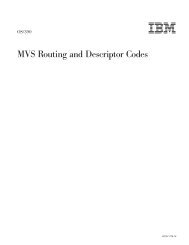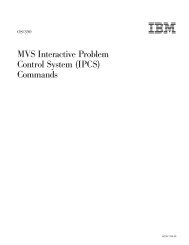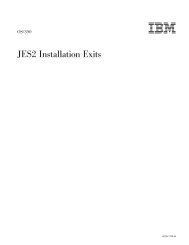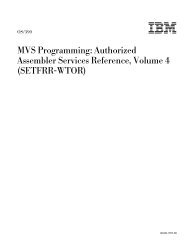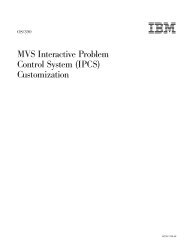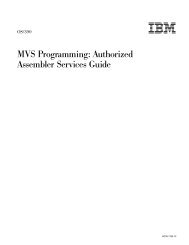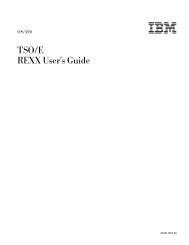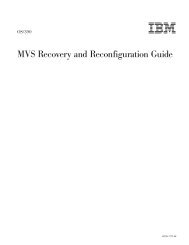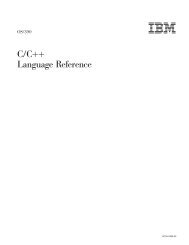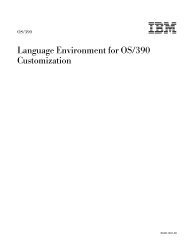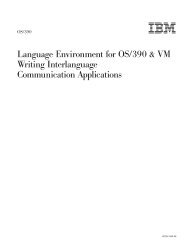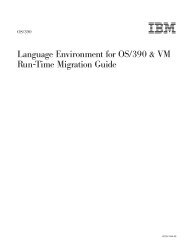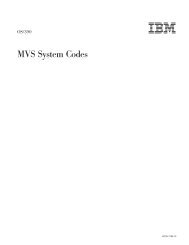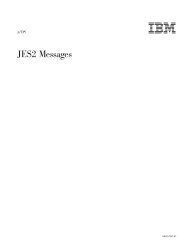OS/390 MVS IPCS User's Guid
OS/390 MVS IPCS User's Guid
OS/390 MVS IPCS User's Guid
You also want an ePaper? Increase the reach of your titles
YUMPU automatically turns print PDFs into web optimized ePapers that Google loves.
v<br />
v<br />
v<br />
v<br />
Place pointers associated with addresses of interest into the pointer stack on the<br />
pointer panel.<br />
View storage on a storage panel that is addressed by a requested pointer.<br />
Format structures in storage referenced by pointers from the pointer panel.<br />
Enter <strong>IPCS</strong> subcommands from anywhere in the Browse option.<br />
Option 2 — ANALYSIS<br />
See “Browsing a Dump Data Set” on page 48 for information on how to use the<br />
entry, pointer, and storage panels of the <strong>IPCS</strong> Browse option to view a dump.<br />
-------------------- <strong>IPCS</strong> <strong>MVS</strong> ANALYSIS OF DUMP CONTENTS ---------------------<br />
OPTION ===> _<br />
To display information, specify the corresponding option number.<br />
1SYMPTOMS - Symptoms *****************<br />
2STATUS - System environment summary * USERID - <strong>IPCS</strong>U1<br />
3WORKSHEET - System environment worksheet * DATE - 95/06/08<br />
4SUMMARY - Address spaces and tasks * JULIAN - 95.160<br />
5CONTENTION - Resource contention * TIME - 16:44<br />
6COMPONENT - <strong>MVS</strong> component data * PREFIX - <strong>IPCS</strong>U1<br />
7TRACES - Trace formatting * TERMINAL- 3278<br />
*PFKEYS-24<br />
******************<br />
Enter ENDcommandto terminate <strong>MVS</strong> dump analysis.<br />
Figure 9. <strong>IPCS</strong> <strong>MVS</strong> Analysis of Dump Contents Panel<br />
The <strong>IPCS</strong> <strong>MVS</strong> Analysis of Dump Contents panel ( Figure 9) displays a menu of<br />
selected high-level dump analysis areas. Invoke this panel by selecting option 2<br />
(ANALYSIS) from the <strong>IPCS</strong> Primary Option Menu panel.<br />
Options 1 through 5 provide analysis reports. <strong>IPCS</strong> processes the requested option<br />
for the current default dump source and displays a report that you can view in<br />
full-screen mode on the dump display reporter panel.<br />
Option 6 invokes the <strong>IPCS</strong> Dump Component Data Analysis panel ( Figure 10 on<br />
page 31), where you can choose a component analysis report. Component analysis<br />
is rarely appropriate until the analysis reports provided by options 1 through 5<br />
indicate that a specific component might have incorrect data in its control block(s).<br />
Option 7 invokes the Trace Processing panel ( Figure 11 on page 33), where you<br />
can choose trace processing reports.<br />
1 SYMPTOMS<br />
Use the SYMPTOMS option to display symptoms collected by SDUMP, recovery<br />
routines, and <strong>IPCS</strong>. The report may provide enough information to match the<br />
incident against known problems when you (or the IBM Support Center) does a<br />
search of problem data bases. The VERBEXIT SYMPTOMS subcommand<br />
generates the same report as this option. See <strong>OS</strong>/<strong>390</strong> <strong>MVS</strong> Diagnosis: Tools<br />
and Service Aids for symptom examples and the <strong>OS</strong>/<strong>390</strong> <strong>MVS</strong> Diagnosis:<br />
Procedures for information on creating a search argument using these<br />
symptoms.<br />
2 STATUS<br />
Chapter 3. Using the <strong>IPCS</strong> Dialog 29