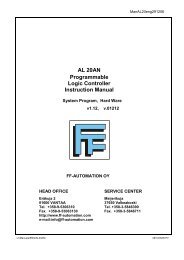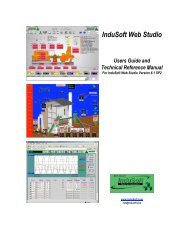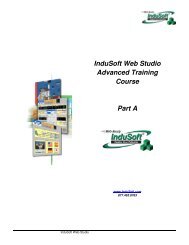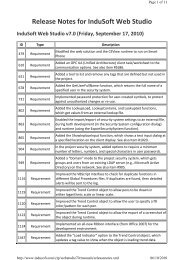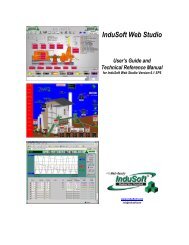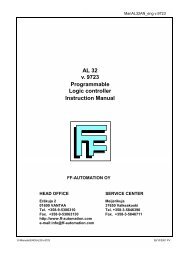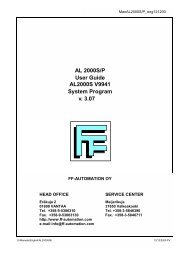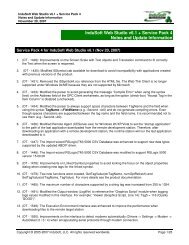- Page 1 and 2: InduSoft Web Studio Advanced Traini
- Page 3 and 4: Contents CHAPTER 19. IWS FILE/DATAB
- Page 5: Contents IWS Training Guide ADOVBS
- Page 8 and 9: IWS Training Guide Contents Alarm D
- Page 10 and 11: IWS Training Guide Contents Field N
- Page 12 and 13: IWS Training Guide Contents Field N
- Page 14 and 15: IWS Training Guide Contents Using t
- Page 16 and 17: IWS Training Guide Contents IWS can
- Page 18 and 19: IWS Training Guide Contents Configu
- Page 22 and 23: IWS Training Guide Contents Primary
- Page 24 and 25: IWS Training Guide Contents Studio
- Page 26 and 27: IWS Training Guide Contents Paramet
- Page 28 and 29: IWS Training Guide Contents Notes 1
- Page 30 and 31: IWS Training Guide Contents To add
- Page 32 and 33: IWS Training Guide Contents Using a
- Page 34 and 35: IWS Training Guide Contents Databas
- Page 37 and 38: Chapter 21. Alarms Alarming is a ke
- Page 39 and 40: IWS Training Guide Tag Properties -
- Page 41 and 42: Alarm/Event Control IWS Training Gu
- Page 43 and 44: Alarm/Event Control IWS Training Gu
- Page 45 and 46: Alarm/Event Control IWS Training Gu
- Page 47 and 48: Alarm/Event Control IWS Training Gu
- Page 49 and 50: Alarm/Event Control IWS Training Gu
- Page 51 and 52: Exercise: Adding an Alarm/Event Con
- Page 53 and 54: Chapter 22. Data Logging & Trend Di
- Page 55 and 56: Configuring the Trend Task IWS Trai
- Page 57 and 58: Trend Control Object IWS Training G
- Page 59 and 60: Exercise: Creating an Online Trend
- Page 61 and 62: Exercise: Creating an Online Trend
- Page 63 and 64: Exercise: Creating an Online Trend
- Page 65 and 66: Using an External Text File IWS Tra
- Page 67 and 68: Using an External Text File IWS Tra
- Page 69 and 70: Using an External Database IWS Trai
- Page 71 and 72:
Using an External Database IWS Trai
- Page 73 and 74:
Using an External Database IWS Trai
- Page 75 and 76:
Chapter 23. Event Manager The Event
- Page 77 and 78:
Exercise: Configuring Event Retriev
- Page 79 and 80:
Chapter 24. Grid Object The Grid Ob
- Page 81 and 82:
Exercise: Configuring Event Retriev
- Page 83 and 84:
Exercise: Configuring Event Retriev
- Page 85 and 86:
Exercise: Configuring Event Retriev
- Page 87 and 88:
Exercise: Configuring Event Retriev
- Page 89 and 90:
Example: Using the Grid Object with
- Page 91 and 92:
Example: Using the Grid Object with
- Page 93 and 94:
Example: Using the Grid Object with
- Page 95:
Example: Using the Grid Object with
- Page 98 and 99:
IWS Training Guide VBScript Limitat
- Page 100 and 101:
IWS Training Guide VBScript Languag
- Page 102 and 103:
IWS Training Guide Data Subtype Con
- Page 104 and 105:
IWS Training Guide Operators Operat
- Page 106 and 107:
IWS Training Guide Functions Functi
- Page 108 and 109:
IWS Training Guide Functions Math F
- Page 110 and 111:
IWS Training Guide Statements State
- Page 112 and 113:
IWS Training Guide Statements Proce
- Page 114 and 115:
IWS Training Guide VBScript User-De
- Page 116 and 117:
IWS Training Guide VBScript User-De
- Page 118 and 119:
IWS Training Guide Example: Using V
- Page 120 and 121:
IWS Training Guide Err Object The V
- Page 122 and 123:
IWS Training Guide Drive Object Pro
- Page 124 and 125:
IWS Training Guide Folder Object Th
- Page 126 and 127:
IWS Training Guide VBScript Drives
- Page 128 and 129:
IWS Training Guide TextStream Objec
- Page 130 and 131:
IWS Training Guide COM Objects and
- Page 132 and 133:
IWS Training Guide COM Objects and
- Page 134 and 135:
IWS Training Guide Global Procedure
- Page 136 and 137:
IWS Training Guide Screen Scripts N
- Page 138 and 139:
IWS Training Guide Command Dynamic
- Page 140 and 141:
IWS Training Guide Background Task
- Page 142 and 143:
IWS Training Guide Background Task
- Page 144 and 145:
IWS Training Guide Scope of VBScrip
- Page 146 and 147:
IWS Training Guide Accessing IWS Ta
- Page 148 and 149:
IWS Training Guide Accessing Active
- Page 150 and 151:
IWS Training Guide IntelliSense Int
- Page 152 and 153:
IWS Training Guide VBScript with We
- Page 154 and 155:
IWS Training Guide Exercise: Using
- Page 156 and 157:
IWS Training Guide Exercise: Using
- Page 158 and 159:
IWS Training Guide Exercise: Using
- Page 161 and 162:
Chapter 26. Databases Databases sto
- Page 163 and 164:
Exercise: Using VBScript IWS Traini
- Page 165 and 166:
Exercise: Using VBScript IWS Traini
- Page 167 and 168:
Exercise: Using VBScript IWS Traini
- Page 169 and 170:
Exercise: Using VBScript IWS Traini
- Page 171 and 172:
Exercise: Using VBScript IWS Traini
- Page 173:
Exercise: Using VBScript IWS Traini
- Page 176 and 177:
IWS Training Guide Configuring Exce
- Page 178 and 179:
IWS Training Guide Configuring Acce
- Page 180 and 181:
IWS Training Guide Microsoft SQL Se
- Page 182 and 183:
IWS Training Guide Oracle The curre
- Page 185 and 186:
Chapter 28. SQL - The Language of D
- Page 187 and 188:
SQL Language Derivatives IWS Traini
- Page 189 and 190:
SQL Operators IWS Training Guide Bi
- Page 191 and 192:
SQL Operators IWS Training Guide Lo
- Page 193 and 194:
SQL Operators IWS Training Guide SQ
- Page 195 and 196:
SQL Operators IWS Training Guide Sy
- Page 197 and 198:
SQL DataTypes IWS Training Guide Ch
- Page 199 and 200:
DDL Schema Statements IWS Training
- Page 201 and 202:
DDL Schema Statements IWS Training
- Page 203 and 204:
DDL Schema Statements IWS Training
- Page 205 and 206:
DDL Schema Statements IWS Training
- Page 207 and 208:
DML Query Statements IWS Training G
- Page 209 and 210:
DML Query Statements IWS Training G
- Page 211 and 212:
DML Query Statements IWS Training G
- Page 213 and 214:
DML Query Statements IWS Training G
- Page 215 and 216:
DML Query Statements IWS Training G
- Page 217 and 218:
DML Query Statements IWS Training G
- Page 219 and 220:
DML Query Statements IWS Training G
- Page 221 and 222:
DML Query Statements IWS Training G
- Page 223 and 224:
DML Query Statements IWS Training G
- Page 225 and 226:
JET SQL IWS Training Guide JET SQL
- Page 227 and 228:
Examples using a SQL Query with IWS
- Page 229:
Examples using a SQL Query with IWS
- Page 232 and 233:
IWS Training Guide ADO Overview ADO
- Page 234 and 235:
IWS Training Guide Relational Datab
- Page 236 and 237:
IWS Training Guide Data Type Mappin
- Page 238 and 239:
IWS Training Guide Data Type Mappin
- Page 240 and 241:
IWS Training Guide The ADO Connecti
- Page 242 and 243:
IWS Training Guide The ADO Connecti
- Page 244 and 245:
IWS Training Guide The ADO Connecti
- Page 246 and 247:
IWS Training Guide The ADO Command
- Page 248 and 249:
IWS Training Guide The ADO RecordSe
- Page 250 and 251:
IWS Training Guide The ADO RecordSe
- Page 252 and 253:
IWS Training Guide The ADO RecordSe
- Page 254 and 255:
IWS Training Guide The ADO RecordSe
- Page 256 and 257:
IWS Training Guide The ADO RecordSe
- Page 258 and 259:
IWS Training Guide The ADO RecordSe
- Page 260 and 261:
IWS Training Guide Using the ADOX O
- Page 262 and 263:
IWS Training Guide Using the ADOX O
- Page 264 and 265:
IWS Training Guide ADOCE and ADOXCE
- Page 266 and 267:
IWS Training Guide ADOCE and ADOXCE
- Page 268 and 269:
IWS Training Guide ADOVBS Constants
- Page 270 and 271:
IWS Training Guide ADOVBS Constants
- Page 272 and 273:
IWS Training Guide ADOVBS Constants
- Page 274 and 275:
IWS Training Guide ADOVBS Constants
- Page 276 and 277:
IWS Training Guide ADOVBS Constants
- Page 278 and 279:
IWS Training Guide Exercise: Using
- Page 280 and 281:
IWS Training Guide Exercise: Using
- Page 282 and 283:
IWS Training Guide Persisting Data
- Page 284 and 285:
IWS Training Guide Using the XMLDOM
- Page 286 and 287:
IWS Training Guide Using the XMLDOM
- Page 288 and 289:
IWS Training Guide Using the XMLDOM
- Page 290 and 291:
IWS Training Guide Exercise: Insert
- Page 292 and 293:
IWS Training Guide System.Collectio
- Page 294 and 295:
IWS Training Guide System.Collectio
- Page 296 and 297:
IWS Training Guide System.Collectio
- Page 298 and 299:
IWS Training Guide System.Collectio
- Page 300 and 301:
IWS Training Guide Building a Simpl
- Page 302 and 303:
IWS Training Guide Building a Simpl
- Page 304 and 305:
IWS Training Guide Building a Simpl
- Page 306 and 307:
IWS Training Guide Building a Simpl
- Page 308 and 309:
IWS Training Guide Web Thin Clients
- Page 310 and 311:
IWS Training Guide ISSymbol ActiveX
- Page 312 and 313:
IWS Training Guide Web Server Confi
- Page 314 and 315:
IWS Training Guide Web Browser Conf
- Page 316 and 317:
IWS Training Guide Web Browser Conf
- Page 318 and 319:
IWS Training Guide Data Server and
- Page 320 and 321:
IWS Training Guide Data Server and
- Page 322 and 323:
IWS Training Guide Example Web Serv
- Page 324 and 325:
IWS Training Guide Example Web Serv
- Page 326 and 327:
IWS Training Guide Example Web Serv
- Page 328 and 329:
IWS Training Guide Security for Web
- Page 330 and 331:
IWS Training Guide Security for Web
- Page 332 and 333:
IWS Training Guide Port Usage Port
- Page 334 and 335:
IWS Training Guide Exercise: Viewin
- Page 336 and 337:
IWS Training Guide Exercise: Viewin
- Page 338 and 339:
IWS Training Guide Exercise: Viewin
- Page 341 and 342:
Chapter 34. System Level Redundancy
- Page 343:
Exercise: Viewing Your Application
- Page 346 and 347:
IWS Training Guide Exercise: Viewin
- Page 348 and 349:
IWS Training Guide Exercise: Viewin
- Page 350 and 351:
IWS Training Guide Exercise: Viewin
- Page 352 and 353:
IWS Training Guide Exercise: Viewin
- Page 354 and 355:
IWS Training Guide Exercise: Viewin
- Page 356 and 357:
IWS Training Guide Exercise: Viewin
- Page 358 and 359:
IWS Training Guide Exercise: Viewin
- Page 360 and 361:
IWS Training Guide Exercise: Config
- Page 362 and 363:
IWS Training Guide Downloading a CE
- Page 365:
Chapter 38. Runtime Configuration A
- Page 368 and 369:
IWS Training Guide Using the WSHShe
- Page 370 and 371:
IWS Training Guide Using the WinMgm
- Page 373 and 374:
Using CDO (Windows XP) CDO (or Coll
- Page 375 and 376:
Using Office Automation (Windows XP
- Page 377 and 378:
Using Office Automation (Windows XP
- Page 379:
Using Office Automation (Windows XP