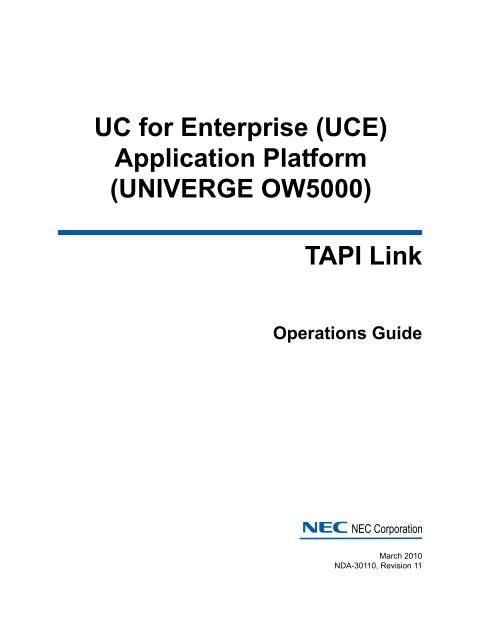OW5000 TAPI Link Operations Guide - NEC Corporation of America
OW5000 TAPI Link Operations Guide - NEC Corporation of America
OW5000 TAPI Link Operations Guide - NEC Corporation of America
You also want an ePaper? Increase the reach of your titles
YUMPU automatically turns print PDFs into web optimized ePapers that Google loves.
UC for Enterprise (UCE)<br />
Application Platform<br />
(UNIVERGE <strong>OW5000</strong>)<br />
<strong>TAPI</strong> <strong>Link</strong><br />
<strong>Operations</strong> <strong>Guide</strong><br />
<strong>NEC</strong> <strong>NEC</strong> <strong>Corporation</strong><br />
March 2010<br />
NDA-30110, Revision 11
Liability Disclaimer<br />
<strong>NEC</strong> <strong>Corporation</strong> reserves the right to change the specifications,<br />
functions, or features, at any time, without notice.<br />
<strong>NEC</strong> <strong>Corporation</strong> has prepared this document for the exclusive use <strong>of</strong><br />
its employees and customers. The information contained herein is the<br />
property <strong>of</strong> <strong>NEC</strong> <strong>Corporation</strong> and shall not be reproduced without prior<br />
written approval from <strong>NEC</strong> <strong>Corporation</strong>.<br />
NEAX and Dterm are registered trademarks <strong>of</strong> <strong>NEC</strong> <strong>Corporation</strong>.<br />
<strong>OW5000</strong> is a trademark <strong>of</strong> <strong>NEC</strong> <strong>Corporation</strong>.<br />
<strong>NEC</strong> GRANTS NO WARRANTIES OR CONDITIONS, EXPRESS OR<br />
IMPLIED, BY STATUE OR OTHERWISE REGARDING THESE<br />
RECOMMENDATIONS, THEIR QUALITY, THEIR MERCHANTABILITY OR<br />
FITNESS FOR A PARTICULAR PURPOSE, INCLUDING (BUT NOT<br />
LIMITED TO) PREVENTION, DETECTION OR DETERRENCE OF TOLL<br />
FRAUD, COMPUTER VIRUSES OR OTHER UNAUTHORIZED OR<br />
IMPROPER USE OF THE SOFTWARE PRODUCTS. IN NO EVENT SHALL<br />
<strong>NEC</strong> OR ANY OF ITS SUBSIDIARIES OR ITS AUTHORIZED DEALERS BE<br />
HELD LIABLE FOR LOST PROFITS OR FOR ANY SPECIAL,<br />
CONSQUENTIAL, INCIDENTAL OR INDIRECT DAMAGES CAUSED BY<br />
THE IMPLEMENTATION OF THESE RECOMMENDATIONS. THE SECURITY<br />
OF YOUR <strong>NEC</strong> APPLICATION IS ULTIMATELY YOUR RESPONSIBILITY.<br />
THIS DISCLAIMER IS IN LIEU OF ALL OTHER WARRANTIES,<br />
EXPRESSED OR IMPLIED.<br />
© 2010 <strong>NEC</strong> <strong>Corporation</strong><br />
Micros<strong>of</strong>t®, Windows®, SQL Server®, and MSDE®<br />
are registered trademarks <strong>of</strong> Micros<strong>of</strong>t <strong>Corporation</strong>.<br />
All other brand or product names are or may be trademarks or<br />
registered trademarks <strong>of</strong>, and are used to identify products or services<br />
<strong>of</strong>, their respective owners.
i<br />
Contents<br />
Introduction 1-1<br />
About <strong>OW5000</strong> <strong>TAPI</strong> <strong>Link</strong> . . . . . . . . . . . . . . . . . . . . . . . . . . . . . . . . . . . . . . . . . 1-1<br />
How This <strong>Guide</strong> is Organized . . . . . . . . . . . . . . . . . . . . . . . . . . . . . . . . . . . . . . 1-1<br />
Using This <strong>Guide</strong>. . . . . . . . . . . . . . . . . . . . . . . . . . . . . . . . . . . . . . . . . . . . . . . . 1-2<br />
Document Conventions. . . . . . . . . . . . . . . . . . . . . . . . . . . . . . . . . . . . . . . . . . . 1-2<br />
Procedures . . . . . . . . . . . . . . . . . . . . . . . . . . . . . . . . . . . . . . . . . . . . . . . . . . . . 1-3<br />
Installing <strong>TAPI</strong> <strong>Link</strong> 2-1<br />
Before Starting the Installation Procedure. . . . . . . . . . . . . . . . . . . . . . . . . . . . . 2-1<br />
<strong>OW5000</strong> Server. . . . . . . . . . . . . . . . . . . . . . . . . . . . . . . . . . . . . . . . . . . . . . . . . 2-1<br />
Installing <strong>TAPI</strong> <strong>Link</strong> . . . . . . . . . . . . . . . . . . . . . . . . . . . . . . . . . . . . . . . . . . . . . . 2-2<br />
Configuring the <strong>TAPI</strong> <strong>Link</strong> Service Provider 3-1<br />
Selecting the <strong>OW5000</strong> <strong>TAPI</strong> Service Provider . . . . . . . . . . . . . . . . . . . . . . . . . 3-1<br />
Configuring PBX Data . . . . . . . . . . . . . . . . . . . . . . . . . . . . . . . . . . . . . . . . . . . . 3-3<br />
Adding a PBX . . . . . . . . . . . . . . . . . . . . . . . . . . . . . . . . . . . . . . . . . . . . . . . . . . 3-3<br />
Modifying a PBX . . . . . . . . . . . . . . . . . . . . . . . . . . . . . . . . . . . . . . . . . . . . . . . . 3-5<br />
Deleting a PBX . . . . . . . . . . . . . . . . . . . . . . . . . . . . . . . . . . . . . . . . . . . . . . . . . 3-7<br />
UCE Application Platform (UNIVERGE <strong>OW5000</strong>) <strong>TAPI</strong> <strong>Link</strong> <strong>Operations</strong> <strong>Guide</strong> - Revision 11
ii<br />
Contents<br />
Configuring Station Information . . . . . . . . . . . . . . . . . . . . . . . . . . . . . . . . . . . . . 3-8<br />
Adding a Station . . . . . . . . . . . . . . . . . . . . . . . . . . . . . . . . . . . . . . . . . . . . . . . . 3-8<br />
Modifying Station Information . . . . . . . . . . . . . . . . . . . . . . . . . . . . . . . . . . . . . 3-10<br />
Deleting a Station . . . . . . . . . . . . . . . . . . . . . . . . . . . . . . . . . . . . . . . . . . . . . . 3-12<br />
Supported Functions and Messages 4-1<br />
UCE Application Platform (UNIVERGE <strong>OW5000</strong>) <strong>TAPI</strong> <strong>Link</strong> <strong>Operations</strong> <strong>Guide</strong> - Revision 11
iii<br />
Figures<br />
Figure Title Page<br />
2-1 Welcome dialog box . . . . . . . . . . . . . . . . . . . . . . . . . . . . . . . . . . . . . . . . 2-2<br />
2-2 Ready to Install dialog box. . . . . . . . . . . . . . . . . . . . . . . . . . . . . . . . . . . . 2-3<br />
2-3 Setup Complete dialog box . . . . . . . . . . . . . . . . . . . . . . . . . . . . . . . . . . . 2-3<br />
2-4 Phone and Modem Options dialog box . . . . . . . . . . . . . . . . . . . . . . . . . . 2-4<br />
2-5 Phone and Modem Options dialog box—Advanced Tab. . . . . . . . . . . . . 2-5<br />
2-6 Add Driver dialog box . . . . . . . . . . . . . . . . . . . . . . . . . . . . . . . . . . . . . . . 2-5<br />
2-7 Dialing Properties dialog box — Updated Drivers Displayed. . . . . . . . . . 2-6<br />
3-1 Phone and Modem Options dialog box — Advanced Tab. . . . . . . . . . . . 3-2<br />
3-2 <strong>OW5000</strong> <strong>TAPI</strong> <strong>Link</strong> dialog box — Computer Displayed . . . . . . . . . . . . . 3-2<br />
3-3 PBX Properties dialog box. . . . . . . . . . . . . . . . . . . . . . . . . . . . . . . . . . . . 3-3<br />
3-4 Restriction Properties dialog box . . . . . . . . . . . . . . . . . . . . . . . . . . . . . . . 3-5<br />
3-5 Modify PBX dialog box. . . . . . . . . . . . . . . . . . . . . . . . . . . . . . . . . . . . . . . 3-6<br />
3-6 PBX Properties dialog box — Modify Properties . . . . . . . . . . . . . . . . . . . 3-6<br />
3-7 Delete PBX dialog box. . . . . . . . . . . . . . . . . . . . . . . . . . . . . . . . . . . . . . . 3-7<br />
3-8 Configured PBX Station. . . . . . . . . . . . . . . . . . . . . . . . . . . . . . . . . . . . . . 3-7<br />
3-9 No Configured Station dialog box . . . . . . . . . . . . . . . . . . . . . . . . . . . . . . 3-8<br />
3-10 Configured PBXs dialog box . . . . . . . . . . . . . . . . . . . . . . . . . . . . . . . . . . 3-8<br />
3-11 Station Properties dialog box. . . . . . . . . . . . . . . . . . . . . . . . . . . . . . . . . . 3-9<br />
3-12 Add Subline dialog box . . . . . . . . . . . . . . . . . . . . . . . . . . . . . . . . . . . . . . 3-9<br />
3-13 Station Added dialog box. . . . . . . . . . . . . . . . . . . . . . . . . . . . . . . . . . . . 3-10<br />
3-14 Modify Station dialog box. . . . . . . . . . . . . . . . . . . . . . . . . . . . . . . . . . . . 3-11<br />
3-15 Modify Station Properties dialog box . . . . . . . . . . . . . . . . . . . . . . . . . . . 3-11<br />
3-16 Delete Station dialog box. . . . . . . . . . . . . . . . . . . . . . . . . . . . . . . . . . . . 3-12<br />
3-17 Delete Station confirmation dialog box . . . . . . . . . . . . . . . . . . . . . . . . . 3-12<br />
UCE Application Platform (UNIVERGE <strong>OW5000</strong>) <strong>TAPI</strong> <strong>Link</strong> <strong>Operations</strong> <strong>Guide</strong> - Revision 11
iv<br />
Figures<br />
UCE Application Platform (UNIVERGE <strong>OW5000</strong>) <strong>TAPI</strong> <strong>Link</strong> <strong>Operations</strong> <strong>Guide</strong> - Revision 11
v<br />
Tables<br />
Table Title Page<br />
1-1 Document Conventions . . . . . . . . . . . . . . . . . . . . . . . . . . . . . . . . . . . . . 1-2<br />
3-1 PBX IP Address Locations. . . . . . . . . . . . . . . . . . . . . . . . . . . . . . . . . . . . 3-4<br />
4-1 <strong>TAPI</strong> <strong>Link</strong> Supported Functions and Messages. . . . . . . . . . . . . . . . . . . . 4-1<br />
UCE Application Platform (UNIVERGE <strong>OW5000</strong>) <strong>TAPI</strong> <strong>Link</strong> <strong>Operations</strong> <strong>Guide</strong> - Revision 11
vi<br />
Tables<br />
UCE Application Platform (UNIVERGE <strong>OW5000</strong>) <strong>TAPI</strong> <strong>Link</strong> <strong>Operations</strong> <strong>Guide</strong> - Revision 11
1-1<br />
1<br />
Introduction<br />
Chapter Topics<br />
The Telephony Application Programming Interface (<strong>TAPI</strong>) is a platform<br />
for developing and using computer telephony applications. These<br />
applications bring the power <strong>of</strong> your telephone to your Micros<strong>of</strong>t<br />
Windows desktop. <strong>TAPI</strong> makes it easier for developers to create network<br />
and hardware-independent applications and enables users to run<br />
several telephony applications simultaneously.<br />
The following topics are included in this chapter.<br />
• About <strong>OW5000</strong> <strong>TAPI</strong> <strong>Link</strong><br />
• How This <strong>Guide</strong> is Organized<br />
• Using This <strong>Guide</strong><br />
About <strong>OW5000</strong> <strong>TAPI</strong> <strong>Link</strong><br />
The <strong>OW5000</strong> <strong>TAPI</strong> <strong>Link</strong> service provider enables third-party developers<br />
and users to create and run <strong>TAPI</strong> applications on their <strong>NEC</strong> PBX system.<br />
How This <strong>Guide</strong> is Organized<br />
Chapter 1<br />
Introduction<br />
Chapter 2<br />
Installing <strong>TAPI</strong> <strong>Link</strong><br />
Chapter 3<br />
Configuring the <strong>TAPI</strong> <strong>Link</strong><br />
Service Provider<br />
Chapter 4<br />
Supported Functions and<br />
Messages<br />
This chapter outlines how to use the manual, including the organization,<br />
chapter layout, and conventions used in the <strong>OW5000</strong> <strong>TAPI</strong> <strong>Link</strong><br />
<strong>Operations</strong> <strong>Guide</strong>.<br />
This chapter provides step-by-step procedures for installing the <strong>TAPI</strong><br />
<strong>Link</strong> s<strong>of</strong>tware.<br />
This chapter provides information for configuring the <strong>OW5000</strong> <strong>TAPI</strong> <strong>Link</strong><br />
service provider. This chapter also includes information on adding,<br />
modifying, and deleting PBX and telephone station information.<br />
This chapter provides a list <strong>of</strong> <strong>TAPI</strong> functions and messages supported<br />
by <strong>OW5000</strong> <strong>TAPI</strong> <strong>Link</strong> Service Provider.<br />
UCE Application Platform (UNIVERGE <strong>OW5000</strong>) <strong>TAPI</strong> <strong>Link</strong> <strong>Operations</strong> <strong>Guide</strong> - Revision 11
1-2 Introduction<br />
UCE Application Platform (UNIVERGE <strong>OW5000</strong>) <strong>TAPI</strong> <strong>Link</strong> <strong>Operations</strong> <strong>Guide</strong> - Revision 11
2-1<br />
2<br />
Installing <strong>TAPI</strong> <strong>Link</strong><br />
Chapter Topics<br />
This chapter provides step-by-step procedures to install the <strong>TAPI</strong> <strong>Link</strong><br />
s<strong>of</strong>tware.<br />
• Before Starting the Installation Procedure<br />
• <strong>OW5000</strong> Server<br />
• Installing <strong>TAPI</strong> <strong>Link</strong><br />
Before Starting the Installation Procedure<br />
NOTE<br />
This section describes the required components that must be in place<br />
before installing the <strong>OW5000</strong> <strong>TAPI</strong> <strong>Link</strong> s<strong>of</strong>tware.<br />
Each PBX must be configured for use with OAI before installing the application<br />
s<strong>of</strong>tware.<br />
<strong>OW5000</strong> Server<br />
Prior to installing any <strong>OW5000</strong> s<strong>of</strong>tware or Micros<strong>of</strong>t database, please<br />
refer to the Requirements section in the UC for Enterprise (UCE)<br />
Application Platform (UNIVERGE <strong>OW5000</strong>) Getting Started <strong>Guide</strong> to<br />
verify that your system meets the requirements for the <strong>OW5000</strong><br />
Platform and specific <strong>OW5000</strong> application s<strong>of</strong>tware you purchased. The<br />
<strong>OW5000</strong> Platform must be installed before you install <strong>OW5000</strong> <strong>TAPI</strong> <strong>Link</strong><br />
s<strong>of</strong>tware. <strong>OW5000</strong> <strong>TAPI</strong> <strong>Link</strong> must be installed on client machines. For<br />
instructions on how to install the <strong>OW5000</strong> Platform, refer to the UC for<br />
Enterprise (UCE) Application Platform (UNIVERGE <strong>OW5000</strong>) Installation<br />
<strong>Guide</strong>.<br />
UCE Application Platform (UNIVERGE <strong>OW5000</strong>) <strong>TAPI</strong> <strong>Link</strong> <strong>Operations</strong> <strong>Guide</strong> - Revision 11
2-2 Installing <strong>TAPI</strong> <strong>Link</strong><br />
Installing <strong>TAPI</strong> <strong>Link</strong><br />
Use the following steps to install the <strong>TAPI</strong> <strong>Link</strong> s<strong>of</strong>tware.<br />
Step 1<br />
Place the UCE DVD into the computer’s DVD-ROM drive. On most<br />
computers, setup will automatically start when the DVD is loaded. If<br />
Autorun is not enabled on the computer, then do the following:<br />
—After placing the UCE DVD into the computer’s DVD-ROM drive, open<br />
Windows Explorer and double-click the DVD-ROM drive icon.<br />
—Open the <strong>TAPI</strong> folder and double-click the Setup.exe file.<br />
A Welcome dialog box displays (Figure 2-1).<br />
Figure 2-1 Welcome dialog box<br />
Step 2 Click Next. A Ready to Install dialog box displays (Figure 2-2).<br />
UCE Application Platform (UNIVERGE <strong>OW5000</strong>) <strong>TAPI</strong> <strong>Link</strong> <strong>Operations</strong> <strong>Guide</strong> - Revision 11
Installing <strong>TAPI</strong> <strong>Link</strong> 2-3<br />
Figure 2-2 Ready to Install dialog box<br />
Step 3<br />
Click Install to start the installation process. A Completed dialog box<br />
displays (Figure 2-3).<br />
Figure 2-3 Setup Complete dialog box<br />
—If you are prompted to reboot, a Setup Complete— Reboot dialog box<br />
displays.<br />
—If you are not prompted to reboot, a Setup Complete — Start<br />
Telephony Control Panel dialog box displays.<br />
UCE Application Platform (UNIVERGE <strong>OW5000</strong>) <strong>TAPI</strong> <strong>Link</strong> <strong>Operations</strong> <strong>Guide</strong> - Revision 11
2-4 Installing <strong>TAPI</strong> <strong>Link</strong><br />
Step 4<br />
Step 5<br />
Click Finish to complete the installation.<br />
Select Start Menu > Control Panel > Phone and Modem Options. A<br />
Phone and Modem Options dialog box displays <br />
(Figure 2-4).<br />
Figure 2-4 Phone and Modem Options dialog box<br />
Step 6<br />
Click the Advanced tab to see a list <strong>of</strong> telephony providers that are<br />
installed on your system (Figure 2-5).<br />
If you do not want to start the Telephony Control Panel at this time, you can do so<br />
later.<br />
NOTE<br />
UCE Application Platform (UNIVERGE <strong>OW5000</strong>) <strong>TAPI</strong> <strong>Link</strong> <strong>Operations</strong> <strong>Guide</strong> - Revision 11
Installing <strong>TAPI</strong> <strong>Link</strong> 2-5<br />
Figure 2-5 Phone and Modem Options dialog box—Advanced Tab<br />
Step 7 Click Add. An Add Driver dialog box displays (Figure 2-6).<br />
Figure 2-6 Add Driver dialog box<br />
Step 8<br />
Select the <strong>OW5000</strong> <strong>TAPI</strong> <strong>Link</strong> service provider and click Add. The<br />
service provider is added to your system and the information on the<br />
Advanced tab (Windows 2003) is updated to include <strong>OW5000</strong> <strong>TAPI</strong> <strong>Link</strong><br />
as shown in Figure 2-7.<br />
UCE Application Platform (UNIVERGE <strong>OW5000</strong>) <strong>TAPI</strong> <strong>Link</strong> <strong>Operations</strong> <strong>Guide</strong> - Revision 11
2-6 Installing <strong>TAPI</strong> <strong>Link</strong><br />
Figure 2-7 Dialing Properties dialog box — Updated Drivers Displayed<br />
Step 9<br />
Step 10<br />
Click Close to complete the installation process.<br />
To continue with the configuration process, see Chapter 3 "Configuring<br />
the <strong>TAPI</strong> <strong>Link</strong> Service Provider".<br />
UCE Application Platform (UNIVERGE <strong>OW5000</strong>) <strong>TAPI</strong> <strong>Link</strong> <strong>Operations</strong> <strong>Guide</strong> - Revision 11
3-1<br />
3<br />
Configuring the <strong>TAPI</strong> <strong>Link</strong> Service<br />
Provider<br />
Chapter Topics<br />
This chapter provides descriptions and step-by-step procedures for<br />
configuring the <strong>TAPI</strong> <strong>Link</strong> Service Provider.<br />
The following topics are included in this chapter.<br />
• Selecting the <strong>OW5000</strong> <strong>TAPI</strong> Service Provider<br />
• Configuring PBX Data<br />
• Configuring Station Information<br />
Selecting the <strong>OW5000</strong> <strong>TAPI</strong> Service Provider<br />
You must install the Micros<strong>of</strong>t <strong>TAPI</strong> 2.1 server and the <strong>OW5000</strong> <strong>TAPI</strong><br />
<strong>Link</strong> service provider on your computer before you can configure the<br />
service provider to work with your <strong>TAPI</strong> applications.<br />
Once you install the <strong>OW5000</strong> <strong>TAPI</strong> <strong>Link</strong> service provider, as described in<br />
Chapter 2, “Installing <strong>TAPI</strong> <strong>Link</strong>” on page 2-2, you can configure the<br />
service provider to work with your PBX system. To configure the service<br />
provider, you must first select it from the Telephony Drivers/Providers<br />
list.<br />
Use the following steps to select the <strong>OW5000</strong> <strong>TAPI</strong> <strong>Link</strong> service provider.<br />
Step 1<br />
Select Start Menu > Control Panel > Phone and Modem Options. A<br />
Phone and Modem Options dialog box displays. Click the Advanced tab<br />
to see a list <strong>of</strong> telephony providers that are installed on your system.<br />
(Figure 3-1).<br />
UCE Application Platform (UNIVERGE <strong>OW5000</strong>) <strong>TAPI</strong> <strong>Link</strong> <strong>Operations</strong> <strong>Guide</strong> - Revision 11
3-2 Configuring the <strong>TAPI</strong> <strong>Link</strong> Service Provider<br />
Figure 3-1 Phone and Modem Options dialog box — Advanced Tab<br />
Step 2<br />
Select the <strong>OW5000</strong> <strong>TAPI</strong> <strong>Link</strong> service provider, and click Configure. An<br />
<strong>OW5000</strong> <strong>TAPI</strong> <strong>Link</strong> dialog box displays with your computer in the list box<br />
(Figure 3-2).<br />
Figure 3-2 <strong>OW5000</strong> <strong>TAPI</strong> <strong>Link</strong> dialog box — Computer Displayed<br />
UCE Application Platform (UNIVERGE <strong>OW5000</strong>) <strong>TAPI</strong> <strong>Link</strong> <strong>Operations</strong> <strong>Guide</strong> - Revision 11
Configuring the <strong>TAPI</strong> <strong>Link</strong> Service Provider 3-3<br />
Configuring PBX Data<br />
Before you can set up the stations that you want the <strong>TAPI</strong> application to<br />
control, you have to configure the PBX information in your system. The<br />
following sections describe how to add a PBX, modify information about<br />
a PBX that has already been configured, and delete a PBX. After you<br />
have added and configured the necessary PBX information, you can<br />
configure the stations that will use your <strong>TAPI</strong> application. For<br />
instructions on how to work with the stations, see “Configuring Station<br />
Information” on page 3-8.<br />
Adding a PBX<br />
Use the following steps to configure a PBX in the system that has not<br />
already been added.<br />
Step 1<br />
Step 2<br />
Open the <strong>OW5000</strong> <strong>TAPI</strong> <strong>Link</strong> dialog box, as described in “Selecting the<br />
<strong>OW5000</strong> <strong>TAPI</strong> Service Provider” on page 3-1.<br />
Click Add PBX (Figure 3-2). A PBX Properties dialog box displays<br />
(Figure 3-3).<br />
Figure 3-3 PBX Properties dialog box<br />
UCE Application Platform (UNIVERGE <strong>OW5000</strong>) <strong>TAPI</strong> <strong>Link</strong> <strong>Operations</strong> <strong>Guide</strong> - Revision 11
3-4 Configuring the <strong>TAPI</strong> <strong>Link</strong> Service Provider<br />
Step 3<br />
Step 4<br />
Enter a PBX Name for the PBX in the Name field. This is a label used to<br />
identify the PBX. It is viewable on various list boxes to identify the<br />
location <strong>of</strong> extensions, and therefore, should be made descriptive such<br />
as the site location, and so forth.<br />
Enter the PBX IP address in the Address field. If you do not know the<br />
PBX IP Address, contact your local PBX system administrator.<br />
Determining the IP address <strong>of</strong> your PBX depends on the particular type<br />
<strong>of</strong> PBX, as shown in Table 3-1.<br />
Table 3-1 PBX IP Address Locations<br />
PBX Type Address Location Select PBX Type<br />
NEAX 2000 IPS CM0B00 IVS 2000<br />
NEAX 2400 IMS - Internal ADTM Command ICS 2400<br />
NEAX 2400 IPX ADTM Command ICS 2400<br />
SV7000<br />
ADTM Command (TP server<br />
address)<br />
ICS 2400<br />
SV7000 MPS ADTM Command ICS 2400<br />
UNIVERGE SV8300 CM0B00 IVS 2000<br />
UNIVERGE SV8500 ADTM (Lan2:default) ICS 2400<br />
Step 5<br />
Step 6<br />
Step 7<br />
Step 8<br />
Enter the port number you want the PBX to use when making a TCP<br />
connection in the Port field. If you want the PBX to use only this port,<br />
select the Force Port checkbox.<br />
Select the PBX Type from one <strong>of</strong> the selections in the PBX Type dropdown<br />
list.<br />
Enter a unique monitored number in the Monitored number field. This is<br />
required for some <strong>TAPI</strong> SV functions to work correctly.<br />
Enter the range <strong>of</strong> monitored numbers to be used as orbit numbers for<br />
parked calls by entering the starting number in the First field and the<br />
total number <strong>of</strong> monitored numbers in the Count field.<br />
The park function <strong>of</strong> <strong>TAPI</strong> will still work properly without orbit numbers, but orbit<br />
numbers allow any station to be connected with a parked caller.<br />
NOTE<br />
Step 9<br />
Enter the IP address <strong>of</strong> the Automatic Call Distribution (ACD) processor<br />
in the ACD Processor field, if it is different than the IP address <strong>of</strong> the<br />
PBX.<br />
The ACD must be <strong>NEC</strong> Release IV or higher.<br />
NOTE<br />
Step 10<br />
Enter the port number you want the ACD processor to use when making<br />
a TCP connection in the Port field. If you do not want to specify a port<br />
number, enter 0.<br />
UCE Application Platform (UNIVERGE <strong>OW5000</strong>) <strong>TAPI</strong> <strong>Link</strong> <strong>Operations</strong> <strong>Guide</strong> - Revision 11
Configuring the <strong>TAPI</strong> <strong>Link</strong> Service Provider 3-5<br />
Step 11<br />
If you want to restrict stations from dialing certain numbers, you enter the<br />
restriction classes here. Click Add and the Restriction Properties dialog<br />
box displays (Figure 3-4) where you can enter a name and the prefix for<br />
the restriction. Restrictions can be applied to individual stations with the<br />
Station Properties dialog box. See “Configuring Station Information” on<br />
page 3-8.<br />
Figure 3-4 Restriction Properties dialog box<br />
Step 12<br />
Click OK. A PBX Properties dialog box displays with the added<br />
Restrictions.<br />
This procedure may repeated to add as many restrictions as needed.<br />
NOTE<br />
Step 13<br />
Step 14<br />
Click OK to save your changes and add the PBX. An <strong>OW5000</strong> <strong>TAPI</strong> <strong>Link</strong><br />
dialog box displays (Figure 3-5).<br />
Click OK to save your changes.<br />
Modifying a PBX<br />
When you select a PBX from the list box in the <strong>OW5000</strong> <strong>TAPI</strong> <strong>Link</strong> dialog<br />
box, information about that PBX displays in the PBX group box. To<br />
modify information for a selected PBX, use the following steps.<br />
Step 1<br />
Open the <strong>OW5000</strong> <strong>TAPI</strong> <strong>Link</strong> dialog box, as described in “Selecting the<br />
<strong>OW5000</strong> <strong>TAPI</strong> Service Provider” on page 3-1. The configured PBXs<br />
appear under your computer icon (Figure 3-5).<br />
UCE Application Platform (UNIVERGE <strong>OW5000</strong>) <strong>TAPI</strong> <strong>Link</strong> <strong>Operations</strong> <strong>Guide</strong> - Revision 11
3-6 Configuring the <strong>TAPI</strong> <strong>Link</strong> Service Provider<br />
Figure 3-5 Modify PBX dialog box<br />
Step 2<br />
Select the PBX that you want to modify, and click Edit item. A PBX<br />
Properties dialog box displays (Figure 3-6).<br />
Figure 3-6 PBX Properties dialog box — Modify Properties<br />
Step 3<br />
Step 4<br />
Change the information in the fields that you want to modify and click<br />
OK. An <strong>OW5000</strong> <strong>TAPI</strong> <strong>Link</strong> dialog box displays (Figure 3-5).<br />
Click OK.<br />
UCE Application Platform (UNIVERGE <strong>OW5000</strong>) <strong>TAPI</strong> <strong>Link</strong> <strong>Operations</strong> <strong>Guide</strong> - Revision 11
Configuring the <strong>TAPI</strong> <strong>Link</strong> Service Provider 3-7<br />
Deleting a PBX<br />
You can delete a PBX from the system if it does not have any stations<br />
defined under it. If stations are configured, you must delete the stations<br />
before you delete the PBX. For information on deleting stations, see<br />
“Deleting a Station” on page 3-12. Use the following steps to delete a<br />
PBX that has no configured stations.<br />
Step 1<br />
Open the <strong>OW5000</strong> <strong>TAPI</strong> <strong>Link</strong> dialog box, as described in “Selecting the<br />
<strong>OW5000</strong> <strong>TAPI</strong> Service Provider” on page 3-1. The configured PBXs<br />
appear under your computer icon (Figure 3-7).<br />
Figure 3-7 Delete PBX dialog box<br />
Step 2<br />
Select the PBX that you want to delete, and click Delete item.<br />
NOTE<br />
If stations are configured under the PBX, an error message displays (Figure 3-8).<br />
Use the steps described in “Deleting a Station” on page 3-12 to delete the stations,<br />
and continue deleting this PBX.<br />
Figure 3-8 Configured PBX Station<br />
—If no stations are configured under the PBX, the following dialog box<br />
displays (Figure 3-9).<br />
UCE Application Platform (UNIVERGE <strong>OW5000</strong>) <strong>TAPI</strong> <strong>Link</strong> <strong>Operations</strong> <strong>Guide</strong> - Revision 11
3-8 Configuring the <strong>TAPI</strong> <strong>Link</strong> Service Provider<br />
Figure 3-9 No Configured Station dialog box<br />
Step 3<br />
Step 4<br />
Click Yes to delete the listed PBX. A Delete PBX dialog box displays with<br />
the deleted PBX removed from the list box (Figure 3-7).<br />
Click OK to save your changes.<br />
Configuring Station Information<br />
Once you have set up the PBXs on your system, you must configure any<br />
station that you want a <strong>TAPI</strong> application to control. The following<br />
sections describe how to add, modify, and delete station information.<br />
Adding a Station<br />
Use the following steps to add a station under a given PBX.<br />
Step 1<br />
Open the <strong>OW5000</strong> <strong>TAPI</strong> <strong>Link</strong> dialog box, as described in “Selecting the<br />
<strong>OW5000</strong> <strong>TAPI</strong> Service Provider” on page 3-1. The configured PBXs<br />
display under your computer icon (Figure 3-10).<br />
Figure 3-10 Configured PBXs dialog box<br />
Step 2<br />
Select the PBX that you want to add an extension to, and click Add<br />
Station. A Station Properties dialog box displays (Figure 3-11).<br />
UCE Application Platform (UNIVERGE <strong>OW5000</strong>) <strong>TAPI</strong> <strong>Link</strong> <strong>Operations</strong> <strong>Guide</strong> - Revision 11
Configuring the <strong>TAPI</strong> <strong>Link</strong> Service Provider 3-9<br />
Figure 3-11 Station Properties dialog box<br />
Step 3<br />
Step 4<br />
Step 5<br />
Step 6<br />
Step 7<br />
Enter the display name for this extension in the Name field.<br />
Enter the extension number <strong>of</strong> this station in the Extension field.<br />
Enter the tenant number <strong>of</strong> this station in the Tenant field.<br />
Select the type <strong>of</strong> phone used by this extension from the Type dropdown<br />
list. Available options are:<br />
—Dterm - Display telephone with function keys.<br />
—Single line (Analog) - Basic telephone without a display or function<br />
keys.<br />
—Call Queue - Station used for line redirect. The application is notified<br />
when a call comes in to this number, and the call is redirected to the<br />
proper number.<br />
If the extension has sublines, click Add to display the Add Subline dialog<br />
box (Figure 3-12), where you can add all sublines.<br />
Figure 3-12 Add Subline dialog box<br />
Step 8<br />
To add a subline extension, enter the subline extension in the Extension<br />
<strong>of</strong> subline field.<br />
UCE Application Platform (UNIVERGE <strong>OW5000</strong>) <strong>TAPI</strong> <strong>Link</strong> <strong>Operations</strong> <strong>Guide</strong> - Revision 11
3-10 Configuring the <strong>TAPI</strong> <strong>Link</strong> Service Provider<br />
Step 9<br />
Step 10<br />
Step 11<br />
Click OK. Continue this procedure until you have added all <strong>of</strong> the<br />
sublines for this station.<br />
If this station is part <strong>of</strong> an ACD group, select the appropriate ACD<br />
extension from the ACD Line drop-down list.<br />
If this station should be restricted from dialing the restricted numbers<br />
configured in the PBX properties, select the appropriate restricted call<br />
types in the Restrictions box.<br />
Step 12 Click OK. A Station Added dialog box displays (Figure 3-13).<br />
Figure 3-13 Station Added dialog box<br />
Step 13<br />
Click OK to save your changes.<br />
Modifying Station Information<br />
When you select a station from the list box in the <strong>OW5000</strong> <strong>TAPI</strong> <strong>Link</strong><br />
dialog box, information about that station displays in the Station group<br />
box. To modify information for a selected station, use the steps below.<br />
Step 1<br />
Open the Modify Station dialog box (Figure 3-14) as described in<br />
“Selecting the <strong>OW5000</strong> <strong>TAPI</strong> Service Provider” on page 3-1. The<br />
configured PBXs display under your computer icon.<br />
UCE Application Platform (UNIVERGE <strong>OW5000</strong>) <strong>TAPI</strong> <strong>Link</strong> <strong>Operations</strong> <strong>Guide</strong> - Revision 11
Configuring the <strong>TAPI</strong> <strong>Link</strong> Service Provider 3-11<br />
Figure 3-14 Modify Station dialog box<br />
Step 2<br />
Step 3<br />
Click the plus sign next to a given PBX to display the configured stations.<br />
If no stations have been configured, the plus sign does not appear.<br />
Select the station that you want to modify, and click Edit item. A Modify<br />
Station Properties dialog box displays (Figure 3-15).<br />
Figure 3-15 Modify Station Properties dialog box<br />
Step 4<br />
Step 5<br />
Change the information in the fields that you want to modify and click<br />
OK. A Modify Station dialog box displays (Figure 3-14).<br />
Click OK to save your changes.<br />
UCE Application Platform (UNIVERGE <strong>OW5000</strong>) <strong>TAPI</strong> <strong>Link</strong> <strong>Operations</strong> <strong>Guide</strong> - Revision 11
3-12 Configuring the <strong>TAPI</strong> <strong>Link</strong> Service Provider<br />
Deleting a Station<br />
Use the following steps to delete a station.<br />
Step 1<br />
Open the <strong>OW5000</strong> <strong>TAPI</strong> <strong>Link</strong> dialog box, as described in “Selecting the<br />
<strong>OW5000</strong> <strong>TAPI</strong> Service Provider” on page 3-1. The configured stations<br />
display under your PBX icon (Figure 3-16).<br />
Figure 3-16 Delete Station dialog box<br />
Step 2<br />
Step 3<br />
Click the plus sign next to a given PBX to display the configured stations.<br />
If no stations have been configured, the plus sign does not appear.<br />
Select the station that you want to delete, and click Delete item. A<br />
Delete Station confirmation dialog box displays (Figure 3-17).<br />
Figure 3-17 Delete Station confirmation dialog box<br />
Step 4<br />
Step 5<br />
Click Yes to delete the listed station. A Delete Station dialog box displays<br />
(Figure 3-16).<br />
Click OK to save your changes.<br />
UCE Application Platform (UNIVERGE <strong>OW5000</strong>) <strong>TAPI</strong> <strong>Link</strong> <strong>Operations</strong> <strong>Guide</strong> - Revision 11
4-1<br />
4<br />
Supported Functions and Messages<br />
This chapter provides a list <strong>of</strong> <strong>TAPI</strong> functions and messages supported<br />
by the <strong>OW5000</strong> <strong>TAPI</strong> <strong>Link</strong> Service Provider. The <strong>TAPI</strong> driver is compatible<br />
with the Micros<strong>of</strong>t Telephony Service Provider Interface (TSPI) version<br />
2.0.<br />
The following is the list <strong>of</strong> <strong>TAPI</strong> functions and messages. Those marked<br />
with an asterisk (*) are supported by the PBX Service Provider.<br />
Table 4-1 <strong>TAPI</strong> <strong>Link</strong> Supported Functions and Messages<br />
lineAccept phoneInitialize *<br />
lineAddToConference * phoneGetDevCaps *<br />
lineAgentSpecific * phoneOpen *<br />
lineAnswer * phoneClose *<br />
lineBlindTransfer * phoneConfigDialog<br />
lineClose * phoneGetIcon<br />
lineCompleteCall * phoneSetStatusMessages<br />
lineCompleteTransfer * phoneGetID *<br />
lineConfigDialog * phoneGetIStatus *<br />
lineDeallocateCall * phoneGetButtonInfo<br />
lineDevSpecific * phoneSetButtonInfo<br />
lineDevSpecificFeature<br />
phoneGetDisplay<br />
lineDial * phoneSetDisplay<br />
lineDrop * phoneGetVolume<br />
lineForward * phoneSetVolume<br />
lineGatherDigits<br />
phoneGetGain<br />
lineGenerateDigits * phoneSetGain<br />
lineGenerateTone<br />
phoneGetLamp<br />
lineGetAddressCaps * phoneSetLamp *<br />
lineGetAddressID * phoneGetHookSwitch<br />
UCE Application Platform (UNIVERGE <strong>OW5000</strong>) <strong>TAPI</strong> <strong>Link</strong> <strong>Operations</strong> <strong>Guide</strong> - Revision 11
4-2 Supported Functions and Messages<br />
lineGetAddressStatus * phoneSetHookSwitch<br />
lineGetAgentCaps * phoneGetRing<br />
lineGetAgentStatus * phoneSetRing<br />
lineGetAgentGroupList * phoneGetData<br />
lineGetCallInfo * phoneSetData<br />
lineGetCallStatus * phoneNegotiateExtVersion *<br />
lineGetConfRelatedCalls * phoneNegotiateAPIVersion *<br />
lineGetDevCaps * phoneDevSpecific<br />
lineGetDevConfig<br />
lineGetIcon LINE_ADDRESSSTATE *<br />
lineGetID * LINE_AGENTSTATUS *<br />
lineGetLineDevStatus * LINE_CALLDEVSPECIFIC<br />
lineGetNewCalls * LINE_CALLDEVSPECIFICFEATURE<br />
lineGetNumRings * LINE_CALLINFO *<br />
lineGetRequest * LINE_CALLSTATE *<br />
lineGetStatusMessage * LINE_CLOSE *<br />
lineGetTranslateCaps * LINE_CREATE *<br />
lineHold * LINE_DEVSPECIFIC *<br />
lineInitialize * LINE_DEVSPECIFICFEATURE<br />
lineMakeCall * LINE_GATHERDIGITS<br />
lineMonitorDigits<br />
LINE_GENERATE<br />
lineMonitorMedia LINE_LINEDEVSTATE *<br />
lineMonitorTones<br />
LINE_MONITORDIGITS<br />
lineNegotiateExtVersion * LINE_MONITORMEDIA<br />
lineNegotiateAPIVersion * LINE_MONITORTONE<br />
lineOpen * LINE_NEWCALL *<br />
linePark * LINE_REMOVE *<br />
linePickup LINE_REPLY *<br />
linePrepareAddToConference *<br />
lineRedirect * PHONE_STATE<br />
lineRemoveFromConference * PHONE_BUTTON<br />
lineSecureCall PHONE_CLOSE *<br />
lineSendUserUserInfo PHONE_CREATE *<br />
lineSetAgentStatus * PHONE_DEVSPECIFIC<br />
lineSetAgentGroupList * PHONE_REMOVE *<br />
UCE Application Platform (UNIVERGE <strong>OW5000</strong>) <strong>TAPI</strong> <strong>Link</strong> <strong>Operations</strong> <strong>Guide</strong> - Revision 11
Supported Functions and Messages 4-3<br />
lineSetAppSpecific *<br />
lineSetCallData *<br />
lineSetCallParams<br />
lineSetCallPrivilege *<br />
lineSetCallTreatment *<br />
lineSetCurrentLocation *<br />
lineSetDevConfig<br />
lineSetLineDevStatus *<br />
lineSetMediaControl<br />
lineSetMediaMode<br />
lineSetNumRings *<br />
lineSetStatusMessages *<br />
lineSetTerminal<br />
lineSetTollList *<br />
lineSetupConference *<br />
lineSetupTransfer *<br />
lineShutdown *<br />
lineSwapHold *<br />
lineTranslateAddress *<br />
lineUncompleteCall<br />
lineUnhold *<br />
lineUnpark *<br />
UCE Application Platform (UNIVERGE <strong>OW5000</strong>) <strong>TAPI</strong> <strong>Link</strong> <strong>Operations</strong> <strong>Guide</strong> - Revision 11
4-4 Supported Functions and Messages<br />
UCE Application Platform (UNIVERGE <strong>OW5000</strong>) <strong>TAPI</strong> <strong>Link</strong> <strong>Operations</strong> <strong>Guide</strong> - Revision 11
For additional information or support on this <strong>NEC</strong> <strong>Corporation</strong><br />
product, contact your <strong>NEC</strong> <strong>Corporation</strong> representative.
<strong>NEC</strong> <strong>NEC</strong> <strong>Corporation</strong><br />
UC for Enterprise (UCE) Application Platform (UNIVERGE <strong>OW5000</strong>)<br />
<strong>TAPI</strong> <strong>Link</strong> <strong>Operations</strong> <strong>Guide</strong><br />
NDA-30110, Revision 11