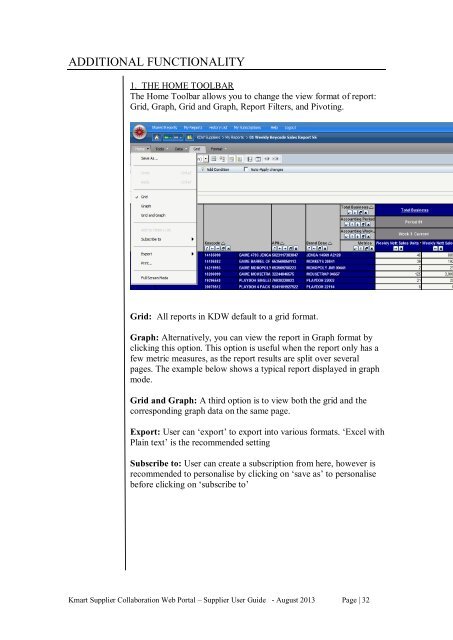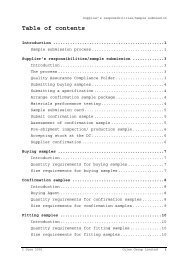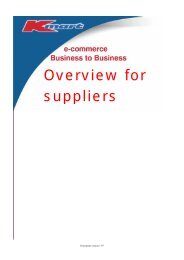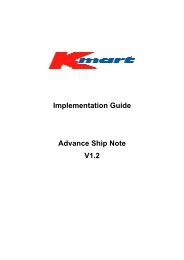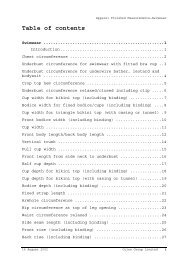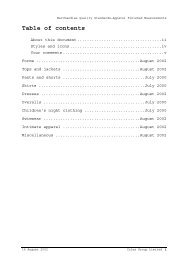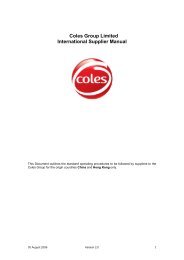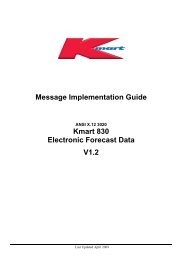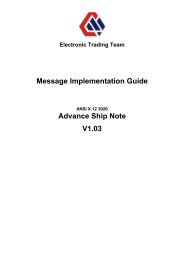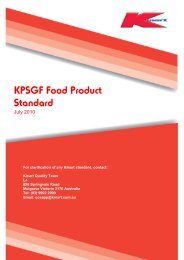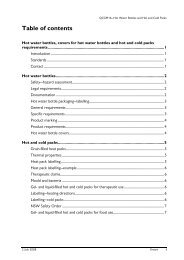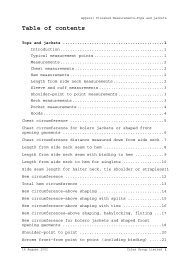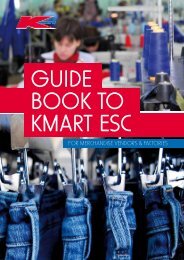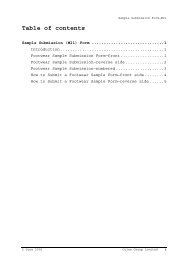Kmart Supplier Collaboration Web Portal Supplier User Guide
Kmart Supplier Collaboration Web Portal Supplier User Guide
Kmart Supplier Collaboration Web Portal Supplier User Guide
Create successful ePaper yourself
Turn your PDF publications into a flip-book with our unique Google optimized e-Paper software.
ADDITIONAL FUNCTIONALITY<br />
1. THE HOME TOOLBAR<br />
The Home Toolbar allows you to change the view format of report:<br />
Grid, Graph, Grid and Graph, Report Filters, and Pivoting.<br />
Grid: All reports in KDW default to a grid format.<br />
Graph: Alternatively, you can view the report in Graph format by<br />
clicking this option. This option is useful when the report only has a<br />
few metric measures, as the report results are split over several<br />
pages. The example below shows a typical report displayed in graph<br />
mode.<br />
Grid and Graph: A third option is to view both the grid and the<br />
corresponding graph data on the same page.<br />
Export: <strong>User</strong> can ‘export’ to export into various formats. ‘Excel with<br />
Plain text’ is the recommended setting<br />
Subscribe to: <strong>User</strong> can create a subscription from here, however is<br />
recommended to personalise by clicking on ‘save as’ to personalise<br />
before clicking on ‘subscribe to’<br />
<strong>Kmart</strong> <strong>Supplier</strong> <strong>Collaboration</strong> <strong>Web</strong> <strong>Portal</strong> – <strong>Supplier</strong> <strong>User</strong> <strong>Guide</strong> - August 2013 Page | 32