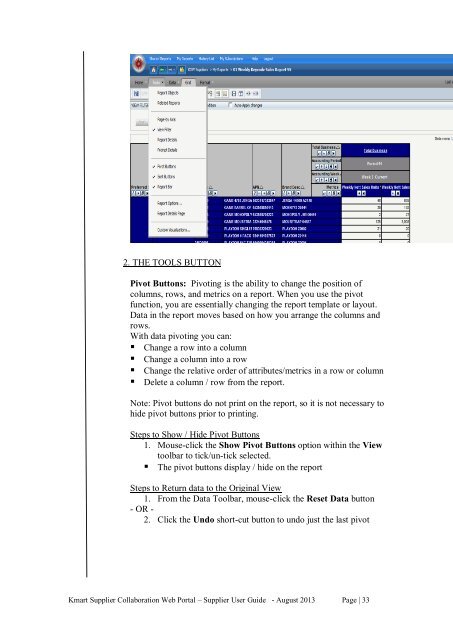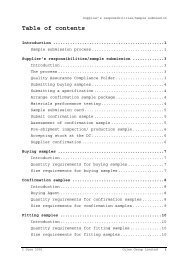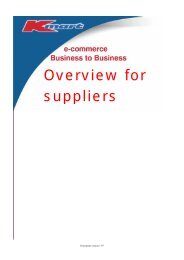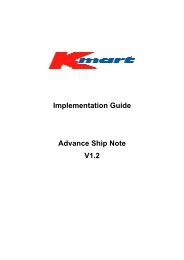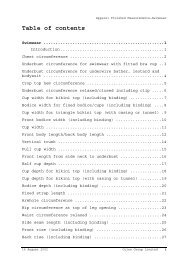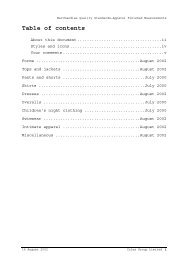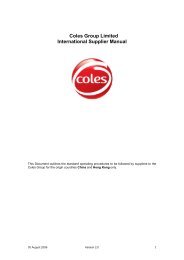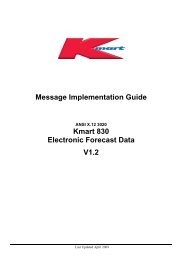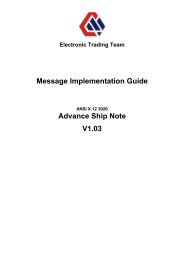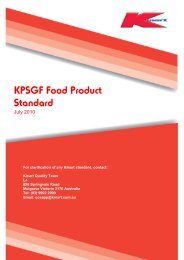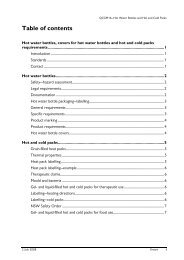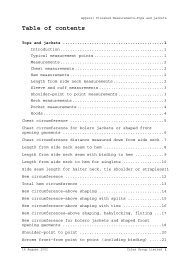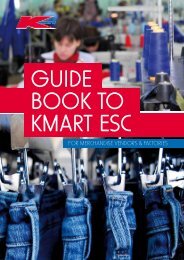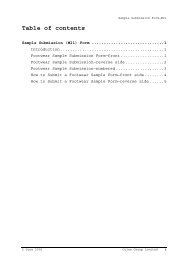Kmart Supplier Collaboration Web Portal Supplier User Guide
Kmart Supplier Collaboration Web Portal Supplier User Guide
Kmart Supplier Collaboration Web Portal Supplier User Guide
Create successful ePaper yourself
Turn your PDF publications into a flip-book with our unique Google optimized e-Paper software.
2. THE TOOLS BUTTON<br />
Pivot Buttons: Pivoting is the ability to change the position of<br />
columns, rows, and metrics on a report. When you use the pivot<br />
function, you are essentially changing the report template or layout.<br />
Data in the report moves based on how you arrange the columns and<br />
rows.<br />
With data pivoting you can:<br />
• Change a row into a column<br />
• Change a column into a row<br />
• Change the relative order of attributes/metrics in a row or column<br />
• Delete a column / row from the report.<br />
Note: Pivot buttons do not print on the report, so it is not necessary to<br />
hide pivot buttons prior to printing.<br />
Steps to Show / Hide Pivot Buttons<br />
1. Mouse-click the Show Pivot Buttons option within the View<br />
toolbar to tick/un-tick selected.<br />
• The pivot buttons display / hide on the report<br />
Steps to Return data to the Original View<br />
1. From the Data Toolbar, mouse-click the Reset Data button<br />
- OR -<br />
2. Click the Undo short-cut button to undo just the last pivot<br />
<strong>Kmart</strong> <strong>Supplier</strong> <strong>Collaboration</strong> <strong>Web</strong> <strong>Portal</strong> – <strong>Supplier</strong> <strong>User</strong> <strong>Guide</strong> - August 2013 Page | 33