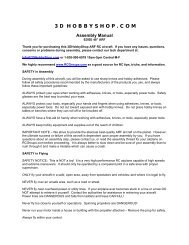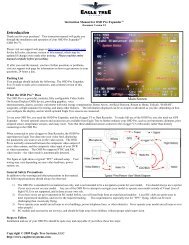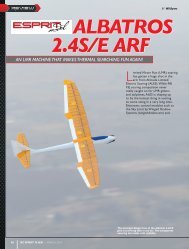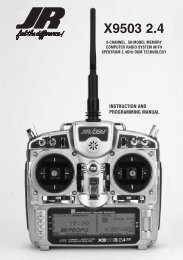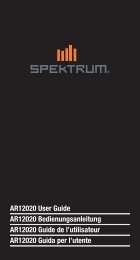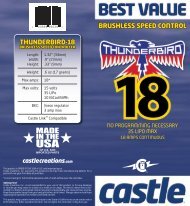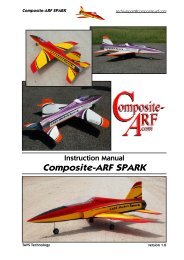Create successful ePaper yourself
Turn your PDF publications into a flip-book with our unique Google optimized e-Paper software.
<strong>11X</strong> USED AS MASTER<br />
If the <strong>11X</strong> is being used as the Master, select the channel(s) to be operated by the<br />
Slave when the trainer switch is depressed.<br />
When all channel rollers are in the MAST position, NORMAL appears on the<br />
display and all channels transfer to the student when the trainer switch is<br />
depressed. In this case, you must fully program the model in both the master and<br />
the slave transmitters. If the slave system is a XP9303, X9303, X9503, <strong>11X</strong>, or<br />
12X, and all channel rollers are in the MAST position, you must leave the slave<br />
transmitter in the normal default MASTER setting.<br />
If one or more of the channel rollers are in the SLAV position, only the throttle,<br />
aileron, elevator, and/or rudder channels are transferred to the Slave transmitter<br />
depending on which are set to SLAV in the Master transmitter. If one or more<br />
of the channel rollers are in the SLAVE position, the Master controls all Dual<br />
and Expo rates, Gear, and flap positions, and the Slave transmitter need not be<br />
programmed for the model. If one or more of the channel rollers are in the SLAV<br />
position, the Slave transmitter should be set to SLAVE mode.<br />
When less than all channels are selected as SLAV, PROGRAM T appears on the<br />
display indicating the Trainer System is programmed to transfer only selected<br />
channels.<br />
Note: The Slave transmitter battery must be fully charged and installed and the<br />
power switch in the OFF position.<br />
1 Rotate the roller to highlight INH under SW SEL in the lower left corner.<br />
2 Press the roller, and select the left or right trim lever to give control to the<br />
slave transmitter. The <strong>11X</strong> is now ready to be used as the Master.<br />
3 Depress the Left or Right trim lever to transfer control to the student. Control<br />
will remain transferred until you release the trim lever.<br />
<strong>11X</strong> USED AS SLAvE<br />
If the Master transmitter has one or more of the channel rollers in the SLAV<br />
position, highlight and select MASTER. The display switches to SLAVE. A<br />
message appears instructing to Connect DSC & POWER off. Make sure the<br />
transmitter power switch is OFF and the Trainer cord connected between the two<br />
transmitters.<br />
The <strong>11X</strong> is now ready to use as the Slave with one or more channels selected in<br />
the Master transmitter to SLAV.<br />
If the Master transmitter has all channels set to MAST, leave the Slave<br />
Transmitters’ Trainer System set to the Default MASTER setting. In this case,<br />
you must fully program the Slave transmitter and set it up to fly the model. All<br />
programming of the Slave transmitter will be used. Plug the Trainer cord into the<br />
back of the transmitter leaving the power switch in the OFF position.<br />
Your <strong>11X</strong> is ready to use as the Slave with all channel rollers in the Master<br />
transmitter set to MAST.<br />
STICK ALERT<br />
The Stick Alert function gives an audible indication of the throttle stick position. If<br />
selected, the transmitter beeps at an adjustable throttle position giving the user an<br />
indication of throttle position.<br />
To program the Stick Alert function<br />
1 In the System List, highlight and select Stick Alert using the Selector.<br />
2 Highlight and select INH next to THRO STK to activate the function.<br />
3 Highlight and select the value next to POS to adjust the throttle stick<br />
position where the system will beep.<br />
4 Highlight and select SW SEL to select a switch to activate the function if<br />
desired. Then select the switch and switch position. You can use this to<br />
turn the Stick Alert function on and off by a switch or flight mode in flight.<br />
5 Highlight and select SW SEL to exit the switch selection screen.<br />
DEvICE SELECT<br />
Device Select is used to activate some of the more advanced features of the<br />
<strong>11X</strong>. The Device SEL function is used to activate/ inhibit the following:<br />
• Flight Modes (3 in total)<br />
• Throttle Hold<br />
• Flap Trim<br />
• Trim Common<br />
• Switch, Lever and Knob Assignments<br />
• Activate/Inhibit Switches/Channels<br />
• Activate/Inhibit the Gyro<br />
• Activate/Inhibit the Pitch Function<br />
• Activate/Inhibit the Flap System<br />
• Assign Functions and Channel to the Desired Switch Knob or Lever<br />
Device Select is used to activate some of the more advanced features of the<br />
<strong>11X</strong>. The Device SEL function is used to activate/ inhibit or assign the following:<br />
• Assign the flight mode switch<br />
• Activate extra Flight Modes (4 and 5)<br />
• Assign the Throttle Hold switch<br />
• Select Stunt trim (common for all stunt modes or independent for each<br />
flight mode)<br />
• Assign hovering pitch and throttle to analog knobs or digital switches<br />
• Assigning the Flight Mode Switch<br />
• Assign Switch, Lever and Knob assignments<br />
• Activate/inhibit switches/channels<br />
• Activate/inhibit the Governor function,<br />
• Activate /inhibit the Gyro function<br />
• Activate/inhibit the Pit2 (dual pitch servo) function<br />
• Assign functions and channel to the desired switch knob or lever<br />
Device Select is used to activate some of the more advanced features of the<br />
<strong>11X</strong>. The Device SEL function is used to activate/ inhibit the following:<br />
• Flight Modes (5 in total)<br />
• Aileron and rudder common trim<br />
• Switch, Lever and Knob assignments<br />
• Activate/inhibit switches/channels<br />
• Activate/inhibit the Motor function<br />
• Assign functions and channel to the desired switch knob or lever<br />
FLIGHT MODeS (AIRPLANe)<br />
A Flight Mode represents an aircraft configuration (Dual Rate/ Expo, program<br />
mixes, Aileron Differential, Flap System, Gyro System, etc.) that allows you to do<br />
different things by flipping a single switch. Up to 3 flight modes are available in<br />
the <strong>11X</strong>.<br />
Programming Flight Modes allows you to select a switch position to activate a<br />
collection of settings optimized to perform a maneuver. For example, you can<br />
set up an aerobatic aircraft so the Flight Mode switch in its 1st position (FM<br />
0) configures the aircraft for precision flying; the 2nd position (FM 1) sets the<br />
aircraft up for snap rolls; and the 3rd position (FM 2) sets the aircraft up for<br />
aggressive 3D flight. Flight Modes could just as easily represent aircraft settings<br />
for Take Off, Flying, and Landing for a turbine-powered jet aircraft.<br />
Most of the functions found in the <strong>11X</strong> that are switch selectable including<br />
programmable mixers, throttle curves, differential, gyro settings, servo speed,<br />
etc. can be assigned to one or more Flight Modes. This allows up to 3 completely<br />
different aircraft configurations selectable in-flight using one of six 3-position<br />
switches (Flight mode switch, Rudder D/R switch, Flap switch, Elevator D/R<br />
switch, Aux 2 switch, Aileron D/R switch, or Inhibit).<br />
You can select and activate Flight Mode switches in the Device SEL function in<br />
the System menu. Once Flight Modes are activated, you have a choice of using<br />
the Flight Mode switch to select up to 4 Dual Rates and Exponential settings<br />
for each of the primary controls (ELEV, AILE, RUDD), or you can control Dual<br />
Rates and Exponential settings by the 3 individual Dual Rate switches. All other<br />
functions activated by a switch can be assigned to 1 or more Flight Modes when<br />
Flight Modes are activated.<br />
To Activate flight Modes<br />
1 From System List, highlight and select Device Select using the Roller.<br />
2 In the Device Select function, using the Roller, highlight and select INH<br />
next to FLIGHT MODE. When selected, 7 options appear: (Flight Mode SW,<br />
Rudder D/R SW, Flap SW, Elevator D/R SW, Aux 2 SW, Aileron D/R SW,<br />
or INH). Highlight and select the desired flight mode switch. Alternatively,<br />
once the flight mode switch selection screen is open, you can utilize the <strong>11X</strong><br />
Auto Assign switch function; move the switch you want to use as the flight<br />
mode switch to select it. The switch can be any of the 3-position switches.<br />
SWITCH ASSIGNMENTS<br />
The <strong>11X</strong> allows you to change the standard default switch assignments for the<br />
GEAR, FLAP, AUX2, AUX3, AUX4, AUX5, and AUX6 channels. Changing the<br />
switch assignments is a matter of preference.<br />
To Change One or More Switch Assignments<br />
1 In the Device Select function, use the Roller to highlight and select the<br />
desired channel to the right of GEAR, FLAP, AUX2, AUX3, AUX4, AUX5 or<br />
AUX6.<br />
2 A list of available switches displays. Highlight and select the desired switch<br />
with 3. In this selection screen, you can also set the 2 top trimmers to work<br />
as 2-position switches, 3-position switches, or as momentary switches for a<br />
selected channel.<br />
3 Repeat for as many switches as desired.<br />
ACTIvATE/INHIbIT CHANNELS<br />
The <strong>11X</strong> allows you the ability to activate, inhibit or program channels 5 (Gear), 7<br />
(Aux2) and 8 (AUX 3) to operate as a Gyro or Pitch function.<br />
Note: Inhibiting a channel is necessary when auxiliary channels are used as<br />
dual primary flight controls, such as using 2 channels/servos for 2 Ailerons or 2<br />
servos/channels to operate the Elevator or Rudder. In this instance, the Elevator<br />
and Rudder sticks operate the auxiliary channels. You should inhibit the auxiliary<br />
switches in the Device Select function.<br />
Note: If any of the channels identified above as a 2nd channel for a primary flight<br />
control (AILE, ELEV, RUDD, FLAP), be sure to Inhibit (INH) the switches for the<br />
channels in this function or they will not be available to use as a second control<br />
channel.<br />
1. If using GEAR, FLAP, AUX2, AUX3, AUX4, AUX5 or AUX6 as a 2nd primary<br />
flight control, inhibit the corresponding switch by highlighting ACT along<br />
the right side of the display. Press the roller to select INH.<br />
Note: When SYS appears next to FLAP, the FLAP <strong>SYSTEM</strong> function will appear<br />
in the Function List (described later). If the aircraft is equipped with flaps, or<br />
equipped with Flaperons that are actually going to be used as flaps then SYS<br />
should be set next to FLAP.<br />
Note: When GYR appears, the Gyro Function appears in the Function List<br />
(described later on page 27). Two gyro programs are available.<br />
Note: When PIT appears, the Pitch Function appears in the Function List<br />
(described later on page 22, 26).<br />
14 <strong>JR</strong> <strong>11X</strong> • RADIO INSTRUCTION MANUAL <strong>JR</strong> <strong>11X</strong> • RADIO INSTRUCTION MANUAL<br />
15



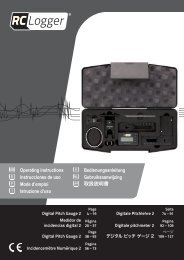
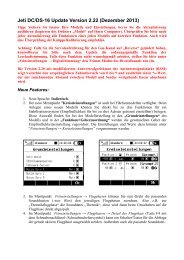
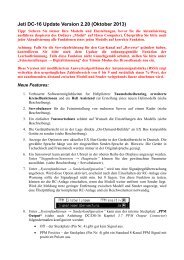
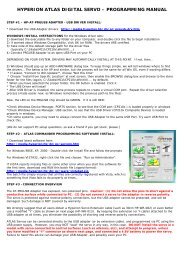


![P01(Oxalys EP) [更新済み].ai - Kyosho](https://img.yumpu.com/26948574/1/184x260/p01oxalys-ep-ai-kyosho.jpg?quality=85)