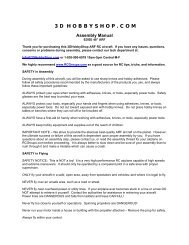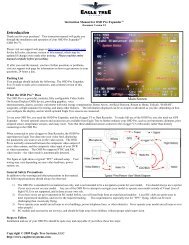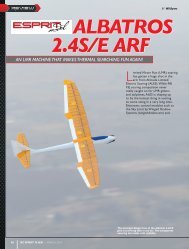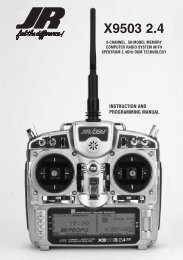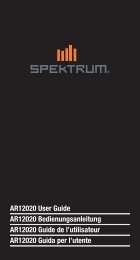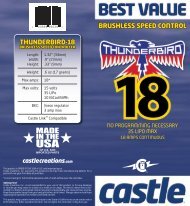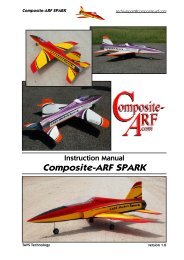You also want an ePaper? Increase the reach of your titles
YUMPU automatically turns print PDFs into web optimized ePapers that Google loves.
levers or switches in the Device Select screen. The default is the left lever. Mix<br />
values are based on a percentage of the flap values, so until you program a flap<br />
value in the Slide Camber function, the Flaperon Mix function will not operate.<br />
To Access the Camber Preset system<br />
1 In the Function List rotate the Roller until Camb Preset is highlighted. Press<br />
the Roller to access the Camber Preset menu.<br />
2 If you wish to program a Break point with elevator input (reduces camber<br />
with elevator input), highlight Elevator STK and program the desired Elevator<br />
offset. This value establishes the point at which the reduction of camber<br />
occurs.<br />
3 Rotate the Roller to highlight the desired value then press the Roller to<br />
access this value. With the flight mode switch in the corresponding mode,<br />
adjust the value to the desired position for each control surface. Repeat this<br />
for all desired flight modes and control surface positions.<br />
4 If desired, you can program a delay that smoothly transitions the control<br />
positions when changing from one flight mode to the next. The adjust range<br />
is from INH to 6.0 seconds or hold.<br />
LANDING MODE<br />
The Landing Mode mixes the spoilers, flaperons, flaps, and tip ailerons (if<br />
equipped) and elevator to the spoiler (throttle) stick. Two values are available,<br />
Pos0 and Pos1. You can assign each to several different switches or flight modes.<br />
The provided offset (Brake Start POS) allows the user’s preference for the neutral<br />
position (normally stick up).<br />
To Access the Landing Mode<br />
1 In the Function List rotate the Selector until Landing Mode is highlighted.<br />
Press the Selector to access the Landing Mode function.<br />
Note: The default setting for Brake Start POS offset position is at +95%.<br />
With this setting, the flap’s neutral position (trailing edge level) occurs when<br />
the spoiler stick is in nearly the full up position. If you choose to locate the<br />
neutral position in the down position, the value would be –100%.<br />
2 Rotate the Selector to highlight SW SEL. Press the Selector to access the<br />
available switches. Select a switch and switch position if desired. Highlight<br />
and select SW SEL to exit the switch selection list.<br />
3 To access the various values, rotate the Selector to highlight them. Press the<br />
roller to access the value. Move the spoiler stick to the full down position<br />
and adjust the value by rotating the Selector until the desired position is<br />
achieved. Press the Selector to store the value.<br />
4 Rotate the roller to access the Landing Flaperon and Elevator mixes. These<br />
allow you to store and program up to 7 points. This system also allows up<br />
to 7 points on a curve to be adjusted for Flap-to-Elevator mixing and Flapto-Flaperon<br />
Mixing.<br />
5 Move the spoiler stick up and down until you see ADD on the lower left<br />
corner of the screen. When in the stick position desired, press ADD to add<br />
an additional point to the curve mix.<br />
6 Adjust each mix value as desired.<br />
7 Press the LIST button to return to the Function Mode screen.<br />
DIffERENTIAL<br />
The <strong>11X</strong> Differential function reduces the travel of the Aileron that deflects<br />
downward without affecting the Aileron that travels upward and, therefore, can<br />
eliminate adverse yaw tendencies in rolling maneuvers. Differential is also<br />
available for the Rudder and Flap channels if Dual Rudder and/or Dual Flap is<br />
selected in the Wing Type menu.<br />
The Aileron Differential function provides independent differentials for each flight<br />
mode. A Break feature adjusts the point at which the differential begins based on<br />
the Spoiler Stick.<br />
To Use the Differential function<br />
1 Highlight and select Differential in the Function List to obtain the Differential<br />
display.<br />
2 Select the desired Flight Mode and set the Aileron differential as desired. A<br />
positive value causes the downward Aileron to travel less while a negative<br />
value causes the upward Aileron to travel less (negative differential).<br />
3 If you want to use a Break to activate the Differential based on Spoiler Stick<br />
position, select the Break value for each Flight Mode and adjust as desired.<br />
Adjust the value so the differential begins where desired on the Spoiler<br />
Stick.<br />
4 Repeat steps 1 and 2 for the Rudder and Flap channels if activated. Dual<br />
Rudder and Dual Flap must be selected in the Wing Type menu for Rudder<br />
and Flap Differential to be available.<br />
fLAPERON MIX<br />
Flaperon Mix Combines four mixes in one screen. Mixes include Flap-to-<br />
Flaperon mix, Flap-to-Elevator mix, Aileron-to-Flap mix, and Aileron-to-Tip<br />
aileron mix, if the tip ailerons are activated in the wing type function. The flap<br />
lever-offset position is programmable allowing you to choose the neutral position.<br />
You can program the flap functions to one of many different levers or switches in<br />
the Device Select screen. The default is the left lever.<br />
Mix values are based on a percentage of the flap values, so until you program a<br />
flap value in the Flap Rate function, the Flaperon Mix function will not operate.<br />
To Access flaperon Mix<br />
1. In the Function List, rotate the Roller until Flaperon Mix is highlighted.<br />
Press the Roller to access the Flaperon Mix menu.<br />
2 Highlight Flap LV Offset and program the desired Flap lever offset. This<br />
value establishes the center point at which the up/down or left/right mix<br />
occurs. 0 is center position.<br />
Note: The flap defaults to the left lever but can be changed in Device Select.<br />
3 Rotate the Roller to highlight the desired value then press to access. With<br />
the flight mode switch in the corresponding mode, move the programmed<br />
flap lever to the appropriate position and adjust the value to the desired flap<br />
position. Repeat this for all desired flight modes and flap positions.<br />
4 Press the LIST button to return to the Function Mode screen.<br />
AILERON-TO-RUDDER MIX<br />
Aileron-to-Rudder mix causes the rudder to move in unison with the ailerons. You<br />
can use it to reduce adverse yaw and improve turning/handling characteristics.<br />
You can independently adjust Aileron-to-Rudder mix values right and left for each<br />
of the 5 flight modes.<br />
To Access Aileron-to-Rudder Mix<br />
1 In the Function List rotate the Roller until AIL-RUD is highlighted. Press the<br />
Roller to access the Aileron-to-Rudder mix menu.<br />
2 Rotate the Roller to highlight the desired value corresponding to the flight<br />
mode and desired direction. Press the Roller to access that value. With the<br />
flight mode switch in the corresponding mode, give an aileron command<br />
and rotate the Roller to achieve the desired rudder value. Press the Roller to<br />
store the value.<br />
3 You can program Elevator and rudder break points. They reduce the aileronto-rudder<br />
mix when the elevator or rudder stick is displaced.<br />
SNAP-fLAP MIX<br />
The Snap-Flap mix gives several degrees of down flap when up elevator is<br />
applied. This gives more pitch authority than would elevator alone. Snap-Flap<br />
mix values are available for each active flight mode and can be independently<br />
adjusted up and down.<br />
An offset is available that allows the programming of snap-flaps. With snap-flaps,<br />
there is no flap mixing during small-to-medium up-elevator inputs. However, at<br />
the offset point of up-elevator, the flaps are mixed to give down flaps, causing<br />
greater up-pitch authority<br />
flight Tip: Snap-Flap is commonly used by slope racers to improve high-speed<br />
turns. In thermal sailplanes, it allows increased maneuverability for tight thermal<br />
turns.<br />
To Access Snap-flap Mix<br />
1 In the Function Mode list, rotate the Roller until Snap-Flap is highlighted.<br />
Press the Roller to access the Snap-Flap mix menu.<br />
2 If you choose to program snap-flaps, the offset adjustment range is -200 to<br />
+200. Negative values move the offset in the up-elevator direction.<br />
Switches are available at the bottom of the screen that allow the selection of<br />
Pos0 or Pos1.<br />
RUDDER-TO-SPOILER MIX<br />
The Rudder-to-Spoiler mix causes the spoiler to move in unison with rudder. You<br />
can independently adjust Rudder-to-Spoiler mix values for each of the 5 flight<br />
modes.<br />
Note: Dual spoilers must be activated in Wing Type in order to access the<br />
Rudder-Spoiler mix.<br />
flight Tip: You can use this mix to improve turning/handling characteristics,<br />
especially on landings.<br />
To Access Rudder-to-Spoiler Mix<br />
1 In the Function List rotate the Roller until RUDD-SPOI is highlighted. Press<br />
the Roller to access the Rudder-to-Spoiler mix menu.<br />
2 Rotate the Roller to highlight the desired value corresponding to the flight<br />
mode. Press the Roller to access that value. With the flight mode switch in<br />
the corresponding mode, give a rudder command and rotate the Roller to<br />
achieve the desired spoiler mix value. Press the Roller to store the value.<br />
INTRODUCTION TO MIXERS<br />
The <strong>11X</strong> provides 3 Standard programmable mixes (PROG. MIX1 - PROG.MIX3)<br />
and 3 Multi-Point or Curve programmable mixes (PROG.MIX4 - PROG.MIX6).<br />
Programmable mixers are programmed to cause a second channel to react to<br />
input to the primary channel or to cause a channel to be controlled by moving<br />
a switch or lever. The primary channel is called the Master channel, while the<br />
channel that reacts to the Master is called the Slave channel.<br />
Programmable mixes are typically used to activate special aircraft functions like<br />
smoke systems, speed brakes, steerable nose gear, bomb drops, idle-up, etc. or<br />
to alter flight characteristics. For example you can program down elevator at low<br />
throttle for aerobatic aircraft such that the aircraft tracks perfectly on the down<br />
lines at low throttle.<br />
Multi-Point (or Curve) Mixing provides the ability to program a customized curve<br />
that the Slave channel follows as it reacts to the Master channel’s input. Multi<br />
Point mixes are different from Normal Mixes in that Normal Mixing results in a<br />
restricted movement of the Slave channel in relation to the Master. With Multi-<br />
Point Mixing you can adjust up to 7 points to control the position of the Slave<br />
channel, providing the ability to custom tailor the output of that channel.<br />
Mixes are fully programmable, allowing any of the 11 channels to be Master,<br />
Slave or both (a channel can be mixed to itself). You can also use trimmers and<br />
levers as a master and for programming a proportional channel to be operated via<br />
a trimmer or lever. Additionally programmable mixes can always be on, or turned<br />
off and on via a programmed switch, Stick position or flight mode. The Snap Roll/<br />
30 <strong>JR</strong> <strong>11X</strong> • RADIO INSTRUCTION MANUAL <strong>JR</strong> <strong>11X</strong> • RADIO INSTRUCTION MANUAL<br />
31



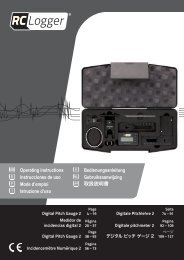
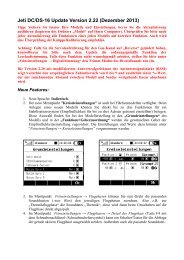
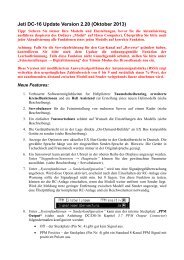
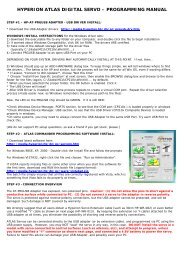


![P01(Oxalys EP) [更新済み].ai - Kyosho](https://img.yumpu.com/26948574/1/184x260/p01oxalys-ep-ai-kyosho.jpg?quality=85)