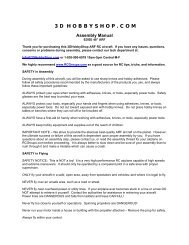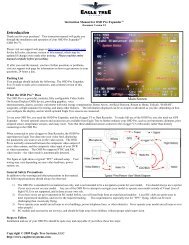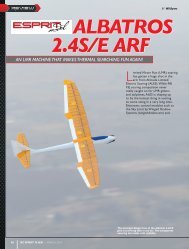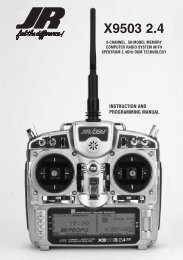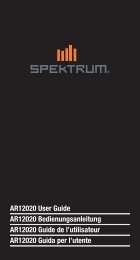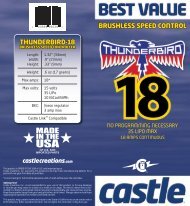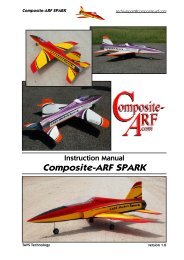You also want an ePaper? Increase the reach of your titles
YUMPU automatically turns print PDFs into web optimized ePapers that Google loves.
the Roller to access the point value, then roll the Roller to increase and<br />
decrease the point value.<br />
4. To set throttle curves for flight modes, switch the flight mode to the desired<br />
position; the screen will change to that flight mode.<br />
5. Highlight the pitch point you want to adjust and press the roller. Rotate the<br />
roller to adjust that point on the pitch curve.<br />
6. To add a point move throttle stick to the desired position until STOR appears<br />
on the left bottom of the screen. Pressing STOR will save a new point at that<br />
position.<br />
Note: To eliminate a point, press ERAS (bottom left of the screen) when the point<br />
is highlighted.<br />
PITCH CURvE<br />
The Pitch Curve controls variable pitch propellers. The Pitch function works<br />
nearly identically to a programmable curve mix, allowing you to store and adjust<br />
up to 7 points throughout the curve. Two curves are available (Pos0 and Pos1)<br />
and are selectable with various switches, flight modes, throttle position or Stick<br />
positions (SPS). An Exponential function is available that smoothes the pitch<br />
curve. Pitch must be assigned to Gear, Aux2 or Aux 3 channels in Device select<br />
to access the Pitch function. The Pitch curve mixes the throttle channel to the<br />
channel selected as PIT in the device select mode.<br />
POINT NAMES/NUMbERS<br />
The points you adjust list vertically by name (Point-L, 1, 2, H, etc.) and display by<br />
number on the graph.<br />
Change the value of a point by highlighting and selecting the point name and<br />
adjusting the desired percentage.<br />
CURRENT POINT SETTING<br />
This list shows the setting for each of the 7 adjustable points (Point-L, 1, 2, 3, 4,<br />
5, H). The value of each point determines where the point positions vertically on<br />
the graph, dictating the Pitch servo position relative to the throttle. You can set the<br />
point values be from 0 to +100.<br />
To change a point value, highlight and select the Point Name to the left of the<br />
point value, then adjust the desired value.<br />
To reset original settings, highlight a point value then press CLR.<br />
vERTICAL LINE<br />
The vertical line on the graph shows the current throttle channel position. When<br />
the throttle channel is turned fully in one direction, the line is to the extreme left<br />
over Point-L. When it is at neutral, it is centered over Point-1 and when fully<br />
deflected in the other direction, the cursor is at the extreme right of the graph<br />
over Point-H. Where the vertical line intersects the Curve/Line over a given point<br />
defines the pitch servo’s position, which is equal to the value assigned to that<br />
point.<br />
GRAPH<br />
The graph illustrates the pitch curve. The X-Axis (horizontal plane) represents<br />
throttle channel movement. The Y-Axis (vertical plane) represents the Pitch servo<br />
movement.<br />
POINTS YOU CAN ADD AND ADJUST<br />
The Pitch Curve defaults to three points (L, 1 and H). You can add up to four<br />
additional points. To add a point, move the throttle stick in the desired position<br />
until STOR appears on the left bottom of the screen. Press STOR to save a new<br />
point at that position.<br />
Note: To eliminate a point, highlight it then press ERASE (bottom left of the<br />
screen).<br />
EXPONENTIAL<br />
The Exponential function blends the Curve between the points on the graph<br />
to provide a smooth response. It defaults to OFF. To turn it on and smooth the<br />
mixing curve, highlight and select OFF. It will toggle to ON.<br />
PITCH CHANNEL POSITION<br />
The Pitch servo position next to OUT at the bottom left of the screen displays in<br />
values from 0 to +100. It represents the servo travel corresponding to the present<br />
Throttle Channel position.<br />
THROTTLE CHANNEL POSITION<br />
The Throttle channel position appears on the bottom line of the display next to IN.<br />
It displays in values from 0 to 100 with 50 being the center or neutral position. It<br />
represents the present Throttle channel position.<br />
SWITCH SELECT<br />
There are numerous switches that can switch between Pos0 and Pos1. Note: If the<br />
upper and lower settings for Pos0 or Pos1 are left at 0% the mixer can be turned<br />
on and off with the switch. In addition, if Flight Modes are activated in the Device<br />
Select function, flight mode switches may be selected. Also you can use Switch<br />
positions (SPS) to select between Pos0 and Pos1.<br />
To choose a switch that selects between the Pos0 and Pos1 values, highlight and<br />
select the switch name. It will toggle between Pos0 and Pos1.<br />
fLAP <strong>SYSTEM</strong><br />
The <strong>11X</strong> features a three-position Flap System with Elevator and Aileron<br />
compensation, programmable Delay, and an Auto Land feature. It allows you to<br />
program the flaps to three different positions, normally full flap, half flap and no<br />
flap or fully retracted position.<br />
Note: The Flap System is available in the Function List only if SYS is selected on<br />
the OUT line next to FLAP in the Device Select function in the System List.<br />
Because flaps generally cause a change in pitch (Elevator trim), the Flap System<br />
provides for setting an Elevator deflection for each flap position. This is called<br />
Elevator Compensation.<br />
There is also a programmable Delay in .1-second increments up to a maximum<br />
of 2 seconds. The Delay determines how long it takes for the Flaps and Elevator<br />
to reach their positions. This delay function ensures the Flaps and Elevator<br />
reach their positions at the same time resulting in smooth Flap deployment and<br />
retraction with minimal pitch change.<br />
The Auto Land feature, if implemented, automatically retracts the Flaps and<br />
Elevator compensation when the throttle is raised above a specified throttle<br />
position. This is useful during a missed landing approach when a go-around<br />
is required. The Flap System allows the Flaps to deploy using the Flap Switch,<br />
Flight Mode switch or a combination of both.<br />
To Program the flap System<br />
1. Highlight and select Flap System in the Function List to obtain the Flap<br />
System display.<br />
2 If using Auto Land, scroll to INH under AUTO THRO and select it with the<br />
Roller. INH changes to 0 when selected.<br />
3 Move the Throttle Stick between 0–100% to select where the Auto Land<br />
feature is to retract the Flaps and Elevator compensation. The press STO at<br />
the lower left corner of the screen to store the value.<br />
We recommend the throttle position be set very high at first (between 90–99%) to<br />
give the aircraft a chance to regain some speed before the Flaps actually retract.<br />
As the Flaps retract, lift decreases and the stall speed of the aircraft increases<br />
and may cause a crash if airspeed is too low. When there is a missed approach,<br />
advance the throttle slowly up to about 90% and wait until the aircraft picks up<br />
some speed before advancing the throttle to full, causing the Flaps to retract.<br />
22 <strong>JR</strong> <strong>11X</strong> • RADIO INSTRUCTION MANUAL <strong>JR</strong> <strong>11X</strong> • RADIO INSTRUCTION MANUAL<br />
23<br />
fLAP<br />
The FLAP values correspond with how far the flaps deflect when in the NORM,<br />
MID, and LAND positions. Generally the NORM position represents normal flying<br />
where the flaps are fully retracted. The MID position is typically used for half flaps<br />
and LAND for full flap for landing.<br />
1. With the Flap switch in its uppermost (Normal) position (no flaps deployed),<br />
scroll to the NORM parameter under FLAP on the display. Select the value<br />
with the Roller and adjust its value to bring the flaps to their normal flying<br />
position (no flaps deployed.)<br />
2. With the Flap switch in the MID position, scroll to MID under FLAP on the<br />
display and select it. Adjust the desired percentage to deflect the flaps to the<br />
desired amount.<br />
3. Put the Flap switch in the lowermost LAND position. Scroll to LAND under<br />
FLAP on the display and select it. Adjust the percentage to deflect the flaps<br />
to the desired position.<br />
eLeV – eLeVATOR COMPeNSATION<br />
The ELEV values represent the Elevator deflection that occurs when the Flaps are<br />
deployed to their various positions. It requires some trial and error to attain the<br />
exact values. Once properly adjusted, the aircraft will assume the proper pitch<br />
attitude for all flap positions.<br />
1. Adjust the Elevator compensation values (ELEV) as desired for each switch<br />
position as you adjusted the flaps above.<br />
AILe – AILeRON COMPeNSATION<br />
The Aileron values represent the Aileron deflection that occurs when the Flaps<br />
are deployed to their various positions. It requires some trial and error to arrive at<br />
the exact values. Once properly adjusted, the aircraft will assume the proper roll<br />
attitude for all flap positions.<br />
1. Adjust the Aileron compensation values (AILE) to the desired values for each<br />
switch position you adjusted the flaps above.<br />
fLIGHT MODES<br />
If you activated Flight Modes in the Device Select function, FM0, FM1 and FM2<br />
appear along the right side of the Flap System display representing the 3 Flight<br />
Modes. You must assign each of the Flight Modes one of the Flap values (NORM,<br />
Mid, or Land). When that Flight Mode is selected during flight, the Flaps deploy<br />
to that position. SW is also an option. When SW is selected, flap operation is<br />
controlled by the Flap switch when in that Flight Mode.<br />
If you did not activate Flight Modes, skip this portion of the Flap System.<br />
1. For each Flight Mode, highlight and select FM0-FM2 and select either a<br />
flap position (NORM, Mid, Land) for the flaps to assume when in that Flight<br />
Mode, or select SW for the Flap switch to control the flaps.



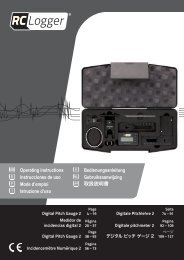
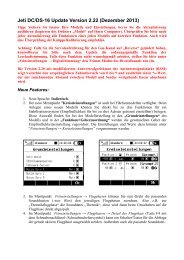
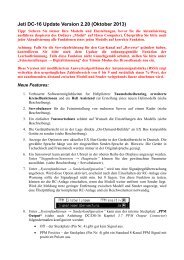
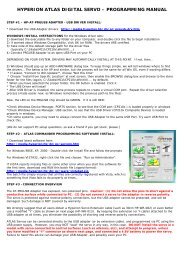


![P01(Oxalys EP) [更新済み].ai - Kyosho](https://img.yumpu.com/26948574/1/184x260/p01oxalys-ep-ai-kyosho.jpg?quality=85)