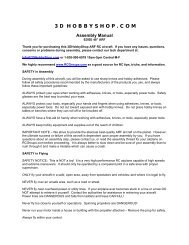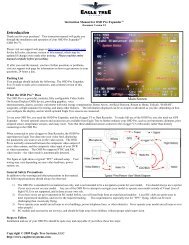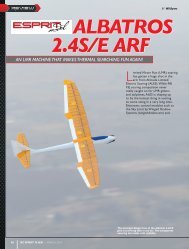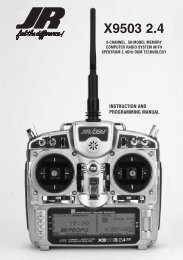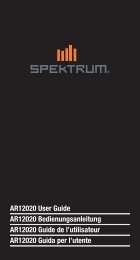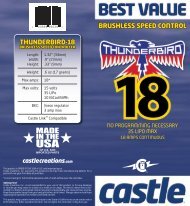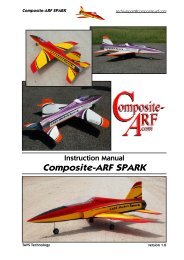Create successful ePaper yourself
Turn your PDF publications into a flip-book with our unique Google optimized e-Paper software.
SLAvE CHANNEL POSITION<br />
The Slave servo position next to OUT at the bottom left of the screen displays<br />
in values from -100 to +100. 0 is neutral or center. This position represents the<br />
servo travel that corresponds to the present Master channel position.<br />
MASTER CHANNEL POSITION<br />
The Master channel position displays on the bottom line of the screen next to<br />
IN. It is expressed in values from 0 to 100. 50 is center or neutral. This position<br />
represents the present Master channel position.<br />
MIX TO THROTTLE<br />
The <strong>11X</strong> Cyclic-to-Throttle function adds throttle to prevent main rotor rpm decay<br />
that results from load changes placed upon the engine when Aileron, Elevator or<br />
Rudder is given. The most common use for Cyclic-to-Throttle mixing is for Stunt<br />
Modes. This allows the main rotor rpm to remain consistent throughout aerobatic<br />
and 3D maneuvers. Normally, Cyclic-control to-Throttle mixing is not used in<br />
Hover (Normal) mode since control inputs are generally small and much less<br />
aggressive.<br />
Note: If you are using a Governor for rpm control, it is not necessary to use the<br />
Cyclic-to-Throttle Mixing. Further, all values should be left at the factory default<br />
position (0%).<br />
Programming the Cyclic-to-Throttle function<br />
1 In Function mode highlight the Mix-Thro function. Press the Roller to<br />
access the Mix-Thro screen.<br />
2 Highlight the value you want to adjust, then press to open the options box.<br />
Roll the Roller to adjust the value as needed.<br />
SELECTING THE DESIRED fLIGHT<br />
MODES fOR CYCLIC-TO-THROTTLE<br />
MIXING<br />
The <strong>11X</strong> allows you to select the specific flight modes in which the Cyclic-to-<br />
Throttle mixing will be active. The factory default position is ON for all flight<br />
modes, which is not recommended in most cases. The Cyclic-to-Throttle mix is<br />
generally used for Stunt (flight) modes only, so it will be necessary to select the<br />
Cyclic-to-Throttle mixing for the desired flight modes.<br />
1 Move the Roller to highlight the SW SEL for each of the Cyclic-to-Throttle<br />
mixes to be used.<br />
2 Press the Roller to open the Flight Mode options box. Highlight the desired<br />
flight mode to be set (NRM, ST1, ST2, ST3, ST4, GEAR). Press the Roller to<br />
turn the mixing on or off for each of the active flight modes.<br />
f-MODE DELAY<br />
You can use the Flight Mode Delay function to delay the transition from a stunt<br />
mode to normal flight mode. The delay function slows the selected channel’s<br />
changes that are caused by switching from a stunt mode to normal flight mode.<br />
Some of those changes include throttle curves, pitch curves, Dual Rates, etc.<br />
This is useful for transitioning from a stunt mode with a V-pitch curve to normal<br />
mode with a linear curve to slow the transition and prevent the helicopter from<br />
jumping quickly.<br />
To Program a f-Mode Delay<br />
1 Highlight and select F-Mode Delay using the Roller in the Function List.<br />
2 Highlight and select INH next to the desired channel to apply a delay.<br />
3 Rotate the roller to adjust the setting from INH to 6.0 seconds.<br />
GYRO GAIN <strong>SYSTEM</strong> [SeNSOR]<br />
The Gyro Gain system allows in-flight selection of up to 3 gyro gain settings<br />
for up to two separate gyros, or up to three gyro gain settings assigned to flight<br />
modes. The system provides for fixed gain values and has settings for normal or<br />
tail lock gyros. You can assign and select Gyro gains via a three-position switch<br />
or with Flight Modes.<br />
If one set of gains for a gyro is set to 0% in normal gain mode, you can switch the<br />
gyro off during flight.<br />
GYRO CONNECTIONS<br />
Plug the gain connector of one gyro into the AUX2 port of the receiver. Plug the<br />
gain connector of another gyro (if used) into the AUX3 of the receiver. If using<br />
only one gyro, connect its gain to either AUX2 or AUX3.<br />
GYRO SENSOR [GAIN]<br />
In order for the Gyro Sens to appear in the Function List, you must program the<br />
Device Select function to GYRO on the GEAR, FLAP, AUX2 and/or AUX3 channels<br />
to be active.<br />
Use this function only with gyros that have in-flight proportional gain adjustment<br />
capability. Single and dual rate gyros that use a potentiometer to adjust the gain<br />
will not work with this function.<br />
To Access the Gyro Sensor<br />
1 Highlight and select Gyro Sens. in the Function List.<br />
2 Highlight MANUAL then decide which switch to use to control gyro gain.<br />
Highlight and select AILE D/R, ELEV D/R, FLAP SW, AUX2 or AUTO (for<br />
flight mode).<br />
3 Two types of gyro adjustments are provided, Normal and Tail Lock. Highlight<br />
and select the desired type of gyro. If selecting heading lock, note that a T<br />
or N is available for each gain setting. If T is selected, the gyro will be in tail<br />
lock mode. If N is selected, all values for that gain will be in normal mode.<br />
For most airplane applications normal mode is recommended.<br />
Note: Time Lag is available in Tail Lock mode when switching from tail lock<br />
to normal mode. This prevents the servo attached to the gyro from jumping<br />
abruptly when switching from tail lock to normal mode.<br />
4 Each gyro has 3 available gain settings. They are labeled Pos0, Pos1, and<br />
Pos2 with a percentage next to each. They correspond to the positions of<br />
a 3-position switch. 0 represents the switch being in the upper position; 1<br />
represents the middle position; and 2 represents the lower position.<br />
5 Use the Roller to highlight and select the number 0 position for each gyro<br />
and set the percentage to the desired gain value.<br />
6 Select the number 1 gain for each gyro and set it to the desired value.<br />
7 Select the remaining gain values.<br />
TRIM <strong>SYSTEM</strong><br />
The Trim System function adjusts the sensitivity of the <strong>11X</strong> trim levers. The<br />
standard digital trims are adjustable from 0–10 with 10 being the coarsest<br />
adjustment and 0 being trim off. Adjusting the digital trim values has no effect on<br />
the total trim travel, but affects the resolution of each trim input. When the value is<br />
set to 10, each click of trim adjusts the servo output by 10ms and there are only<br />
10 trim increments from center to each end. When set to 5, the output is changed<br />
5ms per trim step and there are 20 trim increments from center to each end.<br />
When set to 1, each click of trim changes the servo output by 1ms and there are<br />
100 trim increments. When set to 0 the trim levers cease to function effectively,<br />
turning off the trim function.<br />
When adjusting the analog throttle trim, however, the total trim travel is actually<br />
reduced when set to less than 100%. Use a fairly coarse setting, such as the<br />
factory default 4, when test flying a model for the first flights in order to be able to<br />
trim it quickly. Use a finer setting, such as 3–1, for final precision trimming.<br />
Also in the Trim system function if flight modes are active, you can select the<br />
flight mode trims to be common, the same set of trims in every flight mode, or<br />
select FMOD to have a different set of trims for each flight mode. You can set the<br />
Flap trim to on or off in the Trim System function as well. Finally, you can leave<br />
the Flap and AUX levers at the default setting as well as CROSS, which swaps the<br />
functions of the 2 levers.<br />
L.S.T. TRIM (LIMITeD STANDARD TRIM)<br />
The L.S.T. trim feature has two options: L.S.T. and normal. In normal, when<br />
making trim changes using the aileron, elevator or rudder digital trims, the<br />
center and endpoints are affected by the trim values. The right trim causes the<br />
center, right endpoint and left endpoint to all shift to the right. When L.S.T. is<br />
activated, only the center position is trimmed. The center is shifted to the right<br />
but the endpoints are not affected. This is useful for aircraft that have a hard<br />
stop endpoint to prevent over-travel caused by trim or if it’s desired to have trim<br />
changes not affect the total roll pitch or yaw rate.<br />
To Adjust the Trim Rates<br />
1 Highlight and select Trim System in the Function List to acquire the Trim<br />
System function.<br />
2 Highlight and select the trim you want to change. Use the roller to set a<br />
value of 1–10 (1 = finest, 10 = coarsest).<br />
3 Repeat for other trims as desired.<br />
To Select the L.S.T. Trim function<br />
1. Highlight and select the L.S.T. or NORM setting next to the desired channel<br />
(AILE, ELEV or RUDD). Press the roller to select L.S.T. or NORM.<br />
2. Repeat for other channels as desired.<br />
THROTTLE HOLD<br />
The throttle hold function acts as a kill switch for glow-powered airplanes<br />
and a safety/arming switch for electric-powered aircraft. You can also preset a<br />
programmed throttle position for electric sailplanes to give full power when the<br />
switch is activated. The throttle hold function switch position and direction is<br />
assigned in Device Select. The programming of the throttle hold switch position<br />
is done in the Device Select screen in System Mode.<br />
Note: Throttle Hold defaults to the mix switch.<br />
To Activate Throttle Hold<br />
1 Highlight and select Thro Hold in the Function List to obtain the Throttle<br />
Hold Display.<br />
2 Highlight IHN and press the roller to activate the Throttle Hold function.<br />
3 Highlight the HOLD Pos. and press the roller to allow throttle hold positions<br />
to be adjusted (0% = low throttle low trim. 100% =full throttle).<br />
Note: The currently selected Throttle Hold switch displayed under ACT. MIX<br />
SW is the default setting. To select another switch see Device Select Throttle<br />
Hold on page 14.<br />
THROTTLE TRIM<br />
The Throttle Trim function allows a throttle cut feature that cuts the throttle to<br />
an adjustable setting to kill the engine on a selected switch. An idle adjustment<br />
feature is also available allowing 2 selectable idle positions through a switch.<br />
To Program the Throttle Cut function<br />
1 Highlight and select INH under THRO CUT.<br />
2 Highlight and select the percentage next to THRO to adjust the position the<br />
throttle moves to when the function is activated by a switch. Adjust this<br />
position as necessary so the engine stops running, but does not bind the<br />
throttle linkage.<br />
3 You can add a Time Lag to delay the throttle cut function. Highlight and<br />
select INH next to Time Lag and rotate the roller to select the desired Time<br />
Lag. The value ranges from INH to 2.0 seconds.<br />
34 <strong>JR</strong> <strong>11X</strong> • RADIO INSTRUCTION MANUAL <strong>JR</strong> <strong>11X</strong> • RADIO INSTRUCTION MANUAL<br />
35



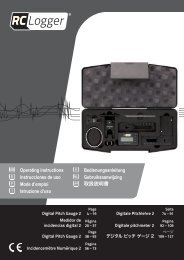
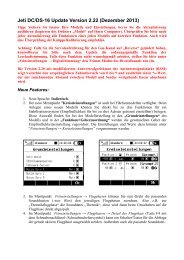
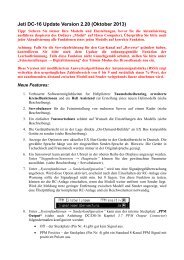
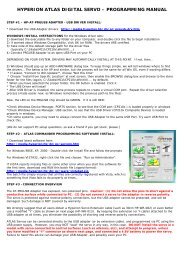


![P01(Oxalys EP) [更新済み].ai - Kyosho](https://img.yumpu.com/26948574/1/184x260/p01oxalys-ep-ai-kyosho.jpg?quality=85)