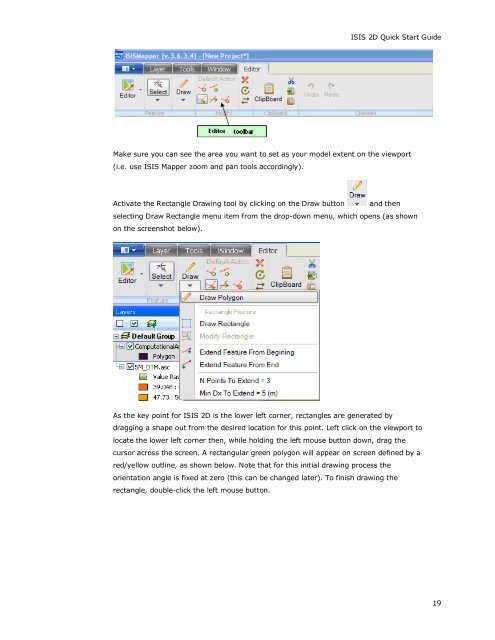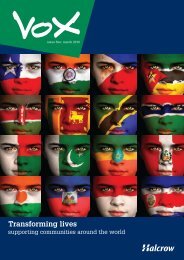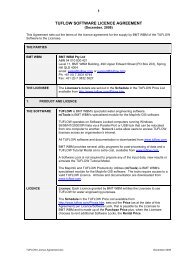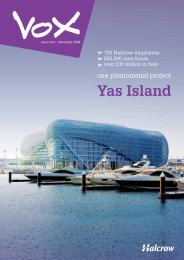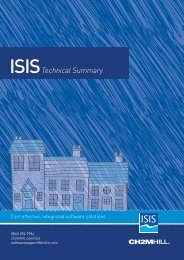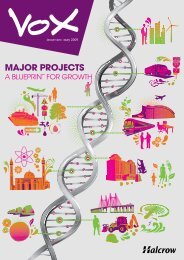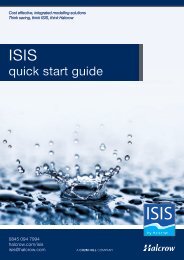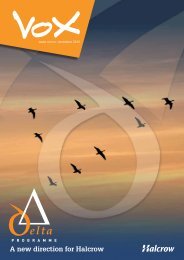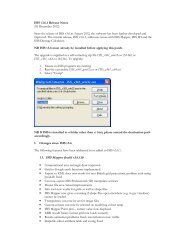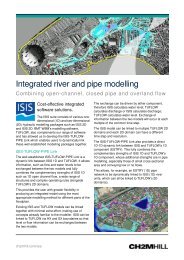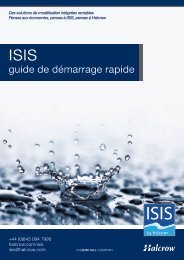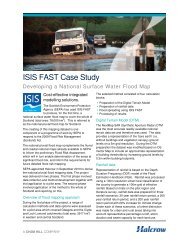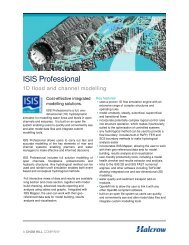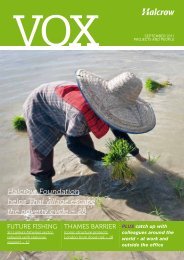ISIS 2D Quick Start Guide - Halcrow
ISIS 2D Quick Start Guide - Halcrow
ISIS 2D Quick Start Guide - Halcrow
Create successful ePaper yourself
Turn your PDF publications into a flip-book with our unique Google optimized e-Paper software.
<strong>ISIS</strong> <strong>2D</strong> <strong>Quick</strong> <strong>Start</strong> <strong>Guide</strong><br />
Make sure you can see the area you want to set as your model extent on the viewport<br />
(i.e. use <strong>ISIS</strong> Mapper zoom and pan tools accordingly).<br />
Activate the Rectangle Drawing tool by clicking on the Draw button and then<br />
selecting Draw Rectangle menu item from the drop-down menu, which opens (as shown<br />
on the screenshot below).<br />
As the key point for <strong>ISIS</strong> <strong>2D</strong> is the lower left corner, rectangles are generated by<br />
dragging a shape out from the desired location for this point. Left click on the viewport to<br />
locate the lower left corner then, while holding the left mouse button down, drag the<br />
cursor across the screen. A rectangular green polygon will appear on screen defined by a<br />
red/yellow outline, as shown below. Note that for this initial drawing process the<br />
orientation angle is fixed at zero (this can be changed later). To finish drawing the<br />
rectangle, double-click the left mouse button.<br />
19