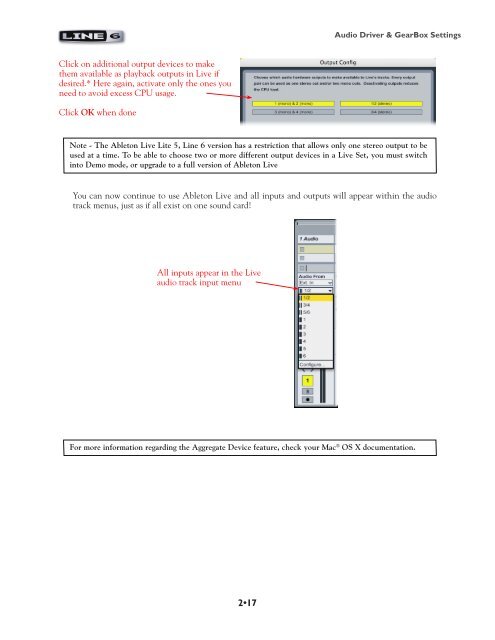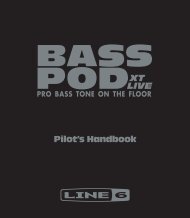- Page 1 and 2: Version 3.5 Recording Setup Guide U
- Page 3 and 4: GearBox 3.5 - Recording Setup Guide
- Page 5 and 6: Getting Started GearBox Plug-in The
- Page 7 and 8: Getting Started Additional Online R
- Page 9 and 10: Audio Driver & GearBox Settings 1 2
- Page 11 and 12: Audio Driver & GearBox Settings Mac
- Page 13 and 14: Audio Driver & GearBox Settings Lin
- Page 15 and 16: Audio Driver & GearBox Settings POD
- Page 17 and 18: Audio Driver & GearBox Settings Whe
- Page 19 and 20: Audio Driver & GearBox Settings Ene
- Page 21 and 22: Audio Driver & GearBox Settings Sel
- Page 23: Audio Driver & GearBox Settings Usi
- Page 27 and 28: Audio Driver & GearBox Settings rec
- Page 29 and 30: Audio Driver & GearBox Settings POD
- Page 31 and 32: Audio Driver & GearBox Settings You
- Page 33 and 34: Audio Driver & GearBox Settings Mix
- Page 35 and 36: Audio Driver & GearBox Settings No
- Page 37 and 38: Audio Driver & GearBox Settings S/P
- Page 39 and 40: Audio Driver & GearBox Settings Dua
- Page 41 and 42: Audio Driver & GearBox Settings Mon
- Page 43 and 44: Audio Driver & GearBox Settings pos
- Page 45 and 46: Using the Line 6 GearBox Plug-in Us
- Page 47 and 48: Using the Line 6 GearBox Plug-in Cl
- Page 49 and 50: Using the Line 6 GearBox Plug-in Li
- Page 51 and 52: Using the Line 6 GearBox Plug-in Ca
- Page 53 and 54: Using the Line 6 GearBox Plug-in Au
- Page 55 and 56: Using the Line 6 GearBox Plug-in Us
- Page 57 and 58: Using the Line 6 GearBox Plug-in se
- Page 59 and 60: Using the Line 6 GearBox Plug-in PO
- Page 61 and 62: Using the Line 6 GearBox Plug-in Yo
- Page 63 and 64: Mac Audio Applications Mac ® Audio
- Page 65 and 66: Ableton Live 7 Setup - Mac Activate
- Page 67 and 68: Ableton Live 7 Setup - Mac To confi
- Page 69 and 70: Apple GarageBand ‘08 Setup - Mac
- Page 71 and 72: Apple GarageBand ‘08 Setup - Mac
- Page 73 and 74: Apple GarageBand ‘08 Setup - Mac
- Page 75 and 76:
Apple Logic Pro 8 - Mac Create & Co
- Page 77 and 78:
Apple Logic Pro 8 - Mac Configuring
- Page 79 and 80:
Digidesign Pro Tools LE 7 Setup - M
- Page 81 and 82:
Digidesign Pro Tools LE 7 Setup - M
- Page 83 and 84:
Digidesign Pro Tools LE 7 Setup - M
- Page 85 and 86:
Digidesign Pro Tools LE 7 Setup - M
- Page 87 and 88:
Digidesign Pro Tools LE 7 Setup - M
- Page 89 and 90:
Digidesign Pro Tools LE 7 Setup - M
- Page 91 and 92:
Digidesign Pro Tools LE 7 Setup - M
- Page 93 and 94:
Digidesign Pro Tools LE 7 Setup - M
- Page 95 and 96:
MOTU Digital Performer 5 Setup - Ma
- Page 97 and 98:
MOTU Digital Performer 5 Setup - Ma
- Page 99 and 100:
MOTU Digital Performer 5 Setup - Ma
- Page 101 and 102:
Propellerhead Reason 4 Setup - Mac
- Page 103 and 104:
Propellerhead Reason 4 Setup - Mac
- Page 105 and 106:
Propellerhead Reason 4 Setup - Mac
- Page 107 and 108:
Sonoma Wire Works RiffWorks 2, Line
- Page 109 and 110:
Sonoma Wire Works RiffWorks 2, Line
- Page 111 and 112:
Steinberg Cubase ® /Cubase ® Stud
- Page 113 and 114:
Steinberg Cubase 4 Setup - Mac so f
- Page 115 and 116:
Steinberg Cubase 4 Setup - Mac TIP!
- Page 117 and 118:
Steinberg Cubase 4 Setup - Mac * Op
- Page 119 and 120:
Windows Audio Applications Windows
- Page 121 and 122:
Ableton Live 7 Setup - Windows Make
- Page 123 and 124:
Ableton Live 7 Setup - Windows Conf
- Page 125 and 126:
Ableton Live 7 Setup - Windows Star
- Page 127 and 128:
Adobe Audition 3 Setup - Windows Ed
- Page 129 and 130:
Adobe Audition 3 Setup - Windows **
- Page 131 and 132:
Adobe Audition 3 Setup - Windows Re
- Page 133 and 134:
Adobe Audition 3 Setup - Windows Ar
- Page 135 and 136:
Adobe Audition 3 Setup - Windows To
- Page 137 and 138:
Cakewalk SONAR 7 Setup - Windows Ca
- Page 139 and 140:
Cakewalk SONAR 7 Setup - Windows Ac
- Page 141 and 142:
Cakewalk SONAR 7 Setup - Windows Fo
- Page 143 and 144:
Cakewalk SONAR 7 Setup - Windows St
- Page 145 and 146:
Digidesign Pro Tools LE 7 - Windows
- Page 147 and 148:
Digidesign Pro Tools LE 7 - Windows
- Page 149 and 150:
Digidesign Pro Tools LE 7 - Windows
- Page 151 and 152:
Digidesign Pro Tools LE 7 - Windows
- Page 153 and 154:
Digidesign Pro Tools LE 7 - Windows
- Page 155 and 156:
Digidesign Pro Tools LE 7 - Windows
- Page 157 and 158:
Digidesign Pro Tools LE 7 - Windows
- Page 159 and 160:
Image Line Software FL Studio 7 Set
- Page 161 and 162:
Image Line Software FL Studio 7 Set
- Page 163 and 164:
Image Line Software FL Studio 7 Set
- Page 165 and 166:
Propellerhead Reason 4 Setup - Wind
- Page 167 and 168:
Propellerhead Reason 4 Setup - Wind
- Page 169 and 170:
Propellerhead Reason 4 Setup - Wind
- Page 171 and 172:
Sonoma Wire Works RiffWorks 2, Line
- Page 173 and 174:
Sonoma Wire Works RiffWorks 2, Line
- Page 175 and 176:
Steinberg Cubase 4 Setup - Windows
- Page 177 and 178:
Steinberg Cubase 4 Setup - Windows
- Page 179 and 180:
Steinberg Cubase 4 Setup - Windows
- Page 181 and 182:
Steinberg Cubase 4 Setup - Windows