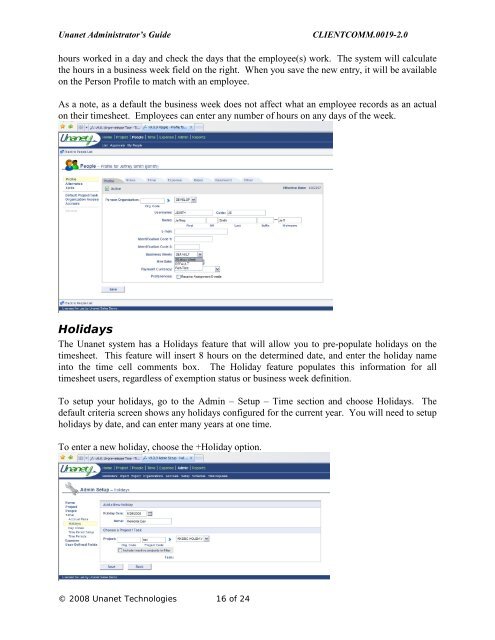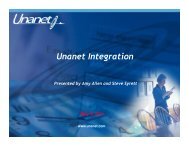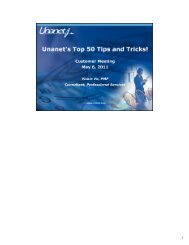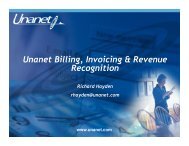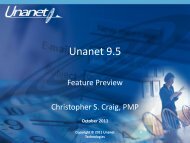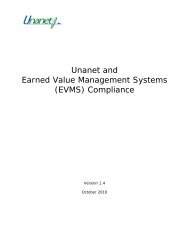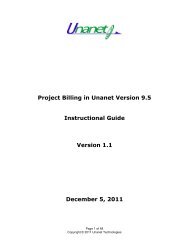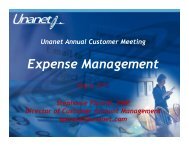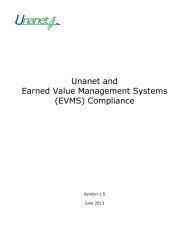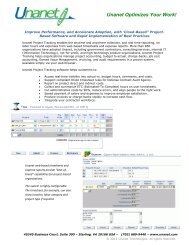Resources and presentation notes - Unanet Technologies
Resources and presentation notes - Unanet Technologies
Resources and presentation notes - Unanet Technologies
You also want an ePaper? Increase the reach of your titles
YUMPU automatically turns print PDFs into web optimized ePapers that Google loves.
<strong>Unanet</strong> Administrator’s Guide<br />
CLIENTCOMM.0019-2.0<br />
hours worked in a day <strong>and</strong> check the days that the employee(s) work. The system will calculate<br />
the hours in a business week field on the right. When you save the new entry, it will be available<br />
on the Person Profile to match with an employee.<br />
As a note, as a default the business week does not affect what an employee records as an actual<br />
on their timesheet. Employees can enter any number of hours on any days of the week.<br />
Holidays<br />
The <strong>Unanet</strong> system has a Holidays feature that will allow you to pre-populate holidays on the<br />
timesheet. This feature will insert 8 hours on the determined date, <strong>and</strong> enter the holiday name<br />
into the time cell comments box. The Holiday feature populates this information for all<br />
timesheet users, regardless of exemption status or business week definition.<br />
To setup your holidays, go to the Admin – Setup – Time section <strong>and</strong> choose Holidays. The<br />
default criteria screen shows any holidays configured for the current year. You will need to setup<br />
holidays by date, <strong>and</strong> can enter many years at one time.<br />
To enter a new holiday, choose the +Holiday option.<br />
© 2008 <strong>Unanet</strong> <strong>Technologies</strong> 16 of 24