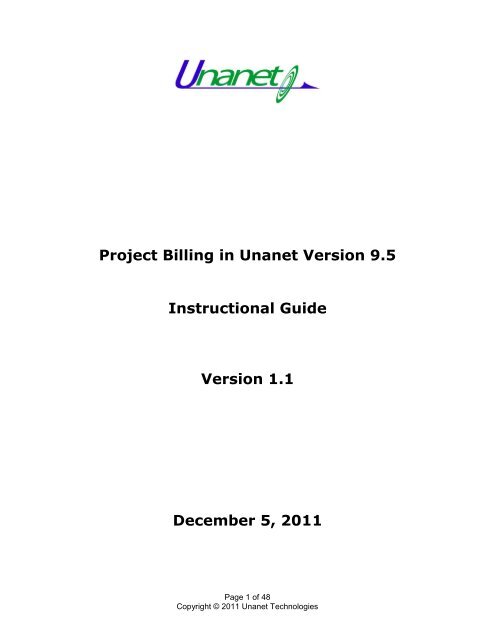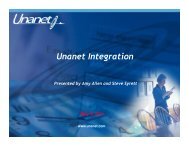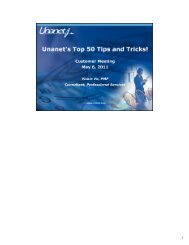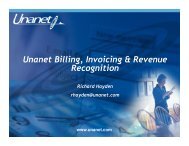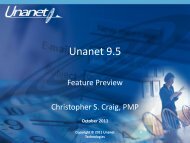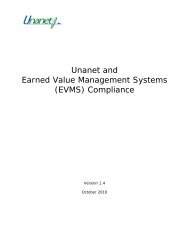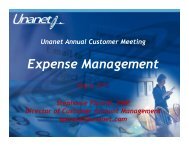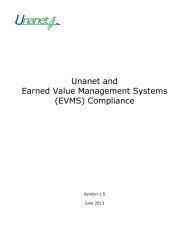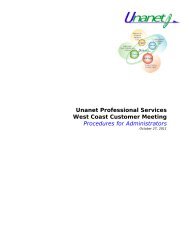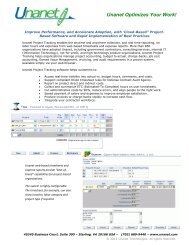Project Billing Instructional Guide - Unanet Technologies
Project Billing Instructional Guide - Unanet Technologies
Project Billing Instructional Guide - Unanet Technologies
You also want an ePaper? Increase the reach of your titles
YUMPU automatically turns print PDFs into web optimized ePapers that Google loves.
<strong>Project</strong> <strong>Billing</strong> in <strong>Unanet</strong> Version 9.5<br />
<strong>Instructional</strong> <strong>Guide</strong><br />
Version 1.1<br />
December 5, 2011<br />
Page 1 of 48<br />
Copyright © 2011 <strong>Unanet</strong> <strong>Technologies</strong>
Table of Contents<br />
Overview of this document .................................................................................. 3<br />
Administrator Data Set up ................................................................................... 5<br />
Admin >> Setup >> Accounting >> Accounts .................................................... 6<br />
Admin >> Setup >> Accounting >> <strong>Billing</strong> ........................................................ 6<br />
Admin >> Setup >> Accounting >> Invoice Formats .......................................... 7<br />
Admin >> Setup >> Accounting >> Invoice Number Formats .............................. 9<br />
Admin >> Setup >> One-Time Charge Types .................................................... 9<br />
Admin >> Setup >> Payment Terms .............................................................. 10<br />
<strong>Project</strong> <strong>Billing</strong> Set up ........................................................................................ 11<br />
Accounts ...................................................................................................... 11<br />
Fixed Price ................................................................................................... 12<br />
Invoice ........................................................................................................ 15<br />
Pre-Bill Labor ............................................................................................... 17<br />
<strong>Project</strong> Processes ............................................................................................. 18<br />
Post ............................................................................................................ 19<br />
How the Post process handles different billing types: ......................................... 20<br />
Cost Plus <strong>Billing</strong> Type <strong>Project</strong>s ..................................................................... 20<br />
Time & Materials and Fixed Price <strong>Project</strong>s ..................................................... 22<br />
Post Process - Feedback ............................................................................. 28<br />
Unpost ........................................................................................................ 28<br />
Add Invoice .................................................................................................. 29<br />
Add Invoice Feedback ................................................................................ 30<br />
List Invoice .................................................................................................. 31<br />
Creating and Adjusting Invoice with Only One-Time Items ................................. 31<br />
Revising Invoiced Amounts ............................................................................ 31<br />
(1) Changes to “total” with another invoice ................................................... 32<br />
(2) Correct on the next invoice (via adjustments and/or one-time items) ......... 32<br />
(3) External reformat combined with one-time item ....................................... 32<br />
(4) Reverse Invoice and Include Items on Future Invoice(s) ........................... 32<br />
Reporting ........................................................................................................ 33<br />
New Detail Reports: ...................................................................................... 33<br />
<strong>Billing</strong> & Revenue Details ............................................................................ 33<br />
Fixed Price Details ..................................................................................... 34<br />
Invoice Details .......................................................................................... 35<br />
Journal Details .......................................................................................... 36<br />
New Summary Reports: ................................................................................. 37<br />
<strong>Billing</strong> & Revenue Summary ........................................................................ 37<br />
Journal Summary ...................................................................................... 37<br />
New Status Report: ....................................................................................... 38<br />
Invoice Status ........................................................................................... 38<br />
Exports ........................................................................................................... 39<br />
Fixed Price Schedule Export ........................................................................... 39<br />
Accounts Receivable Export ............................................................................ 40<br />
Journal Entry Export ...................................................................................... 42<br />
Glossary for <strong>Project</strong> <strong>Billing</strong> ................................................................................. 45<br />
Frequently Asked Questions ............................................................................... 47<br />
Historical Data ................................................................................................. 48<br />
Page 2 of 48<br />
Copyright © 2011 <strong>Unanet</strong> <strong>Technologies</strong>
Overview of this document<br />
Since inception, <strong>Unanet</strong> software has included features related to project<br />
billing and many releases have added new functionality to support the<br />
management of billable projects.<br />
Leading market analysts, such as SPI Research, define the category of<br />
Professional Services Automation software, in which <strong>Unanet</strong> is positioned, in<br />
the following diagram:<br />
Professional Services Automation includes support for:<br />
Engagement Management<br />
<strong>Project</strong> Accounting, and<br />
Invoicing<br />
Customers and prospects highlighted the need for the project managers and<br />
accounting personnel to be able to identify the difference between billed and<br />
unbilled charges as well as recognized and unrecognized revenue.<br />
This document focuses specifically on the enhancements starting with <strong>Unanet</strong><br />
Version 9.4 and higher.<br />
Page 3 of 48<br />
Copyright © 2011 <strong>Unanet</strong> <strong>Technologies</strong>
The billing and invoicing process is shown at a high level in the following<br />
diagram:<br />
Admin Setup<br />
Accounting<br />
Data<br />
Define <strong>Project</strong><br />
Items<br />
T&M, FP, CP<br />
Do Work<br />
Approve Work<br />
Complete<br />
Invoices<br />
Add Invoice -<br />
place billable<br />
items on<br />
Invoice<br />
Run ‘Post’ -<br />
What’s<br />
Billable &<br />
Earned<br />
AR, JE<br />
Exports<br />
In this major release, the following concepts were introduced:<br />
1. Billable expense markup – for organizations who “markup” the actual<br />
cost of certain billable expenses. Markup percentages can be specified<br />
by expense type at the system level and overridden at the project level.<br />
Where customers want to apply a ‘G&A markup’ on time and material<br />
projects to their ODCs, this feature should be used, rather than treating<br />
the project as Cost Plus.<br />
2. Two new roles, <strong>Billing</strong> Manager and <strong>Billing</strong> Viewer<br />
3. Administrators can now define the following items related to billing,<br />
revenue recognition and invoicing<br />
Define Account Codes for use when processing billable or revenue<br />
transactions<br />
Specify <strong>Billing</strong> Rules to determine how items are treated by the Post<br />
process<br />
Create Standard Invoice Formats<br />
Define multiple Standard Invoice Number Formats<br />
Define valid One-Time Charge Types<br />
Define Payment Terms for Use on Invoices<br />
4. Define schedules for billing and revenue recognition of fixed price items<br />
on a project, at the project or task level.<br />
Page 4 of 48<br />
Copyright © 2011 <strong>Unanet</strong> <strong>Technologies</strong>
5. Define pre-bill labor amounts on a project with the intent of billing in<br />
advance and then “earning” or “working off” the pre-billed amount<br />
through actual billable hours recorded on posted timesheets<br />
6. <strong>Project</strong>s can have a mix of fixed price, time and materials or pre-billed<br />
labor items. Cost Plus projects cannot include these items<br />
7. A Post Process to review those items that meet the conditions for billing<br />
or revenue recognition and calculate appropriate amounts for each item.<br />
8. Create invoices from posted, unbilled amounts, with the ability to defer<br />
items from an invoice.<br />
9. Complete Invoices.<br />
10.Report on project revenue using <strong>Project</strong> Accounting Reports (formerly<br />
labeled <strong>Project</strong> Costing), and via seven new reports, see billing,<br />
revenue, invoicing, fixed price schedule and journal data at summary<br />
and detailed levels.<br />
11.Export data to other systems, using new export templates for:<br />
Fixed Price Schedule Data<br />
Accounts Receivable, marking the Invoices as Extracted<br />
Journal Entries<br />
Administrator Data Set up<br />
New data entities related to billing are grouped under a new Admin >> Setup<br />
>> Accounting menu.<br />
Page 5 of 48<br />
Copyright © 2011 <strong>Unanet</strong> <strong>Technologies</strong>
Admin >> Setup >> Accounting >> Accounts<br />
When items are processed by <strong>Unanet</strong> <strong>Billing</strong>, journal Account Codes can be<br />
associated with these items representing Unbilled, Billed, Deferred Revenue,<br />
Recognized Revenue or Tax. This data can be used to export billing and<br />
revenue data to other systems, and also for reporting within <strong>Unanet</strong> based on<br />
Account Codes.<br />
The Admin user can define valid account code values, a description, whether a<br />
Type of Asset, Liability or Income, and whether it is a project default for that<br />
category. At the project level, these defaults can be overridden, if desired by a<br />
<strong>Billing</strong> Manager. Actual account code values used by organizations may vary<br />
widely, but common examples are shown in the screen capture above.<br />
The Type is specified so that on reports such as the Journal Summary or<br />
Journal Details, whether amounts associated with each account value are<br />
Debits and Credits can be displayed.<br />
If these Category Defaults change, they will not automatically update the<br />
current values at the project level. If a project wishes to use the new Default<br />
values, a <strong>Billing</strong> Manager should set these again in project billing setup.<br />
Admin >> Setup >> Accounting >> <strong>Billing</strong><br />
This screen allows defaults to be established for use by the <strong>Unanet</strong> Post<br />
process.<br />
Page 6 of 48<br />
Copyright © 2011 <strong>Unanet</strong> <strong>Technologies</strong>
The Post process will use this data as follows:<br />
Cost Plus Bill Rate: determines which type of indirect cost pool rate<br />
(Actual, Provisional or Target) to use when calculating bill amounts on<br />
Cost Plus billing type projects. Provisional Rate is the default.<br />
Cost Plus Recognition Rate: determine which type of indirect cost pool<br />
rate (Actual, Provisional or Target) to use when calculating recognized<br />
revenue from Cost Plus billing type projects. Actual Rate is the default.<br />
Any difference between the billed and recognized amounts from Cost<br />
Plus projects will be shown as Deferred Revenue.<br />
Bill Labor: determines whether to use the Worked Date or Posted Date<br />
for an item when applying the ‘Include Actuals Through’ date selection<br />
condition. The default value is ‘Using Worked Date’.<br />
Bill Expenses: determines whether to use the Line Item Date, Voucher<br />
Completion Date or Posted Date (this is the optional date that can be<br />
stamped on Expense Line Items during the expense extract process) for<br />
an item when applying the ‘Include Actuals Through’ date selection<br />
condition. The default value is ‘Using Line Item Date’.<br />
This screen must be accessed and Saved prior to running the Post process.<br />
The Default button returns the values to the initial <strong>Unanet</strong> default settings.<br />
Admin >> Setup >> Accounting >> Invoice Formats<br />
Administrators can create and maintain the set of invoice formats that will be<br />
available for use by projects. There are two types of invoice layout: Standard<br />
and Cost Plus. The Standard format supports Fixed Price, Time & Materials and<br />
Pre-bill Labor items in addition to One-Time Items. If any of these items are<br />
not included on a particular invoice for a project, sections for these items will<br />
not appear. The Cost Plus format allows One-Time Items to be added, but<br />
does not include Fixed Price, Time & Materials or Pre-Bill Labor.<br />
These two invoice types can be customized by the Administrator to show<br />
certain fields and multiple versions of each type of layout can be defined. This<br />
includes the ability to show Inception to Date (as a single number for the<br />
Standard format, and for each row on Cost Plus format).<br />
Once these standard invoice formats have been defined, <strong>Billing</strong> Managers will<br />
be able to select one of these active formats from a list when choosing the<br />
invoice format to be used for a project. The formats available for selection are<br />
dependent on <strong>Project</strong> <strong>Billing</strong> Type. For example, a CP <strong>Billing</strong> Type project<br />
cannot select a Standard invoice format.<br />
Page 7 of 48<br />
Copyright © 2011 <strong>Unanet</strong> <strong>Technologies</strong>
The invoice configuration screen provides a visual preview of how the invoice<br />
layout will look with various options enabled. The example shows a<br />
configuration screen for a Standard invoice format.<br />
Page 8 of 48<br />
Copyright © 2011 <strong>Unanet</strong> <strong>Technologies</strong>
Admin >> Setup >> Accounting >> Invoice Number Formats<br />
Administrators can create and maintain different invoice numbering schemes<br />
that will be available for use by projects. Multiple invoice number formats can<br />
be created.<br />
<strong>Billing</strong> Managers will select a specific invoice numbering scheme when setting<br />
up project billing information on a project by project basis.<br />
<strong>Unanet</strong> invoice numbers are guaranteed to be unique but they will not<br />
necessarily be sequential without gaps. If you delete a draft invoice, that<br />
invoice number will not be reused.<br />
Common usage may be to have a single invoice number format for all<br />
projects, or to have specific formats for specific customers or your internal<br />
organizations. If a specific invoice number format is used with multiple<br />
projects, the invoice number uniqueness will be preserved across those<br />
projects and not within each project.<br />
Not that as the format is changed, the Preview shows the new format.<br />
Admin >> Setup >> One-Time Charge Types<br />
Administrators use the One-Time Charge Types setup screen to create and<br />
maintain the set of One-Time Charge Types that will be available for use when<br />
a <strong>Billing</strong> Manager is creating an invoice and would like to add additional onetime<br />
items, to represent items such as discounts or additional fees not defined<br />
in the project data. The <strong>Billing</strong> Manager can provide a description for each<br />
item added to an invoice, but must select one of these Charge Types when<br />
making that entry. <strong>Billing</strong> Managers can add one-time items when editing an<br />
existing draft invoice (accessible via the <strong>Billing</strong> >> List Invoices screen) or<br />
when initially creating a draft invoice (via the <strong>Billing</strong> >> Add Invoices screen).<br />
Page 9 of 48<br />
Copyright © 2011 <strong>Unanet</strong> <strong>Technologies</strong>
When defining One-Time Charge Types, the Administrator will specify Debit<br />
and Credit Accounts, i.e. which journal accounts the associated item will be<br />
associated with when the invoice is complete. The list of possible value for<br />
Debit Account or Credit Account are:<br />
<br />
<br />
<br />
<br />
<br />
Billed<br />
Deferred Revenue<br />
Recognized Revenue<br />
Tax<br />
Unbilled<br />
Typically, for a One-Time Charge Type such as a Fee or Discount the Debit<br />
Account would be the Billed Account for the project, while the Credit Account<br />
would be Recognized Revenue.<br />
Admin >> Setup >> Payment Terms<br />
Administrators can also define valid payment terms for use within <strong>Unanet</strong>. A<br />
<strong>Billing</strong> Manager will select one of these valid payment terms for use on a<br />
project during project billing setup. <strong>Unanet</strong> uses the ‘Days’ value associated<br />
with a Payment Term to calculate an Invoice Due Date using the Invoice’s<br />
Creation Date.<br />
Page 10 of 48<br />
Copyright © 2011 <strong>Unanet</strong> <strong>Technologies</strong>
<strong>Project</strong> <strong>Billing</strong> Set up<br />
For each project, a <strong>Billing</strong> Manger can define various parameters related to<br />
defining fixed price schedules, project invoicing, and bill and revenue journal<br />
accounts to be associated with the project.<br />
<strong>Project</strong> billing types of Time & Materials (including pre-billing for labor), Fixed<br />
Price and Cost Plus are supported. <strong>Project</strong>s can have a mix of Time & Materials<br />
and Fixed Price, but Cost Plus billing cannot be mixed with other billing types<br />
on the same project.<br />
A new menu, only accessible by <strong>Billing</strong> Managers or Administrators, is<br />
available for a selected project. The menu shows four options:<br />
Accounts - how bill and revenue data for the project is recorded<br />
against journal accounts<br />
Fixed Price – define bill and revenue recognition schedules for fixed<br />
price items on the project<br />
Invoice – select from standard invoice layouts, invoice number<br />
formats, payment terms, and specify other data to appear on the<br />
invoice such as Bill to and Remit to contact information, optional header<br />
information, and optional text to appear at the top of the invoice body<br />
(Description), or at the end (Invoice Memo)<br />
Pre-Billed Labor – for projects where labor is billed in advance of work<br />
being performed, <strong>Unanet</strong> allows one of more Pre-Billed amounts to be<br />
defined with an associated description and date for invoicing. When<br />
locked or extracted timesheets for the project are included in a <strong>Unanet</strong><br />
Post process, the hours and associated billable amounts will be used to<br />
offset the existing pre-billed amount. When the pre-billed amount has<br />
been earned, any new labor hours posted will be billed in arrears.<br />
To aid in project billing setup, a new Copy <strong>Project</strong> feature has been added in<br />
<strong>Unanet</strong> 9.4. When using this feature, data related to the following billing<br />
information can be copied to the created project:<br />
Accounts<br />
Invoice parameters<br />
Pre-Billed Labor<br />
Fixed Price (<strong>Project</strong> level fixed price items only)<br />
Accounts<br />
The <strong>Billing</strong> Manager must specify a value for each account category Unbilled,<br />
Billed, Deferred Revenue, Recognized Revenue and Tax before the project can<br />
be included in a Post process. Alternatively, the <strong>Billing</strong> Manager can use the<br />
Default button to apply the system-wide values specified by an Administrator,<br />
under Admin >> Setup >> Accounting >> Accounts. Note that if the system<br />
default values are changed by an Administrator, the values stored at the<br />
project level will not be automatically updated.<br />
Page 11 of 48<br />
Copyright © 2011 <strong>Unanet</strong> <strong>Technologies</strong>
As noted on the screen, account values which match system defaults are<br />
shown in light grey.<br />
Note that Account Code values can be changed for a project when there<br />
already is posted data. The system will still create debits and credits from the<br />
appropriate current account categories and record the journal entries. For<br />
example, the Unbilled Account Code for a project was 1250 and a debit of<br />
$1000 was posted. If the Unbilled Category Account Code was then changed<br />
to 1251, when that item was billed, the 1251 account would be credited,<br />
leaving the 1250 account value unchanged.<br />
Fixed Price<br />
The <strong>Billing</strong> Manager role can define fixed price items in a number of ways, at<br />
the project or task level.<br />
Two options are provided for defining Fixed Price items:<br />
Adding an individual item to be billed, or<br />
Creating a schedule of billable items for a single total value.<br />
Page 12 of 48<br />
Copyright © 2011 <strong>Unanet</strong> <strong>Technologies</strong>
If adding a single item, the following screen is presented:<br />
In adding a single billable item, using<br />
can:<br />
the <strong>Project</strong> Manager<br />
<br />
<br />
<br />
<br />
<br />
<br />
associate the Fixed Price item with the project, or a task<br />
enter a Description for the Fixed Price item<br />
enter a Bill Date for the item<br />
alternatively, the Completion Date for the project or task can be used<br />
by checking the box. This links the item bill date to the WBS item. If the<br />
date is linked, for an item to be included in a Post as unbilled (and thus<br />
eligible to be placed on an invoice), the Completion Date must be<br />
entered on the project or task, AND the Percent Complete value must<br />
be entered at 100% (not calculated). Prior to item completion, the<br />
Revised End Date will be used for Revenue Recognition if necessary, but<br />
the Completion Date will determine inclusion in the Post process for<br />
billing<br />
enter the fixed price item bill amount<br />
specify how revenue will be recognized for the item:<br />
o When Billed – revenue will be recognized when the item is on a<br />
bill which is Completed. This approach is not favored by<br />
accounting standards but is often used by smaller organizations.<br />
o % Complete – revenue will be recognized when a Post process<br />
is run and calculated based on the bill value and the associated<br />
project or task Percent Complete value. This will be determined<br />
based on the entered value for the project or task, or calculated<br />
by <strong>Unanet</strong> in the normal manner based on the setting on the<br />
<strong>Project</strong> Profile Budget tab.<br />
o<br />
Custom Schedule – this allows the bill amount to recognized<br />
over dates and periods specified by the user, identifying the type<br />
of periods (week, month, quarter), the number of periods, when<br />
in the period recognition should occur and in what period it<br />
should start. For example, an organization might bill its client for<br />
Page 13 of 48<br />
Copyright © 2011 <strong>Unanet</strong> <strong>Technologies</strong>
an annual service agreement, but recognize revenue for this item<br />
monthly, quarterly or on some other schedule. In the example<br />
shown below, a quarterly revenue recognition schedule is used.<br />
Note the schedule items can be adjusted as needed, adding or<br />
removing items from the revenue recognition schedule (the<br />
‘Generate Schedule’ wizard just helps speed data creation).<br />
However, the total value of the revenue recognition schedule<br />
must match the bill value for the fixed price item.<br />
o<br />
Note also that <strong>Unanet</strong> treats the billable amount and the<br />
corresponding revenue recognition schedule as a single item<br />
which is maintained together (i.e. via edit or delete). Where a<br />
<strong>Billing</strong> Schedule is created with multiple billable items, after data<br />
entry, these are treated as separate, unrelated items.<br />
If the Fixed Price <strong>Billing</strong> Schedule option is used,<br />
the <strong>Billing</strong> Manager can:<br />
Page 14 of 48<br />
Copyright © 2011 <strong>Unanet</strong> <strong>Technologies</strong>
associate the Fixed Price item with the project, or a task<br />
enter a Description for the Fixed Price item<br />
enter an initial Bill Date for the item<br />
enter the fixed price item bill amount<br />
o When Billed – revenue will be recognized when the item is on a<br />
bill which is Completed.<br />
o % Complete – revenue will be recognized whenever the Post<br />
process is run, and calculate based on the bill value and<br />
associated project or task Percent Complete value.<br />
o specify a <strong>Billing</strong> Schedule, identifying the type of periods, the<br />
number of periods and when the period should start. In the<br />
example below, the total amount of $15k is being billed in three<br />
increments.<br />
Note that when this schedule is saved, each billable item will be<br />
treated as distinct, and must be edited individually. The purpose<br />
of this Add Fixed Price <strong>Billing</strong> Schedule is to quickly create<br />
multiple items to be billed, perhaps reflecting a recurring billing<br />
schedule, such as monthly subscription fees.<br />
Invoice<br />
The Invoice data for a project must be defined before an invoice can be<br />
created for the project. Absence of invoice data will not prevent a project from<br />
Page 15 of 48<br />
Copyright © 2011 <strong>Unanet</strong> <strong>Technologies</strong>
eing included in a post process, but the unbilled data will not be placed on an<br />
invoice and become billed until this information is entered.<br />
The Invoice menu option is where the <strong>Billing</strong> Manager can:<br />
identify if an invoice is required for the project<br />
choose from the valid active invoice formats for that project’s billing<br />
type. For example a CP project cannot select a Standard invoice format,<br />
and a FP ot TM project cannot select a Cost Plus format.<br />
choose the Invoice Number format to be used<br />
choose from the list of standard Payment Terms.<br />
<br />
<br />
specify Contacts – who will be shown on the Invoice as the Bill To: and<br />
Remit To: contacts along with their mailing address.<br />
specify Optional Invoice Header Information:<br />
o whether to show <strong>Project</strong> Code, <strong>Project</strong> Title, <strong>Project</strong> Funded<br />
Value, logo, Contract Number or Order Number on the Invoice<br />
o Include Description text, which appears below the Invoice Header<br />
and before the Invoice body, and Invoice Memo text which<br />
appears before the Invoice Footer. These can be modified on an<br />
individual invoice when it is in Draft status, but the values saved<br />
on the project are not modified.<br />
Page 16 of 48<br />
Copyright © 2011 <strong>Unanet</strong> <strong>Technologies</strong>
Pre-Bill Labor<br />
The final option on the <strong>Billing</strong> Menu allows a <strong>Billing</strong> Manager or Administrator<br />
to define amounts for labor to be billed in advance of work being performed.<br />
One of more Pre-Billed amounts can be defined for a project with an<br />
associated description and date for invoicing. When locked or extracted<br />
timesheets for the project are included in a <strong>Unanet</strong> Post process, the hours<br />
and associated billable amounts will be used to offset the existing pre-billed<br />
amount. An invoice will show pre-billed amounts, the labor performed and any<br />
remaining balance on the pre-bill amount. When the pre-billed amount has<br />
been earned, any new labor hours posted will be billed in arrears.<br />
Page 17 of 48<br />
Copyright © 2011 <strong>Unanet</strong> <strong>Technologies</strong>
<strong>Project</strong> Processes<br />
Once the relevant Admin setup has been performed and <strong>Project</strong> <strong>Billing</strong> data<br />
created, projects can have data included in a Post. This will identify time &<br />
materials items, fixed price or cost plus labor and expense that should be<br />
processed<br />
To ensure accurate calculation of recognized revenue for Fixed Price items<br />
using the Percent Complete method, a Budget Snapshot for the project should<br />
be performed. The Post process and billing reports will use Snapshot data if<br />
available.<br />
The new <strong>Billing</strong> menu offers a <strong>Billing</strong> Manager or Admin four options:<br />
Post – select projects for which to process eligible items (see below for<br />
definition of what is eligible). The process will calculate unbilled,<br />
deferred billed (for Fixed Price Items where billing has not occurred but<br />
revenue is being recognized), deferred revenue, and recognized<br />
revenue.<br />
List Invoices – show existing invoices, whether Draft, Completed or<br />
Extracted status<br />
Add Invoice – create invoices for the selected projects. This places<br />
data which has been Posted as unbilled, but not included on a prior<br />
invoice, on a new invoice for the project.<br />
Unpost – backs out the Post for selected projects, provided the data<br />
has not been placed on an invoice.<br />
Page 18 of 48<br />
Copyright © 2011 <strong>Unanet</strong> <strong>Technologies</strong>
Post<br />
A familiar <strong>Unanet</strong> Search screen is presented to select projects to be included<br />
in the Post.<br />
<br />
<br />
Include Actuals Through: allows the user to identify which previously<br />
unposted items will be included, using the criteria defined under Admin<br />
>> Setup >> Accounting >> <strong>Billing</strong> screen.<br />
Journal Date: specify what date the journal entries will show as their<br />
creation or posting date.<br />
The Post process will validate that each item is eligible to be included. This is<br />
described in detail below, but in summary<br />
For TM or CP projects, only extracted or locked labor and expense will<br />
be included.<br />
For FP, the criteria used when defining the billing and revenue<br />
recognition schedules, and the Include Actuals Through Date will<br />
determine what amounts are calculated for unbilled and deferred billed,<br />
and for deferred and recognized revenue.<br />
Having selected the projects to be included, the <strong>Billing</strong> Manager is presented<br />
with a screen which previews the amounts which will be posted. Drilldown into<br />
Page 19 of 48<br />
Copyright © 2011 <strong>Unanet</strong> <strong>Technologies</strong>
detail values shown by the <strong>Billing</strong> & Revenue Details report is available from<br />
this screen. Once the <strong>Billing</strong> Manager is satisfied which data will be included,<br />
projects can be selected or excluded, and the Post process run.<br />
The Post process can only be run if Admin >> Setup >> Accounting >> <strong>Billing</strong><br />
has been defined for this <strong>Unanet</strong> system.<br />
How the Post process handles different billing types:<br />
This section describes what is included in a Post, based on billing type, and<br />
what journal entries are created.<br />
Cost Plus <strong>Billing</strong> Type <strong>Project</strong>s<br />
When the <strong>Billing</strong> manager clicks on the Post button initiating a post for one or<br />
more projects, the following measures are taken:<br />
Note that when posting cost plus, what is actually being posted is the<br />
summarized amounts by cost element (vs. any individual labor amounts).<br />
Preconditions:<br />
1. The project must have a billing type of Cost-Plus (CP)<br />
2. The project must have a defined cost structure<br />
3. The project must have an account mapping for all of the following<br />
account categories: Unbilled, Deferred Revenue, and Recognized<br />
Revenue.<br />
General:<br />
1. All labor costs are determined as hours multiplied by effective cost rate.<br />
2. All expense costs are determined as expense cost allocated to project<br />
being posted.<br />
3. All Indirect cost calculations are based on the pool rate as currently<br />
defined in Admin >> Setup >> Accounting >> <strong>Billing</strong> - Cost Plus Bill<br />
Rate.<br />
4. All revenue calculations are based on the pool rate as currently defined<br />
in Admin >> Setup >> Accounting >> <strong>Billing</strong> - Cost Plus Recognition<br />
Rate.<br />
5. Pool rate changes will result in the amount posted reflecting the balance<br />
for the period being posted. The system will check prior posted amounts<br />
and based on the current rate and direct costs calculate an amount for<br />
the period that will give the correct cumulative value.<br />
Page 20 of 48<br />
Copyright © 2011 <strong>Unanet</strong> <strong>Technologies</strong>
Labor:<br />
<br />
<br />
All qualifying labor for the project will be marked as posted.<br />
Qualifying labor must meet the following conditions:<br />
1. Must not be previously posted<br />
2. Must be associated with a cost structure labor element<br />
3. Must be from a LOCKED or EXTRACTED timesheet<br />
4. Must NOT be a pending adjustment<br />
5. Must have a comparison date > Setup >> Accounting >> <strong>Billing</strong> -<br />
Bill Expenses.<br />
Cost Plus Summary:<br />
<br />
Cost Plus Summary entries will be created for:<br />
1. Each distinct Labor Cost Element from the posted labor in an<br />
amount equal to the sum of costs for labor associated with the<br />
Labor Cost Element<br />
2. Each distinct ODC Cost Element from the posted expenses in an<br />
amount equal to the sum of costs for expenses associated with<br />
the ODC Cost element<br />
3. Each distinct Indirect Cost Element from all cost structures<br />
associated with any of the project, labor or expenses included in<br />
the post in an amount equal to the sum of costs for the Indirect<br />
Cost Element across all included cost structures.<br />
4. Fee, if the posted project has a defined Fee Method, in an amount<br />
determined by the calculations based on the Actuals Fee Formula<br />
and the Fee Amount<br />
Journal Entries:<br />
Page 21 of 48<br />
Copyright © 2011 <strong>Unanet</strong> <strong>Technologies</strong>
For each Labor and Expense Cost Plus Summary Entry created as a<br />
result of the post:<br />
1. An unbilled journal entry should be created in an amount equal<br />
to the Cost Plus Summary Entry.<br />
2. A deferred revenue journal entry should be created in an<br />
amount equal to the Cost Plus Summary Entry.<br />
3. A deferred revenue journal entry should be created in an<br />
amount equal to the Cost Plus Summary Entry multiplied by<br />
−1.<br />
4. A recognized revenue journal entry should be created in an<br />
amount equal to the Cost Plus Summary Entry.<br />
<br />
For each Indirect and Fee Cost Plus summary Entry created as a<br />
result of the post:<br />
1. An unbilled journal entry should be created in an amount equal<br />
to the Cost Plus Summary Entry.<br />
2. A deferred revenue journal entry should be created in an<br />
amount equal to the Cost Plus Summary Entry.<br />
3. A deferred revenue journal entry should be created in an<br />
amount equal to the revenue calculated for Cost Plus Summary<br />
Entry, using the Cost Plus Recognition Rate, multiplied by −1.<br />
4. A recognized revenue journal entry should be created in an<br />
amount equal to the revenue calculated for Cost Plus Summary<br />
Entry using the Cost Plus Recognition Rate.<br />
Time & Materials and Fixed Price <strong>Project</strong>s<br />
Preconditions:<br />
1. The project must have a billing type of Fixed-Price (FP) or Time and<br />
Materials (TM)<br />
General:<br />
1. All labor bill amounts are determined as hours multiplied by effective bill<br />
rate.<br />
2. All expense bill amounts are determined as expense bill amount<br />
allocated to project being posted.<br />
3. All eligible Pre-Billed Labor entries are posted prior to posting any<br />
eligible labor.<br />
Page 22 of 48<br />
Copyright © 2011 <strong>Unanet</strong> <strong>Technologies</strong>
Pre-Billed Labor:<br />
<br />
<br />
<br />
All qualifying Pre-Billed labor for the project will be marked as posted.<br />
Qualifying Pre-Billed labor must meet the following conditions:<br />
1. Must not be previously posted<br />
2. Must have a bill date > Setup >> Accounting >> <strong>Billing</strong> -<br />
Bill Labor.<br />
Qualifying labor must first be used to retire any outstanding pre-billed<br />
labor before being considered billable.<br />
Qualifying labor must retire outstanding pre-billed labor in a FIFO order<br />
based on comparison date.<br />
If the project has at least one qualifying labor item, the project must<br />
have an account mapping for Unbilled and Recognized Revenue.<br />
If the project has at least one qualifying labor item and an outstanding<br />
pre-billed labor balance, it must also have an account mapping for the<br />
account category Deferred Revenue.<br />
Expense:<br />
<br />
<br />
All qualifying expenses for the project will be marked as posted.<br />
Qualifying expenses must meet the following conditions:<br />
1. Must not be previously posted<br />
2. Must be from a LOCKED or EXTRACTED expense report<br />
Page 23 of 48<br />
Copyright © 2011 <strong>Unanet</strong> <strong>Technologies</strong>
3. Must not be for an ADVANCE or CASH-RETURN expense<br />
4. Must be billable — charged to a billable project type<br />
5. Must be charged at the project level and the project has a billing<br />
type of T&M, or must be charged to a task that has a billing type<br />
of T&M or that defaults to a billing type of T&M<br />
6. Must have a comparison date
All qualifying fixed-price percent complete revenue will be posted.<br />
If the associated fixed-price item has never been posted, it will<br />
be marked as posted.<br />
Qualifying fixed-price percent complete revenue items must meet<br />
the following conditions:<br />
1. Must be using percent complete revenue recognition<br />
2. Currently postable revenue must be non-zero, where<br />
currently postable revenue = sum of previously posted<br />
revenue - (current percent complete * fixed-price item bill<br />
amount)<br />
<br />
<br />
Budget data used to determine percent complete for the fixedprice<br />
item's associated project or task is obtained in the following<br />
manner:<br />
1. If project/task has a budget snapshot active as of this<br />
post's actuals through date, the budget snapshot will be<br />
used<br />
2. If no budget snapshot is active as of this post's actuals<br />
through date, the project or task's budget data will be<br />
used.<br />
Percent complete for the fixed-price item's associated project or<br />
task is obtained in the following manner:<br />
1. If project/task budget data has an entered percent<br />
complete, the entered value will be used<br />
2. If project/task budget data has NO entered percent<br />
complete, the percent complete will be estimated using the<br />
percent complete estimation rule defined on the project<br />
and labor and expense actuals associated with the<br />
project/task as follows:<br />
Time Actuals:<br />
1. Must be charged to the project/task<br />
associated with the fixed-price item.<br />
2. Must be from a LOCKED or EXTRACTED<br />
timesheet<br />
3. Must NOT be a pending adjustment<br />
4. Must have a comparison date
3. Must not be for an ADVANCE or CASH-<br />
RETURN expense<br />
4. Must have a comparison date
2. A recognized revenue journal entry should be created in<br />
an amount equal to the labor item's bill amount.<br />
<br />
For each Expense item posted:<br />
1. An unbilled journal entry should be created in an amount equal<br />
to the expense item's bill amount.<br />
2. A recognized revenue journal entry should be created in an<br />
amount equal to the expense item's bill amount.<br />
<br />
For each Fixed-Price related item posted:<br />
If the associated fixed-price item had not been previously<br />
posted:<br />
1. An unbilled journal entry should be created in an amount<br />
equal to the fixed price item's bill amount.<br />
2. A deferred revenue journal entry should be created in an<br />
amount equal to the fixed price item's bill amount.<br />
<br />
<br />
If posting fixed-price scheduled revenue:<br />
1. A deferred revenue journal entry should be created in an<br />
amount equal to the fixed-price recognition schedule<br />
amount multiplied by −1.<br />
2. A recognized revenue journal entry should be created in<br />
an amount equal to the fixed-price recognition schedule<br />
amount.<br />
If posting fixed-price percent complete revenue:<br />
1. A deferred revenue journal entry should be created in an<br />
amount equal to the sum of previously posted revenue -<br />
(current percent complete * fixed-price item bill<br />
amount) multiplied by −1.<br />
2. A recognized revenue journal entry should be created in<br />
an amount equal to the sum of previously posted revenue -<br />
(current percent complete * fixed-price item bill amount).<br />
Page 27 of 48<br />
Copyright © 2011 <strong>Unanet</strong> <strong>Technologies</strong>
Post Process - Feedback<br />
Once the post is run, the <strong>Billing</strong> Manager will see feedback written to the<br />
screen that will indicate the projects, and status of each project, included in<br />
the post. Should any unexpected issues be encountered, additional details will<br />
be written to the screen for the effected project. Note that any project that<br />
encounters an error during the Post, would result in no items being posted.<br />
Other projects within that same run that did not encounter an issue would<br />
have their data posted.<br />
Unpost<br />
The Unpost screen is used by a <strong>Billing</strong> Manager to undo a previous Post for<br />
one or many projects. Unposting a previous Post will permanently erase any<br />
evidence of a particular Post. When running an Unpost, there is no audit trail<br />
showing that the original Post occurred nor will there be any audit trail that an<br />
Unpost occurred.<br />
Once the Unpost is run, the <strong>Billing</strong> Manager will see feedback written to the<br />
screen that will indicate the projects and status of each project included in the<br />
Unpost. Should any unexpected issues be encountered, additional details will<br />
be written to the screen for the effected project.<br />
Page 28 of 48<br />
Copyright © 2011 <strong>Unanet</strong> <strong>Technologies</strong>
Add Invoice<br />
The Add Invoices screen is used by a <strong>Billing</strong> Manager to generate invoices for<br />
one or many projects. Once an invoice has been created, it can be further<br />
modified or removed via the List Invoices screens.<br />
Note that a project can only have one draft invoice in existence at any one<br />
time. To invoice items posted after a draft invoice has been created, you can<br />
either delete the draft invoice then recreate a new draft invoice (which would<br />
pick up all eligible items) or complete the existing draft invoice and then<br />
create a new invoice (to pickup just the newly posted items).<br />
The Through Date selection criteria can be used to narrow down the time<br />
frame for which details will be included in the output. In this control you have<br />
the option of specifying:<br />
<br />
Through Date -- You can specify a Through Date by either typing in<br />
the date directly or using the calendar control. Specifying this option<br />
will result in all eligible posted / un-invoiced details up to and including<br />
the Through Date to be included in the draft invoices.<br />
Page 29 of 48<br />
Copyright © 2011 <strong>Unanet</strong> <strong>Technologies</strong>
Named Date Range -- You can specify a named date range from the<br />
list of available built-in values. This approach may be particularly<br />
helpful if you plan to save the criteria.<br />
The Invoice Date field is used to supply the date that will be stamped on the<br />
resulting draft invoices created during the Add Invoice process. This date,<br />
combined with the Payment Terms value for the invoice will determine the<br />
invoice due date.<br />
The resulting list generated will be similar to the image below.<br />
The <strong>Billing</strong> Manager will place a check mark next to each project to be invoiced<br />
and click on the Generate Invoice button to initiate the process. Checking the<br />
check box at the top of the column will toggle all check box values (checked /<br />
unchecked). The values in blue can be clicked to see the detailed supporting<br />
data prior to generating an invoice for that project.<br />
Add Invoice Feedback<br />
Once the Invoice Generation is run, the <strong>Billing</strong> Manager will see feedback<br />
written to the screen that will indicate the projects and status of each project<br />
included in the creation process. Should any unexpected issues be<br />
encountered, additional details will be written to the screen for the effected<br />
project.<br />
Page 30 of 48<br />
Copyright © 2011 <strong>Unanet</strong> <strong>Technologies</strong>
List Invoice<br />
The List Invoices screen is used by <strong>Billing</strong> Managers to view, edit, delete,<br />
complete or reverse (void) existing invoices.<br />
It is also available to <strong>Billing</strong> Viewers for the purpose of viewing invoices. The<br />
resulting list of invoices displays summary information about each invoice,<br />
including amount, payment terms, invoice date, by whom and when an invoice<br />
was created, completed and extracted. Information on any reversed or voided<br />
invoices is also included.<br />
<strong>Billing</strong> Managers can use the draft invoice edit feature to accomplish the<br />
following:<br />
<br />
<br />
<br />
add One-Time Items, such as discounts, additional fees or tax.<br />
modify header, footer, description and memo details, and<br />
defer individual items from appearing on an invoice.<br />
If Payment terms are changed, the invoice will recalculate the due date from<br />
the invoice date.<br />
Note that when information is changed on a project invoice (payment terms,<br />
invoice memo & what other fields), the saved project values are not changed.<br />
When an invoice is Approved using the green check mark, it is set to complete<br />
and Unbilled (or Draft) items become Billed. Corresponding Revenue<br />
Recognition Journal entries are created where appropriate for the One Time<br />
Items and for Fixed Price Items where recognition occurs on bill completion.<br />
Creating and Adjusting Invoice with Only One-Time Items<br />
If you wish to create a project invoice and there are no billable items, on the<br />
Add Invoice Search page, check the box at the foot of the screen for ‘Include<br />
<strong>Project</strong>s with no billable data’. Then checking the project will create a blank<br />
draft invoice for on which One-Time Items can be added.<br />
Revising Invoiced Amounts<br />
To support the scenario when an invoice is sent to a customer and the amount<br />
is not accepted, the following options are available in <strong>Unanet</strong> 9.5.<br />
Page 31 of 48<br />
Copyright © 2011 <strong>Unanet</strong> <strong>Technologies</strong>
(1) Changes to “total” with another invoice<br />
<br />
<br />
<br />
Produce another invoice with One-Time item with a debit or a credit.<br />
This may be the only item on the invoice (select the option ‘Include<br />
projects without unbilled data’ under Add Invoice to do this)<br />
Use the memo field to indicate that this invoice is an addendum to<br />
the original invoice<br />
This invoice will have a different number<br />
(2) Correct on the next invoice (via adjustments and/or one-time items)<br />
Timesheets are adjusted and go through the normal process.<br />
Correcting expense reports could also be submitted, approved and<br />
posted.<br />
The next invoice includes these and/or One-Time item with a debit or<br />
a credit to the amount of the original invoice.<br />
This invoice will have a different number.<br />
(3) External reformat combined with one-time item<br />
<br />
<br />
A one-time item or adjustment on an invoice that is not sent to the<br />
client could be used to ensure correct bill and revenue balance in<br />
<strong>Unanet</strong>.<br />
The original invoice can be copied to Word or Excel and formatted as<br />
desired if the client requests that the original transactions are<br />
presented.<br />
(4) Reverse Invoice and Include Items on Future Invoice(s)<br />
<br />
<br />
<br />
<br />
In <strong>Unanet</strong> 9.5 support has been added to ‘reverse’ or void a specific<br />
invoice.<br />
This is accomplished by clicking on the Void icon in the Invoice List.<br />
When an original invoice is reversed (voided) in <strong>Unanet</strong>, the<br />
transactions included in the voided invoice are available for future<br />
billing in <strong>Unanet</strong> under one or more new invoices with different<br />
invoice numbers.<br />
An original invoice can only be voided once. Prior to voiding an<br />
invoice the user is presented with a warning.<br />
Page 32 of 48<br />
Copyright © 2011 <strong>Unanet</strong> <strong>Technologies</strong>
Reporting<br />
The various <strong>Project</strong> Accounting reports (formerly <strong>Project</strong> Costing) that include<br />
the Revenue entity can now make use of a new Revenue field that<br />
incorporates posted data and where necessary forecasts revenue using the<br />
same methods as the Post process.<br />
In addition to enhancements to existing reports, seven new reports have been<br />
introduced to provide information on billing, revenue, invoice and journal entry<br />
data.<br />
New Detail Reports:<br />
<strong>Billing</strong> & Revenue Details – can be run standalone or used as a clickthrough.<br />
The Post Preview, Add Invoice screens and the <strong>Billing</strong> & Revenue<br />
Summary Report all provide the ability to click on certain cells (shown in blue)<br />
to see the detail comprising a summary value.<br />
This report provides details related to what has happened in the system with<br />
respect to billing and revenue recognition. This report does not include any<br />
projected values. This report may be helpful for investigating the details that<br />
went into a particular cost element summary number, for example, such as a<br />
labor or ODCs that appeared on an invoice.<br />
When running this report, you will need to indicate whether the resulting<br />
output should include details related to <strong>Billing</strong> or Revenue but not both at<br />
once. Details can be included based on Item Date (when the item of interest<br />
happened) or Journal Date (the date associated with the item during the Post<br />
or Invoice Completion process).<br />
When running this report for Cost Plus projects, the labor and expense will be<br />
shown at the time cell / expense data allocation level. Indirect charges and<br />
fees (i.e. discount, fringe, G&A, overhead, etc) will be shown with the<br />
appropriate cost element's description.<br />
This report is available to the Administrator, <strong>Billing</strong> Manager, <strong>Billing</strong> Viewer<br />
and their alternates.<br />
Page 33 of 48<br />
Copyright © 2011 <strong>Unanet</strong> <strong>Technologies</strong>
Fixed Price Details - this report provides visibility of fixed price billing items<br />
and their associated revenue recognition schedules. The report can be<br />
configured to optionally display Unbilled and Billed amounts, Deferred and<br />
Recognized Revenue amounts, Revenue Recognition Schedules, and can also<br />
be used to show Past Due Fixed Price items (those configured to Bill on<br />
Completion).<br />
This report is available to the Administrator, <strong>Billing</strong> Manager, <strong>Billing</strong> Viewer<br />
and their alternates.<br />
Page 34 of 48<br />
Copyright © 2011 <strong>Unanet</strong> <strong>Technologies</strong>
Invoice Details - this report provides a view of the data that is included on<br />
an invoice, not necessarily at the same level as the data displayed on the<br />
invoice. The output can include invoices having a status of draft, completed<br />
and those having been marked extracted (via the Admin >> Export >><br />
Accounts Receivable export).<br />
This report is available to the Administrator, <strong>Billing</strong> Manager, <strong>Billing</strong> Viewer<br />
and their alternates.<br />
Page 35 of 48<br />
Copyright © 2011 <strong>Unanet</strong> <strong>Technologies</strong>
Journal Details - this report will provide a view of the <strong>Unanet</strong> Journal detail<br />
information that has resulted from a Post or Invoice Completion process. This<br />
may be useful if attempting to investigate the supporting detail of a number<br />
display on other billing reports.<br />
This report is available to the Administrator, <strong>Billing</strong> Manager, <strong>Billing</strong> Viewer<br />
and their alternates.<br />
Page 36 of 48<br />
Copyright © 2011 <strong>Unanet</strong> <strong>Technologies</strong>
New Summary Reports:<br />
<strong>Billing</strong> & Revenue Summary – provides one line per project, optionally<br />
showing bill data, revenue data or both. Drill-down from report cells to the<br />
<strong>Billing</strong> & Revenue Details Report with supporting data is provided.<br />
Journal Summary – group journal transactions by date and Account Code.<br />
Optionally show <strong>Project</strong> Code, <strong>Project</strong> Organization or Owning Organization.<br />
Page 37 of 48<br />
Copyright © 2011 <strong>Unanet</strong> <strong>Technologies</strong>
New Status Report:<br />
Invoice Status - Similar to the Timesheet Status and Expense Report Status<br />
reports, this provides a Summary or Detailed View of Invoices. If the Detailed<br />
view is chosen, a page break between each invoice is provided.<br />
Page 38 of 48<br />
Copyright © 2011 <strong>Unanet</strong> <strong>Technologies</strong>
Exports<br />
Three new exports are provided: Fixed Price Schedules, Accounts Receivable,<br />
Journal Entries. There are no new imports.<br />
Fixed Price Schedule Export<br />
The Fixed Price Schedule export screen with options and available fields are<br />
shown below.<br />
Page 39 of 48<br />
Copyright © 2011 <strong>Unanet</strong> <strong>Technologies</strong>
Accounts Receivable Export<br />
The Accounts Receivable export screen with options and available fields are<br />
shown below. This export will typically be used to feed invoiced data from<br />
<strong>Unanet</strong> to a down-stream system for accounts receivable.<br />
Page 40 of 48<br />
Copyright © 2011 <strong>Unanet</strong> <strong>Technologies</strong>
Page 41 of 48<br />
Copyright © 2011 <strong>Unanet</strong> <strong>Technologies</strong>
Journal Entry Export<br />
The Journal Entry export screen with options and available fields are shown<br />
below.<br />
If required, use lookup on Journal Type to identify revenue due to<br />
reimbursable expenses on Journal Entry export and translate to a different<br />
account code.<br />
Page 42 of 48<br />
Copyright © 2011 <strong>Unanet</strong> <strong>Technologies</strong>
Page 43 of 48<br />
Copyright © 2011 <strong>Unanet</strong> <strong>Technologies</strong>
Debits and Credits<br />
This section provides a brief guide<br />
how credits and debits are handled in<br />
<strong>Unanet</strong> for assets income and<br />
liabilities. The table shows how debits<br />
and credits increase or reduce assets<br />
liabilities and income.<br />
The sign with which the charge will be included in the reports is dictated by<br />
the combination of the Credit/Debit designation and the account type (Asset,<br />
Liability, or Income).<br />
In <strong>Unanet</strong>, the Accounts are mapped as follows:<br />
<strong>Billing</strong> transactions (Billed & Unbilled) -> Asset<br />
Revenue transactions (Deferred & Recognized) -> Income<br />
Tax -> Liability<br />
When a charge is posted to a journal, two journal transactions are generated<br />
in order to “hit” both sides, the debit and the credit.<br />
For example:<br />
Let’s say we wanted to bill a $200 labor charge with a $10 tax, and $5<br />
discount, where discount is expected to be billed and recognized as<br />
regular labor. Following are the entries generated in the <strong>Unanet</strong><br />
General Journal:<br />
Date Account Debit Credit [Amount]<br />
1/1/2010<br />
(Post dt)<br />
Post(billing) – labor charge<br />
Unbilled (asset) $200 200<br />
Deferred Revenue (liability) $200 200<br />
1/1/2010<br />
(Post dt)<br />
1/2/2010<br />
(Invoice dt)<br />
1/2/2010<br />
(Invoice dt)<br />
1/2/2010<br />
(Invoice dt)<br />
Post(billing) – labor charge<br />
Deferred Revenue (liability) $200 -200<br />
Recognized Revenue (liability) $200 200<br />
Invoice – labor charge<br />
Unbilled (asset) $200 -200<br />
Billed (asset) $200 200<br />
Invoice - tax<br />
Billed $10 10<br />
Tax (liability) $10 10<br />
Invoice - discount<br />
Billed $5 -5<br />
Discount (liability) $5 -5<br />
Page 44 of 48<br />
Copyright © 2011 <strong>Unanet</strong> <strong>Technologies</strong>
Glossary for <strong>Project</strong> <strong>Billing</strong><br />
Item<br />
Description<br />
Bill Statuses<br />
Deferred Represents items for which revenue has been recognized<br />
but are not yet billable, such as a fixed price item where<br />
revenue is recognized on a percent complete basis. This<br />
is a category shown on reports. Such items are actually<br />
stamped as Unbilled in the journal entries.<br />
Unbilled Represents items that are billable and have been posted,<br />
but are not billed.<br />
Draft Represents items on a Draft invoice on reports, including<br />
One-time items which do not yet have an associated<br />
journal entry, and items which have unbilled Journal<br />
Entries. One-time items will have a journal entry of<br />
Billed when the invoice is complete.<br />
Billed Represents items that have been on a completed invoice<br />
Revenue Statuses<br />
Deferred Represents revenue that is billable, but not yet been<br />
earned.<br />
Draft Represents the value of items on draft invoices<br />
Recognized Represents the value or work completed or earned<br />
Unearned Revenue The terminology Deferred Revenue is used in <strong>Unanet</strong> for<br />
this.<br />
Funded Value<br />
Authorized expenditure, equal to project budgeted<br />
revenue. Can optionally be shown in an invoice header.<br />
Pre-Bill Labor<br />
The ability to create a billable transaction for placement<br />
on an invoice for T&M projects. When the invoice is<br />
completed this item will have journal entries for Billed<br />
and Deferred Revenue. Billlable hours which are posted<br />
will offset the deferred revenue until it has all been<br />
earned, i.e. becomes recognized revenue. Invoices show<br />
Pre-Bill amounts and remaining balance. Oncec a Pre-bIll<br />
amount has all been earned, additional posted billable<br />
hours would be billed in arrears.<br />
Actual Indirect Cost<br />
Rate<br />
Computed by dividing the total amount of the cost pool<br />
by the total amount of the direct cost element(s).<br />
Example would be dividing the total dollars spent on<br />
fringe benefits by the total payroll dollars of the people<br />
receiving the benefits. The actual rate is dynamic and<br />
changes with each period as costs are incurred and<br />
recorded in the General Ledger. This rate is computed in<br />
the accounting system and keyed into <strong>Unanet</strong> as<br />
required. <strong>Unanet</strong> allows the effective date for the Actual<br />
Rate calculation to be stored so that reports can show<br />
how current the rate is. Actual Rate is typically used<br />
Page 45 of 48<br />
Copyright © 2011 <strong>Unanet</strong> <strong>Technologies</strong>
Provisional Indirect<br />
Cost Rate<br />
Target Indirect Cost<br />
Rate<br />
when performing revenue recognition on CP type<br />
projects.<br />
The rate determined by budgets or forward pricing and<br />
approved by audit of an outside firm or agency. This<br />
rate is static and only changes with authorization from<br />
the outside firm or agency. This rate is normally used in<br />
proposals and in billing for Cost Type contracts. This<br />
rate is keyed in.<br />
The rate determined by the company as a goal rate<br />
based on budgets. This rate may be the same as the<br />
provisional rate and is usually a static rate not changing<br />
but once or twice a year. This rate is keyed. Note, some<br />
accounting systems such as GCS support only two rates<br />
(Target and Actual). In such situations Target has the<br />
same meaning as Provisional defined above.<br />
Page 46 of 48<br />
Copyright © 2011 <strong>Unanet</strong> <strong>Technologies</strong>
Frequently Asked Questions<br />
Q: What roles are required to use the new billing functionality<br />
A: Admin role is required to set up standard data. This is done via the Admin<br />
>> Setup >> Accounting menu. <strong>Billing</strong> Manager Role is required to define<br />
project level data including Fixed Price Schedules, run a Post process,<br />
create invoices, delete or complete invoices. A <strong>Billing</strong> Viewer role allows<br />
users to see billing reports and invoices.<br />
Q: Which <strong>Unanet</strong> license is required to use this functionality<br />
A: The new functionality is only available to customers with either the <strong>Project</strong><br />
Tracking or <strong>Project</strong> Portfolio licenses, i.e. Expense functionality is required<br />
and an equal number of time & expense licenses.<br />
Q: How are adjustments handled<br />
A: Labor adjustments are treated in the same was as other billable hours.<br />
Once locked or extracted they can be posted and will appear on an invoice.<br />
One-time items can be added to invoices as a means to create discounts,<br />
additional fees or other transactions with desired bill or revenue<br />
transactions.<br />
Page 47 of 48<br />
Copyright © 2011 <strong>Unanet</strong> <strong>Technologies</strong>
Historical Data<br />
This section in development …<br />
As the process for posting and invoicing creates many transactions, the best<br />
approach would be to post the historical data<br />
use Actuals Through date when posting to process all data for a<br />
historical period for projects of interest.<br />
create a single invoice and complete it for that period, resulting in all<br />
data being recognized and billed. Repeat for subsequent historical<br />
periods as desired.<br />
one-time items could be added to invoices if necessary to adjust<br />
revenue or billed amounts. (<strong>Unanet</strong> time adjustments would be treated<br />
in the same was as other time entries and processed by the post.<br />
Page 48 of 48<br />
Copyright © 2011 <strong>Unanet</strong> <strong>Technologies</strong>