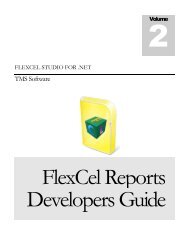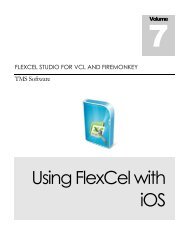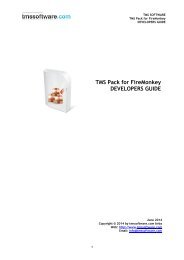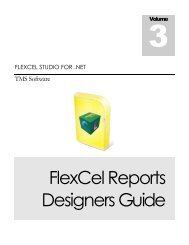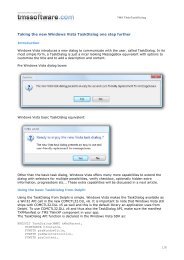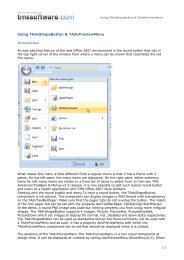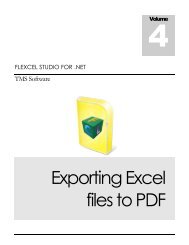Flexcel Reports Designers Guide - TMS Software
Flexcel Reports Designers Guide - TMS Software
Flexcel Reports Designers Guide - TMS Software
Create successful ePaper yourself
Turn your PDF publications into a flip-book with our unique Google optimized e-Paper software.
<strong>TMS</strong> SOFTWARE<br />
FLEXCEL STUDIO FOR .NET<br />
KeepRows_1_orders<br />
in the same sheet, to tell FlexCel to group the rows in both ranges together when printing. You<br />
might also have different levels of “Keep together”, and you will normally use higher levels for<br />
details in master-detail reports.<br />
Once you have created the ranges, you need to write an tag somewhere in the<br />
sheet, and FlexCel will add page breaks when it ends the report trying to keep those ranges<br />
together. You can customize the to influence the way page breaks are created.<br />
We are not covering in detail Intelligent page breaks here, since they are described in the API<br />
guide, and it makes no sense to repeat that information here. We only cover here what is different<br />
for reports, and this is the “KeepTogether” ranges.<br />
So please make sure you read the section Preparing for Printing in the API guide, since most of the<br />
concepts apply also to reports. And of course take a look at the Intelligent Page Breaks in <strong>Reports</strong><br />
demo.<br />
Intelligent Page Breaks in Included <strong>Reports</strong><br />
You can use intelligent page breaks inside an report, but you must be aware of some<br />
differences.<br />
The most important difference is that the final pagination must be done in the master report, not in<br />
the included one. Let's look at an example:<br />
This page break is automatically inserted by<br />
Excel because that is the maximum page size.<br />
Included report<br />
Page Break<br />
Page break in the right<br />
position for the included<br />
report when printed alone.<br />
Master report<br />
Included report<br />
Page Break<br />
When copied into the master, the page break<br />
goes into a wrong location, and crashes with<br />
the page breaks in the master.<br />
In this example, we can have “KeepRows_” and “KeepColumns_” ranges in the included report, but<br />
we should not create the actual page breaks in it. If we did it, those page breaks would be in the<br />
wrong position when inserted in the master. (unless the report is included at cell A1). As you can<br />
see in the drawing, the included report is copied into the master at a lower location. So if the<br />
report goes down, the page breaks will go down too, ending up at the wrong places. Excel needs to<br />
insert its own page break (marked with a red dotted line) in order to have the master page no<br />
bigger than the paper size, and the old page break will create a small page that we don't want.<br />
12 | P a g e