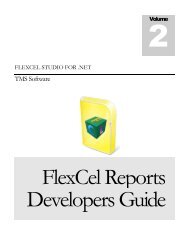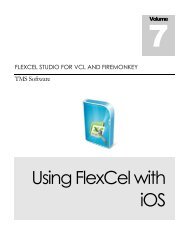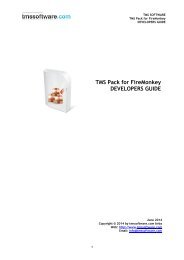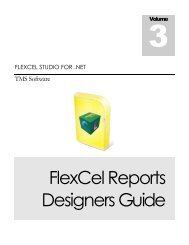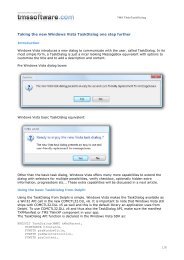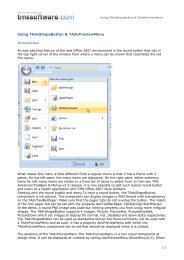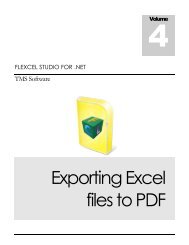Flexcel Reports Designers Guide - TMS Software
Flexcel Reports Designers Guide - TMS Software
Flexcel Reports Designers Guide - TMS Software
Create successful ePaper yourself
Turn your PDF publications into a flip-book with our unique Google optimized e-Paper software.
<strong>TMS</strong> SOFTWARE<br />
FLEXCEL STUDIO FOR .NET<br />
Report Elements<br />
There are three concepts you should understand to create or modify a report.<br />
Tags, Named ranges and the Configuration sheet.<br />
Tags<br />
A tag is text that you write in a cell and that will be replaced by a different value on the generated<br />
report. All tags are on the form when they don't have any parameters, and<br />
when they have parameters. Notice that the parameter separator<br />
is “;” not “,” as it is on expressions.<br />
Tags are case insensitive, so you can write , or as you prefer. The<br />
convention we usually use is all lowercase, but it is up to you.<br />
You can write multiple tags on the same place, and the result will be the concatenated string. You<br />
may also apply different format to different tags. For example, writing “ and ”<br />
inside a cell will be replaced by something similar to “1 and 2”<br />
Tags will be replaced on Cells, Comments, Sheet names, Images, Hyperlinks, AutoShapes, Headers<br />
and Footers.<br />
Tag Reference:<br />
The complete list of tags you can use and their descriptions is on the file FlexCelReportTags.xls.<br />
Evaluating Expressions<br />
Expressions can be used inside and tags. They behave like standard Excel<br />
formulas, and you can use any formula that FlexCel can calculate. But, different from formulas, you<br />
can also enter tags inside expressions.<br />
For example, you could write: <br />
Note that the parameter separator on Expressions is “,” , not “;” as it is on tags. This is to keep it<br />
syntactically compatible with Excel.<br />
The supported list of things you can write inside an expression is detailed on the following table:<br />
Expression<br />
Tags<br />
References<br />
Syntax:<br />
<br />
Description:<br />
You can enter any tag inside an expression, and it will be evaluated. The tag<br />
might contain nested expressions too.<br />
Example:<br />
1+ will return the report variable “Value” plus 1.<br />
Syntax:<br />
A1, $A1, Sheet1!A2, A1:A2, Sheet1:Sheet2!A1:B20, etc<br />
Description:<br />
Standard Excel cell references. You can use relative and absolute references<br />
too.<br />
Example:<br />
4 | P a g e