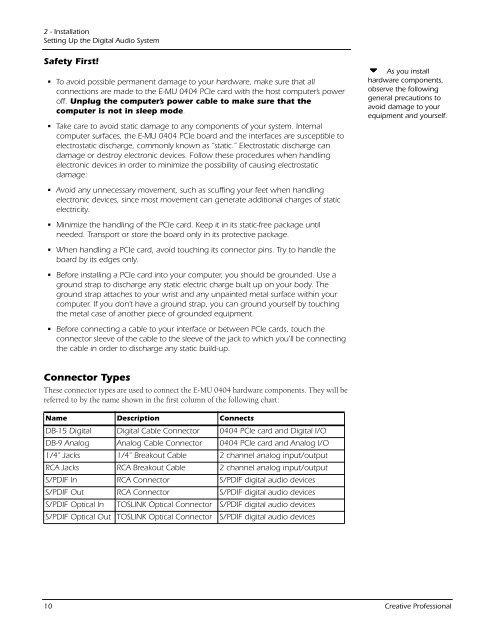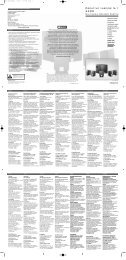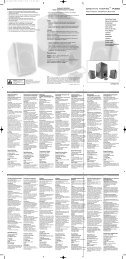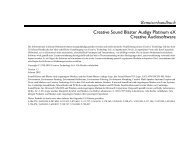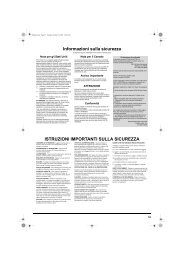E-MU 0404 PCIe Digital Audio System OpMan - English - Version 2.10
E-MU 0404 PCIe Digital Audio System OpMan - English - Version 2.10
E-MU 0404 PCIe Digital Audio System OpMan - English - Version 2.10
Create successful ePaper yourself
Turn your PDF publications into a flip-book with our unique Google optimized e-Paper software.
2 - Installation<br />
Setting Up the <strong>Digital</strong> <strong>Audio</strong> <strong>System</strong><br />
Safety First!<br />
• To avoid possible permanent damage to your hardware, make sure that all<br />
connections are made to the E-<strong>MU</strong> <strong>0404</strong> <strong>PCIe</strong> card with the host computer’s power<br />
off. Unplug the computer’s power cable to make sure that the<br />
computer is not in sleep mode.<br />
• Take care to avoid static damage to any components of your system. Internal<br />
computer surfaces, the E-<strong>MU</strong> <strong>0404</strong> <strong>PCIe</strong> board and the interfaces are susceptible to<br />
electrostatic discharge, commonly known as “static.” Electrostatic discharge can<br />
damage or destroy electronic devices. Follow these procedures when handling<br />
electronic devices in order to minimize the possibility of causing electrostatic<br />
damage:<br />
As you install<br />
hardware components,<br />
observe the following<br />
general precautions to<br />
avoid damage to your<br />
equipment and yourself.<br />
• Avoid any unnecessary movement, such as scuffing your feet when handling<br />
electronic devices, since most movement can generate additional charges of static<br />
electricity.<br />
• Minimize the handling of the <strong>PCIe</strong> card. Keep it in its static-free package until<br />
needed. Transport or store the board only in its protective package.<br />
• When handling a <strong>PCIe</strong> card, avoid touching its connector pins. Try to handle the<br />
board by its edges only.<br />
• Before installing a <strong>PCIe</strong> card into your computer, you should be grounded. Use a<br />
ground strap to discharge any static electric charge built up on your body. The<br />
ground strap attaches to your wrist and any unpainted metal surface within your<br />
computer. If you don’t have a ground strap, you can ground yourself by touching<br />
the metal case of another piece of grounded equipment.<br />
• Before connecting a cable to your interface or between <strong>PCIe</strong> cards, touch the<br />
connector sleeve of the cable to the sleeve of the jack to which you’ll be connecting<br />
the cable in order to discharge any static build-up.<br />
Connector Types<br />
These connector types are used to connect the E-<strong>MU</strong> <strong>0404</strong> hardware components. They will be<br />
referred to by the name shown in the first column of the following chart:<br />
Name Description Connects<br />
DB-15 <strong>Digital</strong> <strong>Digital</strong> Cable Connector <strong>0404</strong> <strong>PCIe</strong> card and <strong>Digital</strong> I/O<br />
DB-9 Analog Analog Cable Connector <strong>0404</strong> <strong>PCIe</strong> card and Analog I/O<br />
1/4” Jacks 1/4” Breakout Cable 2 channel analog input/output<br />
RCA Jacks RCA Breakout Cable 2 channel analog input/output<br />
S/PDIF In RCA Connector S/PDIF digital audio devices<br />
S/PDIF Out RCA Connector S/PDIF digital audio devices<br />
S/PDIF Optical In TOSLINK Optical Connector S/PDIF digital audio devices<br />
S/PDIF Optical Out TOSLINK Optical Connector S/PDIF digital audio devices<br />
10 Creative Professional