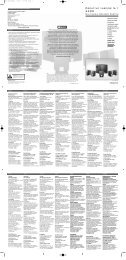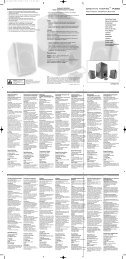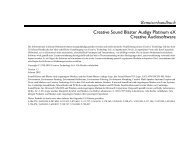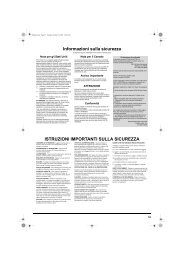E-MU 0404 PCIe Digital Audio System OpMan - English - Version 2.10
E-MU 0404 PCIe Digital Audio System OpMan - English - Version 2.10
E-MU 0404 PCIe Digital Audio System OpMan - English - Version 2.10
Create successful ePaper yourself
Turn your PDF publications into a flip-book with our unique Google optimized e-Paper software.
4 - The PatchMix DSP Mixer<br />
Mixer Strip Creation<br />
The Direct Monitor Send/Return also allows the recording application to control volume and<br />
pan. Normally when using direct monitor recording you’ll want to control the volume and pan<br />
from the recording application. In this case, set the PatchMix DSP stereo pan controls hard left<br />
and right, mono pan controls to center, and the fader to 0dB.<br />
To Add an ASIO Direct Monitor Send/Return:<br />
1. Right-Click over the Insert section. A pop-up dialog box appears.<br />
2. Select “Insert ASIO Direct Monitor” from the option list. The following dialog box appears.<br />
3. Choose one of the Send Outputs. Click on a destination to select it.<br />
4. Choose one of the Return Inputs. Click on a source to select it.<br />
5. Click OK to select the Send and Return or Cancel to cancel the operation.<br />
Meter Inserts<br />
Keeping track of signal levels is important in any audio system, be it analog or digital. You<br />
want to keep the signal levels running as close to maximum in order to achieve high resolution<br />
and low noise. On the other hand, you don’t want the signal level so high as to cause clipping.<br />
To help you maintain optimum signal levels, we have included Peak Level Meters, which can<br />
be dropped into any insert location.<br />
The insert meters are of the “peak hold” type. The topmost bar in the meter holds its highest<br />
level for a second to let you see transients that would otherwise be too quick for the eye. A<br />
numeric readout above the meter shows the peak-hold level in dB.<br />
The peak meters are also color-coded to indicate the signal strength. The chart below outlines<br />
the meanings of the colors. Avoid lighting the topmost red bar, as this indicates distortion of<br />
the signal. Click on the clip indicator to turn it off.<br />
Meter Color<br />
Red<br />
Yellow<br />
Green<br />
Indicates<br />
Indicates signal clipping.<br />
Good strong signal level.<br />
Signal is present.<br />
One of the most obvious uses of the insert meters is to set input levels. On the analog inputs,<br />
the analog-to-digital converter (ADC) is one of the most critical points in the signal path. You<br />
want the input signal level to drive the 24-bit ADCs into their optimum range without<br />
clipping. A reading of 0dB on an input meter indicates signal clipping.<br />
30 Creative Professional