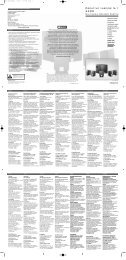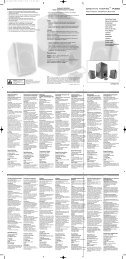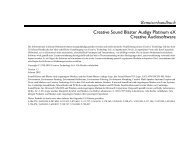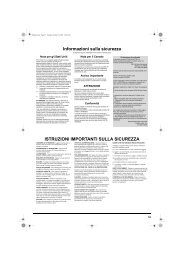E-MU 0404 PCIe Digital Audio System OpMan - English - Version 2.10
E-MU 0404 PCIe Digital Audio System OpMan - English - Version 2.10
E-MU 0404 PCIe Digital Audio System OpMan - English - Version 2.10
You also want an ePaper? Increase the reach of your titles
YUMPU automatically turns print PDFs into web optimized ePapers that Google loves.
4 - The PatchMix DSP Mixer<br />
Overview of the Mixer<br />
Mixer Window<br />
The Mixer consists of four main sections.<br />
Application Toolbar<br />
Main Section<br />
Mixer Strips<br />
Lets you manage sessions and show/hide the various views.<br />
Controls all the main levels, aux buses, and their inserts. This<br />
section also has a “TV” which shows parameters for the<br />
currently selected effect and the input/output patchbay. It<br />
also shows the session’s current sample rate and whether<br />
the <strong>Digital</strong> <strong>Audio</strong> <strong>System</strong> is set to internal or external clock.<br />
This section is located to the left of the Main Section and<br />
shows all the currently instantiated mixer strips. Mixer strips<br />
can represent Physical analog/digital inputs, or Host<br />
inputs such as ASIO or Direct Sound. Mixer strips can be<br />
added or deleted as necessary. This section can be resized<br />
by dragging the left edge of the frame.<br />
Effects Palette<br />
A simplified diagram of the mixer is shown below.<br />
This popup window is invoked by pressing the FX button in<br />
the toolbar. Effects presets are shown here, organized by<br />
category. From this window, you can drag and drop effect<br />
presets into the insert slots available on the mixer strips and<br />
main section aux buses and main inserts.<br />
Tip: Study the<br />
diagram below to<br />
understand how the<br />
PatchMix DSP Mixer<br />
Input<br />
Post-Fader Strip<br />
Input<br />
Pre-Fader Strip<br />
Mixer Block Diagram<br />
Insert<br />
Chain<br />
Insert<br />
Chain<br />
Panning<br />
<strong>MU</strong>TE<br />
Aux 1<br />
Aux 2<br />
Fader<br />
Aux<br />
Bus 1<br />
Aux<br />
Bus 2<br />
Fader<br />
<strong>MU</strong>TE<br />
Main Bus<br />
Aux 1<br />
Aux 2<br />
Send<br />
Amount<br />
Send<br />
Amount<br />
Aux<br />
Effects<br />
Insert<br />
Chain<br />
Insert<br />
Chain<br />
Return<br />
Amount<br />
Return<br />
Amount<br />
Main Bus<br />
Effects<br />
Insert<br />
Chain<br />
Main<br />
Level<br />
Meter<br />
<strong>MU</strong>TE<br />
Monitor<br />
Out<br />
Monitor<br />
Level<br />
Main<br />
Out<br />
Pre Fader or Post Fader<br />
When creating a new Mixer Strip, you have the option for the Aux Sends to be Post Fader<br />
(both Aux Sends come after the channel fader) or Pre Fader (both Aux Sends come before the<br />
channel fader). The Pre-fader option allows you to use either Aux Send as another mix bus,<br />
which is unaffected by the channel fader. More Information.<br />
18 Creative Professional