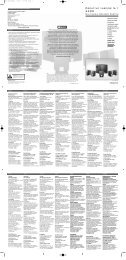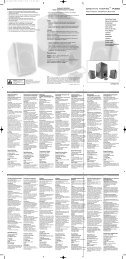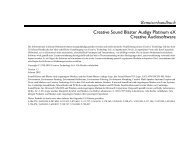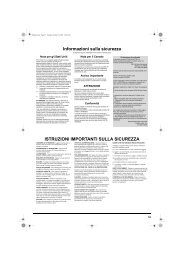E-MU 0404 PCIe Digital Audio System OpMan - English - Version 2.10
E-MU 0404 PCIe Digital Audio System OpMan - English - Version 2.10
E-MU 0404 PCIe Digital Audio System OpMan - English - Version 2.10
Create successful ePaper yourself
Turn your PDF publications into a flip-book with our unique Google optimized e-Paper software.
5 - Effects<br />
The Effects Palette<br />
To Select an Effect<br />
1. Click the FX button to bring up the Effects Palette. The effect palette contains numerous<br />
folders containing effects presets. Click on any folder to open it.<br />
2. Select the effect you wish to use by clicking on it with the left mouse button and while<br />
continuing to hold the mouse button, drag the effect into the desired location on the<br />
PatchMix DSP mixer screen and release the mouse button. Multi effects contain several<br />
effects along with their parameter settings.<br />
3. If you want to change the order of effects, simply Left-click and drag the effect to the<br />
desired location. Drag the effect to the area above or below the final destination and<br />
release the mouse button to move the effect.<br />
To Edit an Effect<br />
1. Click on the Insert Location containing the effect you wish to edit. The effect controls now<br />
appear on the TV screen.<br />
2. Edit the effect parameters as desired.<br />
The order of effects in<br />
a chain can have a big<br />
effect on the sound.<br />
This icon will<br />
appear when you drag<br />
an effect to a new<br />
location.<br />
To Delete an Effect<br />
1. Right-click on the Insert location containing the effect you wish to delete and a pop-up list<br />
appears.<br />
2. Select “Delete Insert(s)” from the top of the list. The effect will be deleted.<br />
FX Insert Chains<br />
FX Insert Chains can be used to save one or several effects and their settings into a single<br />
multi-effect. When an effects chain is selected and placed into an insert location, all the effects<br />
with control settings are copied as a single entity. Once dropped into an insert location, the<br />
effects are totally separate just as if you had placed them individually.<br />
To Save FX Insert Chains<br />
1. Select one or more effects and place them into any insert location in the mixer.<br />
2. Set the effect parameters the way you want them, including wet/dry mix settings.<br />
3. Right-click to bring up the list of options.<br />
4. Select “Save FX Insert Chain”. The New FX preset dialog box appears.<br />
5. Select a category folder where your preset will be placed, and enter a new preset name for<br />
your FX Chain.<br />
Trim pots, peak meters<br />
and test tone generators<br />
will also be included in<br />
the FX chain.<br />
6. Select a folder where your new preset will be placed, then type in a new preset name and<br />
click OK. Your preset is now saved.<br />
44 Creative Professional