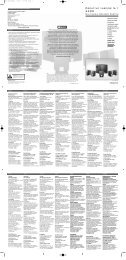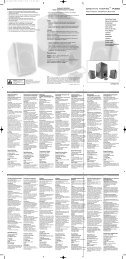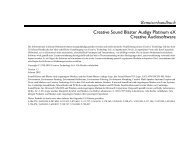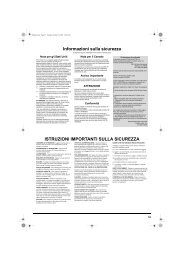E-MU 0404 PCIe Digital Audio System OpMan - English - Version 2.10
E-MU 0404 PCIe Digital Audio System OpMan - English - Version 2.10
E-MU 0404 PCIe Digital Audio System OpMan - English - Version 2.10
Create successful ePaper yourself
Turn your PDF publications into a flip-book with our unique Google optimized e-Paper software.
4 - The PatchMix DSP Mixer<br />
Mixer Strip Creation<br />
Managing Your Inserts<br />
To Delete Effects from an Insert:<br />
1. Right-Click over the Insert Effect you wish to delete. A yellow line around the insert<br />
location indicates that it is selected. A pop-up dialog box appears.<br />
2. Select Delete Insert to remove the selected insert or select Delete All Inserts to remove<br />
all inserts.<br />
3. The insert(s) are deleted from the insert chain.<br />
Tip: Select the Plug-in<br />
and press the Delete key<br />
to delete the plug-in from<br />
the strip.<br />
To Bypass an Insert:<br />
Inserts can be bypassed if you want to temporarily hear the audio without the effect or insert.<br />
Bypass can also be used to turn off a Send Insert.<br />
Method #1<br />
1. Click on the Effect (in the Insert section) and select FX in the TV display.<br />
2. Click the Bypass button.<br />
Method #2<br />
1. Right-Click over the Effect you want to bypass (in the Insert section). A pop-up dialog box<br />
appears.<br />
2. Select Bypass Insert from the list of options.<br />
To Bypass All Inserts:<br />
All Inserts in a strip can be also be bypassed with a single command.<br />
1. Right-Click over the Effect you want to bypass (in the Insert section). A pop-up dialog box<br />
appears.<br />
2. Select Bypass All Inserts from the list of options.<br />
To Solo an Insert:<br />
Inserts can also be soloed. Solo bypasses all the other inserts in the strip and allows you to hear<br />
only the soloed effect. This feature is very useful when adjusting the effect parameters.<br />
Method #1<br />
1. Click on the Effect (in the Insert section) and select FX in the TV display.<br />
2. Click the Solo button.<br />
Method #2<br />
1. Right-Click over the Effect you want to Solo (in the Insert section). A pop-up dialog box<br />
appears.<br />
2. Select Solo Insert from the list of options.<br />
34 Creative Professional