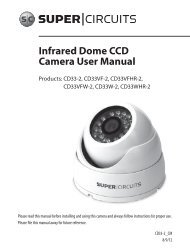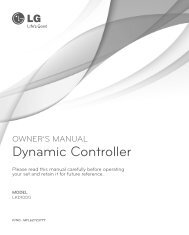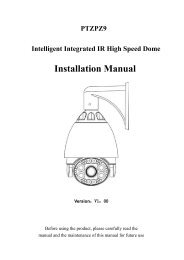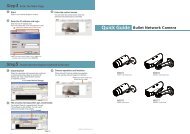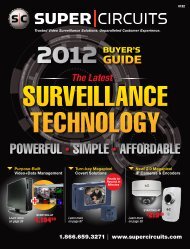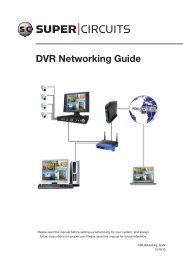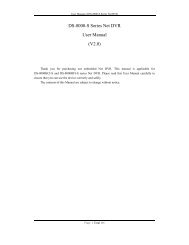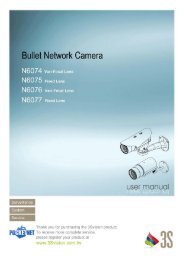H.264 Megapixel Indoor/Outdoor Dome IP Camera User Manual
H.264 Megapixel Indoor/Outdoor Dome IP Camera User Manual
H.264 Megapixel Indoor/Outdoor Dome IP Camera User Manual
You also want an ePaper? Increase the reach of your titles
YUMPU automatically turns print PDFs into web optimized ePapers that Google loves.
APPENDIX A: TROUBLESHOOTING<br />
APPENDIX A<br />
Troubleshooting<br />
A.1 Reboot camera<br />
NOTE<br />
28 www.digiop.com<br />
The reboot process lasts about 2 minutes, during which time the camera will not respond to the <strong>IP</strong>Admin Tool or transmit video to<br />
a web browser<br />
The camera can be rebooted in two ways:<br />
• Using the <strong>IP</strong>Admin Tool:<br />
a. Start the <strong>IP</strong>Admin Tool.<br />
b. Find the entry for the camera you want to reboot and click it to select (highlight) it.<br />
c. Click the Reboot button and enter the administrator ID and PW.<br />
d. Click Refresh to re-discover the camera.<br />
• Using the reset button on the camera:<br />
a. Press and hold the reset button on the camera for 5 seconds.<br />
b. Click Refresh to re-discover the camera.<br />
A.2 Set camera to factory default network settings<br />
The camera network settings can be forced to the factory default values:<br />
Network settings acquired through DHCP on networks with DHCP<br />
- OR -<br />
Network settings forced to the following on networks were a DHCP server cannot be found:<br />
— <strong>IP</strong> address – reset to 192.168.0.100<br />
— Subnet mask – reset to 255.255.0.0<br />
— Gateway – reset to 192.168.0.1<br />
— <strong>User</strong> ID – reset to root<br />
— Password – reset to pass