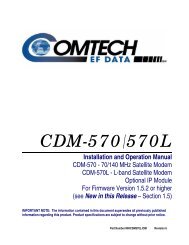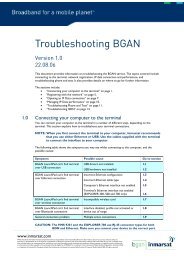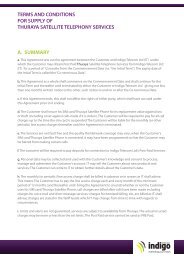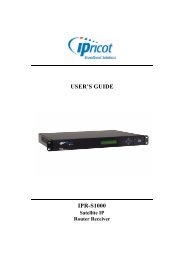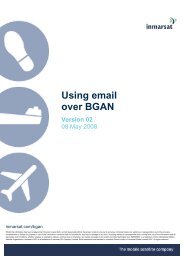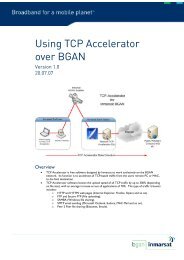Using the User Profile Maker - Inmarsat
Using the User Profile Maker - Inmarsat
Using the User Profile Maker - Inmarsat
Create successful ePaper yourself
Turn your PDF publications into a flip-book with our unique Google optimized e-Paper software.
18/23 <strong>Using</strong> <strong>the</strong> <strong>User</strong> <strong>Profile</strong> <strong>Maker</strong><br />
4.0. Logging in to BGAN LaunchPad (Corporate Edition)<br />
When you have created and saved one or more user profiles using <strong>User</strong> <strong>Profile</strong> <strong>Maker</strong>, <strong>the</strong>se<br />
profiles are available for use next time a user logs in to a BGAN LaunchPad session.<br />
To start BGAN LaunchPad on your computer:<br />
1. Click on <strong>the</strong> BGAN LaunchPad icon on your desktop:<br />
The Log in dialog box displays, as shown below:<br />
2. Select your user name from <strong>the</strong> <strong>User</strong> Name: drop-down list. The listed usernames must have<br />
been set up as described in “Saving <strong>User</strong> information” on page 17<br />
3. Type your password for this username in <strong>the</strong> Password text box. The password must have<br />
been set up as described in “Saving <strong>User</strong> information” on page 17.<br />
4. Click on OK. Depending on your Terminal's configuration, <strong>the</strong> Au<strong>the</strong>nticate SIM PIN dialog<br />
box may display, as shown below: