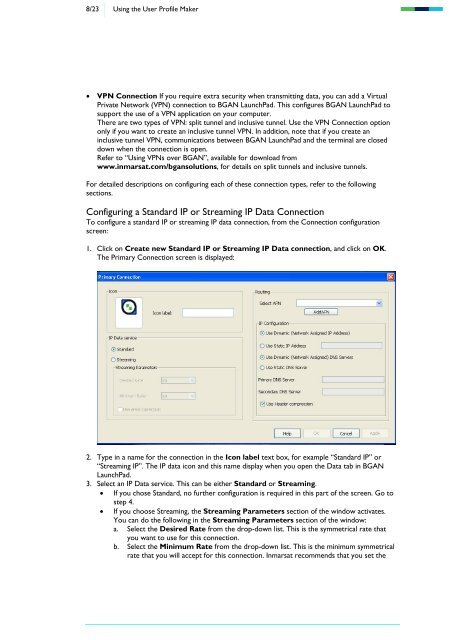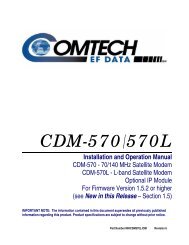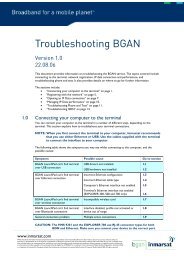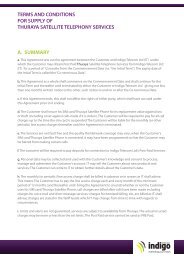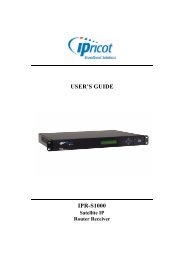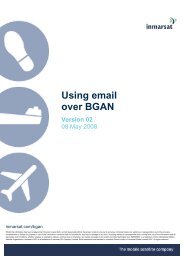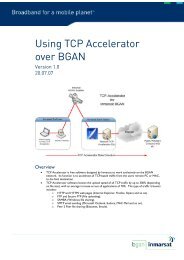Using the User Profile Maker - Inmarsat
Using the User Profile Maker - Inmarsat
Using the User Profile Maker - Inmarsat
You also want an ePaper? Increase the reach of your titles
YUMPU automatically turns print PDFs into web optimized ePapers that Google loves.
8/23 <strong>Using</strong> <strong>the</strong> <strong>User</strong> <strong>Profile</strong> <strong>Maker</strong><br />
• VPN Connection If you require extra security when transmitting data, you can add a Virtual<br />
Private Network (VPN) connection to BGAN LaunchPad. This configures BGAN LaunchPad to<br />
support <strong>the</strong> use of a VPN application on your computer.<br />
There are two types of VPN: split tunnel and inclusive tunnel. Use <strong>the</strong> VPN Connection option<br />
only if you want to create an inclusive tunnel VPN. In addition, note that if you create an<br />
inclusive tunnel VPN, communications between BGAN LaunchPad and <strong>the</strong> terminal are closed<br />
down when <strong>the</strong> connection is open.<br />
Refer to “<strong>Using</strong> VPNs over BGAN”, available for download from<br />
www.inmarsat.com/bgansolutions, for details on split tunnels and inclusive tunnels.<br />
For detailed descriptions on configuring each of <strong>the</strong>se connection types, refer to <strong>the</strong> following<br />
sections.<br />
Configuring a Standard IP or Streaming IP Data Connection<br />
To configure a standard IP or streaming IP data connection, from <strong>the</strong> Connection configuration<br />
screen:<br />
1. Click on Create new Standard IP or Streaming IP Data connection, and click on OK.<br />
The Primary Connection screen is displayed:<br />
2. Type in a name for <strong>the</strong> connection in <strong>the</strong> Icon label text box, for example “Standard IP” or<br />
“Streaming IP”. The IP data icon and this name display when you open <strong>the</strong> Data tab in BGAN<br />
LaunchPad.<br />
3. Select an IP Data service. This can be ei<strong>the</strong>r Standard or Streaming.<br />
• If you chose Standard, no fur<strong>the</strong>r configuration is required in this part of <strong>the</strong> screen. Go to<br />
step 4.<br />
• If you choose Streaming, <strong>the</strong> Streaming Parameters section of <strong>the</strong> window activates.<br />
You can do <strong>the</strong> following in <strong>the</strong> Streaming Parameters section of <strong>the</strong> window:<br />
a. Select <strong>the</strong> Desired Rate from <strong>the</strong> drop-down list. This is <strong>the</strong> symmetrical rate that<br />
you want to use for this connection.<br />
b. Select <strong>the</strong> Minimum Rate from <strong>the</strong> drop-down list. This is <strong>the</strong> minimum symmetrical<br />
rate that you will accept for this connection. <strong>Inmarsat</strong> recommends that you set <strong>the</strong>