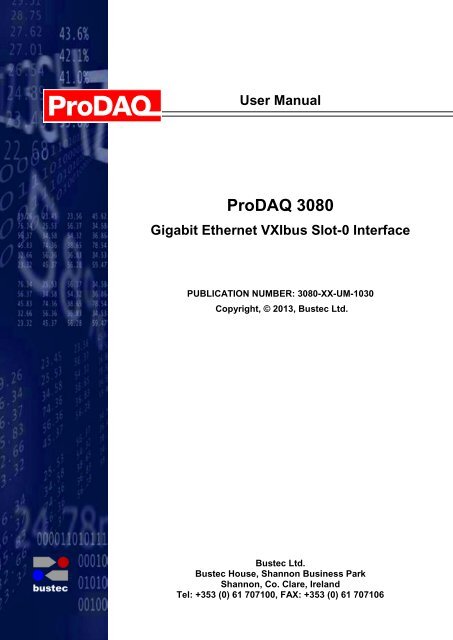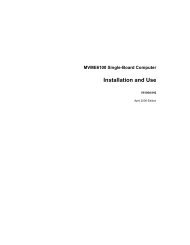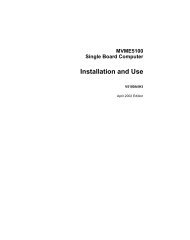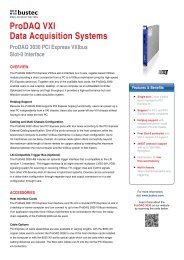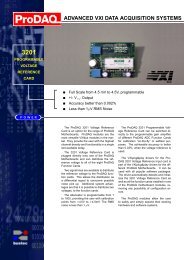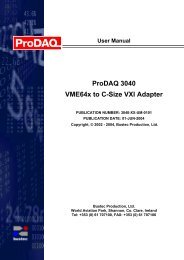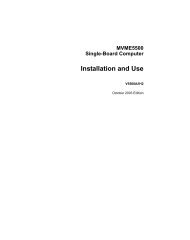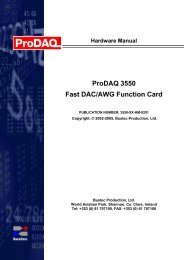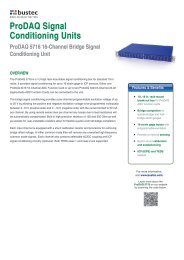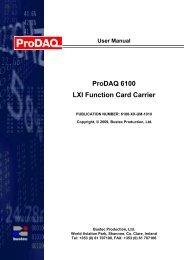ProDAQ 3020 User Manual - Bustec
ProDAQ 3020 User Manual - Bustec
ProDAQ 3020 User Manual - Bustec
Create successful ePaper yourself
Turn your PDF publications into a flip-book with our unique Google optimized e-Paper software.
<strong>User</strong> <strong>Manual</strong><br />
<strong>ProDAQ</strong> 3080<br />
Gigabit Ethernet VXIbus Slot-0 Interface<br />
PUBLICATION NUMBER: 3080-XX-UM-1030<br />
Copyright, © 2013, <strong>Bustec</strong> Ltd.<br />
<strong>Bustec</strong> Ltd.<br />
<strong>Bustec</strong> House, Shannon Business Park<br />
Shannon, Co. Clare, Ireland<br />
Tel: +353 (0) 61 707100, FAX: +353 (0) 61 707106
PROPRIETARY NOTICE<br />
This document and the technical data herein disclosed, are proprietary to <strong>Bustec</strong><br />
Ltd., and shall not, without express written permission of <strong>Bustec</strong> Ltd, be used, in<br />
whole or in part to solicit quotations from a competitive source or used for<br />
manufacture by anyone other than <strong>Bustec</strong> Ltd. The information herein has been<br />
developed at private expense, and may only be used for operation and maintenance<br />
reference purposes or for purposes of engineering evaluation and incorporation<br />
into technical specifications and other documents, which specify procurement of<br />
products from <strong>Bustec</strong> Ltd. This document is subject to change without further<br />
notification. <strong>Bustec</strong> Ltd. Reserve the right to change both the hardware and<br />
software described herein.
Table of Contents<br />
CHAPTER 1 - INTRODUCTION .......................................................................................... 5<br />
1.1 Overview ............................................................................................................... 5<br />
CHAPTER 2 - GETTING STARTED.................................................................................... 7<br />
2.1 Unpacking and Inspection ..................................................................................... 7<br />
2.2 Installing the <strong>ProDAQ</strong> 3080 Interface .................................................................... 8<br />
2.2.1 Configuring the Logical Address ....................................................................... 8<br />
2.2.2 Installing the <strong>ProDAQ</strong> 3080 into the Mainframe ................................................ 9<br />
2.3 Connecting the <strong>ProDAQ</strong> 3080 Interface ................................................................ 9<br />
2.4 Accessing the <strong>ProDAQ</strong> 3080 ............................................................................... 11<br />
2.4.1 Accessing the <strong>ProDAQ</strong> 3080 using Multicast DNS ......................................... 11<br />
2.4.2 Discovering the <strong>ProDAQ</strong> 3080 using VXI-11 Broadcast ................................. 13<br />
CHAPTER 3 - WEB PAGE OPERATION .......................................................................... 15<br />
3.1 Instrument Home Page ........................................................................................ 15<br />
3.2 IP Configuration ................................................................................................... 17<br />
3.3 VXIbus Instruments ............................................................................................. 20<br />
3.3.1 Instrument Information and Access ................................................................ 21<br />
3.3.2 Resource Manager Output .............................................................................. 22<br />
3.3.3 VXI Trigger Control ......................................................................................... 22<br />
3.4 Device Status ...................................................................................................... 23<br />
3.4.1 Advanced Status ............................................................................................. 25<br />
3.5 System Log.......................................................................................................... 26<br />
3.6 Device Configuration ........................................................................................... 26<br />
3.6.1 General Settings ............................................................................................. 27<br />
3.6.2 Security Settings ............................................................................................. 27<br />
3.6.3 VXIbus Settings .............................................................................................. 28<br />
3.6.4 Interrupt Configuration .................................................................................... 30<br />
3.6.5 CLK10 Configuration....................................................................................... 31<br />
3.6.6 Reboot Device ................................................................................................ 31<br />
3.6.7 Firmware Update ............................................................................................ 32<br />
3.7 Datasheet and <strong>Manual</strong> Pages ............................................................................. 33<br />
CHAPTER 4 - REMOTE OPERATION .............................................................................. 34<br />
4.1 TCP/IP Instrument Access .................................................................................. 34<br />
4.2 Mapped Interface Access .................................................................................... 34<br />
III
Table of Figures<br />
Figure 1 - Logical Address Switch Location ......................................................................... 8<br />
Figure 2 - Installing the <strong>ProDAQ</strong> 3080 into a C-Size Mainframe .......................................... 9<br />
Figure 3 - <strong>ProDAQ</strong> 3080-AA/BA Ethernet Port(s) .............................................................. 10<br />
Figure 4 - Using <strong>Bustec</strong> Agent to search for mDNS enabled devices ................................ 12<br />
Figure 5 - Using DNSSD Firefox add-on to discover the <strong>ProDAQ</strong> 3080 ............................ 12<br />
Figure 6 - Instrument Home Page ..................................................................................... 15<br />
Figure 7 - IP Configuration Page, secondary Network Interface is disabled ...................... 17<br />
Figure 8 - <strong>ProDAQ</strong> 3080-BA IP Configuration Page, both network interfaces enabled. ..... 19<br />
Figure 9 - VXIbus Instruments Page .................................................................................. 20<br />
Figure 10 - Instrument Information and Access Page ........................................................ 21<br />
Figure 11 - Instrument Memory I/O .................................................................................... 21<br />
Figure 12 - Resource Manager Output Page ..................................................................... 22<br />
Figure 13 - VXIbus Trigger Control .................................................................................... 23<br />
Figure 14 - Device Status Page ......................................................................................... 24<br />
Figure 15 - Advanced Status Page .................................................................................... 25<br />
Figure 16 - System Log Page ............................................................................................ 26<br />
Figure 17 - Device Configuration Page .............................................................................. 26<br />
Figure 18 - General Configuration Page ............................................................................ 27<br />
Figure 19 - Security Settings Page .................................................................................... 28<br />
Figure 20 - VXIbus Settings Page ...................................................................................... 28<br />
Figure 21 - Interrupt Configuration Page............................................................................ 30<br />
Figure 22 - CLK10 Configuration Page .............................................................................. 31<br />
Figure 23 – Firmware Update Page ................................................................................... 32<br />
Figure 24 - Firmware Upload Progress .............................................................................. 33<br />
Figure 25 - VISA Configuration Utility ................................................................................ 35<br />
Figure 26 - Add New Interface Dialog ................................................................................ 35<br />
Figure 27 - Map Network Interface Dialog ......................................................................... 36<br />
Figure 28 - Updated Available Interfaces List .................................................................... 36<br />
Figure 29 – Updated list of configured interfaces ............................................................... 37<br />
Figure 30 - Resource Manager .......................................................................................... 37<br />
Figure 31 – <strong>Bustec</strong> VISA Assistant .................................................................................... 38<br />
IV
3080-XX-UM<br />
<strong>ProDAQ</strong> 3080 Gigabit LAN Slot-0 Interface <strong>User</strong> <strong>Manual</strong><br />
Chapter 1 - Introduction<br />
1.1 Overview<br />
The <strong>ProDAQ</strong> 3080 Gigabit Ethernet VXIbus Slot-0 Interface provides access to VXIbus<br />
instruments through a standard Gigabit LAN interface using the VXI-11 protocol. It is<br />
designed to function as a bridge between the established, time-tested and proven base of<br />
VXIbus instruments and the IEEE 802 Ethernet, which allows you to build any size of test<br />
and measurement system simply by connecting the instruments via standard LAN to your<br />
computer.<br />
The <strong>ProDAQ</strong> 3080 provides up to two standardized Gigabit LAN interfaces with support for<br />
the VXI-11 protocol and an embedded WEB interface. It utilizes the new Tundra Tsi148<br />
bridge to support the 2eVME block transfers specified in the revision 3.0 of the VXI<br />
standard in addition to all standard transfer modes. This allows for high-speed data<br />
transfers while maintaining backward compatibility to existing VXI rev. 1.3, 1.4 and 2.0<br />
instruments.<br />
The <strong>ProDAQ</strong> 3080 is fully compliant to the VXIplug&play standard. Access to the 3080 and<br />
the VXIbus instruments is provided through a standard VISA library. This allows for<br />
backward compatibility with existing VXIplug&play drivers and application software. The<br />
VXIbus resource manager is embedded in the 3080 firmware and automatically executed<br />
at power-up. The embedded WEB interface allows configuring and controlling the <strong>ProDAQ</strong><br />
3080 VXIbus Gigabit LAN Slot-0 interface and provides access to the VXIbus instruments<br />
via a standard WEB browser.<br />
Communication with the host processor via the front-panel Gigabit Ethernet port(s) is done<br />
via standard Cat 5e Ethernet cable for distances up to 200 meters. Low-cost Gigabit<br />
Ethernet switches can be used to increase the maximum distance as well as to connect<br />
multiple mainframes to a single host or to integrate multiple mainframes and hosts into a<br />
network.<br />
Note:<br />
To achieve maximum performance, connect the <strong>ProDAQ</strong> 3080 to a host featuring<br />
a Gigabit LAN interface. If you are using switches or hubs in your network<br />
connection, make sure that they conform to the Gigabit Ethernet standard and<br />
are able to operate at that speed.<br />
For synchronization in legacy systems, the <strong>ProDAQ</strong> 3080 features a front-panel trigger<br />
input/output and CLK10 I/O via SMB connectors.<br />
Copyright ©2007-2013 <strong>Bustec</strong> Production Ltd. Page 5 of 39
<strong>ProDAQ</strong> 3080 Gigabit LAN Slot-0 Interface <strong>User</strong> <strong>Manual</strong><br />
3080-XX_UM<br />
This page was intentionally left blank.<br />
Page 6 of 39<br />
Copyright ©2007-2013 <strong>Bustec</strong> Production Ltd.
3080-XX-UM<br />
<strong>ProDAQ</strong> 3080 Gigabit LAN Slot-0 Interface <strong>User</strong> <strong>Manual</strong><br />
Chapter 2 - Getting Started<br />
The <strong>ProDAQ</strong> 3080 Gigabit Ethernet VXIbus Slot-0 Interface is a single slot, C-size VXIbus<br />
instrument and can be installed in any slot of a standard C-size VXI mainframe. To be<br />
Slot-0 controller for the VXIbus system, it must be installed in the leftmost slot of the VXI<br />
mainframe (slot “0“). If it is installed in any other slot of a VXI mainframe, all slot-0<br />
capabilities (MODID, CLK10, etc.) will be automatically turned off.<br />
Attention:<br />
To allow access to instruments in the VXI mainframe, the <strong>ProDAQ</strong> 3080 MUST be<br />
installed in the leftmost slot of the VXI mainframe (slot "0"). Installing it into any<br />
other slot will only allow you to access the device itself (e.g. for configuration<br />
purposes).<br />
Installing it into any other slot will only allow you to access the device itself (e.g. for<br />
configuration purposes). If you do so, please make sure to set up the logical address<br />
correctly to avoid any collision with a slot-0 device already present in the mainframe.<br />
Note:<br />
The <strong>ProDAQ</strong> 3080 Gigabit Ethernet VXIbus Slot-0 Interface does not extend the<br />
VXI backplane between mainframes in a multi-mainframe system. This means<br />
that devices sharing the local bus must be installed in the same mainframe.<br />
To install the <strong>ProDAQ</strong> 3080 Gigabit Ethernet VXIbus Slot-0 Interface and the necessary<br />
software on your system, use the installation sequence as described in this chapter:<br />
• Step 1: Unpacking and Inspection<br />
• Step 2: Installing the <strong>ProDAQ</strong> 3080<br />
• Step 3: Connecting the <strong>ProDAQ</strong> 3080 Interface<br />
• Step 4: <strong>Bustec</strong> VISA installation (please refer to <strong>Bustec</strong> VISA Library and<br />
Tools <strong>User</strong> <strong>Manual</strong>)<br />
• Step 5: Accessing the <strong>ProDAQ</strong> 3080<br />
2.1 Unpacking and Inspection<br />
All <strong>ProDAQ</strong> modules are shipped in an antistatic package to prevent any damage from<br />
electrostatic discharge (ESD). Proper ESD handling procedures must always be used<br />
when packing, unpacking or installing any <strong>ProDAQ</strong> module, <strong>ProDAQ</strong> plug-in module or<br />
<strong>ProDAQ</strong> function card:<br />
• Ground yourself via a grounding strap or similar, e.g. by holding to a grounded<br />
object.<br />
• Remove the <strong>ProDAQ</strong> module from its carton, preserving the factory packaging<br />
as much as possible.<br />
• Discharge the package by touching it to a grounded object, e.g. a metal part of<br />
your VXIbus chassis, before removing the module from the package.<br />
Copyright ©2007-2013 <strong>Bustec</strong> Production Ltd. Page 7 of 39
<strong>ProDAQ</strong> 3080 Gigabit LAN Slot-0 Interface <strong>User</strong> <strong>Manual</strong><br />
3080-XX_UM<br />
• Inspect the <strong>ProDAQ</strong> module for any defect or damage. Immediately notify the<br />
carrier if any damage is apparent.<br />
• Only remove the module from its antistatic bag if you intend to install it into a VXI<br />
mainframe or similar.<br />
When reshipping the module, use the original packing material whenever possible. The<br />
original shipping carton and the instrument’s plastic foam will provide the necessary<br />
support for safe reshipment. If the original anti-static packing material is unavailable, wrap<br />
the <strong>ProDAQ</strong> module in anti-static plastic sheeting and use plastic spray foam to surround<br />
and protect the instrument.<br />
2.2 Installing the <strong>ProDAQ</strong> 3080 Interface<br />
To prevent damage to the <strong>ProDAQ</strong> module being installed, it is recommended to remove<br />
the power from the mainframe or to switch it off before installing.<br />
2.2.1 Configuring the Logical Address<br />
To allow a host to control the VXI devices in the mainframe via the network using the<br />
<strong>ProDAQ</strong> 3080, the <strong>ProDAQ</strong> 3080 must be installed as the slot-0 controller for the<br />
mainframe, i.e. it must be installed in the leftmost slot of the mainframe (slot "0") and must<br />
be configured for using logical address 0 (zero).<br />
The logical address switch is located on the back of the module. Figure 1 shows the<br />
location of the logical address switch on the <strong>ProDAQ</strong> 3080. Set each switch to ‘Off’ for a<br />
logical one (1) and to ‘On’ for a logical zero (0). The picture shows the address switch set<br />
to logical address zero (0).<br />
1<br />
2<br />
3<br />
4<br />
5<br />
6<br />
7<br />
8<br />
log. "1" log. "0"<br />
Figure 1 - Logical Address Switch Location<br />
Page 8 of 39<br />
Copyright ©2007-2013 <strong>Bustec</strong> Production Ltd.
3080-XX-UM<br />
<strong>ProDAQ</strong> 3080 Gigabit LAN Slot-0 Interface <strong>User</strong> <strong>Manual</strong><br />
2.2.2 Installing the <strong>ProDAQ</strong> 3080 into the Mainframe<br />
Insert the module into the mainframe using the guiding rails inside the mainframe as<br />
shown in Figure 2. Push the module slowly into the slot until the backplane connectors of<br />
the module seat firmly in the corresponding backplane connectors. The top and bottom of<br />
the front panel of the module should touch the mounting rails in the mainframe.<br />
Figure 2 - Installing the <strong>ProDAQ</strong> 3080 into a C-Size Mainframe<br />
Note:<br />
To ensure proper grounding of the module, tighten the front panel mounting<br />
screws after installing the module in the mainframe.<br />
2.3 Connecting the <strong>ProDAQ</strong> 3080 Interface<br />
The <strong>ProDAQ</strong> 3080 is equipped with one or two standard RJ-45 network connectors,<br />
accepting standard Cat 3, Cat 5, Cat 5e and Cat 6 Ethernet cables. However, to run the<br />
interface in a network using 1000BASE-T mode, in minimum Cat 5e (better Cat 6) cables<br />
are required.<br />
The figure on the next page shows the location of the LAN connector(s) on the <strong>ProDAQ</strong><br />
3080-AA and <strong>ProDAQ</strong> 3080-BA front panel. The connector features two LED indicators<br />
showing the speed and the link status of the connection made (see Table 1).<br />
Copyright ©2007-2013 <strong>Bustec</strong> Production Ltd. Page 9 of 39
<strong>ProDAQ</strong> 3080 Gigabit LAN Slot-0 Interface <strong>User</strong> <strong>Manual</strong><br />
3080-XX_UM<br />
Ethernet<br />
Port<br />
Ethernet<br />
Ports<br />
Figure 3 - <strong>ProDAQ</strong> 3080-AA/BA Ethernet Port(s)<br />
LED Color Description<br />
Off<br />
No link<br />
SPEED Yellow<br />
10BASE-T/100BASE-T operation<br />
Green<br />
1000BASE-T operation<br />
ACT<br />
Off<br />
No Activity<br />
Blinking Green Activity proportional to bandwidth utilization.<br />
Table 1 - LAN Status Indicators<br />
Page 10 of 39<br />
Copyright ©2007-2013 <strong>Bustec</strong> Production Ltd.
3080-XX-UM<br />
<strong>ProDAQ</strong> 3080 Gigabit LAN Slot-0 Interface <strong>User</strong> <strong>Manual</strong><br />
2.4 Accessing the <strong>ProDAQ</strong> 3080<br />
In order to get the full access capability to <strong>ProDAQ</strong> 3080 (mapping to VXI), the <strong>Bustec</strong><br />
VISA must be installed and used for communication. Other connection methods – to the<br />
web interface, or using TCPIP-type VISA resource may be achieved by, respectively, any<br />
web browser or VISA library.<br />
By default, the <strong>ProDAQ</strong> 3080 uses DHCP to configure its network interface. If no DHCP<br />
server is found in the network, it will attempt to obtain a network address using AutoIP.<br />
The AutoIP addresses are allocated from the reserved range 169.254.1.0 -<br />
169.254.254.255. The <strong>ProDAQ</strong> 3080 will select a random address from that range. If the<br />
address is already in use, another trial is done until there are no conflicts. By using the<br />
embedded web interface, the <strong>ProDAQ</strong> 3080 can be also configured to use a static IP<br />
address.<br />
If the IP address is known, the web interface can be opened by typing the address in any<br />
web browser:<br />
http://<br />
The device can be also accessed (with any VISA) using the following resource string:<br />
TCPIP::::vxi0::INSTR<br />
2.4.1 Accessing the <strong>ProDAQ</strong> 3080 using Multicast DNS<br />
<strong>ProDAQ</strong> 3080 announces, using mDNS that it provides “http” and “vxi-11” interfaces. In<br />
order to make use of it, a Multicast DNS service must be running on the host. With mDNS<br />
host name it is possible to access the device not knowing the actual IP address.<br />
Multicast DNS services are provided for Windows by Bonjour (available at<br />
www.apple.com) and for Linux by Avahi (available at www.avahi.org).<br />
The default mDNS service name for <strong>ProDAQ</strong> 3080 is:<br />
<strong>Bustec</strong> Ltd – <strong>ProDAQ</strong> 3080 – <br />
And the default host name is:<br />
prodaq3080-.local<br />
With the default host name, accessing the web interface is achieved with the following<br />
HTTP address:<br />
http://prodaq3080-.local<br />
And the VISA resource can be accessed with:<br />
TCPIP::prodaq3080-.local::vxi0::INSTR<br />
Copyright ©2007-2013 <strong>Bustec</strong> Production Ltd. Page 11 of 39
<strong>ProDAQ</strong> 3080 Gigabit LAN Slot-0 Interface <strong>User</strong> <strong>Manual</strong><br />
3080-XX_UM<br />
The host name may be changed by the user, so having an automatic search for mDNS<br />
enabled devices is very useful. The user doesn’t need to know neither the IP address nor<br />
the host name of the device. If Bonjour (Windows) or Avahi (Linux) is running on the host,<br />
the <strong>Bustec</strong> Agent tool makes use of it. It scans for the available devices, lists them and<br />
allows opening their web interfaces.<br />
Figure 4 - Using <strong>Bustec</strong> Agent to search for mDNS enabled devices<br />
There are other tools that give similar functionality as well. For example: DNSSD add-on<br />
for Firefox, available at addons.mozilla.org.<br />
Figure 5 - Using DNSSD Firefox add-on to discover the <strong>ProDAQ</strong> 3080<br />
Page 12 of 39<br />
Copyright ©2007-2013 <strong>Bustec</strong> Production Ltd.
3080-XX-UM<br />
<strong>ProDAQ</strong> 3080 Gigabit LAN Slot-0 Interface <strong>User</strong> <strong>Manual</strong><br />
2.4.2 Discovering the <strong>ProDAQ</strong> 3080 using VXI-11 Broadcast<br />
The <strong>Bustec</strong> VISA Configuration Utility can be used to discover <strong>ProDAQ</strong> 3080 modules<br />
using the VXI-11 protocol. To discover <strong>ProDAQ</strong> 3080, the device type VXI with device<br />
number 0 must fit within the search criterion (it does by default). The discovered <strong>ProDAQ</strong><br />
3080s are added to the Network Instruments list as VISA resources:<br />
TCPIP::::vxi0::INSTR<br />
For the detailed description of the procedure please refer to <strong>Bustec</strong> VISA Library and<br />
Tools <strong>User</strong> <strong>Manual</strong>.<br />
Copyright ©2007-2013 <strong>Bustec</strong> Production Ltd. Page 13 of 39
<strong>ProDAQ</strong> 3080 Gigabit LAN Slot-0 Interface <strong>User</strong> <strong>Manual</strong><br />
3080-XX_UM<br />
This page was intentionally left blank.<br />
Page 14 of 39<br />
Copyright ©2007-2013 <strong>Bustec</strong> Production Ltd.
3080-XX-UM<br />
<strong>ProDAQ</strong> 3080 Gigabit LAN Slot-0 Interface <strong>User</strong> <strong>Manual</strong><br />
Chapter 3 - WEB Page Operation<br />
The <strong>ProDAQ</strong> 3080 features an embedded WEB server, which allows you to configure and<br />
operate the <strong>ProDAQ</strong> 3080 by using a standard WEB browser from any host computer in<br />
your network.<br />
3.1 Instrument Home Page<br />
The instrument home page shows general information about the device like model<br />
number, manufacturer, serial number, and revisions. For the network interface respectively<br />
both network interfaces in case of the <strong>ProDAQ</strong> 3080-BA, the IP address(es), MAC<br />
adress(es) and instrument address string(s) are shown. Please note that the instrument<br />
address string is not the one used in all operation modes, see Chapter 4 - Remote<br />
Operation.<br />
Figure 6 - Instrument Home Page<br />
From here you can navigate to the different categories and pages by using the menu on<br />
the left side.<br />
For security reasons, all pages except of the instruments home page are protected by<br />
username and password, which can be configured on the "Device Configuration" -><br />
"Security Settings" page. Upon delivery, the username and is set to "admin" and the<br />
password to "1234".<br />
Copyright ©2007-2013 <strong>Bustec</strong> Production Ltd. Page 15 of 39
<strong>ProDAQ</strong> 3080 Gigabit LAN Slot-0 Interface <strong>User</strong> <strong>Manual</strong><br />
3080-XX_UM<br />
Page 16 of 39<br />
Copyright ©2007-2013 <strong>Bustec</strong> Production Ltd.
3080-XX-UM<br />
<strong>ProDAQ</strong> 3080 Gigabit LAN Slot-0 Interface <strong>User</strong> <strong>Manual</strong><br />
3.2 IP Configuration<br />
The IP Configuration Page shows the current settings and allows you to change the<br />
configuration for the <strong>ProDAQ</strong> 3080's LAN interface(s). Network Interface #1 is present on<br />
both versions (-AA and -BA) of the <strong>ProDAQ</strong> 3080 and is always enabled. On the <strong>ProDAQ</strong><br />
3080-AA the secondary interface is not available and therefore permanently switched off in<br />
the IP Configuration Page. On the <strong>ProDAQ</strong> 3080-BA, the secondary Interface may be<br />
switched on and off.<br />
Figure 7 - IP Configuration Page, secondary Network Interface is disabled<br />
The displayed configuration and user-editable settings are the following:<br />
Hostname<br />
<strong>User</strong> defined hostname for the device (without domain).<br />
Clear this value to revert to factory default.<br />
Note: Multicast DNS domain is always: “.local”. Dynamic DNS<br />
domain depends on the network configuration.<br />
<strong>User</strong> Description<br />
<strong>User</strong> defined description of the device – it is displayed on the<br />
Home Page along with user defined Asset Number (see Device<br />
Configuration).<br />
Copyright ©2007-2013 <strong>Bustec</strong> Production Ltd. Page 17 of 39
<strong>ProDAQ</strong> 3080 Gigabit LAN Slot-0 Interface <strong>User</strong> <strong>Manual</strong><br />
3080-XX_UM<br />
Clear this value to revert to factory default.<br />
MAC address<br />
Current IP configuration<br />
Shows MAC address of the Network Interface.<br />
Displays currently assigned: IP Address and Subnet Mask – for<br />
each of two Network Interfaces, Default Gateway – only for the<br />
primary interface and DNS servers – common.<br />
TCP/IP mode<br />
Specifies whether the device shall use a DHCP server in the<br />
network, or AutoIP protocol to automatically obtain the IP<br />
configuration, or maybe the static IP configuration defined in the<br />
form below.<br />
More than one option may be selected. The priority is as follows:<br />
DHCP → AutoIP → Static. For example, if DHCP and Static are<br />
selected and DHCP fails, the Static configuration is set.<br />
Note: Only one of the Network Interfaces may use AutoIP option. If<br />
none of them are configured to use DHCP, at least one DNS server<br />
IP address must be defined by the user.<br />
IP Address<br />
If "Static IP" was selected as the TCP/IP mode, this field allows<br />
assignment of a static IP address to the <strong>ProDAQ</strong> 3080 LAN<br />
interface(s).<br />
Subnet mask<br />
If "Static IP" was selected as the TCP/IP mode, this field allows<br />
assignment of a static subnet mask address to the <strong>ProDAQ</strong> 3080s<br />
LAN interface(s).<br />
Default Gateway<br />
If "Static IP" was selected as the TCP/IP mode, this field allows<br />
assignment of a static default gateway for the routing of IP packets.<br />
Note: Due to common routing rules it is possible to define one<br />
Default Gateway – here only for the primary Network Interface.<br />
DNS Servers<br />
If none of the Network Interfaces are configured to use DHCP,<br />
these two fields allow you to specify the DNS server the <strong>ProDAQ</strong><br />
3080 will use for name resolving. Otherwise it is possible to select<br />
whether the DNS servers’ IP addresses shall be acquired<br />
automatically (DHCP) or user-defined (Static).<br />
MTU<br />
Maximum Transmission Unit (MTU) – maximum size (in bytes) of<br />
an IP packet that can be transmitted without fragmentation<br />
(including IP headers, but excluding headers from lower levels in<br />
the protocol stack). Each Network Interface has own MTU setting.<br />
The default value for a typical network is 1500 bytes. It can be<br />
defined as high as 9000 bytes (jumbo frames). For correct<br />
interoperation, the whole network must have the same MTU. To<br />
achieve the maximum performance, it is recommended to<br />
configure the network to work with a MTU settings as high as<br />
possible.<br />
Page 18 of 39<br />
Copyright ©2007-2013 <strong>Bustec</strong> Production Ltd.
3080-XX-UM<br />
<strong>ProDAQ</strong> 3080 Gigabit LAN Slot-0 Interface <strong>User</strong> <strong>Manual</strong><br />
mDNS Service Name<br />
<strong>User</strong> defined name of mDNS services that are advertised by the<br />
<strong>ProDAQ</strong> 3080.<br />
Clear this value to revert to factory default.<br />
Figure 8 - <strong>ProDAQ</strong> 3080-BA IP Configuration Page, both network interfaces enabled.<br />
Copyright ©2007-2013 <strong>Bustec</strong> Production Ltd. Page 19 of 39
<strong>ProDAQ</strong> 3080 Gigabit LAN Slot-0 Interface <strong>User</strong> <strong>Manual</strong><br />
3080-XX_UM<br />
3.3 VXIbus Instruments<br />
The VXIbus Instruments Configuration page shows a table with the VXIbus instruments<br />
identified by the embedded resource manager on start-up.<br />
Figure 9 - VXIbus Instruments Page<br />
By pressing the "More..." buttons to the right of an instruments entry, a separate page with<br />
additional information about the particular device is shown (see 3.3.1 ), where you can<br />
perform basic I/O operations in a way similar to the VISA assistant.<br />
The "Show Resource Manager Output" button displays the log file written by the<br />
embedded resource manager on start-up.<br />
The “VXI Trigger Control” button lets you access a page where you can set the routing of<br />
the VXIbus backplane trigger lines and the <strong>ProDAQ</strong> 3080 front panel trigger I/Os.<br />
Page 20 of 39<br />
Copyright ©2007-2013 <strong>Bustec</strong> Production Ltd.
3080-XX-UM<br />
<strong>ProDAQ</strong> 3080 Gigabit LAN Slot-0 Interface <strong>User</strong> <strong>Manual</strong><br />
3.3.1 Instrument Information and Access<br />
The “Instrument Information and Access” page shows detailed information about the<br />
VXIbus instrument as discovered by the embedded resource manager.<br />
Figure 10 - Instrument Information and Access Page<br />
Depending on the type of instrument you can perform basic memory or message based<br />
access operations on the device by selecting the “Memory I/O” or “Basic I/O” buttons at<br />
the bottom of the page.<br />
Figure 11 - Instrument Memory I/O<br />
Copyright ©2007-2013 <strong>Bustec</strong> Production Ltd. Page 21 of 39
<strong>ProDAQ</strong> 3080 Gigabit LAN Slot-0 Interface <strong>User</strong> <strong>Manual</strong><br />
3080-XX_UM<br />
3.3.2 Resource Manager Output<br />
The “Resource Manager Output” page lets you review the output of the embedded VXIbus<br />
resource manager.<br />
Figure 12 - Resource Manager Output Page<br />
3.3.3 VXI Trigger Control<br />
The “VXI Trigger Control” page allows you to route the VXIbus trigger lines from/to the<br />
front panel trigger I/Os on the <strong>ProDAQ</strong> 3080.<br />
By choosing the “Front Panel Trigger In” selection for any or all of the VXIbus TTL and<br />
ECL trigger lines or the Front Panel Trigger Output line, any trigger received on the front<br />
panel trigger input line of the <strong>ProDAQ</strong> 3080 will be routed to any or all of the chosen lines.<br />
While “Unrouted” and “Front Panel Trigger In” are the only possible sources for trigger<br />
events for the VXIbus TTL and ECL Trigger lines, the front panel trigger output line can<br />
also receive trigger events from the VXIbus TTL and ECL trigger lines.<br />
In addition to routing the trigger lines, each of the trigger lines can be asserted, deasserted<br />
or a pulse can be generated by using the buttons “Assert”, “Deassert” or “Pulse”<br />
to the right of each trigger line source selection.<br />
Page 22 of 39<br />
Copyright ©2007-2013 <strong>Bustec</strong> Production Ltd.
3080-XX-UM<br />
<strong>ProDAQ</strong> 3080 Gigabit LAN Slot-0 Interface <strong>User</strong> <strong>Manual</strong><br />
Figure 13 - VXIbus Trigger Control<br />
3.4 Device Status<br />
The “Device Status” page shows the overall status of the <strong>ProDAQ</strong> 3080 and its network<br />
connection. For a more detailed status, select the “Show advanced status” button at the<br />
bottom.<br />
Copyright ©2007-2013 <strong>Bustec</strong> Production Ltd. Page 23 of 39
<strong>ProDAQ</strong> 3080 Gigabit LAN Slot-0 Interface <strong>User</strong> <strong>Manual</strong><br />
3080-XX_UM<br />
Figure 14 - Device Status Page<br />
Page 24 of 39<br />
Copyright ©2007-2013 <strong>Bustec</strong> Production Ltd.
3080-XX-UM<br />
<strong>ProDAQ</strong> 3080 Gigabit LAN Slot-0 Interface <strong>User</strong> <strong>Manual</strong><br />
3.4.1 Advanced Status<br />
The “Advanced Status” page allows you to view the output of several tools and contents of<br />
configuration files available on the <strong>ProDAQ</strong> 3080. To switch between the different<br />
outputs/files, just select the tool/file with the combo box at the bottom. The “Refresh”<br />
button allows updating the status.<br />
Figure 15 - Advanced Status Page<br />
The following tools and configuration files are available:<br />
ifconfig<br />
route<br />
resolv.conf<br />
hosts<br />
device.conf<br />
device and firmware<br />
revision<br />
Shows the output of the “ifconfig” utility with detailed information on<br />
the network interface status. For detailed information, please refer<br />
to the Linux manual page for “ifconfig”.<br />
Shows the routing table as seen by the embedded Linux kernel on<br />
the <strong>ProDAQ</strong> 3080.<br />
Displays the contents of the resolv.conf file. The resolv.conf file is<br />
maintained by networking scripts and shows the current<br />
nameserver configuration in use by the <strong>ProDAQ</strong> 3080 kernel.<br />
Displays the contents of the hosts file. The hosts file contains the<br />
known host aliases.<br />
The device.conf file holds the static settings configured via the “IP<br />
Setup” page.<br />
Shows the revisions of the different parts of the system.<br />
Copyright ©2007-2013 <strong>Bustec</strong> Production Ltd. Page 25 of 39
<strong>ProDAQ</strong> 3080 Gigabit LAN Slot-0 Interface <strong>User</strong> <strong>Manual</strong><br />
3080-XX_UM<br />
3.5 System Log<br />
The “System Log” page shows the output of the kernel logging facility.<br />
Figure 16 - System Log Page<br />
3.6 Device Configuration<br />
The device configuration is split up into several sub-items.<br />
Figure 17 - Device Configuration Page<br />
Page 26 of 39<br />
Copyright ©2007-2013 <strong>Bustec</strong> Production Ltd.
3080-XX-UM<br />
<strong>ProDAQ</strong> 3080 Gigabit LAN Slot-0 Interface <strong>User</strong> <strong>Manual</strong><br />
Click on one of the buttons to the right of the different sections to access it. Each sub-item<br />
lets you configure a part of the <strong>ProDAQ</strong> 3080.<br />
In addition the page contains two buttons to either reboot the device or to update the<br />
firmware.<br />
3.6.1 General Settings<br />
This page allows you to change the system time and assign an asset number to the<br />
device, which will be shown on the instrument home page.<br />
Figure 18 - General Configuration Page<br />
3.6.2 Security Settings<br />
On this page you can change the password that is used to protect the pages of the<br />
<strong>ProDAQ</strong> 3080. Please type in your old password, the new one and confirm it by re-typing.<br />
Copyright ©2007-2013 <strong>Bustec</strong> Production Ltd. Page 27 of 39
<strong>ProDAQ</strong> 3080 Gigabit LAN Slot-0 Interface <strong>User</strong> <strong>Manual</strong><br />
3080-XX_UM<br />
Figure 19 - Security Settings Page<br />
3.6.3 VXIbus Settings<br />
The VXIbus Settings page allows you to configure how the <strong>ProDAQ</strong> 3080 accesses the<br />
VXIbus.<br />
Figure 20 - VXIbus Settings Page<br />
Bus Timeout<br />
The time the on-board timer needs to expire once a<br />
VXIbus access by the 3080 is started. If it expires, a<br />
VXIbus slave did not respond correctly and a bus error<br />
is generated.<br />
Possible values are: 16 µsec, 32 µsec, 64 µsec, 128<br />
Page 28 of 39<br />
Copyright ©2007-2013 <strong>Bustec</strong> Production Ltd.
3080-XX-UM<br />
<strong>ProDAQ</strong> 3080 Gigabit LAN Slot-0 Interface <strong>User</strong> <strong>Manual</strong><br />
µsec, 256 µsec, 512 µsec and 1024 µsec<br />
Bus Arbiter Mode<br />
Selects the bus arbiter mode. Possible values are:<br />
“Priority” or “Round Robin”.<br />
(Remark: The arbiter is only enabled if the module is<br />
placed in the leftmost slot of a VXI mainframe, slot “0”).<br />
Bus Arbiter Timeout<br />
Specifies the timeout for the arbiter. Possible values<br />
are: Disabled, 16 µsec, 256 µsec.<br />
Bus Requester Mode<br />
Sets the request mode of the <strong>ProDAQ</strong> 3080, “Fair” or<br />
“Demand”.<br />
Bus Requester Level<br />
Selects the request level the module is using when<br />
accessing the VXIbus. Possible values are 3 to 0, with<br />
3 as the highest priority and 0 as the lowest.<br />
Bus Req. Release Mode<br />
Selects the release mode: “RWD” (release when done)<br />
or “ROR” (release on request).<br />
Access Counter "On"<br />
Sets the number of bytes to transfer before a bus<br />
access can be interrupted. Possible values are 0<br />
(disabled), 256 bytes, 1024 bytes, 2048 bytes, 4096<br />
bytes, 8192 bytes and 16384 bytes.<br />
Access Counter "Off"<br />
Sets the time the accesses are paused before a new<br />
block is started. Possible values are: 0 (disabled), 2 µs,<br />
4 µs, 8 µs, 16 µs, 32 µs, 64 µs, 128 µs, 256 µs, 512 µs<br />
and 1024 µs.<br />
Note:<br />
Please note that any changes will be applied only at the next reboot of the<br />
device.<br />
Copyright ©2007-2013 <strong>Bustec</strong> Production Ltd. Page 29 of 39
<strong>ProDAQ</strong> 3080 Gigabit LAN Slot-0 Interface <strong>User</strong> <strong>Manual</strong><br />
3080-XX_UM<br />
3.6.4 Interrupt Configuration<br />
The Interrupt Configuration page allows configuring the usage of the VXIbus interrupt<br />
lines in the allocation mechanism of the VXI resource manager.<br />
Figure 21 - Interrupt Configuration Page<br />
For each of the VXIbus interrupt lines (Level 1 to Level 7) one of two settings for the<br />
assignment can be chosen :<br />
Auto<br />
None<br />
This setting will allow the resource manager to use the interrupt line<br />
for this level in his allocation mechanism.<br />
This setting will prevent the resource manage to use the interrupt line<br />
for this level in his allocation mechanism. This setting must be used if<br />
a instrument in the system does not allow the dynamic allocation of<br />
interrupt lines and wants to use one or more lines permanently<br />
allocated.<br />
Page 30 of 39<br />
Copyright ©2007-2013 <strong>Bustec</strong> Production Ltd.
3080-XX-UM<br />
<strong>ProDAQ</strong> 3080 Gigabit LAN Slot-0 Interface <strong>User</strong> <strong>Manual</strong><br />
3.6.5 CLK10 Configuration<br />
This page allows you to enable or disable the CLK10 output on the <strong>ProDAQ</strong> 3080 front<br />
panel.<br />
Figure 22 - CLK10 Configuration Page<br />
3.6.6 Reboot Device<br />
If for any reason you need to reboot the <strong>ProDAQ</strong> 3080 remotely, you can use the button<br />
“Reboot Device” in the “Device Configuration” page. To avoid accidental usage of this<br />
feature, selecting the button will cause a verification dialog to pop-up before the actual<br />
reboot starts.<br />
Note:<br />
Please allow sufficient time for the device to reboot before trying to access it<br />
again. Please note as well that depending on your IP and network configuration<br />
the device may use a different IP address after reboot (e.g. DHCP).<br />
Copyright ©2007-2013 <strong>Bustec</strong> Production Ltd. Page 31 of 39
<strong>ProDAQ</strong> 3080 Gigabit LAN Slot-0 Interface <strong>User</strong> <strong>Manual</strong><br />
3080-XX_UM<br />
3.6.7 Firmware Update<br />
To update the firmware on the <strong>ProDAQ</strong> 3080, use the “Update Firmware” button on the<br />
“Device Configuration” page.<br />
Figure 23 – Firmware Update Page<br />
First save the file containing the new image on your local host. Press the "Browse..." to<br />
open the file upload dialog, which allows you to browse through your file system and select<br />
the file to upload. Once the correct file is selected, press the "Update Firmware" button.<br />
The upload progress and the programming progress will be displayed by a progress bar<br />
below the file selection control.<br />
Page 32 of 39<br />
Copyright ©2007-2013 <strong>Bustec</strong> Production Ltd.
3080-XX-UM<br />
<strong>ProDAQ</strong> 3080 Gigabit LAN Slot-0 Interface <strong>User</strong> <strong>Manual</strong><br />
Figure 24 - Firmware Upload Progress<br />
During the upload and programming, do not navigate away from the page by using the<br />
browser controls. Any interruption of the update process might render the <strong>ProDAQ</strong> 3080<br />
unusable.<br />
WARNING<br />
Depending on your connection speed uploading and programming a new<br />
firmware image may take several minutes. To safely complete the process, do<br />
not navigate away from the page and do not interrupt the connection to the<br />
<strong>ProDAQ</strong> 3080 or power-cycle the mainframe.<br />
3.7 Datasheet and <strong>Manual</strong> Pages<br />
The “Datasheet” and “<strong>Manual</strong>” pages allow you to view the <strong>ProDAQ</strong> 3080 datasheet and<br />
user manual.<br />
Copyright ©2007-2013 <strong>Bustec</strong> Production Ltd. Page 33 of 39
<strong>ProDAQ</strong> 3080 Gigabit LAN Slot-0 Interface <strong>User</strong> <strong>Manual</strong><br />
Chapter 4 - Remote Operation<br />
3080-XX_UM<br />
The <strong>ProDAQ</strong> 3080 Gigabit LAN Slot-0 Interface features a VXI-11 RPC server, which<br />
allows the access from remote hosts via the VISA library. This access can be done in two<br />
ways, either by accessing the VXIbus instruments separately as TCP/IP instruments or by<br />
mapping the <strong>ProDAQ</strong> 3080 into the remote VISA configuration as a standard VXIbus<br />
interface.<br />
4.1 TCP/IP Instrument Access<br />
To access the VXIbus instruments installed in the same mainframe as the <strong>ProDAQ</strong> 3080<br />
interface, you will need to use resource strings in the format<br />
TCPIP[board]::::,[::INSTR]<br />
where [board] is the optional index of the LAN interface devices (as default, device 0 is<br />
used); specifies the host name or IP number of the <strong>ProDAQ</strong> 3080<br />
interface; specifies which interface on the <strong>ProDAQ</strong> 3080 to use (only "vxi0" is<br />
supported) and specifies the logical address of the VXIbus instruments<br />
to access. The specification "::INSTR" is optional.<br />
Example: If the <strong>ProDAQ</strong> 3080 is configured to use IP address 192.168.2.80 and is<br />
installed in the same mainframe as a VXIbus device configured for using logical address 2,<br />
access to this device can be gained by using the open statement<br />
status = viOpen(rm_session,<br />
“TCPIP::192.168.2.80::vxi0,2::INSTR”,<br />
VI_NULL, VI_NULL, &instr_session);<br />
Hence, as the VXI-11 standard allows only for read/write RPC messages, only message<br />
based VXIbus instruments can be operated in this way.<br />
4.2 Mapped Interface Access<br />
To gain access to all VXIbus instruments via the <strong>ProDAQ</strong> 3080 Gigabit LAN Slot-0<br />
Interface, it is necessary to map the <strong>ProDAQ</strong> 3080 as a standard VXIbus interface onto the<br />
host system.<br />
To do so, select the “<strong>Bustec</strong> VISA Configuration Utility” in the <strong>Bustec</strong> VISA program group<br />
created during the installation of the VISA library (“Start” “Programs” “<strong>Bustec</strong><br />
VISA”). Alternatively you can use a link in <strong>Bustec</strong> Agent. This will start the configuration<br />
tool for the VISA library and attached hardware interfaces.<br />
Page 34 of 39<br />
Copyright ©2007-2013 <strong>Bustec</strong> Production Ltd.
3080-XX-UM<br />
<strong>ProDAQ</strong> 3080 Gigabit LAN Slot-0 Interface <strong>User</strong> <strong>Manual</strong><br />
Figure 25 - VISA Configuration Utility<br />
To add a new interface, select “Add Interfaces”. A new dialog “Add New Interface” is<br />
shown with a list of all devices found in the system. The already configured are disabled.<br />
Each interface is listed with its type and with a description containing the serial number of<br />
the device.<br />
To map a remote interface, select the "Map Network Interface" button at the bottom.<br />
Figure 26 - Add New Interface Dialog<br />
In the "Map Network Interface" dialog you can specify the network address of the remote<br />
interface and the local interface on the remote server to use. In case <strong>ProDAQ</strong> 3080 only<br />
“vxi0” is supported.<br />
The TCPIP interface number is a virtual value. It allows differentiation of TCPIP interfaces<br />
in case of conflict management when there are multiple VISAs installed in the system.<br />
Copyright ©2007-2013 <strong>Bustec</strong> Production Ltd. Page 35 of 39
<strong>ProDAQ</strong> 3080 Gigabit LAN Slot-0 Interface <strong>User</strong> <strong>Manual</strong><br />
3080-XX_UM<br />
Figure 27 - Map Network Interface Dialog<br />
Click “Ok” to add the network interface. The procedure can be repeated to add more<br />
<strong>ProDAQ</strong> 3080 network interfaces for mapping.<br />
Once the network interfaces are added, they can be configured with VXI interface<br />
numbers. The VXI interface numbers are assigned automatically from the pool of not yet<br />
used values. In order to change them, just select an interface and modify the value using<br />
the spin box control in the bottom.<br />
Figure 28 - Updated Available Interfaces List<br />
Finally click “Add all” or “Add selected”. The list in the main dialog will be updated with the<br />
newly added interfaces.<br />
Page 36 of 39<br />
Copyright ©2007-2013 <strong>Bustec</strong> Production Ltd.
3080-XX-UM<br />
<strong>ProDAQ</strong> 3080 Gigabit LAN Slot-0 Interface <strong>User</strong> <strong>Manual</strong><br />
Figure 29 – Updated list of configured interfaces<br />
As the remote interface is now mapped as a standard VXIbus interface onto the computer,<br />
the resource manager need to run to retrieve the instrument configuration from the remote<br />
host. To run the resource manager, select “<strong>Bustec</strong> VXIbus Resource Manager” from the<br />
<strong>Bustec</strong> VISA program group in the start menu (“Start” “Programs” “<strong>Bustec</strong> VISA”) or<br />
use the link in <strong>Bustec</strong> Agent.<br />
Figure 30 - Resource Manager<br />
Copyright ©2007-2013 <strong>Bustec</strong> Production Ltd. Page 37 of 39
<strong>ProDAQ</strong> 3080 Gigabit LAN Slot-0 Interface <strong>User</strong> <strong>Manual</strong><br />
3080-XX_UM<br />
Note<br />
The VISA library is a shared library that initializes itself when it is first loaded by<br />
an application. Applications started while the VISA library is already loaded just<br />
share this configuration. Only when all applications using the VISA library are<br />
stopped, it will be unloaded by the system. Therefore all applications using the<br />
VISA library must be closed before running the resource manager or using the<br />
VISA configuration utility. Take special care while using integrated development<br />
environments, they will keep the VISA library loaded even when the application<br />
developed in them was stopped.<br />
When the Resource Manager retrieves the configuration from the <strong>ProDAQ</strong> 3080 host, it’s<br />
possible to access the remote VXI resources using VXI rather than TCPIP interface.<br />
The <strong>Bustec</strong> VISA Assistant tool can be used to easily access the configured interfaces<br />
without programming.<br />
Figure 31 – <strong>Bustec</strong> VISA Assistant<br />
For more information on the tools coming with the <strong>Bustec</strong> VISA and application<br />
programming using the VISA library please refer to <strong>Bustec</strong> VISA Library and Tools <strong>User</strong><br />
<strong>Manual</strong>.<br />
Page 38 of 39<br />
Copyright ©2007-2013 <strong>Bustec</strong> Production Ltd.
<strong>Bustec</strong> Ltd.<br />
<strong>Bustec</strong> House, Shannon Business Park<br />
Shannon, Co. Clare, Ireland<br />
Tel: +353 (0) 61 707100, FAX: +353 (0) 61 707106