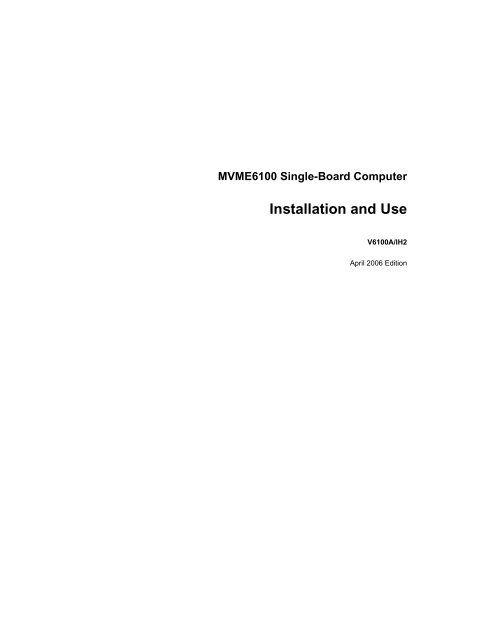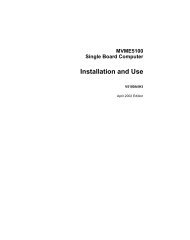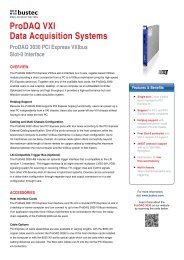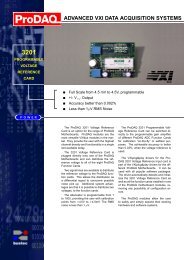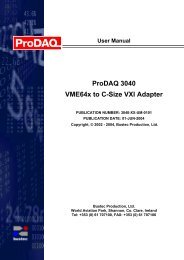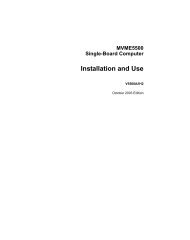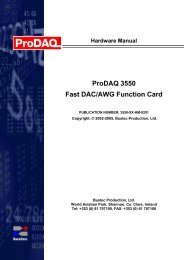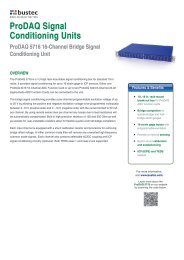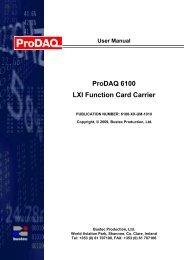MOTLoad Firmware Package User's Manual - Bustec
MOTLoad Firmware Package User's Manual - Bustec
MOTLoad Firmware Package User's Manual - Bustec
Create successful ePaper yourself
Turn your PDF publications into a flip-book with our unique Google optimized e-Paper software.
MVME6100 Single-Board ComputerInstallation and UseV6100A/IH2April 2006 Edition
© Copyright 2004, 2006 Motorola Inc.All rights reserved.Printed in the United States of America.TrademarksMotorola and the stylized M logo are trademarks registered in the U.S. Patent and Trademark Office.All other product or service names mentioned in this document are the property of their respective holders.
Safety SummaryThe following general safety precautions must be observed during all phases of operation, service, and repairof this equipment. Failure to comply with these precautions or with specific warnings elsewhere in this manualcould result in personal injury or damage to the equipment.The safety precautions listed below represent warnings of certain dangers of which Motorola is aware. You,as the user of the product, should follow these warnings and all other safety precautions necessary for thesafe operation of the equipment in your operating environment.Ground the Instrument.To minimize shock hazard, the equipment chassis and enclosure must be connected to an electrical ground.If the equipment is supplied with a three-conductor AC power cable, the power cable must be plugged intoan approved three-contact electrical outlet, with the grounding wire (green/yellow) reliably connected to anelectrical ground (safety ground) at the power outlet. The power jack and mating plug of the power cable meetInternational Electrotechnical Commission (IEC) safety standards and local electrical regulatory codes.Do Not Operate in an Explosive Atmosphere.Do not operate the equipment in any explosive atmosphere such as in the presence of flammable gases orfumes. Operation of any electrical equipment in such an environment could result in an explosion and causeinjury or damage.Keep Away From Live Circuits Inside the Equipment.Operating personnel must not remove equipment covers. Only Factory Authorized Service Personnel or otherqualified service personnel may remove equipment covers for internal subassembly or componentreplacement or any internal adjustment. Service personnel should not replace components with power cableconnected. Under certain conditions, dangerous voltages may exist even with the power cable removed. Toavoid injuries, such personnel should always disconnect power and discharge circuits before touchingcomponents.Use Caution When Exposing or Handling a CRT.Breakage of a Cathode-Ray Tube (CRT) causes a high-velocity scattering of glass fragments (implosion). Toprevent CRT implosion, do not handle the CRT and avoid rough handling or jarring of the equipment.Handling of a CRT should be done only by qualified service personnel using approved safety mask andgloves.Do Not Substitute Parts or Modify Equipment.Do not install substitute parts or perform any unauthorized modification of the equipment. Contact your localMotorola representative for service and repair to ensure that all safety features are maintained.Observe Warnings in <strong>Manual</strong>.Warnings, such as the example below, precede potentially dangerous procedures throughout this manual.Instructions contained in the warnings must be followed. You should also employ all other safety precautionswhich you deem necessary for the operation of the equipment in your operating environment.WarningWarningTo prevent serious injury or death from dangerous voltages, useextreme caution when handling, testing, and adjusting thisequipment and its components.
FlammabilityAll Motorola PWBs (printed wiring boards) are manufactured with a flammability rating of 94V-0 by ULrecognizedmanufacturers.EMI CautionCaution!CautionThis equipment generates, uses and can radiate electromagnetic energy. It may causeor be susceptible to electromagnetic interference (EMI) if not installed and used withadequate EMI protection.Lithium Battery CautionThis product contains a lithium battery to power the clock and calendar circuitry.Caution!CautionDanger of explosion if battery is replaced incorrectly. Replace battery only with thesame or equivalent type recommended by the equipment manufacturer. Dispose ofused batteries according to the manufacturer’s instructions.Caution!AttentionIl y a danger d’explosion s’il y a remplacement incorrect de la batterie. Remplaceruniquement avec une batterie du même type ou d’un type équivalent recommandé parle constructeur. Mettre au rebut les batteries usagées conformément aux instructionsdu fabricant.Caution!VorsichtExplosionsgefahr bei unsachgemäßem Austausch der Batterie. Ersatz nur durchdenselben oder einen vom Hersteller empfohlenen Typ. Entsorgung gebrauchterBatterien nach Angaben des Herstellers.CE Notice (European Community)Warning!WarningThis is a Class A product. In a domestic environment, this product may cause radiointerference, in which case the user may be required to take adequate measures.
Motorola products with the CE marking comply with the EMC Directive (89/336/EEC). Compliance with thisdirective implies conformity to the following European Norms:EN55022 “Limits and Methods of Measurement of Radio Interference Characteristics of InformationTechnology Equipment”; this product tested to Equipment Class AEN50082-1:1997 “Electromagnetic Compatibility—Generic Immunity Standard, Part 1. Residential,Commercial and Light Industry”System products also fulfill EN60950 (product safety) which is essentially the requirement for the LowVoltage Directive (73/23/EEC).Board products are tested in a representative system to show compliance with the above mentionedrequirements. A proper installation in a CE-marked system will maintain the required EMC/safetyperformance.In accordance with European Community directives, a “Declaration of Conformity” has been made and ison file within the European Union. The “Declaration of Conformity” is available on request. Please contactyour sales representative.NoticeWhile reasonable efforts have been made to assure the accuracy of this document, Motorola, Inc., assumesno liability resulting from any omissions in this document, or from the use of the information obtained therein.Motorola reserves the right to revise this document and to make changes from time to time in the contenthereof without obligation of Motorola to notify any person of such revision or changes.Electronic versions of this material may be read online, downloaded for personal use, or referenced inanother document as a URL to a Motorola website. The text itself may not be published commercially in printor electronic form, edited, translated, or otherwise altered without the permission of Motorola, Inc.It is possible that this publication may contain reference to or information about Motorola products (machinesand programs), programming, or services that are not available in your country. Such references orinformation must not be construed to mean that Motorola intends to announce such Motorola products,programming, or services in your country.Limited and Restricted Rights LegendIf the documentation contained herein is supplied, directly or indirectly, to the U.S. Government, the followingnotice shall apply unless otherwise agreed to in writing by Motorola, Inc.Use, duplication, or disclosure by the Government is subject to restrictions as set forth in subparagraph(b)(3) of the Rights in Technical Data clause at DFARS 252.227-7013 (Nov. 1995) and of the Rights inNoncommercial Computer Software and Documentation clause at DFARS 252.227-7014 (Jun. 1995).Motorola, Inc.Embedded Communications Computing2900 South Diablo WayTempe, Arizona 85282
ContentsAbout This <strong>Manual</strong> . . . . . . . . . . . . . . . . . . . . . . . . . . . . . . . . . . . . . . . . . . . . . . . . . . . . . . . . . . . . . . . . . xvOverview of Contents . . . . . . . . . . . . . . . . . . . . . . . . . . . . . . . . . . . . . . . . . . . . . . . . . . . . . . . . . . . . . xvComments and Suggestions . . . . . . . . . . . . . . . . . . . . . . . . . . . . . . . . . . . . . . . . . . . . . . . . . . . . . . . xvConventions Used in This <strong>Manual</strong> . . . . . . . . . . . . . . . . . . . . . . . . . . . . . . . . . . . . . . . . . . . . . . . . . . . xvi1 Hardware Preparation and Installation . . . . . . . . . . . . . . . . . . . . . . . . . . . . . . . . . . . . . . . . . . . . . . . 1Introduction . . . . . . . . . . . . . . . . . . . . . . . . . . . . . . . . . . . . . . . . . . . . . . . . . . . . . . . . . . . . . . . . . . . . . 1Description . . . . . . . . . . . . . . . . . . . . . . . . . . . . . . . . . . . . . . . . . . . . . . . . . . . . . . . . . . . . . . . . . . . . . . 1Getting Started . . . . . . . . . . . . . . . . . . . . . . . . . . . . . . . . . . . . . . . . . . . . . . . . . . . . . . . . . . . . . . . . . . . 2Overview of Startup Procedures . . . . . . . . . . . . . . . . . . . . . . . . . . . . . . . . . . . . . . . . . . . . . . . . . . 3Unpacking Guidelines . . . . . . . . . . . . . . . . . . . . . . . . . . . . . . . . . . . . . . . . . . . . . . . . . . . . . . . . . . 3Hardware Configuration . . . . . . . . . . . . . . . . . . . . . . . . . . . . . . . . . . . . . . . . . . . . . . . . . . . . . . . . . . . . 4MVME6100 Preparation . . . . . . . . . . . . . . . . . . . . . . . . . . . . . . . . . . . . . . . . . . . . . . . . . . . . . . . . 4SCON Header (J7) . . . . . . . . . . . . . . . . . . . . . . . . . . . . . . . . . . . . . . . . . . . . . . . . . . . . . . . . . . . . 7PMC/IPMC Selection Headers (J10, J15 – J18, J25 – J28) . . . . . . . . . . . . . . . . . . . . . . . . . . . . . 7Front/Rear Ethernet and Transition Module Options Header (J30) . . . . . . . . . . . . . . . . . . . . . . . . 8SROM Configuration Switch (S3) . . . . . . . . . . . . . . . . . . . . . . . . . . . . . . . . . . . . . . . . . . . . . . . . . 8Flash Boot Bank Select Configuration Switch (S4) . . . . . . . . . . . . . . . . . . . . . . . . . . . . . . . . . . . . 9Hardware Installation . . . . . . . . . . . . . . . . . . . . . . . . . . . . . . . . . . . . . . . . . . . . . . . . . . . . . . . . . . . . . 10Installing the MVME6100 into a Chassis . . . . . . . . . . . . . . . . . . . . . . . . . . . . . . . . . . . . . . . . . . . 10Connection to Peripherals . . . . . . . . . . . . . . . . . . . . . . . . . . . . . . . . . . . . . . . . . . . . . . . . . . . . . . . . . 11Completing the Installation . . . . . . . . . . . . . . . . . . . . . . . . . . . . . . . . . . . . . . . . . . . . . . . . . . . . . . . . . 112 Startup and Operation . . . . . . . . . . . . . . . . . . . . . . . . . . . . . . . . . . . . . . . . . . . . . . . . . . . . . . . . . . . 13Introduction . . . . . . . . . . . . . . . . . . . . . . . . . . . . . . . . . . . . . . . . . . . . . . . . . . . . . . . . . . . . . . . . . . . . 13Applying Power . . . . . . . . . . . . . . . . . . . . . . . . . . . . . . . . . . . . . . . . . . . . . . . . . . . . . . . . . . . . . . . . . 13Switches and Indicators . . . . . . . . . . . . . . . . . . . . . . . . . . . . . . . . . . . . . . . . . . . . . . . . . . . . . . . . . . . 133 <strong>MOTLoad</strong> <strong>Firmware</strong> . . . . . . . . . . . . . . . . . . . . . . . . . . . . . . . . . . . . . . . . . . . . . . . . . . . . . . . . . . . . . 15Introduction . . . . . . . . . . . . . . . . . . . . . . . . . . . . . . . . . . . . . . . . . . . . . . . . . . . . . . . . . . . . . . . . . . . . 15Overview . . . . . . . . . . . . . . . . . . . . . . . . . . . . . . . . . . . . . . . . . . . . . . . . . . . . . . . . . . . . . . . . . . . 15<strong>MOTLoad</strong> Implementation and Memory Requirements . . . . . . . . . . . . . . . . . . . . . . . . . . . . . . . . 15<strong>MOTLoad</strong> Commands . . . . . . . . . . . . . . . . . . . . . . . . . . . . . . . . . . . . . . . . . . . . . . . . . . . . . . . . . 15<strong>MOTLoad</strong> Utility Applications . . . . . . . . . . . . . . . . . . . . . . . . . . . . . . . . . . . . . . . . . . . . . . . . . . . 16<strong>MOTLoad</strong> Tests . . . . . . . . . . . . . . . . . . . . . . . . . . . . . . . . . . . . . . . . . . . . . . . . . . . . . . . . . . . . . . 16Using <strong>MOTLoad</strong> . . . . . . . . . . . . . . . . . . . . . . . . . . . . . . . . . . . . . . . . . . . . . . . . . . . . . . . . . . . . . 17Command Line Interface . . . . . . . . . . . . . . . . . . . . . . . . . . . . . . . . . . . . . . . . . . . . . . . . . . . . . . . 17MVME6100 Installation and Use (V6100A/IH2)vii
ContentsCommand Line Help . . . . . . . . . . . . . . . . . . . . . . . . . . . . . . . . . . . . . . . . . . . . . . . . . . . . . . . . . . 18Command Line Rules . . . . . . . . . . . . . . . . . . . . . . . . . . . . . . . . . . . . . . . . . . . . . . . . . . . . . . . . . 18<strong>MOTLoad</strong> Command List . . . . . . . . . . . . . . . . . . . . . . . . . . . . . . . . . . . . . . . . . . . . . . . . . . . . . . . . . . 19Default VME Settings . . . . . . . . . . . . . . . . . . . . . . . . . . . . . . . . . . . . . . . . . . . . . . . . . . . . . . . . . . . . . 23<strong>Firmware</strong> Settings . . . . . . . . . . . . . . . . . . . . . . . . . . . . . . . . . . . . . . . . . . . . . . . . . . . . . . . . . . . . . . . 25CR/CSR Settings . . . . . . . . . . . . . . . . . . . . . . . . . . . . . . . . . . . . . . . . . . . . . . . . . . . . . . . . . . . . . 25Displaying VME Settings . . . . . . . . . . . . . . . . . . . . . . . . . . . . . . . . . . . . . . . . . . . . . . . . . . . . . . . 25Editing VME Settings . . . . . . . . . . . . . . . . . . . . . . . . . . . . . . . . . . . . . . . . . . . . . . . . . . . . . . . . . . 26Deleting VME Settings . . . . . . . . . . . . . . . . . . . . . . . . . . . . . . . . . . . . . . . . . . . . . . . . . . . . . . . . . 27Restoring Default VME Settings . . . . . . . . . . . . . . . . . . . . . . . . . . . . . . . . . . . . . . . . . . . . . . . . . 27Remote Start . . . . . . . . . . . . . . . . . . . . . . . . . . . . . . . . . . . . . . . . . . . . . . . . . . . . . . . . . . . . . . . . . . . 27Alternate Boot Images and Safe Start . . . . . . . . . . . . . . . . . . . . . . . . . . . . . . . . . . . . . . . . . . . . . . . . 29<strong>Firmware</strong> Startup Sequence Following Reset . . . . . . . . . . . . . . . . . . . . . . . . . . . . . . . . . . . . . . . . . . 29<strong>Firmware</strong> Scan for Boot Image . . . . . . . . . . . . . . . . . . . . . . . . . . . . . . . . . . . . . . . . . . . . . . . . . . . . . 29Valid Boot Images . . . . . . . . . . . . . . . . . . . . . . . . . . . . . . . . . . . . . . . . . . . . . . . . . . . . . . . . . . . . . . . 31Checksum Algorithm . . . . . . . . . . . . . . . . . . . . . . . . . . . . . . . . . . . . . . . . . . . . . . . . . . . . . . . . . . 31<strong>MOTLoad</strong> Image Flags . . . . . . . . . . . . . . . . . . . . . . . . . . . . . . . . . . . . . . . . . . . . . . . . . . . . . . . . 32USER Images . . . . . . . . . . . . . . . . . . . . . . . . . . . . . . . . . . . . . . . . . . . . . . . . . . . . . . . . . . . . . . . 32Alternate Boot Data Structure . . . . . . . . . . . . . . . . . . . . . . . . . . . . . . . . . . . . . . . . . . . . . . . . . . . 334 Functional Description . . . . . . . . . . . . . . . . . . . . . . . . . . . . . . . . . . . . . . . . . . . . . . . . . . . . . . . . . . . 35Features . . . . . . . . . . . . . . . . . . . . . . . . . . . . . . . . . . . . . . . . . . . . . . . . . . . . . . . . . . . . . . . . . . . . . . . 35Block Diagram . . . . . . . . . . . . . . . . . . . . . . . . . . . . . . . . . . . . . . . . . . . . . . . . . . . . . . . . . . . . . . . . . . 36Processor . . . . . . . . . . . . . . . . . . . . . . . . . . . . . . . . . . . . . . . . . . . . . . . . . . . . . . . . . . . . . . . . . . . . . . 37L3 Cache . . . . . . . . . . . . . . . . . . . . . . . . . . . . . . . . . . . . . . . . . . . . . . . . . . . . . . . . . . . . . . . . . . . . . . 37System Controller . . . . . . . . . . . . . . . . . . . . . . . . . . . . . . . . . . . . . . . . . . . . . . . . . . . . . . . . . . . . . . . . 37CPU Bus Interface . . . . . . . . . . . . . . . . . . . . . . . . . . . . . . . . . . . . . . . . . . . . . . . . . . . . . . . . . . . . 38Memory Controller Interface . . . . . . . . . . . . . . . . . . . . . . . . . . . . . . . . . . . . . . . . . . . . . . . . . . . . 38Device Controller Interface . . . . . . . . . . . . . . . . . . . . . . . . . . . . . . . . . . . . . . . . . . . . . . . . . . . . . 39PCI/PCI-X Interfaces . . . . . . . . . . . . . . . . . . . . . . . . . . . . . . . . . . . . . . . . . . . . . . . . . . . . . . . . . . 39Gigabit Ethernet MACs . . . . . . . . . . . . . . . . . . . . . . . . . . . . . . . . . . . . . . . . . . . . . . . . . . . . . . . . 39SRAM . . . . . . . . . . . . . . . . . . . . . . . . . . . . . . . . . . . . . . . . . . . . . . . . . . . . . . . . . . . . . . . . . . . . . 40General-Purpose Timers/Counters . . . . . . . . . . . . . . . . . . . . . . . . . . . . . . . . . . . . . . . . . . . . . . . 40Watchdog Timer . . . . . . . . . . . . . . . . . . . . . . . . . . . . . . . . . . . . . . . . . . . . . . . . . . . . . . . . . . . . . 40I2O Message Unit . . . . . . . . . . . . . . . . . . . . . . . . . . . . . . . . . . . . . . . . . . . . . . . . . . . . . . . . . . . . 40Four Channel Independent DMA Controller . . . . . . . . . . . . . . . . . . . . . . . . . . . . . . . . . . . . . . . . 40I2C Serial Interface and Devices . . . . . . . . . . . . . . . . . . . . . . . . . . . . . . . . . . . . . . . . . . . . . . . . . 40Interrupt Controller . . . . . . . . . . . . . . . . . . . . . . . . . . . . . . . . . . . . . . . . . . . . . . . . . . . . . . . . . . . . 41PCI Bus Arbitration . . . . . . . . . . . . . . . . . . . . . . . . . . . . . . . . . . . . . . . . . . . . . . . . . . . . . . . . . . . 42VMEbus Interface . . . . . . . . . . . . . . . . . . . . . . . . . . . . . . . . . . . . . . . . . . . . . . . . . . . . . . . . . . . . . . . . 42PMCspan Interface . . . . . . . . . . . . . . . . . . . . . . . . . . . . . . . . . . . . . . . . . . . . . . . . . . . . . . . . . . . . . . 42Flash Memory . . . . . . . . . . . . . . . . . . . . . . . . . . . . . . . . . . . . . . . . . . . . . . . . . . . . . . . . . . . . . . . . . . 42System Memory . . . . . . . . . . . . . . . . . . . . . . . . . . . . . . . . . . . . . . . . . . . . . . . . . . . . . . . . . . . . . . . . . 42Asynchronous Serial Ports . . . . . . . . . . . . . . . . . . . . . . . . . . . . . . . . . . . . . . . . . . . . . . . . . . . . . . . . . 42PCI Mezzanine Card Slots . . . . . . . . . . . . . . . . . . . . . . . . . . . . . . . . . . . . . . . . . . . . . . . . . . . . . . . . . 43viiiMVME6100 Installation and Use (V6100A/IH2)
ContentsReal-Time Clock/NVRAM/Watchdog Timer . . . . . . . . . . . . . . . . . . . . . . . . . . . . . . . . . . . . . . . . . . . . 44IDSEL Routing . . . . . . . . . . . . . . . . . . . . . . . . . . . . . . . . . . . . . . . . . . . . . . . . . . . . . . . . . . . . . . . . . . 44Reset Control Logic . . . . . . . . . . . . . . . . . . . . . . . . . . . . . . . . . . . . . . . . . . . . . . . . . . . . . . . . . . . . . . 44Debug Support . . . . . . . . . . . . . . . . . . . . . . . . . . . . . . . . . . . . . . . . . . . . . . . . . . . . . . . . . . . . . . . . . . 44Processor JTAG/COP Headers . . . . . . . . . . . . . . . . . . . . . . . . . . . . . . . . . . . . . . . . . . . . . . . . . . . . . 445 Pin Assignments. . . . . . . . . . . . . . . . . . . . . . . . . . . . . . . . . . . . . . . . . . . . . . . . . . . . . . . . . . . . . . . . 45Introduction . . . . . . . . . . . . . . . . . . . . . . . . . . . . . . . . . . . . . . . . . . . . . . . . . . . . . . . . . . . . . . . . . . . . 45Connectors . . . . . . . . . . . . . . . . . . . . . . . . . . . . . . . . . . . . . . . . . . . . . . . . . . . . . . . . . . . . . . . . . . . . . 46PMC Expansion Connector (J4) . . . . . . . . . . . . . . . . . . . . . . . . . . . . . . . . . . . . . . . . . . . . . . . . . 46Gigabit Ethernet Connectors (J9, J93) . . . . . . . . . . . . . . . . . . . . . . . . . . . . . . . . . . . . . . . . . . . . 48PCI Mezzanine Card (PMC) Connectors (J11 – J14, J21 – J24) . . . . . . . . . . . . . . . . . . . . . . . . 49COM1 Connector (J19) . . . . . . . . . . . . . . . . . . . . . . . . . . . . . . . . . . . . . . . . . . . . . . . . . . . . . . . . 57VMEbus P1 Connector . . . . . . . . . . . . . . . . . . . . . . . . . . . . . . . . . . . . . . . . . . . . . . . . . . . . . . . . 58VMEBus P2 Connector (PMC Mode) . . . . . . . . . . . . . . . . . . . . . . . . . . . . . . . . . . . . . . . . . . . . . 59VMEbus P2 Connector (IPMC Mode) . . . . . . . . . . . . . . . . . . . . . . . . . . . . . . . . . . . . . . . . . . . . . 61Headers . . . . . . . . . . . . . . . . . . . . . . . . . . . . . . . . . . . . . . . . . . . . . . . . . . . . . . . . . . . . . . . . . . . . . . . 63SCON Header (J7) . . . . . . . . . . . . . . . . . . . . . . . . . . . . . . . . . . . . . . . . . . . . . . . . . . . . . . . . . . . 63Boundary Scan Header (J8) . . . . . . . . . . . . . . . . . . . . . . . . . . . . . . . . . . . . . . . . . . . . . . . . . . . . 64PMC/IPMC Selection Headers (J10, J15 – J18, J25 – J28) . . . . . . . . . . . . . . . . . . . . . . . . . . . . 64COM2 Header (J29) . . . . . . . . . . . . . . . . . . . . . . . . . . . . . . . . . . . . . . . . . . . . . . . . . . . . . . . . . . 65Front/Rear Ethernet and Transition Module Options Header (J30) . . . . . . . . . . . . . . . . . . . . . . . 65Processor JTAG/COP Header (J42) . . . . . . . . . . . . . . . . . . . . . . . . . . . . . . . . . . . . . . . . . . . . . . 66A Specifications . . . . . . . . . . . . . . . . . . . . . . . . . . . . . . . . . . . . . . . . . . . . . . . . . . . . . . . . . . . . . . . . . . 67Power Requirements . . . . . . . . . . . . . . . . . . . . . . . . . . . . . . . . . . . . . . . . . . . . . . . . . . . . . . . . . . . . . 67Supply Current Requirements . . . . . . . . . . . . . . . . . . . . . . . . . . . . . . . . . . . . . . . . . . . . . . . . . . . 67Environmental Specifications . . . . . . . . . . . . . . . . . . . . . . . . . . . . . . . . . . . . . . . . . . . . . . . . . . . . . . . 67B Thermal Validation . . . . . . . . . . . . . . . . . . . . . . . . . . . . . . . . . . . . . . . . . . . . . . . . . . . . . . . . . . . . . . 69Thermally Significant Components . . . . . . . . . . . . . . . . . . . . . . . . . . . . . . . . . . . . . . . . . . . . . . . . . . 69Component Temperature Measurement . . . . . . . . . . . . . . . . . . . . . . . . . . . . . . . . . . . . . . . . . . . . . . 73Preparation . . . . . . . . . . . . . . . . . . . . . . . . . . . . . . . . . . . . . . . . . . . . . . . . . . . . . . . . . . . . . . . . . 73Measuring Junction Temperature . . . . . . . . . . . . . . . . . . . . . . . . . . . . . . . . . . . . . . . . . . . . . . . . 73Measuring Case Temperature . . . . . . . . . . . . . . . . . . . . . . . . . . . . . . . . . . . . . . . . . . . . . . . . . . . 73Measuring Local Air Temperature . . . . . . . . . . . . . . . . . . . . . . . . . . . . . . . . . . . . . . . . . . . . . . . . 75C Related Documentation . . . . . . . . . . . . . . . . . . . . . . . . . . . . . . . . . . . . . . . . . . . . . . . . . . . . . . . . . . 77Motorola Embedded Communications Computing Documents . . . . . . . . . . . . . . . . . . . . . . . . . . . . . 77Manufacturers’ Documents . . . . . . . . . . . . . . . . . . . . . . . . . . . . . . . . . . . . . . . . . . . . . . . . . . . . . . . . 78Related Specifications . . . . . . . . . . . . . . . . . . . . . . . . . . . . . . . . . . . . . . . . . . . . . . . . . . . . . . . . . . . . 79MVME6100 Installation and Use (V6100A/IH2)ix
List of FiguresFigure 1-1. MVME6100 Layout . . . . . . . . . . . . . . . . . . . . . . . . . . . . . . . . . . . . . . . . . . . . . . . . . . . . . . 6Figure 4-1. MVME6100 Block Diagram . . . . . . . . . . . . . . . . . . . . . . . . . . . . . . . . . . . . . . . . . . . . . . . 36Figure B-1. Thermally Significant Components—Primary Side . . . . . . . . . . . . . . . . . . . . . . . . . . . . 71Figure B-2. Thermally Significant Components—Secondary Side . . . . . . . . . . . . . . . . . . . . . . . . . . 72Figure B-3. Mounting a Thermocouple Under a Heatsink . . . . . . . . . . . . . . . . . . . . . . . . . . . . . . . . . 74Figure B-4. Measuring Local Air Temperature . . . . . . . . . . . . . . . . . . . . . . . . . . . . . . . . . . . . . . . . . . 75MVME6100 Installation and Use (V6100A/IH2)xi
List of TablesTable 1-1. Startup Overview . . . . . . . . . . . . . . . . . . . . . . . . . . . . . . . . . . . . . . . . . . . . . . . . . . . . . . . . 3Table 1-2. MVME6100 Jumper and Switch Settings . . . . . . . . . . . . . . . . . . . . . . . . . . . . . . . . . . . . . . 5Table 1-3. SROM Configuration Switch (S3) . . . . . . . . . . . . . . . . . . . . . . . . . . . . . . . . . . . . . . . . . . . . 8Table 1-4. Configuration Switch (S4) . . . . . . . . . . . . . . . . . . . . . . . . . . . . . . . . . . . . . . . . . . . . . . . . . 10Table 1-5. MVME6100 Connectors . . . . . . . . . . . . . . . . . . . . . . . . . . . . . . . . . . . . . . . . . . . . . . . . . . 11Table 2-1. Front-Panel LED Status Indicators . . . . . . . . . . . . . . . . . . . . . . . . . . . . . . . . . . . . . . . . . . 13Table 3-1. <strong>MOTLoad</strong> Commands . . . . . . . . . . . . . . . . . . . . . . . . . . . . . . . . . . . . . . . . . . . . . . . . . . . 19Table 3-2. <strong>MOTLoad</strong> Image Flags . . . . . . . . . . . . . . . . . . . . . . . . . . . . . . . . . . . . . . . . . . . . . . . . . . . 32Table 4-1. MVME6100 Features Summary . . . . . . . . . . . . . . . . . . . . . . . . . . . . . . . . . . . . . . . . . . . . 35Table 4-2. Device Bus Parameters . . . . . . . . . . . . . . . . . . . . . . . . . . . . . . . . . . . . . . . . . . . . . . . . . . 39Table 5-1. PMC Expansion Connector (J4) Pin Assignments . . . . . . . . . . . . . . . . . . . . . . . . . . . . . . 46Table 5-2. Gigabit Ethernet Connectors (J9, J93) Pin Assignment . . . . . . . . . . . . . . . . . . . . . . . . . . 48Table 5-3. PMC Slot 1 Connector (J11) Pin Assignments . . . . . . . . . . . . . . . . . . . . . . . . . . . . . . . . . 49Table 5-4. PMC Slot 1 Connector (J12) Pin Assignments . . . . . . . . . . . . . . . . . . . . . . . . . . . . . . . . . 50Table 5-5. PMC Slot 1 Connector (J13) Pin Assignments . . . . . . . . . . . . . . . . . . . . . . . . . . . . . . . . . 51Table 5-6. PMC Slot 1 Connector (J14) Pin Assignments . . . . . . . . . . . . . . . . . . . . . . . . . . . . . . . . . 52Table 5-7. PMC Slot 2 Connector (J21) Pin Assignments . . . . . . . . . . . . . . . . . . . . . . . . . . . . . . . . . 53Table 5-8. PMC Slot 2 Connector (J22) Pin Assignments . . . . . . . . . . . . . . . . . . . . . . . . . . . . . . . . . 54Table 5-9. PMC Slot 2 Connector (J23) Pin Assignments . . . . . . . . . . . . . . . . . . . . . . . . . . . . . . . . . 55Table 5-10. PMC Slot 2 Connector (J24) Pin Assignments . . . . . . . . . . . . . . . . . . . . . . . . . . . . . . . . 56Table 5-11. COM1 Connector (J19) Pin Assignments . . . . . . . . . . . . . . . . . . . . . . . . . . . . . . . . . . . . 57Table 5-12. VMEbus P1 Connector Pin Assignments . . . . . . . . . . . . . . . . . . . . . . . . . . . . . . . . . . . . 58Table 5-13. VMEbus P2 Connector Pin Assignments (PMC Mode) . . . . . . . . . . . . . . . . . . . . . . . . . 59Table 5-14. VME P2 Connector Pinouts with IPMC712 . . . . . . . . . . . . . . . . . . . . . . . . . . . . . . . . . . 61Table 5-15. VME P2 Connector Pinouts with IPMC761 . . . . . . . . . . . . . . . . . . . . . . . . . . . . . . . . . . 62Table 5-16. SCON Header (J7) Pin Assignments . . . . . . . . . . . . . . . . . . . . . . . . . . . . . . . . . . . . . . . 63Table 5-17. Boundary Scan Header (J8) Pin Assignments . . . . . . . . . . . . . . . . . . . . . . . . . . . . . . . . 64Table 5-18. PMC/IPMC Configuration Jumper Block . . . . . . . . . . . . . . . . . . . . . . . . . . . . . . . . . . . . . 64Table 5-19. COM2 Planar Serial Port Header (J29) Pin Assignments . . . . . . . . . . . . . . . . . . . . . . . 65Table 5-20. Front/Rear Ethernet and Transition Module Options Header (J30) Pin Assignment . . . 65Table 5-21. Processor JTAG/COP (RISCWatch) Header (J42) Pin Assignments . . . . . . . . . . . . . . . 66Table A-1. Power Requirements . . . . . . . . . . . . . . . . . . . . . . . . . . . . . . . . . . . . . . . . . . . . . . . . . . . . 67Table A-2. MVME6100 Specifications . . . . . . . . . . . . . . . . . . . . . . . . . . . . . . . . . . . . . . . . . . . . . . . . 67Table B-1. Thermally Significant Components . . . . . . . . . . . . . . . . . . . . . . . . . . . . . . . . . . . . . . . . . 70Table C-1. Motorola Embedded Communications Computing Documents . . . . . . . . . . . . . . . . . . . . 77Table C-2. Manufacturers’ Documents . . . . . . . . . . . . . . . . . . . . . . . . . . . . . . . . . . . . . . . . . . . . . . . 78Table C-3. Related Specifications . . . . . . . . . . . . . . . . . . . . . . . . . . . . . . . . . . . . . . . . . . . . . . . . . . . 79MVME6100 Installation and Use (V6100A/IH2)xiii
About This <strong>Manual</strong>About This <strong>Manual</strong>The MVME6100 Single-Board Computer Installation and Use manual provides the informationyou will need to install and configure your MVME6100 single-board computer. It providesspecific preparation and installation information, and data applicable to the board.As of the printing date of this manual, the MVME6100 supports the models listed below.Model NumberMVME6100-0161MVME6100-0163MVME6100-0171MVME6100-0173Description1.267 GHz MPC7457 processor, 512MB DDRmemory, 128MB Flash, Scanbe handles1.267 GHz MPC7457 processor, 512MB DDRmemory,128MB Flash, IEEE handles1.267 GHz MPC7457 processor, 1GB DDRmemory, 128MB Flash, Scanbe handles1.267 GHz MPC7457 processor, 1GB DDRmemory, 128MB Flash, IEEE handlesOverview of ContentsThis manual is divided into the following chapters and appendices:Chapter 1, Hardware Preparation and Installation, provides MVME6100 board preparation andinstallation instructions, as well as ESD precautionary notes.Chapter 2, Startup and Operation, provides the power-up procedure and identifies the switchesand indicators on the MVMEM6100.Chapter 3, <strong>MOTLoad</strong> <strong>Firmware</strong>, describes the basic features of the <strong>MOTLoad</strong> firmwareproduct.Chapter 4, Functional Description, describes the MVME6100 on a block diagram level.Chapter 5, Pin Assignments, provides pin assignments for various headers and connectors onthe MMVE6100 single-board computer.Appendix A, Specifications, provides power requirements and environmental specifications.Appendix B, Thermal Validation, provides information to conduct thermal evaluations andidentifies thermally significant components along with their maximum allowable operatingtemperatures.Appendix C, Related Documentation, provides a listing of related Motorola manuals, vendordocumentation, and industry specifications.Comments and SuggestionsMotorola welcomes and appreciates your comments on its documentation. We want to knowwhat you think about our manuals and how we can make them better. Mail comments to:MVME6100 Installation and Use (V6100A/IH2)xv
About This <strong>Manual</strong>Motorola Embedded Communications ComputingReader Comments DW1642900 S. Diablo WayTempe, Arizona 85282You can also submit comments to the following e-mail address:reader-comments@mcg.mot.comIn all your correspondence, please list your name, position, and company. Be sure to includethe title and part number of the manual and tell how you used it. Then tell us your feelings aboutits strengths and weaknesses and any recommendations for improvements.Conventions Used in This <strong>Manual</strong>The following typographical conventions are used in this document:bolditalicis used for user input that you type just as it appears; it is also used for commands, optionsand arguments to commands, and names of programs, directories and files.is used for names of variables to which you assign values, for function parameters, and forstructure names and fields. Italic is also used for comments in screen displays andexamples, and to introduce new terms.courieris used for system output (for example, screen displays, reports), examples, and systemprompts., or Ctrlrepresents the carriage return or Enter key.represents the Control key. Execute control characters by pressing the Ctrl key and theletter simultaneously, for example, Ctrl-d.xviMVME6100 Installation and Use (V6100A/IH2)
1 HardwarePreparation and Installation1IntroductionThis chapter contains the following information:■■Board preparation and installation instructionsESD precautionary notesDescriptionThe MVME6100 is a single-slot, single-board computer based on the MPC7457 processor, theMV64360 system controller, the Tsi148 VME Bridge ASIC, up to 1 GB of ECC-protected DDRDRAM, up to 128MB of flash memory, and a dual Gigabit Ethernet interface.Front panel connectors on the MVME6100 board include: two RJ-45 connectors for the GigabitEthernet, one RJ-45 connector for the asynchronous serial port with integrated LEDs forBRDFAIL and CPU run indication, and a combined reset and abort switch.The MVME6100 is shipped with one additional asynchronous serial port routed to an on-boardheader.The MVME6100 contains two IEEE1386.1 PCI, PCI-X capable mezzanine card slots. The PMCslots are 64-bit capable and support both front and rear I/O. All I/O pins of PMC slot 1 and 46I/O pins of PMC slot 2 are routed to the 5-row DIN, P2 connector. I/O pins 1 through 64 fromJ14 of PMC slot 1 are routed to row C and row A of P2. I/O pins 1 through 46 from J24 of PMCslot 2 are routed to row D and row Z of P2.The MVME6100 has two planar PCI buses (PCI0 and PCI1). In order to support a more genericPCI bus hierarchy nomenclature, the MV64360 PCI buses will be referred to in this documentas PCI bus 0 (root bridge instance 0, bus 0) and PCI bus 1 (root bridge instance 1, bus 0). PCIbus 1 connects to PMC slots 1 and 2 of the board. PCI bus 0 connects to the Tsi148 VME BridgeASIC and PMCspan bridge (PCI6520). This interface operates at PCI-X (133 MHz) speed. BothPCI planar buses are controlled by the MV64360 system controller.Voltage Input/Output (VIO) for PCI bus 1 is set by the location of the PMC keying pins; both pinsshould be set to designate the same VIO, either +3.3V or +5V.The MVME6100 board interfaces to the VMEbus via the P1 and P2 connectors, which use 5-row 160-pin connectors as specified in the VME64 Extension Standard. It also draws +12V and+5V power from the VMEbus backplane through these two connectors. The +3.3V, +2.5V,+1.8V, and processor core supplies are regulated on-board from the +5V power.MVME6100 Installation and Use (V6100A/IH2) 1
Chapter 1 Hardware Preparation and InstallationNote For maximum VMEbus performance, the MVME6100 should be mounted in a VME64xcompatible backplane (5-row). 2eSST transfers are not supported when a 3-row backplane isused.The MVME6100 supports multiple modes of I/O operation. By default, the board is configuredfor Ethernet port 2 to the front panel (non-specific transition module), and PMC slot 1 in IPMCmode. The board can be configured to route Ethernet port 2 to P2 and support MVME712M orMVME761 transition modules. The front/rear Ethernet and transition module options areconfigured by jumper block J30.Selection of PMC slot 1 in PMC or IPMC mode is done by the jumper blocks J10, J15-J18, andJ25-J28 (see Table 1-2 on page 5). IPMC mode is selected when an IPMC712 or IPMC761module is used. If an IPMC is used, J30 should be configured for the appropriate transitionmodule (see J30 configuration options as illustrated in Front/Rear Ethernet and TransitionModule Options Header (J30) on page 8).The IPMC712 and IPMC761 use AD11 as the IDSEL line for the Winbond PCI-ISA bridgedevice. This device supplies the four serial and one parallel port of the IPMC7xx module. TheDiscovery II PHB (MV64360) does not recognize address lines below AD16. For this reason,although an IPMC7xx module may be used on an MVME6100, the serial and parallel ports arenot available, nor addressable. This issue will be resolved by MCG at a later date.Note Other functions, such as Ethernet and SCSI interfaces, are function independent of theWinbond IDSEL line. The wide SCSI interface can only be supported through IPMC connectorJ3.PMC mode is backwards compatible with the MVME5100 and MVME5500 and is accomplishedby configuring the on-board jumpers.Getting StartedThis section provides an overview of the steps necessary to install and power up theMVME6100 and a brief section on unpacking and ESD precautions.2MVME6100 Installation and Use (V6100A/IH2)
Chapter 1 Hardware Preparation and InstallationOverview of Startup ProceduresThe following table lists the things you will need to do before you can use this board and tellswhere to find the information you need to perform each step. Be sure to read this entire chapter,including all Caution and Warning notes, before you begin.Table 1-1. Startup OverviewWhat you need to do...Refer to...Unpack the hardware. Unpacking Guidelines on page 3Configure the hardware bysetting jumpers on the board.Install the MVME6100 board ina chassis.Connect any other equipmentyou will be usingMVME6100 Preparation on page 4Installing the MVME6100 into a Chassis onpage 10Connection to Peripherals on page 11Verify the hardware is installed. Completing the Installation on page 11Unpacking GuidelinesUnpack the equipment from the shipping carton. Refer to the packing list and verify that all itemsare present. Save the packing material for storing and reshipping of equipment.Note If the shipping carton is damaged upon receipt, request that the carrier’s agent be presentduring the unpacking and inspection of the equipment.Caution!CautionAvoid touching areas of integrated circuitry; static discharge can damage circuits.ESDUse ESDWrist StrapMotorola strongly recommends that you use an antistatic wrist strap and a conductivefoam pad when installing or upgrading a system. Electronic components, such as diskdrives, computer boards, and memory modules can be extremely sensitive toelectrostatic discharge (ESD). After removing the component from its protectivewrapper or from the system, place the component flat on a grounded, static-freesurface (and, in the case of a board, component side up). Do not slide the componentover any surface.If an ESD station is not available, you can avoid damage resulting from ESD by wearingan antistatic wrist strap (available at electronics stores) that is attached to an activeelectrical ground. Note that a system chassis may not be grounded if it is unplugged.MVME6100 Installation and Use (V6100A/IH2) 3
Chapter 1 Hardware Preparation and InstallationCaution!CautionInserting or removing modules with power applied may result in damage to modulecomponents.WarningDangerous voltages, capable of causing death, are present in this equipment. Useextreme caution when handling, testing, and adjusting.WarningHardware ConfigurationThis section discusses certain hardware and software tasks that may need to be performedprior to installing the board in a chassis.To produce the desired configuration and ensure proper operation of the MVME6100, you mayneed to carry out certain hardware modifications before installing the module.Most options on the MVME6100 are software configurable. Configuration changes are made bysetting bits in control registers after the board is installed in a system.Jumpers/switches are used to control those options that are not software configurable. Thesejumper settings are described further on in this section. If you are resetting the board jumpersfrom their default settings, it is important to verify that all settings are reset properly.MVME6100 PreparationFigure 1-1 illustrates the placement of the jumpers, headers, connectors, switches, and variousother components on the MVME6100. There are several manually configurable headers on theMVME6100 and their settings are shown in Table 1-2. Each header’s default setting is enclosedin brackets. For pin assignments on the MVME6100, refer to Chapter 5, Pin Assignments.4MVME6100 Installation and Use (V6100A/IH2)
Chapter 1 Hardware Preparation and InstallationTable 1-2. MVME6100 Jumper and Switch SettingsJumper/Switch Function SettingsJ7 SCON Header [No jumper installed]1-22-3J10,J15–J18,J25–J28J30S3S4PMC/IPMC Selection HeadersFront/Rear Ethernet andTransition Module OptionsHeaderSROM Configuration Switch,sets board GeographicalAddressFlash Boot Bank SelectConfiguration Switch, setsWrite Protect A, Write ProtectB, Boot Bank Select, and SafeStart[Jumper installed]1-2[2-3]Auto-SCONAlways SCONNo SCONPMC I/OIPMC I/O for IPMC7xxsupport (default)Refer to Front/Rear Ethernet and Transition ModuleOptions Header (J30) on page 8 for details.Refer to SROM Configuration Switch (S3) on page8 for details.Refer to Flash Boot Bank Select ConfigurationSwitch (S4) on page 9 for details.Note Items in brackets are factory default settings.MVME6100 Installation and Use (V6100A/IH2) 5
1 2 3 4Chapter 1 Hardware Preparation and InstallationThe MVME6100 is factory tested and shipped with the configuration described in the followingsections.Figure 1-1. MVME6100 LayoutJ42J7J8J29J21J22S4PCI MEZZANINE CARDS11 2 3 4 5 6 7 81 2 3 4 5 6 7 8S3J23J24P1J11J12PCI MEZZANINE CARDPMCIPMCJ3J30J13J1410/100/1000LAN 2J910/100/1000 DEBUGLAN 1J93J19U12U32P2ABT/RSTS2J44296 06046MVME6100 Installation and Use (V6100A/IH2)
Chapter 1 Hardware Preparation and InstallationSCON Header (J7)A 3-pin planar header allows the choice for auto/enable/disable SCON VME configuration. Ajumper installed across pins 1 and 2 configures for SCON always enabled. A jumper installedacross pins 2 and 3 configures for SCON disabled. No jumper installed configures for autoSCON.J7J7J7123123123Auto-SCON(factory configuration)Always SCONNo SCONPMC/IPMC Selection Headers (J10, J15 – J18, J25 – J28)Nine 3-pin planar headers are for PMC/IPMC mode I/O selection for PMC slot 1. These nineheaders can also be combined into one single header block where a block shunt can be usedas a jumper.A jumper installed across pins 1 and 2 on all nine headers selects PMC1 for PMC I/O mode. Ajumper across pins 2 and 3 on all nine headers selects IPMC I/O mode.IPMC P2 I/O for IPMC Mode(factory configuration)J10J15J16J17J18J25J26J27J28111111111222222222333333333PMC1 P2 I/O for PMC ModeJ10J15J16J17J18J25J26J27J28111111111222222222333333333MVME6100 Installation and Use (V6100A/IH2) 7
Chapter 1 Hardware Preparation and InstallationFront/Rear Ethernet and Transition Module Options Header (J30)A 40-pin planar header allows for selecting P2 options. Jumpers installed across Row A pins 3-10 and Row B pins 3-10 enable front Ethernet access. Jumpers installed across Row B pins 3-10 and Row C pins 3-10 enable P2 (rear) Gigabit Ethernet. Only when front Ethernet is enabledcan the jumpers be installed across Row C and Row D on pins 1-10 to enable P2 (rear) PMCI/O. Note that all jumpers must be installed across the same two rows (all between Row A andRow B and/or Row C and Row D, or all between Row B and Row C).The following illustration shows jumper setting options for J30. The factory default is shownwhere applicable:J30 Options111213110203040111213110203040111213110203040Front Ethernet(Default)Rear EthernetNon-Specific Transition Module(Default)111213110203040111213110203040111213110203040PMC I/O TO P2(Default)MVME 712MTransition ModuleMVME 761Transition Module4294 0604Refer to Front/Rear Ethernet and Transition Module Options Header (J30) on page 65 forconnector pin assignments.SROM Configuration Switch (S3)A part of the 8-position SMT switch, S3 enables/disables the MV64360 SROM initialization andall I 2 C EEPROM write protection.The SROM Init switch is OFF to disable the MV64360 device initialization via the I 2 C SROM.The switch is ON to enable this sequence.The SROM WP switch is OFF to enable write protection on all I 2 C. The switch is ON to disablethe I 2 C EEPROM write protection.Table 1-3. SROM Configuration Switch (S3)POSITION 2 1FUNCTION SROM WP SROM_INITDEFAULT (OFF) WP No SROM_INIT8MVME6100 Installation and Use (V6100A/IH2)
Chapter 1 Hardware Preparation and InstallationS3 position 3-8 defines the VME Geographical Address if the MVME6100 is installed in a 3-rowbackplane. The following is the pinout:PositionFunction3 VMEGAP_L4 VMEGA4_L5 VMEGA3_L6 VMEGA2_L7 VMEGA1_L8 VMEGA0_LSetting the individual position to ON forces the corresponding signal to zero. If the board isinstalled in a 5-row backplane, the geographical address is defined by the backplane andpositions 3-8 of S3 should be set to OFF. The default setting is OFF.Flash Boot Bank Select Configuration Switch (S4)A 4-position SMT configuration switch is located on the board to control Flash Bank B Bootblock write-protect and Flash Bank A write-protect. Select the Flash Boot bank and theprogrammed/safe start ENV settings.Note It is recommended that Bank B Write Protect always be enabled.The Bank B Boot WP switch is OFF to indicate that the Flash Bank B Boot block is writeprotected.The switch is ON to indicate no write-protection of Bank B Boot block.The Bank A WP switch is OFF to indicate that the entire Flash Bank A is write-protected. Theswitch is ON to indicate no write-protection of Bank A Boot block.When the Boot Bank Sel Switch is ON, the board boots from Bank B, when OFF, the boardboots from Bank A. Default is ON (boot from Bank B).MVME6100 Installation and Use (V6100A/IH2) 9
Chapter 1 Hardware Preparation and InstallationWhen the Safe Start switch is set OFF, normal boot sequence should be followed by <strong>MOTLoad</strong>.When ON, <strong>MOTLoad</strong> executes Safe Start, during which the user can select the Alternate BootImage.Table 1-4. Configuration Switch (S4)POSITION 4 3 2 1FUNCTIONBANK B BOOT WPBANK A WPBOOT BANK SELSAFE STARTFACTORYDEFAULTOFFWPONNo WPONBank BOFFNorm ENVHardware InstallationInstalling the MVME6100 into a ChassisUse the following steps to install the MVME6100 into your computer chassis.1. Attach an ESD strap to your wrist. Attach the other end of the ESD strap to an electrical ground(refer to Unpacking Guidelines). The ESD strap must be secured to your wrist and to groundthroughout the procedure.2. Remove any filler panel that might fill that slot.3. Install the top and bottom edge of the MVME6100 into the guides of the chassis.Warning!WarningOnly use injector handles for board insertion to avoid damage/deformation to the frontpanel and/or PCB. Deformation of the front panel can cause an electrical short or otherboard malfunction.4. Ensure that the levers of the two injector/ejectors are in the outward position.5. Slide the MVME6100 into the chassis until resistance is felt.6. Simultaneously move the injector/ejector levers in an inward direction.7. Verify that the MVME6100 is properly seated and secure it to the chassis using the two screwslocated adjacent to the injector/ejector levers.8. Connect the appropriate cables to the MVME6100.To remove the board from the chassis, press the red locking tabs (IEEE handles only) andreverse the procedure.10MVME6100 Installation and Use (V6100A/IH2)
Chapter 1 Hardware Preparation and InstallationConnection to PeripheralsWhen the MVME6100 is installed in a chassis, you are ready to connect peripherals and applypower to the board.Figure 1-1 on page 6 shows the locations of the various connectors while Table 1-5 lists themfor you. Refer to Chapter 5, Pin Assignments for the pin assignments of the connectors listedbelow.Table 1-5. MVME6100 ConnectorsConnectorJ3J4FunctionIPMC761/712 connectorPMC expansion connectorJ9, J93 Gigabit Ethernet connectorsJ11, J12, J13, J14 PCI mezzanine card (PMC) slot 1 connectorJ19COM1 connectorJ21, J22, J23, J24 PCI mezzanine card (PMC) slot 2 connectorJ29COM2 planar connectorP1, P2 VME rear panel connectorsCompleting the InstallationVerify that hardware is installed and the power/peripheral cables connected are appropriate foryour system configuration.Replace the chassis or system cover, reconnect the system to the AC or DC power source, andturn the equipment power on.MVME6100 Installation and Use (V6100A/IH2) 11
2 Startupand Operation2IntroductionThis chapter gives you information about the:■■Power-up procedureSwitches and indicatorsApplying PowerAfter you verify that all necessary hardware preparation is complete and all connections aremade correctly, you can apply power to the system.When you are ready to apply power to the MVME6100:■■Verify that the chassis power supply voltage setting matches the voltage present in thecountry of use (if the power supply in your system is not auto-sensing)On powering up, the MVME6100 brings up the <strong>MOTLoad</strong> prompt, MVME6100>Switches and IndicatorsThe MVME6100 board provides a single pushbutton switch that provides both abort and reset(ABT/RST) functions. When the switch is depressed for less than three seconds, an abortinterrupt is generated to the processor. If the switch is held for more than three seconds, a boardhard reset is generated. The board hard reset will reset the MPC7457, MV64360, Tsi148 VMEBridge ASIC, PCI6520, PMC1/2 slots, both Ethernet PHYs, serial ports, PMCspan slot, bothflash banks, and the device bus control PLD. If the MVME6100 is enabled for VME systemcontroller, the VME bus will be reset and local reset input is sent to the Tsi148 VME controller.The MVME6100 has two front-panel indicators:■■BDFAIL, software controlled and asserted by firmware (or other software) to indicate aconfiguration problem (or other failure)CPU, connected to a CPU bus control signal to indicate bus transfer activityThe following table describes these indicators:Table 2-1. Front-Panel LED Status IndicatorsFunction Label Color DescriptionCPU Bus Activity CPU Green CPU bus is busyBoard Fail BDFAIL Yellow Board has a failureMVME6100 Installation and Use (V6100A/IH2) 13
3 <strong>MOTLoad</strong><strong>Firmware</strong>3IntroductionThis chapter describes the basic features of the <strong>MOTLoad</strong> firmware product, designed byMotorola as the next generation initialization, debugger, and diagnostic tool for highperformanceembedded board products using state-of-the-art system memory controllers andbridge chips, such as the MV64360.In addition to an overview of the product, this chapter includes a list of standard <strong>MOTLoad</strong>commands, the default VME and firmware settings that are changeable by the user, remotestart, and the alternate boot procedure.OverviewThe <strong>MOTLoad</strong> firmware package serves as a board power-up and initialization package, as wellas a vehicle from which user applications can be booted. A secondary function of the <strong>MOTLoad</strong>firmware is to serve in some respects as a test suite providing individual tests for certaindevices.<strong>MOTLoad</strong> is controlled through an easy-to-use, UNIX-like, command line interface. The<strong>MOTLoad</strong> software package is similar to many end-user applications designed for theembedded market, such as the real time operating systems currently available.Refer to the <strong>MOTLoad</strong> <strong>Firmware</strong> <strong>Package</strong> User’s <strong>Manual</strong>, listed in Appendix C, RelatedDocumentation, for more details.<strong>MOTLoad</strong> Implementation and Memory RequirementsThe implementation of <strong>MOTLoad</strong> and its memory requirements are product specific. TheMVME6100 single-board computer (SBC) is offered with a wide range of memory (for example,DRAM, external cache, flash). Typically, the smallest amount of on-board DRAM that a MotorolaSBC has is 32MB. Each supported Motorola product line has its own unique <strong>MOTLoad</strong> binaryimage(s). Currently the largest <strong>MOTLoad</strong> compressed image is less than 1MB in size.<strong>MOTLoad</strong> Commands<strong>MOTLoad</strong> supports two types of commands (applications): utilities and tests. Both types ofcommands are invoked from the <strong>MOTLoad</strong> command line in a similar fashion. Beyond that,<strong>MOTLoad</strong> utilities and <strong>MOTLoad</strong> tests are distinctly different.MVME6100 Installation and Use (V6100A/IH2) 15
Chapter 3 <strong>MOTLoad</strong> <strong>Firmware</strong><strong>MOTLoad</strong> Utility ApplicationsThe definition of a <strong>MOTLoad</strong> utility application is very broad. Simply stated, it is considered a<strong>MOTLoad</strong> command, if it is not a <strong>MOTLoad</strong> test. Typically, <strong>MOTLoad</strong> utility applications areapplications that aid the user in some way (that is, they do something useful). From theperspective of <strong>MOTLoad</strong>, examples of utility applications are: configuration, data/statusdisplays, data manipulation, help routines, data/status monitors, etc.Operationally, <strong>MOTLoad</strong> utility applications differ from <strong>MOTLoad</strong> test applications in severalways:■■Only one utility application operates at any given time (that is, multiple utility applicationscannot be executing concurrently)Utility applications may interact with the user. Most test applications do not.<strong>MOTLoad</strong> TestsA <strong>MOTLoad</strong> test application determines whether or not the hardware meets a given standard.Test applications are validation tests. Validation is conformance to a specification. Most<strong>MOTLoad</strong> tests are designed to directly validate the functionality of a specific SBC subsystemor component. These tests validate the operation of such SBC modules as: dynamic memory,external cache, NVRAM, real time clock, etc.All <strong>MOTLoad</strong> tests are designed to validate functionality with minimum user interaction. Oncelaunched, most <strong>MOTLoad</strong> tests operate automatically without any user interaction. There are afew tests where the functionality being validated requires user interaction (that is, switch tests,interactive plug-in hardware modules, etc.). Most <strong>MOTLoad</strong> test results (error-data/status-data)are logged, not printed. All <strong>MOTLoad</strong> tests/commands have complete and separatedescriptions (refer to the <strong>MOTLoad</strong> <strong>Firmware</strong> <strong>Package</strong> User’s <strong>Manual</strong> for this information).All devices that are available to <strong>MOTLoad</strong> for validation/verification testing are represented bya unique device path string. Most <strong>MOTLoad</strong> tests require the operator to specify a test deviceat the <strong>MOTLoad</strong> command line when invoking the test.A listing of all device path strings can be displayed through the devShow command. If an SBCdevice does not have a device path string, it is not supported by <strong>MOTLoad</strong> and can not bedirectly tested. There are a few exceptions to the device path string requirement, like testingRAM, which is not considered a true device and can be directly tested without a device pathstring. Refer to the devShow command description page in the <strong>MOTLoad</strong> <strong>Firmware</strong> <strong>Package</strong>User’s <strong>Manual</strong>.Most <strong>MOTLoad</strong> tests can be organized to execute as a group of related tests (a testSuite)through the use of the testSuite command. The expert operator can customize their testing bydefining and creating a custom testSuite(s). The list of built-in and user-defined <strong>MOTLoad</strong>testSuites, and their test contents, can be obtained by entering testSuite -d at the <strong>MOTLoad</strong>prompt. All testSuites that are included as part of a product specific <strong>MOTLoad</strong> firmwarepackage are product specific. For more information, refer to the testSuite command descriptionpage in the <strong>MOTLoad</strong> <strong>Firmware</strong> <strong>Package</strong> User’s <strong>Manual</strong>.16MVME6100 Installation and Use (V6100A/IH2)
Chapter 3 <strong>MOTLoad</strong> <strong>Firmware</strong>Test results and test status are obtained through the testStatus, errorDisplay, and taskActivecommands. Refer to the appropriate command description page in the <strong>MOTLoad</strong> <strong>Firmware</strong><strong>Package</strong> User’s <strong>Manual</strong> for more information.Using <strong>MOTLoad</strong>Interaction with <strong>MOTLoad</strong> is performed via a command line interface through a serial port onthe SBC, which is connected to a terminal or terminal emulator (for example, Window’sHypercomm). The default <strong>MOTLoad</strong> serial port settings are: 9600 baud, 8 bits, no parity.Command Line InterfaceThe <strong>MOTLoad</strong> command line interface is similar to a UNIX command line shell interface.Commands are initiated by entering a valid <strong>MOTLoad</strong> command (a text string) at the <strong>MOTLoad</strong>command line prompt and pressing the carriage-return key to signify the end of input. <strong>MOTLoad</strong>then performs the specified action. An example of a <strong>MOTLoad</strong> command line prompt is shownbelow. The <strong>MOTLoad</strong> prompt changes according to what product it is used on (for example,MVME5500, MVME6100).Example:MVME6100>If an invalid <strong>MOTLoad</strong> command is entered at the <strong>MOTLoad</strong> command line prompt, <strong>MOTLoad</strong>displays a message that the command was not found.Example:MVME6100> mytest"mytest" not foundMVME6100>If the user enters a partial <strong>MOTLoad</strong> command string that can be resolved to a unique valid<strong>MOTLoad</strong> command and presses the carriage-return key, the command will be executed as ifthe entire command string had been entered. This feature is a user-input shortcut thatminimizes the required amount of command line input. <strong>MOTLoad</strong> is an ever changing firmwarepackage, so user-input shortcuts may change as command additions are made.Example:MVME6100> versionCopyright: Motorola Inc.1999-2002, All Rights Reserved<strong>MOTLoad</strong> RTOS Version 2.0PAL Version 0.1 (Motorola MVME6100)Example:MVME6100> verMVME6100 Installation and Use (V6100A/IH2) 17
Chapter 3 <strong>MOTLoad</strong> <strong>Firmware</strong>Copyright: Motorola Inc. 1999-2002, All Rights Reserved<strong>MOTLoad</strong> RTOS Version 2.0PAL Version 0.1 (Motorola MVME6100)If the partial command string cannot be resolved to a single unique command, <strong>MOTLoad</strong> willinform the user that the command was ambiguous.Example:MVME6100> te"te" ambiguousMVME6100>Command Line HelpEach <strong>MOTLoad</strong> firmware package has an extensive, product-specific help facility that can beaccessed through the help command. The user can enter help at the <strong>MOTLoad</strong> command lineto display a complete listing of all available tests and utilities.ExampleMVME6100> helpFor help with a specific test or utility the user can enter the following at the <strong>MOTLoad</strong> prompt:help The help command also supports a limited form of pattern matching. Refer to the helpcommand page.ExampleMVME6100> help testRamUsage: testRam [-aPh] [-bPh] [-iPd] [-nPh] [-tPd] [-v]Description: RAM Test [Directory]Argument/Option Description-a Ph: Address to Start (Default = Dynamic Allocation)-b Ph: Block Size (Default = 16KB)-i Pd: Iterations (Default = 1)-n Ph: Number of Bytes (Default = 1MB)-t Ph: Time Delay Between Blocks in OS Ticks (Default = 1)-v O : Verbose OutputMVME6100>Command Line RulesThere are a few things to remember when entering a <strong>MOTLoad</strong> command:■■Multiple commands are permitted on a single command line, provided they are separatedby a single semicolon (;)Spaces separate the various fields on the command line (command/arguments/options)18MVME6100 Installation and Use (V6100A/IH2)
Chapter 3 <strong>MOTLoad</strong> <strong>Firmware</strong>■■■■The argument/option identifier character is always preceded by a hyphen (-) characterOptions are identified by a single characterOption arguments immediately follow (no spaces) the optionAll commands, command options, and device tree strings are case sensitiveExample:MVME6100> flashProgram –d/dev/flash0 –n00100000For more information on <strong>MOTLoad</strong> operation and function, refer to the <strong>MOTLoad</strong> <strong>Firmware</strong><strong>Package</strong> User’s <strong>Manual</strong>.<strong>MOTLoad</strong> Command ListThe following table provides a list of all current <strong>MOTLoad</strong> commands. Products supported by<strong>MOTLoad</strong> may or may not employ the full command set. Typing help at the <strong>MOTLoad</strong> commandprompt will display all commands supported by <strong>MOTLoad</strong> for a given product.Table 3-1. <strong>MOTLoad</strong> CommandsCommandasbcb bch bcwbdTempShowbfb bfh bfwblkCpblkFmtblkRdblkShowblkVeblkWrbmb bmh bmwbrbsb bsh bswbvb bvh bvwcdDircdGetclearcmcsb csh cswdevShowdiskBootDescriptionOne-Line Instruction AssemblerBlock Compare Byte/Halfword/WordDisplay Current Board TemperatureBlock Fill Byte/Halfword/WordBlock CopyBlock FormatBlock ReadBlock Show Device Configuration DataBlock VerifyBlock WriteBlock Move Byte/Halfword/WordAssign/Delete/Display User-Program Break-PointsBlock Search Byte/Halfword/WordBlock Verify Byte/Halfword/WordISO9660 File System Directory ListingISO9660 File System File LoadClear the Specified Status/History Table(s)Turns on Concurrent ModeCalculates a Checksum Specified by Command-line OptionsDisplay (Show) Device/Node TableDisk Boot (Direct-Access Mass-Storage Device)MVME6100 Installation and Use (V6100A/IH2) 19
Chapter 3 <strong>MOTLoad</strong> <strong>Firmware</strong>Table 3-1. <strong>MOTLoad</strong> Commands (continued)CommanddownLoaddsechoelfLoadererrorDisplayevalexecProgramfatDirfatGetfdShowflashProgramflashShowgdgevDeletegevDumpgevEditgevInitgevListgevShowgngogthbdhbxhelpl2CacheShowl3CacheShowmdb mdh mdwmemShowmmb mmh mmwnetBootnetShownetShutnetStatsnoCmDescriptionDown Load S-Record from HostOne-Line Instruction DisassemblerEcho a Line of TextELF Object File LoaderDisplay the Contents of the Test Error Status TableEvaluate ExpressionExecute ProgramFAT File System Directory ListingFAT File System File LoadDisplay (Show) File DiscriptorFlash Memory ProgramDisplay Flash Memory Device Configuration DataGo Execute User-Program Direct (Ignore Break-Points)Global Environment Variable DeleteGlobal Environment Variable(s) Dump (NVRAM Header + Data)Global Environment Variable EditGlobal Environment Variable Area Initialize (NVRAM Header)Global Environment Variable Labels (Names) ListingGlobal Environment Variable ShowGo Execute User-Program to Next InstructionGo Execute User-ProgramGo Execute User-Program to Temporary Break-PointDisplay History BufferExecute History Buffer EntryDisplay Command/Test Help StringsDisplay state of L2 Cache and L2CR register contentsDisplay state of L3 Cache and L3CR register contentsMemory Display Bytes/Halfwords/WordsDisplay Memory AllocationMemory Modify Bytes/Halfwords/WordsNetwork Boot (BOOT/TFTP)Display Network Interface Configuration DataDisable (Shutdown) Network InterfaceDisplay Network Interface Statistics DataTurns off Concurrent Mode20MVME6100 Installation and Use (V6100A/IH2)
Chapter 3 <strong>MOTLoad</strong> <strong>Firmware</strong>Table 3-1. <strong>MOTLoad</strong> Commands (continued)CommandpciDataRdpciDataWrpciDumppciShowpciSpacepingportSetportShowrdresetrssetsromReadsromWritestastlstoptaskActivetctdtestDisktestEnetPtPtestNvramRdtestNvramRdWrtestRamtestRamAddrtestRamAlttestRamBitToggletestRamBouncetestRamCodeCopytestRamEccMonitortestRamMarchtestRamPatternstestRamPermtestRamQuickDescriptionRead PCI Device Configuration Header RegisterWrite PCI Device Configuration Header RegisterDump PCI Device Configuration Header RegisterDisplay PCI Device Configuration Header RegisterDisplay PCI Device Address Space AllocationPing Network HostPort SetDisplay Port Device Configuration DataUser Program Register DisplayReset SystemUser Program Register SetSet Date and TimeSROM ReadSROM WriteSymbol Table AttachSymbol Table LookupStop Date and Time (Power-Save Mode)Display the Contents of the Active Task TableTrace (Single-Step) User ProgramTrace (Single-Step) User Program to AddressTest DiskEthernet Point-to-PointNVRAM ReadNVRAM Read/Write (Destructive)RAM Test (Directory)RAM AddressingRAM AlternatingRAM Bit ToggleRAM BounceRAM Code Copy and ExecuteMonitor for ECC ErrorsRAM MarchRAM PatternsRAM PermutationsRAM QuickMVME6100 Installation and Use (V6100A/IH2) 21
Chapter 3 <strong>MOTLoad</strong> <strong>Firmware</strong>Table 3-1. <strong>MOTLoad</strong> Commands (continued)CommandtestRamRandomtestRtcAlarmtestRtcResettestRtcRollOvertestRtcTicktestSerialExtLooptestSeriallntLooptestStatustestSuitetestSuiteMaketestThermoOptestThermoQtestThermoRangetestWatchdogTimertftpGettftpPuttimetransparentModetsShowupLoadversionvmeCfgvpdDisplayvpdEditwaitProbeDescriptionRAM Random Data PatternsRTC AlarmRTC ResetRTC RolloverRTC TickSerial External LoopbackSerial Internal LoopbackDisplay the Contents of the Test Status TableExecute Test SuiteMake (Create) Test SuiteThermometer Temp Limit Operational TestThermometer Temp Limit Quick TestTests That Board Thermometer is Within RangeTests the Accuracy of the Watchdog Timer DeviceTFTP GetTFTP PutDisplay Date and TimeTransparent Mode (Connect to Host)Display Task StatusUp Load Binary Data from TargetDisplay Version String(s)Manages user specified VME configuration parametersVPD DisplayVPD EditWait for I/O Probe to Complete22MVME6100 Installation and Use (V6100A/IH2)
Chapter 3 <strong>MOTLoad</strong> <strong>Firmware</strong>Default VME SettingsAs shipped from the factory, the MVME6100 has the following VME configuration programmedvia Global Environment Variables (GEVs) for the Tsi148 VME controller. The firmware allowscertain VME settings to be changed in order for the user to customize the environment. Thefollowing is a description of the default VME settings that are changeable by the user. For moreinformation, refer to the <strong>MOTLoad</strong> User’s <strong>Manual</strong> and Tundra’s Tsi148 User <strong>Manual</strong>, listed inAppendix C, Related Documentation.■ MVME6100> vmeCfg –s –mDisplaying the selected Default VME Setting- interpreted as follows:VME PCI Master Enable [Y/N] = YMVME6100>The PCI Master is enabled.■ MVME6100> vmeCfg –s –r234Displaying the selected Default VME Setting- interpreted as follows:VMEbus Master Control Register = 00000003MVME6100>The VMEbus Master Control Register is set to the default (RESET) condition.■ MVME6100> vmeCfg –s –r238Displaying the selected Default VME Setting- interpreted as follows:VMEbus Control Register = 00000008MVME6100>The VMEbus Control Register is set to a Global Timeout of 2048 μseconds.■ MVME6100> vmeCfg –s –r414Displaying the selected Default VME Setting- interpreted as follows:CRG Attribute Register = 00000000CRG Base Address Upper Register = 00000000CRG Base Address Lower Register = 00000000MVME6100>The CRG Attribute Register is set to the default (RESET) condition.■ MVME6100> vmeCfg –s –i0Displaying the selected Default VME Setting- interpreted as follows:Inbound Image 0 Attribute Register = 000227AFInbound Image 0 Starting Address Upper Register = 00000000Inbound Image 0 Starting Address Lower Register = 00000000Inbound Image 0 Ending Address Upper Register = 00000000Inbound Image 0 Ending Address Lower Register = 1FFF0000Inbound Image 0 Translation Offset Upper Register = 00000000Inbound Image 0 Translation Offset Lower Register = 00000000MVME6100>MVME6100 Installation and Use (V6100A/IH2) 23
Chapter 3 <strong>MOTLoad</strong> <strong>Firmware</strong>Inbound window 0 (ITAT0) is not enabled; Virtual FIFO at 256 bytes, 2eSST timing atSST320, respond to 2eSST, 2eVME, MBLT, and BLT cycles, A32 address space, respondto Supervisor, User, Program, and Data cycles. Image maps from 0x00000000 to0x1FFF0000 on the VMbus, translates 1x1 to the PCI-X bus (thus 1x1 to local memory). Toenable this window, set bit 31 of ITAT0 to 1.Note For Inbound Translations, the Upper Translation Offset Register needs to be set to0xFFFFFFFF to ensure proper translations to the PCI-X Local Bus.■ MVME6100> vmeCfg –s –o1Displaying the selected Default VME Setting- interpreted as follows:Outbound Image 1 Attribute Register = 80001462Outbound Image 1 Starting Address Upper Register = 00000000Outbound Image 1 Starting Address Lower Register = 91000000Outbound Image 1 Ending Address Upper Register = 00000000Outbound Image 1 Ending Address Lower Register = AFFF0000Outbound Image 1 Translation Offset Upper Register = 00000000Outbound Image 1 Translation Offset Lower Register = 70000000Outbound Image 1 2eSST Broadcast Select Register = 00000000MVME6100>Outbound window 1 (OTAT1) is enabled, 2eSST timing at SST320, transfer mode of 2eSST,A32/D32 Supervisory access. The window accepts transfers on the PCI-X Local Bus from0x91000000-0xAFFF0000 and translates them onto the VMEbus using an offset of0x70000000, thus an access to 0x91000000 on the PCI-X Local Bus becomes an accessto 0x01000000 on the VMEbus.■ MVME6100> vmeCfg –s –o2Displaying the selected Default VME Setting- interpreted as follows:Outbound Image 2 Attribute Register = 80001061Outbound Image 2 Starting Address Upper Register = 00000000Outbound Image 2 Starting Address Lower Register = B0000000Outbound Image 2 Ending Address Upper Register = 00000000Outbound Image 2 Ending Address Lower Register = B0FF0000Outbound Image 2 Translation Offset Upper Register = 00000000Outbound Image 2 Translation Offset Lower Register = 40000000Outbound Image 2 2eSST Broadcast Select Register = 00000000MVME6100>Outbound window 2 (OTAT2) is enabled, 2eSST timing at SST320, transfer mode of SCT,A24/D32 Supervisory access. The window accepts transfers on the PCI-X Local Bus from0xB0000000-0xB0FF0000 and translates them onto the VMEbus using an offset of0x40000000, thus an access to 0xB0000000 on the PCI-X Local Bus becomes an accessto 0xF0000000 on the VMEbus.■ MVME6100> vmeCfg –s –o3Displaying the selected Default VME Setting- interpreted as follows:Outbound Image 3 Attribute Register = 80001061Outbound Image 3 Starting Address Upper Register = 00000000Outbound Image 3 Starting Address Lower Register = B3FF000024MVME6100 Installation and Use (V6100A/IH2)
Chapter 3 <strong>MOTLoad</strong> <strong>Firmware</strong>Outbound Image 3 Ending Address Upper Register = 00000000Outbound Image 3 Ending Address Lower Register = B3FF0000Outbound Image 3 Translation Offset Upper Register = 00000000Outbound Image 3 Translation Offset Lower Register = 4C000000Outbound Image 3 2eSST Broadcast Select Register = 00000000MVME6100>Outbound window 3 (OTAT3) is enabled, 2eSST timing at SST320, transfer mode of SCT,A16/D32 Supervisory access. The window accepts transfers on the PCI-X Local Bus from0xB3FF0000-0xB3FF0000 and translates them onto the VMEbus using an offset of0x4C000000, thus an access to 0xB3FF0000 on the PCI-X Local Bus becomes an accessto 0xFFFF0000 on the VMEbus.■ MVME6100> vmeCfg –s –o7Displaying the selected Default VME Setting- interpreted as follows:Outbound Image 7 Attribute Register = 80001065Outbound Image 7 Starting Address Upper Register = 00000000Outbound Image 7 Starting Address Lower Register = B1000000Outbound Image 7 Ending Address Upper Register = 00000000Outbound Image 7 Ending Address Lower Register = B1FF0000Outbound Image 7 Translation Offset Upper Register = 00000000Outbound Image 7 Translation Offset Lower Register = 4F000000Outbound Image 7 2eSST Broadcast Select Register = 00000000MVME6100>Outbound window 7 (OTAT7) is enabled, 2eSST timing at SST320, transfer mode of SCT,CR/CSR Supervisory access. The window accepts transfers on the PCI-X Local Bus from0xB1000000-0xB1FF0000 and translates them onto the VMEbus using an offset of0x4F000000, thus an access to 0xB1000000 on the PCI-X Local Bus becomes an accessto 0x00000000 on the VMEbus.<strong>Firmware</strong> SettingsThe following sections provide additional information pertaining to the VME firmware settingsof the MVME6100. A few VME settings are controlled by hardware jumpers while the majorityof the VME settings are managed by the firmware command utility vmeCfg.CR/CSR SettingsThe CR/CSR base address is initialized to the appropriate setting based on the Geographicaladdress; that is, the VME slot number. See the VME64 Specification and the VME64Extensions for details. As a result, a 512K byte CR/CSR area can be accessed from theVMEbus using the CR/CSR AM code.Displaying VME SettingsTo display the changeable VME setting, type the following at the firmware prompt:■ vmeCfg –s –mDisplays Master Enable stateMVME6100 Installation and Use (V6100A/IH2) 25
Chapter 3 <strong>MOTLoad</strong> <strong>Firmware</strong>■ vmeCfg –s –i(0 - 7)Displays selected Inbound Window state■ vmeCfg –s –o(0 - 7)Displays selected Outbound Window state■ vmeCfg –s –r184Displays PCI Miscellaneous Register state■ vmeCfg –s –r188Displays Special PCI Target Image Register state■ vmeCfg –s –r400Displays Master Control Register state■ vmeCfg –s –r404Displays Miscellaneous Control Register state■ vmeCfg –s –r40CDisplays User AM Codes Register state■ vmeCfg –s –rF70Displays VMEbus Register Access Image Control Register stateEditing VME SettingsTo edit the changeable VME setting, type the following at the firmware prompt:■ vmeCfg –e –mEdits Master Enable state■ vmeCfg –e –i(0 - 7)Edits selected Inbound Window state■ vmeCfg –e –o(0 - 7)Edits selected Outbound Window state■ vmeCfg –e –r184Edits PCI Miscellaneous Register state■ vmeCfg –e –r188Edits Special PCI Target Image Register state■ vmeCfg –e –r400Edits Master Control Register state■ vmeCfg –e –r404Edits Miscellaneous Control Register state■ vmeCfg –e –r40CEdits User AM Codes Register state26MVME6100 Installation and Use (V6100A/IH2)
Chapter 3 <strong>MOTLoad</strong> <strong>Firmware</strong>■vmeCfg –e –rF70Edits VMEbus Register Access Image Control Register stateDeleting VME SettingsTo delete the changeable VME setting (restore default value), type the following at the firmwareprompt:■ vmeCfg –d –mDeletes Master Enable state■ vmeCfg –d –i(0 - 7)Deletes selected Inbound Window state■ vmeCfg –d –o(0 - 7)Deletes selected Outbound Window state■ vmeCfg –d –r184Deletes PCI Miscellaneous Register state■ vmeCfg –d –r188Deletes Special PCI Target Image Register state■ vmeCfg –d –r400Deletes Master Control Register state■ vmeCfg –d –r404Deletes Miscellaneous Control Register state■■vmeCfg –d –r40CDeletes User AM Codes Register statevmeCfg –d –rF70Deletes VMEbus Register Access Image Control Register stateRestoring Default VME SettingsTo restore all of the changeable VME setting back to their default settings, type the following atthe firmware prompt:vmeCfg –zRemote StartAs described in the <strong>MOTLoad</strong> <strong>Firmware</strong> <strong>Package</strong> User’s <strong>Manual</strong>, listed in Appendix C, RelatedDocumentation, remote start allows the user to obtain information about the target board,download code and/or data, modify memory on the target, and execute a downloaded program.These transactions occur across the VMEbus in the case of the MVME6100. <strong>MOTLoad</strong> usesone of four mailboxes in the Tsi148 VME controller as the inter-board communication address(IBCA) between the host and the target.MVME6100 Installation and Use (V6100A/IH2) 27
Chapter 3 <strong>MOTLoad</strong> <strong>Firmware</strong>CR/CSR slave addresses configured by <strong>MOTLoad</strong> are assigned according to the installationslot in the backplane, as indicated by the VME64 Specification. For reference, the followingvalues are provided:Slot Position CS/CSR Starting Address1 0x0008.00002 0x0010.00003 0x0018.00004 0x0020.00005 0x0028.00006 0x0030.00007 0x0038.00008 0x0040.00009 0x0048.0000A 0x0050.0000B 0x0058.0000C 0x0060.0000For further details on CR/CSR space, please refer to the VME64 Specification, listed inAppendix C, Related Documentation.The MVME6100 uses a Discovery II for its VME bridge. The offsets of the mailboxes in theDiscovery II are defined in the Discovery II User <strong>Manual</strong>, listed in Appendix C, RelatedDocumentation, but are noted here for reference:Mailbox 0 is at offset 7f348 in the CR/CSR spaceMailbox 1 is at offset 7f34C in the CR/CSR spaceMailbox 2 is at offset 7f350 in the CR/CSR spaceMailbox 3 is at offset 7f354 in the CR/CSR spaceThe selection of the mailbox used by remote start on an individual MVME6100 is determinedby the setting of a global environment variable (GEV). The default mailbox is zero. Another GEVcontrols whether remote start is enabled (default) or disabled. Refer to the Remote Startappendix in the <strong>MOTLoad</strong> <strong>Firmware</strong> <strong>Package</strong> User’s <strong>Manual</strong> for remote start GEV definitions.The MVME6100’s IBCA needs to be mapped appropriately through the master’s VMEbusbridge. For example, to use remote start using mailbox 0 on an MVME6100 installed in slot 5,the master would need a mapping to support reads and writes of address 0x002ff348 in VMECR/CSR space (0x280000 + 0x7f348).28MVME6100 Installation and Use (V6100A/IH2)
Chapter 3 <strong>MOTLoad</strong> <strong>Firmware</strong>Alternate Boot Images and Safe StartSome later versions of <strong>MOTLoad</strong> support Alternate Boot Images and a Safe Start recoveryprocedure. If Safe Start is available on the MVME6100, Alternate Boot Images are supported.With Alternate Boot Image support, the bootloader code in the boot block examines the upper8MB of the flash bank for Alternate Boot images. If an image is found, control is passed to theimage.<strong>Firmware</strong> Startup Sequence Following ResetThe firmware startup sequence following reset of <strong>MOTLoad</strong> is to:■■■■■■Initialize cache, MMU, FPU, and other CPU internal itemsInitialize the memory controllerSearch the active flash bank, possibly interactively, for a valid POST image. If found, thePOST images executes. Once completed, the POST image returns and startup continues.Search the active flash bank, possibly interactively, for a valid USER boot image. If found,the USER boot image executes. A return to the boot block code is not anticipated.If a valid USER boot image is not found, search the active flash bank, possibly interactively,for a valid MCG boot image; anticipated to be upgrade of MCG firmware. If found, the imageis executed. A return to the boot block code is not anticipated.Execute the recovery image of the firmware in the boot block if no valid USER or MCGimage is foundDuring startup, interactive mode may be entered by either setting the Safe Start jumper/switchor by sending an to the console serial port within five seconds of the board reset. Duringinteractive mode, the user has the option to display locations at which valid boot images werediscovered, specify which discovered image is to be executed, or specify that the recoveryimage in the boot block of the active Flash bank is to be executed.<strong>Firmware</strong> Scan for Boot ImageThe scan is performed by examining each 1MB boundary for a defined set of flags that identifythe image as being Power On Self Test (POST), USER, or MCG. <strong>MOTLoad</strong> is an MCG image.POST is a user-developed Power On Self Test that would perform a set of diagnostics and thenreturn to the bootloader image. User would be a boot image, such as the VxWorks bootrom,which would perform board initialization. A bootable VxWorks kernel would also be a USERimage. Boot images are not restricted to being MB or less in size; however, they must begin ona 1MB boundary within the 8MB of the scanned flash bank. The Flash Bank Structure is shownbelow:MVME6100 Installation and Use (V6100A/IH2) 29
Chapter 3 <strong>MOTLoad</strong> <strong>Firmware</strong>Address0xFFF00000 to 0xFFFFFFFF0xFFE00000 to 0XFFFFFFFF0xFFD00000 to 0xFFDFFFFF(FBD00000 or F7D00000)0xFFC00000 to 0xFFCFFFFF(FBC00000 or F7C00000)UsageBoot block. Recovery codeReserved for MCG use.(<strong>MOTLoad</strong> update image)First possible alternate image(Bank B / Bank A actual)Second possible alternate image(Bank B / Bank A actual).... Alternate boot images0xFF899999 to 0xFF8FFFFF(Fb800000 or F3800000)Last possible alternate image(Bank B / Bank A actual)The scan is performed downwards from boot block image and searches first for POST, thenUSER, and finally MCG images. In the case of multiple images of the same type, control ispassed to the first image encountered in the scan.Safe Start, whether invoked by hitting ESC on the console within the first five seconds followingpower-on reset or by setting the Safe Start jumper, interrupts the scan process. The user maythen display the available boot images and select the desired image. The feature is provided toenable recovery in cases when the programmed Alternate Boot Image is no longer desired. Thefollowing output is an example of an interactive Safe Start:ABCDEInteractive Boot Mode Enteredboot> ?Interactive boot commands:’d’:show directory of alternate boot images’c’:continue with normal startup’q’:quit without executing any alternate boot image’r [address]’:execute specified (or default) alternate image’p [address]’:execute specified (or default) POST image’?’:this help screen’h’:this help screenboot> dAddr FFE00000 Size 00100000 Flags 00000003 Name: <strong>MOTLoad</strong>Addr FFD00000 Size 00100000 Flags 00000003 Name: <strong>MOTLoad</strong>boot> cNOPQRSTUVabcdefghijk#lmn3opqrsstuvxyzaWXZCopyright Motorola Inc. 1999-2004, All Rights Reserved<strong>MOTLoad</strong> RTOS Version 2.0, PAL Version 0.b EA02...MVME6100>30MVME6100 Installation and Use (V6100A/IH2)
Chapter 3 <strong>MOTLoad</strong> <strong>Firmware</strong>Valid Boot ImagesValid boot images whether POST, USER, or MCG, are located on 1MB boundaries within flash.The image may exceed 1MB in size. An image is determined valid through the presence of two"valid image keys" and other sanity checks. A valid boot image begins with a structure asdefined in the following table:Name Type Size NotesUserDefined unsigned integer 8 User definedImageKey 1 unsigned integer 1 0x414c5420ImageKey 2 unsigned integer 1 0x424f4f54ImageChecksum unsigned integer 1 Image checksumImageSize unsigned integer 1 Must be a multiple of 4ImageName unsigned character 32 User definedImageRamAddress unsigned integer 1 RAM addressImageOffset unsigned integer 1 Offset from header start to entryImageFlags unsigned integer 1 Refer to <strong>MOTLoad</strong> Image Flags on page 32ImageVersion unsigned integer 1 User definedReserved unsigned integer 8 Reserved for expansionChecksum AlgorithmThe checksum algorithm is a simple unsigned word add of each word (4 byte) location in theimage. The image must be a multiple of 4 bytes in length (word-aligned). The content of thechecksum location in the header is not part of the checksum calculation. The calculationassumes the location to be zero. The algorithm is implemented using the following code:Unsigned int checksum(Unsigned int *startPtr,/* starting address */Unsigned int endPtr/* ending address */) {unsigned int checksum=0;while (startPtr < endPtr) {checksum += *startPtr;startPtr++;}return(checksum);}MVME6100 Installation and Use (V6100A/IH2) 31
Chapter 3 <strong>MOTLoad</strong> <strong>Firmware</strong><strong>MOTLoad</strong> Image FlagsThe image flags of the header define various bit options that control how the image will beexecuted.Table 3-2. <strong>MOTLoad</strong> Image FlagsName Value InterpretationCOPY_TO_RAM 0x00000001 Copy image to RAM at ImageRamAddressbefore executionIMAGE_MCG 0x00000002 MCG-specific imageIMAGE_POST 0x00000004 POST imageDONT_AUTO_RUN 0x00000008 Image not to be executedCOPY_TO_RAMIf set, this flag indicates that the image is to be copied to RAM at the address specified inthe header before control is passed. If not set, the image will be executed in Flash. In bothinstances, control will be passed at the image offset specified in the header from the baseof the image.IMAGE_MCGIf set, this flag defines the image as being an MCG, as opposed to USER, image. This bitshould not be set by developers of alternate boot images.IMAGE_POSTIf set, this flag defines the image as being a power-on self-test image. This bit flag is usedto indicate that the image is a diagnostic and should be run prior to running either USER orMCG boot images. POST images are expected, but not required, to return to the boot blockcode upon completion.DONT_AUTO_RUNIf set, this flag indicates that the image is not to be selected for automatic execution. A user,through the interactive command facility, may specify the image to be executed.USER ImagesThese images are user-developer boot code; for example, a VxWorks bootrom image. Suchimages may expect the system software state to be as follows upon entry:■■■■■The MMU is disabled.L1 instruction cache has been initialized and is enabled.L1 data cache has been initialized (invalidated) and is disabled.L2 cache is disabled.L3 cache is disabled.32MVME6100 Installation and Use (V6100A/IH2)
Chapter 3 <strong>MOTLoad</strong> <strong>Firmware</strong>■ RAM has been initialized and is mapped starting at CPU address 0.■■■■■If RAM ECC or parity is supported, RAM has been scrubbed of ECC or parity errors.The active Flash bank (boot) is mapped from the upper end of the address space.If specified by COPY_TO_RAM, the image has been copied to RAM at the addressspecified by ImageRamAddress.CPU register R1 (the stack pointer) has been initialized to a value near the end of RAM.CPU register R3 is added to the following structure:typedef struct altBootData {unsigned int ramSize;/* board’s RAM size in MB */void flashPtr;/* ptr to this image in flash */char boardType[16];/* name string, eg MVME6100 */void globalData;/* 16K, zeroed, user defined */unsigned int reserved[12];} altBootData_t;Alternate Boot Data StructureThe globalData field of the alternate boot data structure points to an area of RAM which wasinitialized to zeroes by the boot loader. This area of RAM is not cleared by the boot loader afterexecution of a POST image, or other alternate boot image, is executed. It is intended to providea user a mechanism to pass POST image results to subsequent boot images.The boot loader performs no other initialization of the board than that specified prior to thetransfer of control to either a POST, USER, or MCG image. Alternate boot images need toinitialize the board to whatever state the image may further require for its execution.POST images are expected, but not required, to return to the boot loader. Upon return, the bootloader proceeds with the scan for an executable alternate boot image. POST images that returncontrol to the boot loader must ensure that upon return, the state of the board is consistent withthe state that the board was in at POST entry. USER images should not return control to theboot loader.MVME6100 Installation and Use (V6100A/IH2) 33
4 FunctionalDescription4This chapter describes the MVME6100 on a block diagram level.FeaturesThe following table lists the features of the MVME6100.Table 4-1. MVME6100 Features SummaryFeatureProcessorL3 CacheFlashSystem MemoryMemory ControllerPCI Host BridgeDual 10/100/1000 EthernetInterrupt ControllerPCI InterfaceI 2 C InterfaceNVRAMReal-Time ClockWatchdog TimerOn-board PeripheralSupportPCI/PMCDescription– Single 1.267 GHz MPC7457 processor– Bus clock frequency at 133 MHz– 36-bit address, 64-bit data buses– Integrated L1 and L2 cache– Bus clock frequency at 211 MHz (when supported by processor)– Up to 2MB using DDR SRAM– Two banks (A & B) of soldered Intel StrataFlash devices– 8 to 64MB supported on each bank– Boot bank is switch selectable between banks– Bank A has combination of software and hardware write-protectscheme– Bank B top 1MB block can be write-protected throughsoftware/hardware write-protect control– Two banks on board for up to 1Gb using 256Mb or 512Mb devices– Bus clock frequency at 133 MHz– Provided by Marvell MV64360 system controller– 32KB provided by MK48T37 with SnapHat battery backup– Dual 10/100/1000 Ethernet ports routed to front panel RJ-45connectors, one optionally routed to P2 backplane– Two asynchronous serial ports provided by an ST16C554D; oneserial port is routed to a front panel RJ-45 connector and thesecond serial port is routed to an on-board header (J29, as factorydefault build configuration).– Two 32/64-bit PMC slots with front-panel I/O plus P2 rear I/O asspecified by IEEE P1386– 33/66 MHz PCI or 66/100 MHz PCI-XMVME6100 Installation and Use (V6100A/IH2) 35
Chapter 4 Functional DescriptionTable 4-1. MVME6100 Features Summary (continued)FeatureVME InterfacePMCspan SupportForm FactorMiscellaneousDescription– Tsi148 VME 2eSST ASIC provides:■ Eight programmable VMEbus map decoders■ A16, A24, A32, and A64 address■ 8-bit, 16-bit, and 32-bit single cycle data transfers■ 8-bit, 16-bit, 32-bit, and 64-bit block transfers■ Supports SCT, BLT, MBLT, 2eVME, and 2eSST protocols■ 8 entry command and 4KB data write post buffer■ 4KB read ahead buffer– One PMCspan slot– Supports 33/66 MHz, 32/64-bit PCI bus– Access through PCI6520 bridge to PMCspan– Standard 6U VME– Combined reset and abort switch– Status LEDs– 8-bit software-readable switch (S1)– VME geographical address switch (S3)– Boundary Scan header (J8)– CPU RISCWatch COP header (J42)Block DiagramFigure 4-1 shows a block diagram of the overall board architecture.Figure 4-1. MVME6100 Block Diagram211 MHz DDRL3 Cache2MBDDR RAM512MB-1GBSolderedFlashBank A64MB133 MHzProcessor BusMPC74571.267 GHz133 MHzMemory BusDDR RAM512MB-1GBRTCNVRAMSolderedFlashBank B64MBDiscovery IIHostBridgeDevice BusGigabitEthernet64-bit/133 MHz PCI-X64-bit/33/66/100 MHz PCI-XSerialRJ-45headerRJ-45FP I/OFP I/OP-P BridgeGigabitEthernetJumperSelectablePMCSlot 1Rows A&C64-pinsIPMCSlot 2Rows D&Z46-pinsVMETSI148PMC SpanConnector32/64-bit,33/66 MHz PCIRJ-45P2P14250 060436MVME6100 Installation and Use (V6100A/IH2)
Chapter 4 Functional DescriptionProcessorThe MVME6100 supports the MPC7457 with adjustable core voltage supply. The maximumexternal processor bus speed is 133 MHz. The processor core frequency runs at 1.267 GHz orthe highest speed MPC7457 can support, which is determined by the processor core voltage,the external speed, and the internal VCO frequency. MPX bus protocols are supported on theboard. The MPC7457 has integrated L1 and L2 caches (as the factory build configuration) andsupports an L3 cache interface with on-chip tags to support up to 2MB of off-chip cache. +2.5Vsignal levels are used on the processor bus.L3 CacheThe MVME6100 external L3 cache is implemented using two 8Mb DDR SRAM devices. The L3cache bus is 72-bits wide (64 bits of data and 8 bits of parity) and operates at 211 MHz. The L3cache interface is implemented with an on-chip, 8-way, set-associative tag memory. Theexternal SRAMs are accessed through a dedicated L3 cache port that supports one bank ofSRAM. The L3 cache normally operates in copyback mode and supports system cachecoherency through snooping. Parity generation and checking may be disabled by programmingthe L3CR register. Refer to the PowerPC Apollo Microprocessor Implementation DefinitionBook IV listed in Appendix C, Related Documentation.System ControllerThe MV64360 is an integrated system controller for high performance embedded controlapplications. The following features of the MV64360 are supported by the MVME6100:The MV64360 has a five-bus architecture comprised of:■■■■A 72-bit interface to the CPU bus (includes parity)A 72-bit interface to DDR SDRAM (double data rate-synchronous DRAM) with ECCA 32-bit interface to devicesTwo 64-bit PCI/PCI-X interfacesIn addition to the above, the MV64360 integrates:■■■■■■Three Gigabit Ethernet MACs (only two are used on the MVME6100)2Mb SRAMInterrupt controllerFour general-purpose 32-bit timers/countersI 2 C interfaceFour channel independent DMA controllerMVME6100 Installation and Use (V6100A/IH2) 37
Chapter 4 Functional DescriptionAll of the above interfaces are connected through a cross bar fabric. The cross bar enablesconcurrent transactions between units. For example, the cross bar can simultaneously control:■■■A Gigabit Ethernet MAC fetching a descriptor from the integrated SRAMThe CPU reading from the DRAMThe DMA moving data from the device bus to the PCI busCPU Bus InterfaceThe CPU interface (master and slave) operates at 133 MHz and +2.5V signal levels using MPXbus modes. The CPU bus has a 36-bit address and 64-bit data buses. The MV64360 supportsup to eight pipelined transactions per processor. There are 21 address windows supported inthe CPU interface:■■■■■■Four for SDRAM chip selectsFive for device chip selectsFive for the PCI_0 interface (four memory + one I/O)Five for the PCI_1 interface (four memory + one I/O)One for the MV64360 integrated SRAMOne for the MV64360 internal registers spaceEach window is defined by base and size registers and can decode up to 4GB space (exceptfor the integrated SRAM, which is fixed to 256KB). Refer to the MV64360 Data Sheet, listed inAppendix C, Related Documentation, for additional information and programming details.Memory Controller InterfaceThe MVME6100 supports two banks of DDR SDRAM using 256Mb/ 512Mb DDR SDRAMdevices on-board. 1Gb DDR non-stacked SDRAM devices may be used when available. 133MHz operation should be used for all memory options. The SDRAM supports ECC and theMV64360 supports single-bit and double-bit error detection and single-bit error correction of allSDRAM reads and writes.The SDRAM controller supports a wide range of SDRAM timing parameters. These parameterscan be configured through the SDRAM Mode register and the SDRAM Timing Parametersregister. Refer to the MV64360 Data Sheet, listed in Appendix C, Related Documentation, foradditional information and programming details.The DRAM controller contains four transaction queues—two write buffers and two read buffers.The DRAM controller does not necessarily issue DRAM transactions in the same order that itreceives the transactions. The MV64360 is targeted to support full PowerPC cache coherencybetween CPU L1/L2 caches and DRAM.38MVME6100 Installation and Use (V6100A/IH2)
Chapter 4 Functional DescriptionDevice Controller InterfaceThe device controller supports up to five banks of devices, three of which are used for FlashBanks A and B, NVRAM/RTC. Each bank supports up to 512MB of address space, resulting intotal device space of 1.5GB. Serial ports are the fourth and fifth devices on the MVME6100.Each bank has its own parameters register as shown in the following table.Table 4-2. Device Bus ParametersFlash Bank A Device Bus Bank 0 Bank width 32-bit, parity disabledFlash Bank B Device Bus Boot Bank Bank width 32-bit, parity disabledReal-Time ClockSerial PortsBoard Specific RegistersDevice Bus Bank 1Bank width 8-bit, parity disabledPCI/PCI-X InterfacesThe MVME6100 provides two 32/64-bit PCI/PCI-X buses, operating at a maximum frequencyof 100 MHz when configured to PCI-X mode, and run at 33 or 66 MHz when runningconventional PCI mode. PCI bus 1 is connected to the PMC slots 1 and 2.The maximum PCI-X frequency of 100 MHz supported by PCI bus 1 may be reduced dependingon the number and/or type of PMC/PrPMC installed. If PCI bus 1 is set to +5V VIO, it runs at 33MHz. VIO is set by the keying pins (they are both a keying pin and jumper). Both pins must beset for the same VIO on the PCI-X bus.PCI bus 0 is connected to the Tsi148 device and PMCspan bridge. PCI bus 0 is configured for133 MHz PCI-X mode.The MV64360 PCI interfaces are fully PCI rev. 2.2 and PCI-X rev 1.0 compliant and supportboth address and data parity checking. The MV64360 contains all of the required PCIconfiguration registers. All internal registers, including the PCI configuration registers, areaccessible from the CPU bus or the PCI buses.Gigabit Ethernet MACsThe MVME6100 supports two 10/100/1000Mb/s full duplex Ethernet ports connected to thefront panel via the MV64360 system controller. Ethernet access is provided by front panel RJ-45 connectors with integrated magnetics and LEDs. Port 1 is a dedicated Gigabit Ethernet portwhile a configuration header is provided for port 2 front or rear P2 access Refer to Front/RearEthernet and Transition Module Options Header (J30) for more information.Each Ethernet interface is assigned an Ethernet Station Address. The address is unique foreach device. The Ethernet Station Addresses are displayed on labels attached to the PMCfront-panel keep-out area.The MV64360 is not integrated with a PHY for the Ethernet interfaces. External PHY is theBroadcom BCM5421S (51NW9663B83 117BGA) 10/100/1000BaseT Gigabit transceiver withSERDES interface. Refer to Appendix C, Related Documentation for more information.MVME6100 Installation and Use (V6100A/IH2) 39
Chapter 4 Functional DescriptionSRAMThe MV64360 integrates 2Mb of general-purpose SRAM. It is accessible from the CPU or anyof the other interfaces. It can be used as fast CPU access memory (6 cycles latency) and for offloading DRAM traffic. A typical usage of the SRAM can be a descriptor RAM for the GigabitEthernet ports.General-Purpose Timers/CountersThere are four 32-bit wide timers/counters on the MV64360. Each timer/counter can beselected to operate as a timer or as a counter. The timing reference is based on the MV64360Tclk input, which is set at 133 MHz. Each timer/counter is capable of generating an interrupt.Refer to the MV64360 Data Sheet, listed in Appendix C, Related Documentation, for additionalinformation and programming details.Watchdog TimerThe MV64360 internal watchdog timer is a 32-bit count-down counter that can be used togenerate a non-maskable interrupt or reset the system in the event of unpredictable softwarebehavior. After the watchdog timer is enabled, it becomes a free running counter that must beserviced periodically to keep it from expiring. Refer to the MV64360 Data Sheet, listed inAppendix C, Related Documentation, for additional information and programming details.I 2 O Message UnitI 2 O compliant messaging for the MVME6100 board is provided by an I 2 O messaging unitintegrated into the MV64360 system controller. The MV64360 messaging unit includeshardware hooks for message transfers between PCI devices and the CPU. This includes all ofthe registers required for implementing the I 2 O messaging, as defined in the Intelligent I/O (I 2 O)Standard specification. For additional details regarding the I 2 O messaging unit, refer to theMV64360 Data Sheet, listed in Appendix C, Related Documentation.Four Channel Independent DMA ControllerThe MV64360 incorporates four independent direct memory access (IDMA) engines. EachIDMA engine has the capability to transfer data between any two interfaces. Refer to theMV64360 Data Sheet, listed in Appendix C, Related Documentation, for additional informationand programming details.I 2 C Serial Interface and DevicesA two-wire serial interface for the MVME6100 board is provided by a master/slave capable I 2 Cserial controller integrated into the MV64360 device. The I 2 C serial controller provides two basicfunctions. The first function is to optionally provide MV64360 register initialization following areset. The MV64360 can be configured (by switch setting) to automatically read data out of a40MVME6100 Installation and Use (V6100A/IH2)
Chapter 4 Functional Descriptionserial EEPROM following a reset and initialize any number of internal registers. In the secondfunction, the controller is used by the system software to read the contents of the VPDEEPROM contained on the MVME6100 board, along with the SPD EEPROMs for on-boardmemory to further initialize the memory controller and other interfaces.The MVME6100 board contains the following I 2 C serial devices:■■■■■■8KB EEPROM for user-defined MV64360 initialization8KB EEPROM for VPD8KB EEPROM for user dataTwo 256 byte EEPROMs for SPDDS1621 temperature sensorOne 256 byte EEPROM for PMCspan PCIx-PCIx bridge useThe 8KB EEPROM devices are implemented using Atmel AT24C64A devices or similar parts.These devices use two byte addressing to address the 8KB of the device.Interrupt ControllerThe MVME6100 uses the interrupt controller integrated into the MV64360 device to managethe MV64360 internal interrupts as well as the external interrupt requests. The interrupts arerouted to the MV64360 MPP pins from on-board resources as shown in the MVME6100Programmer’s Guide. The external interrupt sources include the following:■■■■■■■■■■On-board PCI device interruptsPMC slot interruptsVME interruptsRTC interruptWatchdog timer interruptsAbort switch interruptExternal UART interruptsEthernet PHY interruptsIPMC761 interruptsPMCspan interruptsFor additional details regarding the external interrupt assignments, refer to the MVME6100Programmer’s Guide.MVME6100 Installation and Use (V6100A/IH2) 41
Chapter 4 Functional DescriptionPCI Bus ArbitrationPCI arbitration is performed by the MV64360 system controller. The MV64360 integrates twoPCI arbiters, one for each PCI interface (PCI bus 0/1). Each arbiter can handle up to six externalagents plus one internal agent (PCI bus 0/1 master). The internal PCI arbiter REQ#/GNT#signals are multiplexed on the MV64360 MPP pins. The internal PCI arbiter is disabled bydefault (the MPP pins function as general-purpose inputs). Software configures the MPP pinsto function as request/grant pairs for the internal PCI arbiter. The arbitration pairs for theMVME6100 are assigned to the MPP pins as shown in the MVME6100 Programmer’s Guide.VMEbus InterfaceThe VMEbus interface is provided by the Tsi148 ASIC. Refer to the Tsi148 User’s <strong>Manual</strong>available from Tundra Semiconductor for additional information as listed in Appendix 1, RelatedDocumentation. 2eSST operations are not supported on 3-row backplanes. You must useVME64x (VITA 1.5) compatible backplanes, such as 5-row backplanes, to achieve maximumVMEbus performance.PMCspan InterfaceThe MVME6100 provides a PCI expansion connector to add more PMC interfaces than the twoon the MVME6100 board. The PMCspan interface is provided through the PCI6520 PCIx/PCIxbridge.Flash MemoryThe MVME6100 contains two banks of flash memory accessed via the device controller buscontained within the MV64360 device. Both banks are soldered on board and have differentwrite-protection schemes.System MemoryMVME6100 system memory consists of double-data-rate SDRAMs. The DDR SDRAMssupport two data transfers per clock cycle. The memory device is a standard monolithic (32M x8 or 64M x 8) DDR, 8-bit wide, 66-pin, TSSOPII package. Both banks are provided on boardthe MVME6100 and operate at 133 MHz clock frequency with both banks populated.Asynchronous Serial PortsThe MVME6100 board contains one EXAR ST16C554D quad UART (QUART) deviceconnected to the MV64360 device controller bus to provide asynchronous debug ports. TheQUART supports up to four asynchronous serial ports, two of which are used on theMVME6100.42MVME6100 Installation and Use (V6100A/IH2)
Chapter 4 Functional DescriptionCOM1 is an RS232 port and the TTL- level signals are routed through appropriate EIA-232drivers and receivers to an RJ-45 connector on the front panel. Unused control inputs on COM1and COM2 are wired active. The reference clock frequency for the QUART is 1.8432 MHz. AllUART ports are capable of signaling at up to 115 Kbaud.PCI Mezzanine Card SlotsThe MVME6100 board supports two PMC slots. Two sets of four EIA-E700 AAAB connectorsare located on the MVME6100 board to interface to the 32-bit/64-bit IEEE P1386.1 PMC to addany desirable function. The PMC slots are PCI/PCI-X 33/66/100 capable.PMC/IPMC slot 1 supports:Mezzanine Type:Mezzanine Size:PMC Connectors:Signaling Voltage:PMC/IPMC = PCI Mezzanine CardS1B = Single width and standard depth(75mm x 150mm) with front panelJ11, J12, J13, and J14 (32/64-bit PCI with front andrear I/O)VIO = +3.3V (+5V tolerant) or +5V, selected by keyingpinPMC slot 2 supports:Mezzanine Type:Mezzanine Size:PMC Connectors:Signalling Voltage:PMC = PCI Mezzanine CardS1B = Single width and standard depth(75mm x 150mm) with front panelJ21, J22, J23, and J24 (32/64-bit PCI with front andrear I/O)VIO = +3.3V (+5V tolerant) or +5V, selected by keyingpinNote You cannot use 3.3V and 5V PMCs together; the voltage keying pin on slots 1 and 2 mustbe identical. When in 5V mode, the bus runs at 33 MHz.In addition, the PMC connectors are located such that a double-width PMC may be installed inplace of the two single-width PMCs.In this case, the MVME6100 supports:Mezzanine Type:Mezzanine Size:PMC Connectors:Signaling Voltage:PMC = PCI Mezzanine CardDouble width and standard depth(150mm x 150mm) with front panelJ11, J12, J13, J14, J21, J22, J23, and J24(32/64-bit PCI with front and rear I/O)VIO = +3.3V (+5V tolerant) or +5V, selected by keyingpinMVME6100 Installation and Use (V6100A/IH2) 43
Chapter 4 Functional DescriptionNote On either PMC site, the user I/O – Jn4 signals will only support the low-current, highspeedsignals and not for any current bearing power supply usage. The maximum current ratingof each pin/signal is 250 mA.Real-Time Clock/NVRAM/Watchdog TimerThe real-time clock/NVRAM/watchdog timer is implemented using an integrated SGS-Thompson M48T37V Timekeeper SRAM and Snaphat battery. The minimum M48T37Vwatchdog timer time-out resolution is 62.5 msec (1/16s) and maximum time-out period is 124seconds. The interface for the Timekeeper and SRAM is connected to the MV64360 devicecontroller bus on the MVME6100 board. Refer to the MV64360 Data Sheet, listed in AppendixC, Related Documentation, for additional information and programming details.IDSEL RoutingPCI device configuration registers are accessed by using the IDSEL signal of each PCI agentto an A/D signal as defined in version 2.2 of the PCI specification. IDSEL assignments to onboardresources are specified in the MVME6100 Programmer’s Guide.Reset Control LogicThe sources of reset on the MVME6100 are the following:■■■■■■■■PowerupReset SwitchNVRAM Watchdog TimerMV64360 Watchdog TimerVMEbus controller – Tsi148 ASICSystem Control register bitPCI Bus 0 reset via System Control registerPCI Bus 1 reset via System Control registerDebug SupportThe MVME6100 provides JTAG/COP headers for debug capability for Processor as well asPCI0 bus use. These connectors are not populated as factory build configuration.Processor JTAG/COP HeadersThe MVME6100 provides JTAG/COP connectors for JTAG/COP emulator support (RISCWatchCOP J42), as well as supporting board boundary scan capabilities (Boundary Scan header J8).44MVME6100 Installation and Use (V6100A/IH2)
5 PinAssignments5IntroductionThis chapter provides pin assignments for various headers and connectors on the MMVE6100single-board computer.■PMC Expansion Connector (J4)■ Gigabit Ethernet Connectors (J9, J93)■ PCI Mezzanine Card (PMC) Connectors (J11 – J14, J21 – J24)■■■COM1 Connector (J19)VMEbus P1 ConnectorVMEbus P2 Connector (IPMC Mode)The following headers are described in this chapter:■■SCON Header (J7)Boundary Scan Header (J8)■ PMC/IPMC Selection Headers (J10, J15 – J18, J25 – J28)■■■COM2 Header (J29)Front/Rear Ethernet and Transition Module Options Header (J30)Processor JTAG/COP Header (J42)MVME6100 Installation and Use (V6100A/IH2) 45
Chapter 5 Pin AssignmentsConnectorsPMC Expansion Connector (J4)One 114-pin Mictor connector with a center row of power and ground pins is used to providePCI expansion capability. The pin assignments for this connector are as follows:Table 5-1. PMC Expansion Connector (J4) Pin AssignmentsPin Signal Signal Pin1 +3.3V GND +3.3V 23 PCICLK PMCINTA# 45 GND PMCINTB# 67 PURST# PMCINTC# 89 HRESET# PMCINTD# 1011 TDO TDI 1213 TMS TCK 1415 TRST# PCIXP# 1617 PCIXGNT# PCIXREQ# 1819 +12V -12V 2021 PERR# SERR# 2223 LOCK# SDONE 2425 DEVSEL# SBO# 2627 GND GND 2829 TRDY# IRDY# 3031 STOP# FRAME# 3233 GND M66EN 3435 ACK64# Reserved 3637 REQ64# Reserved 3846MVME6100 Installation and Use (V6100A/IH2)
Chapter 5 Pin AssignmentsTable 5-1. PMC Expansion Connector (J4) Pin Assignments (continued)Pin Signal Signal Pin39 PAR +5V PCIRST# 4041 C/BE1# C/BE0# 4243 C/BE3# C/BE2# 4445 AD1 AD0 4647 AD3 AD2 4849 AD5 AD4 5051 AD7 AD6 5253 AD9 AD8 5455 AD11 AD10 5657 AD13 AD12 5859 AD15 AD14 6061 AD17 AD16 6263 AD19 AD18 6465 AD21 AD20 6667 AD23 AD22 6869 AD25 AD24 7071 AD27 AD26 7273 AD29 AD28 7475 AD31 AD30 76MVME6100 Installation and Use (V6100A/IH2) 47
Chapter 5 Pin AssignmentsTable 5-1. PMC Expansion Connector (J4) Pin Assignments (continued)Pin Signal Signal Pin77 PAR64 GND Reserved 7879 C/BE5# C/BE4# 8081 C/BE7# C/BE6# 8283 AD33 AD32 8485 AD35 AD34 8687 AD37 AD36 8889 AD39 AD38 9091 AD41 AD40 9293 AD43 AD42 9495 AD45 AD44 9697 AD47 AD46 9899 AD49 AD48 100101 AD51 AD50 102103 AD53 AD52 104105 AD55 AD54 106107 AD57 AD56 108109 AD59 AD58 110111 AD61 AD60 112113 AD63 AD62 114All PMC expansion signals are dedicated PMC expansion PCI bus signals.Gigabit Ethernet Connectors (J9, J93)Access to the dual Gigabit Ethernet is provided by two transpower RJ-45 connectors withintegrated magnetics and LEDs located on the front panel of the MVME6100. The pinassignments for these connectors are as follows:Table 5-2. Gigabit Ethernet Connectors (J9, J93)Pin AssignmentPin # Signal 1000 Mb/s 10/100 Mb/s1 CT_BOARD +2.5V +2.5V2 MDIO0+ B1_DA+ 1 TD+3 MDIO0- B1_DA- TD-4 MDIO1+ B1_DB+ RD+5 MDIO1- B1_DC+ Not Used6 MDIO2+ B1-DC- Not Used48MVME6100 Installation and Use (V6100A/IH2)
Chapter 5 Pin AssignmentsTable 5-2. Gigabit Ethernet Connectors (J9, J93)Pin Assignment (continued)Pin # Signal 1000 Mb/s 10/100 Mb/s7 MDIO2- B1_DB- RD-8 MDIO3+ B1_DD+ Not Used9 MDIO3- B1_DD- Not Used10 CT_CONNECTOR GNDC GNDCDS1 LED1A PHY_10_100_LINK_L 2 PHY_10_100_LINK_LDS2 LED1B PHY_1000_LINK_L PHY_1000_LINK_LDS3 LED2A PHY_XMT_L PHY_XMT_LDS4 LED2B PHY_RCV_L PHY_RCV_LNotes1. Pin 2-9 on the connector is connected to PHY BCM5421S.2. DS1 and DS2 signals are controlled by the on-board Reset PLD.PCI Mezzanine Card (PMC) Connectors (J11 – J14, J21 – J24)There are eight 64-pin SMT connectors on the MVME6100 to provide 32/64-bit PCI interfacesand P2 I/O for two optional add-on PMCs.Note PMC slot connectors J14 and J24 contain the signals that go to VME P2 I/O rows A, C,D, and Z.The pin assignments for these connectors are as follows.Table 5-3. PMC Slot 1 Connector (J11) Pin AssignmentsPin Signal Signal Pin1 TCK -12V 23 GND INTA# 45 INTB# INTC# 67 PMCPRSNT1# +5V 89 INTD# PCI_RSVD 1011 GND +3.3Vaux 1213 CLK GND 1415 GND PMCGNT1# 1617 PMCREQ1# +5V 1819 +3.3V (VIO) AD31 20MVME6100 Installation and Use (V6100A/IH2) 49
Chapter 5 Pin AssignmentsTable 5-3. PMC Slot 1 Connector (J11) Pin Assignments (continued)Pin Signal Signal Pin21 AD28 AD27 2223 AD25 GND 2425 GND C/BE3# 2627 AD22 AD21 2829 AD19 +5V 3031 +3.3V (VIO) AD17 3233 FRAME# GND 3435 GND IRDY# 3637 DEVSEL# +5V 3839 PCIXCAP LOCK# 4041 PCI_RSVD PCI_RSVD 4243 PAR GND 4445 +3.3V (VIO) AD15 4647 AD12 AD11 4849 AD09 +5V 5051 GND C/BE0# 5253 AD06 AD05 5455 AD04 GND 5657 +3.3V (VIO) AD03 5859 AD02 AD01 6061 AD00 +5V 6263 GND REQ64# 64Table 5-4. PMC Slot 1 Connector (J12) Pin AssignmentsPin Signal Signal Pin1 +12V TRST# 23 TMS TDO 45 TDI GND 67 GND Not Used 89 Not Used Not Used 1011 Pull-up +3.3V 1213 RST# Pull-down 1415 +3.3V Pull-down 1617 Not Used GND 1819 AD30 AD29 2050MVME6100 Installation and Use (V6100A/IH2)
Chapter 5 Pin AssignmentsTable 5-4. PMC Slot 1 Connector (J12) Pin Assignments (continued)Pin Signal Signal Pin21 GND AD26 2223 AD24 +3.3V 2425 IDSEL1 AD23 2627 +3.3V AD20 2829 AD18 GND 3031 AD16 C/BE2# 3233 GND IDSEL1B 3435 TRDY# +3.3V 3637 GND STOP# 3839 PERR# GND 4041 +3.3V SERR# 4243 C/BE1# GND 4445 AD14 AD13 4647 M66EN AD10 4849 AD08 +3.3V 5051 AD07 REQ1B# 5253 +3.3V GNT1B# 5455 Not Used GND 5657 Not Used EREADY0 5859 GND Not Used 6061 ACK64# +3.3V 6263 GND No Connect (MONARCH#) 64Table 5-5. PMC Slot 1 Connector (J13) Pin AssignmentsPin Signal Signal Pin1 Reserved GND 23 GND C/BE7# 45 C/BE6# C/BE5# 67 C/BE4# GND 89 +3.3V (VIO) PAR64 1011 AD63 AD62 1213 AD61 GND 1415 GND AD60 1617 AD59 AD58 1819 AD57 GND 20MVME6100 Installation and Use (V6100A/IH2) 51
Chapter 5 Pin AssignmentsTable 5-5. PMC Slot 1 Connector (J13) Pin Assignments (continued)Pin Signal Signal Pin21 +3.3V (VIO) AD56 2223 AD55 AD54 2425 AD53 GND 2627 GND AD52 2829 AD51 AD50 3031 AD49 GND 3233 GND AD48 3435 AD47 AD46 3637 AD45 GND 3839 +3.3V (VIO) AD44 4041 AD43 AD42 4243 AD41 GND 4445 GND AD40 4647 AD39 AD38 4849 AD37 GND 5051 GND AD36 5253 AD35 AD34 5455 AD33 GND 5657 +3.3V (VIO) AD32 5859 Reserved Reserved 6061 Reserved GND 6263 GND Reserved 64Table 5-6. PMC Slot 1 Connector (J14) Pin AssignmentsPin Signal Signal Pin1 PMC0_1 (P2-C1) PMC0_2 (P2-A1) 23 PMC0_3 (P2-C2) PMC0_4 (P2-A2) 45 PMC0_5 (P2-C3) PMC0_6 (P2-A3) 67 PMC0_7 (P2-C4) PMC0_8 (P2-A4) 89 PMC1 _9 (P2-C5) PMC0_10 (P2-A5) 1011 PMC0_11 (P2-C6) PMC0_12 (P2-A6) 1213 PMC0_13 (P2-C7) PMC0_14 (P2-A7) 1415 PMC0_15 (P2-C8) PMC0_16 (P2-A8) 1617 PMC0_17 (P2-C9) PMC0_18 (P2-A9) 1819 PMC0_19 (P2-C10) PMC0_20 (P2-A10) 2052MVME6100 Installation and Use (V6100A/IH2)
Chapter 5 Pin AssignmentsTable 5-6. PMC Slot 1 Connector (J14) Pin Assignments (continued)Pin Signal Signal Pin21 PMC0_21 (P2-C11) PMC0_22 (P2-A11) 2223 PMC0_23 (P2-C12) PMC0_24 (P2-A12) 2425 PMC0_25 (P2-C13) PMC0_26 (P2-A13) 2627 PMC0_27 (P2-C14) PMC0_28 (P2-A14) 2829 PMC0_29 (P2-C15) PMC0_30 (P2-A15) 3031 PMC0_31 (P2-C16) PMC0_32 (P2-A16) 3233 PMC0_33 (P2-C17) PMC0_34 (P2-A17) 3435 PMC0_35 (P2-C18) PMC0_36 (P2-A18) 3637 PMC0_37 (P2-C19) PMC0_38 (P2-A19) 3839 PMC0_39 (P2-C20) PMC0_40 (P2-A20) 4041 PMC0_41 (P2-C21) PMC0_42 (P2-A21) 4243 PMC0_43 (P2-C22) PMC0_44 (P2-A22) 4445 PMC0_45 (P2-C23) PMC0_46 (P2-A23) 4647 PMC0_47 (P2-C24) PMC0_48 (P2-A24) 4849 PMC0_49 (P2-C25) PMC0_50 (P2-A25) 5051 PMC0_51 (P2-C26) PMC0_52 (P2-A26) 5253 PMC0_53 (P2-C27) PMC0_54 (P2-A27) 5455 PMC0_55 (P2-C28) PMC0_56 (P2-A28) 5657 PMC0_57 (P2-C29) PMC0_58 (P2-A29) 5859 PMC0_59 (P2-C30) PMC0_60 (P2-A30) 6061 PMC0_61 (P2-C31) PMC0_62 (P2-A31) 6263 PMC0_63 (P2-C32) PMC0_64 (P2-A32) 64Table 5-7. PMC Slot 2 Connector (J21) Pin AssignmentsPin Signal Signal Pin1 TCK -12V 23 GND INTC# 45 INTD# INTA# 67 PMCPRSNT1# +5V 89 INTB# PCI_RSVD 1011 GND +3.3Vaux 1213 CLK GND 1415 GND PMCGNT1# 1617 PMCREQ1# +5V 1819 +3.3V (VIO) AD31 20MVME6100 Installation and Use (V6100A/IH2) 53
Chapter 5 Pin AssignmentsTable 5-7. PMC Slot 2 Connector (J21) Pin Assignments (continued)Pin Signal Signal Pin21 AD28 AD27 2223 AD25 GND 2425 GND C/BE3# 2627 AD22 AD21 2829 AD19 +5V 3031 +3.3V (VIO) AD17 3233 FRAME# GND 3435 GND IRDY# 3637 DEVSEL# +5V 3839 PCIXCAP LOCK# 4041 PCI_RSVD PCI_RSVD 4243 PAR GND 4445 +3.3V (VIO) AD15 4647 AD12 AD11 4849 AD09 +5V 5051 GND C/BE0# 5253 AD06 AD05 5455 AD04 GND 5657 +3.3V (VIO) AD03 5859 AD02 AD01 6061 AD00 +5V 6263 GND REQ64# 64Table 5-8. PMC Slot 2 Connector (J22) Pin AssignmentsPin Signal Signal Pin1 +12V TRST# 23 TMS TDO 45 TDI GND 67 GND Not Used 89 Not Used Not Used 1011 Pull-up +3.3V 1213 RST# Pull-down 1415 +3.3V Pull-down 1617 Not Used GND 1819 AD30 AD29 2054MVME6100 Installation and Use (V6100A/IH2)
Chapter 5 Pin AssignmentsTable 5-8. PMC Slot 2 Connector (J22) Pin Assignments (continued)Pin Signal Signal Pin21 GND AD26 2223 AD24 +3.3V 2425 IDSEL1 AD23 2627 +3.3V AD20 2829 AD18 GND 3031 AD16 C/BE2# 3233 GND IDSEL1B 3435 TRDY# +3.3V 3637 GND STOP# 3839 PERR# GND 4041 +3.3V SERR# 4243 C/BE1# GND 4445 AD14 AD13 4647 M66EN AD10 4849 AD08 +3.3V 5051 AD07 REQ1B# 5253 +3.3V GNT1B# 5455 Not Used GND 5657 Not Used EREADY1 5859 GND Not Used 6061 ACK64# +3.3V 6263 GND No Connect (MONARCH#) 64Table 5-9. PMC Slot 2 Connector (J23) Pin AssignmentsPin Signal Signal Pin1 Reserved GND 23 GND C/BE7# 45 C/BE6# C/BE5# 67 C/BE4# GND 89 +3.3V (VIO) PAR64 1011 AD63 AD62 1213 AD61 GND 1415 GND AD60 1617 AD59 AD58 1819 AD57 GND 20MVME6100 Installation and Use (V6100A/IH2) 55
Chapter 5 Pin AssignmentsTable 5-9. PMC Slot 2 Connector (J23) Pin Assignments (continued)Pin Signal Signal Pin21 +3.3V (VIO) AD56 2223 AD55 AD54 2425 AD53 GND 2627 GND AD52 2829 AD51 AD50 3031 AD49 GND 3233 GND AD48 3435 AD47 AD46 3637 AD45 GND 3839 +3.3V (VIO) AD44 4041 AD43 AD42 4243 AD41 GND 4445 GND AD40 4647 AD39 AD38 4849 AD37 GND 5051 GND AD36 5253 AD35 AD34 5455 AD33 GND 5657 +3.3V (VIO) AD32 5859 Reserved Reserved 6061 Reserved GND 6263 GND Reserved 64Table 5-10. PMC Slot 2 Connector (J24) Pin AssignmentsPin Signal Signal Pin1 PMC1_1 (P2-D1) PMC1_2 (P2-Z1) 23 PMC1_3 (P2-D2) PMC1_4 (P2-D3) 45 PMC1_5 (P2-Z3) PMC1_6 (P2-D4) 67 PMC1_7 (P2-D5) PMC1_8 (P2-Z5) 89 PMC1_9 (P2-D6) PMC1_10 (P2-D7) 1011 PMC1_11 (P2-Z7) PMC1_12 (P2-D8) 1213 PMC1_13 (P2-D9) PMC1_14 (P2-Z9) 1415 PMC1_15 (P2-D10 PMC1_16 (P2-D11) 1617 PMC1_17 (P2-Z11) PMC1_18 (P2-D12) 1819 PMC1_19 (P2-D13) PMC1_20 (P2-Z13) 2056MVME6100 Installation and Use (V6100A/IH2)
Chapter 5 Pin AssignmentsTable 5-10. PMC Slot 2 Connector (J24) Pin Assignments (continued)Pin Signal Signal Pin21 PMC1_21 (P2-D14) PMC1_22 (P2-D15) 2223 PMC1_23 (P2-Z15) PMC1_24 (P2-D16) 2425 PMC1_25 (P2-D17) PMC1_26 (P2-Z17) 2627 PMC1_27 (P2-D18) PMC1_28 (P2-D19) 2829 PMC1_29 (P2-Z19) PMC1_30 (P2-D20) 3031 PMC1_31 (P2-D21) PMC1_32 (P2-Z21) 3233 PMC1_33 (P2-D22 PMC1_34 (P2-D23) 3435 PMC1_35 (P2-Z23) PMC1_36 (P2-D24) 3637 PMC1_37 (P2-D25) PMC1_38 (P2-Z25 3839 PMC1_39 (P2-D26) PMC1_40 (P2-D27) 4041 PMC1_41 (P2-Z27) PMC1_42 (P2-D28) 4243 PMC1_43 (P2-D29) PMC1_44 (P2-Z29) 4445 PMC1_45 (P2-D30) PMC1_46 (P2-Z31) 4647 Not Used Not Used 4849 Not Used Not Used 5051 Not Used Not Used 5253 Not Used Not Used 5455 Not Used Not Used 5657 Not Used Not Used 5859 Not Used Not Used 6061 Not Used Not Used 6263 Not Used Not Used 64COM1 Connector (J19)A standard RJ-45 connector located on the front panel of the MVME6100 provides the interfaceto the asynchronous serial debug port. The pin assignments for this connector are as follows:Table 5-11. COM1 Connector (J19) Pin AssignmentsPinSignal1 DCD2 RTS3 GNDC4 TXMVME6100 Installation and Use (V6100A/IH2) 57
Chapter 5 Pin AssignmentsTable 5-11. COM1 Connector (J19) Pin Assignments (continued)Pin Signal5 RX6 GNDC7 CTS8 DTRVMEbus P1 ConnectorThe VME P1 connector is an 160-pin DIN. The P1 connector provides power and VME signalsfor 24-bit address and 16-bit data. The pin assignments for the P1 connector is as follows:Table 5-12. VMEbus P1 Connector Pin AssignmentsROW Z ROW A ROW B ROW C ROW D1 Reserved D00 BBSY* D08 Reserved 12 GND D01 BCLR* D09 Reserved 23 Reserved D02 ACFAIL* D10 Reserved 34 GND D03 BG0IN* D11 Reserved 45 Reserved D04 BG0OUT* D12 Reserved 56 GND D05 BG1IN* D13 Reserved 67 Reserved D06 BG1OUT* D14 Reserved 78 GND D07 BG2IN* D15 Reserved 89 Reserved GND BG2OUT* GND Reserved 910 GND SYSCLK BG3IN* SYSFAIL* Reserved 1011 Reserved GND BG3OUT* BERR* Reserved 1112 GND DS1* BR0* SYSRESET* Reserved 1213 Reserved DS0* BR1* LWORD* Reserved 1314 GND WRITE* BR2* AM5 Reserved 1415 Reserved GND BR3* A23 Reserved 1516 GND DTACK* AM0 A22 Reserved 1617 Reserved GND AM1 A21 Reserved 1718 GND AS* AM2 A20 Reserved 1819 Reserved GND AM3 A19 Reserved 1920 GND IACK* GND A18 Reserved 2021 Reserved IACKIN* SERA A17 Reserved 2122 GND IACKOUT* SERB A16 Reserved 2223 Reserved AM4 GND A15 Reserved 2324 GND A07 IRQ7* A14 Reserved 2458MVME6100 Installation and Use (V6100A/IH2)
Chapter 5 Pin AssignmentsTable 5-12. VMEbus P1 Connector Pin Assignments (continued)ROW Z ROW A ROW B ROW C ROW D25 Reserved A06 IRQ6* A13 Reserved 2526 GND A05 IRQ5* A12 Reserved 2627 Reserved A04 IRQ4* A11 Reserved 2728 GND A03 IRQ3* A10 Reserved 2829 Reserved A02 IRQ2* A09 Reserved 2930 GND A01 IRQ1* A08 Reserved 3031 Reserved -12V +5VSTDBY +12V Reserved 3132 GND +5V +5V +5V Reserved 32VMEBus P2 Connector (PMC Mode)The VME P2 connector is an 160-pin DIN. Row B of the P2 connector provides power to theMVME6100 and to the upper eight VMEbus address lines and additional 16 VMEbus data lines.The pin assignments for the P2 connector are as follows:Table 5-13. VMEbus P2 Connector Pin Assignments(PMC Mode)ROW Z ROW A ROW B ROW C ROW D1 PMC1_2(J24-2)PMC0_2(J14-2)+5V P2_IO_GLAN1_MDIO_1-PMC1_1(J24-1)12 GND PMC0_4(J14-4)GNDP2_IO_GLAN1_MDIO_1+PMC1_3(J24-3)23 PMC1_5(J4-5)PMC0_6(J14-6)RETRY#P2_IO_GLAN1_MDIO_0-PMC1_4(J24-4)34 GND PMC0_8(J14-8)VA24P2_IO_GLAN1_MDIO_0+PMC1_6(J24-6)45 PMC1_8(J24-8)PMC0_10(J14-10)VA25PMC0_9(J14-9)PMC1_7(J24-7)56 GND PMC0_12(J14-12)VA26PMC0_11(J14-11)PMC1_9(J24-9)67 PMC1_11(J24-11)PMC0_14(J14-14)VA27PMC0_13(J14-13)PMC1_10(J24-10)78 GND PMC0_16(J14-16)VA28PMC0_15(J14-15)PMC1_12(J24-12)89 PMC1_14(J24-14)PMC0_18(J14-18)VA29PMC0_17(J14-17)PMC1_13(J24-13)910 GND PMC0_20(J14-20)VA30PMC0_19(J14-19)PMC1_15(J24-15)1011 PMC1_17(J24-17)PMC0_22(J14-22)VA31PMC0_21(J14-21)PMC1_16(J24-16)11MVME6100 Installation and Use (V6100A/IH2) 59
Chapter 5 Pin AssignmentsTable 5-13. VMEbus P2 Connector Pin Assignments(PMC Mode) (continued)ROW Z ROW A ROW B ROW C ROW D12 GND PMC0_24(J14-24)13 PMC1_20(J24-20)PMC0_26(J14-26)14 GND PMC0_28(J14-28)15 PMC1_23(J24-J23)PMC0_30(J14-30)16 GND PMC0_32(J14-32)17 PMC1_26(J24-J26)PMC0_34(J14-34)18 GND PMC0_36(J14-36)19 PMC1_29(J24-29)PMC0_38(J14-38)20 GND PMC0_40(J14-40)21 PMC1_32(J24-32)PMC0_42(J14-42)22 GND PMC0_44(J14-44)23 PMC1_35(J24-35)PMC0_46(J14-46)24 GND PMC0_48(J14-48)25 P2_IO_GLAN1_MDIO_2+PMC0_50(J14-50)26 GND PMC0_52(J14-52)27 P2_IO_GLAN1_MDIO_2-PMC0_54(J14-54)28 GND PMC0_56(J14-56)29 P2_IO_GLAN1_MDIO_3+PMC0_58(J14-58)30 GND PMC0_60(J14-60)31 P2_IO_GLAN1_MDIO_3-PMC0_62(J14-62)32 GND PMC0_64(J14-64)GNDPMC0_23(J14-23)+5V PMC0_25(J14-25)VD16VD17VD18VD19VD20VD21VD22VD23GNDVD24VD25VD26VD27VD28VD29VD30VD31GNDPMC0_27(J14-27)PMC0_29(J14-29)PMC0_31(J14-31)PMC0_33(J14-33)PMC0_35(J14-35)PMC0_37(J14-37)PMC0_39(J14-39)PMC0_41(J14-41)PMC0_43(J14-43)PMC0_45(J14-45)PMC0_47(J14-47)PMC0_49(J14-49)PMC0_51(J14-51)PMC0_53(J14-53)/TXBPMC0_55(J14-55)/RXBPMC0_57(J14-57)/RTSBPMC0_59(J14-59)/CTSBPMC0_61(J14-61)+5V PMC0_63(J14-63)PMC1_18(J24-18)PMC1_19(J24-19)PMC1_21(J24-21)PMC1_22(J24-22)PMC1_24(J24-24)PMC1_25(J24-25)PMC1_27(J24-27)PMC1_28(J24-28)PMC1_30(J24-30)PMC1_31(J24-31)PMC1_33(J24-33)PMC1_34(J24-34)PMC1_36(J24-36)PMC1_37(J24-37)PMC1_39(J24-39)PMC1_40(J24-40)PMC1_42(J24-42)PMC1_43(J24-43)PMC1_45(J24-45)12131415161718192021222324252627282930GND 31VPC 3260MVME6100 Installation and Use (V6100A/IH2)
Chapter 5 Pin AssignmentsNote The default configuration for P2, C27-C30 are connected to PMC0_IO (53,55,57,59).VMEbus P2 Connector (IPMC Mode)The VME P2 connector is an 160-pin DIN. Row B of the P2 connector provides power to theMVME6100 and to the upper eight VMEbus address lines and additional 16 VMEbus data lines.The pin assignments for the P2 connector are as follows:Table 5-14. VME P2 Connector Pinouts with IPMC712Pin Row Z Row A Row B Row C Row D1 PMC2_2 DB0# +5V RD- PMC2_1 (J24-1)2 GND DB1# GND RD+ PMC2_3 (J24-3)3 PMC2_5 DB2# N/C TD- PMC2_4 (J24-4)4 GND DB3# VA24 TD+ PMC2_6 (J24-6)5 PMC2_8 DB4# VA25 NOT USED PMC2_7 (J24-7)6 GND DB5# VA26 NOT USED PMC2_9 (J24-9)7 PMC2_11 DB6# VA27 +12V (LAN) PMC2_10 (J24-10)8 GND DB7# VA28 PRSTB# PMC2_12 (J24-12)9 PMC2-14 DBP# VA29 P DB0 PMC2_13 (J24-13)10 GND ATN# VA30 P DB1 PMC2_15 (J24-15)11 PMC2_17 BSY# VA31 P DB2 PMC2_16 (J24-16)12 GND ACK# GND P DB3 PMC2_18 (J24-18)13 PMC2_20 RST# +5V P DB4 PMC2_19 (J24-19)14 GND MSG# VD16 P DB5 PMC2_21 (J24-21)15 PMC2_23 SEL# VD17 P DB6 PMC2_22 (J24-22)16 GND D/C# VD18 P DB7 PMC2_24 (J24-24)17 PMC2_26 REQ# VD19 P ACK# PMC2_25 (J24-25)18 GND I/O# VD20 P BSY PMC2_27 (J24-27)19 PMC2_29 (J24-29) TXD3 VD21 P PE PMC2_28 (J24-28)20 GND RXD3 VD22 P SEL PMC2_30 (J24-30)21 PMC2_32 (J24-32) RTS3 VD23 P IME PMC2_31 (J24-31)22 GND CTS3 GND P FAULT# PMC2_33 (J24-33)23 PMC2_35 (J24-35) DTR3 VD24 TXD1_232 PMC2_34 (J24-34)24 GND DCD3 VD25 RXD1 PMC2_36 (J24-36)25 PMC2_38 (J24-38) TXD4 VD26 RTS1 PMC2_37 (J24-37)26 GND RXD4 VD27 CTS1 PMC2_39 (J24-39)27 PMC2_41 (J24-41) RTS4 VD28 TXD2 PMC2_40 (J24-40)28 GND TRXC4 VD29 RXD2 PMC2_42 (J24-42)MVME6100 Installation and Use (V6100A/IH2) 61
Chapter 5 Pin AssignmentsTable 5-14. VME P2 Connector Pinouts with IPMC712 (continued)Pin Row Z Row A Row B Row C Row D29 PMC2_44 (J24-44) CTS4 VD30 RTS2 PMC2_43 (J24-43)30 GND DTR4 VD31 CTS2 PMC2_45 (J24-45)31 PMC2_46 (J24-46) DCD4 GND DTR2 GND32 GND RTXC4 +5V DCD2 VPCTable 5-15. VME P2 Connector Pinouts with IPMC761Pin Row Z Row A Row B Row C Row D1 DB8# DB0# +5V RD- (10/100) PMC2_1 (J24-1)2 GND DB1# GND RD+ (10/100) PMC2_3 (J24-3)3 DB9# DB2# RETRY# TD- (10/100) PMC2_4 (J24-4)4 GND DB3# VA24 TD+ (10/100) PMC2_6 (J24-6)5 DB10# DB4# VA25 Not Used PMC2_7 (J24-7)6 GND DB5# VA26 Not Used PMC2_9 (J24-9)7 DB11# DB6# VA27 +12VF PMC2_10 (J24-10)8 GND DB7# VA28 PRSTB# PMC2_12 (J24-12)9 DB12# DBP# VA29 PRD0 PMC2_13 (J24-13)10 GND ATN# VA30 PRD1 PMC2_15 (J24-15)11 DB13# BSY# VA31 PRD2 PMC2_16 (J24-16)12 GND ACK# GND PRD3 PMC2_18 (J24-18)13 DB14# RST# +5V PRD4 PMC2_19 (J24-19)14 GND MSG# VD16 PRD5 PMC2_21 (J24-21)15 DB15# SEL# VD17 PRD6 PMC2_22 (J24-22)16 GND D/C# VD18 PRD7 PMC2_24 (J24-24)17 DBP1# REQ# VD19 PRACK# PMC2_25 (J24-25)18 GND O/I# VD20 PRBSY PMC2_27 (J24-27)19 PMC2_29(J24-29)AFD# VD21 PRPE PMC2_28 (J24-28)20 GND SLIN# VD22 PRSEL PMC2_30 (J24-30)21 PMC2_32(J24-32)TXD3 VD23 INIT# PMC2_31 (J24-31)22 GND RXD3 GND PRFLT# PMC2_33 (J24-33)23 PMC2_35(J24-35)RTXC3 VD24 TXD1_232 PMC2_34 (J24-34)24 GND TRXC3 VD25 RXD1_232 PMC2_36 (J24-36)25 PMC2_38(J24-38)TXD4 VD26 RTS1_232 PMC2_37 (J24-37)26 GND RXD4 VD27 CTS1_232 PMC2_39 (J24-39)62MVME6100 Installation and Use (V6100A/IH2)
Chapter 5 Pin AssignmentsTable 5-15. VME P2 Connector Pinouts with IPMC761 (continued)Pin Row Z Row A Row B Row C Row D27 PMC2_41(J24-41)RTXC4 VD28 TXD2_232 PMC2_40 (J24-40)28 GND TRXC4 VD29 RXD2_232 PMC2_42 (J24-42)29 PMC2_44(J24-44)VD30 RTS2_232 PMC2_43 (J24-43)30 GND -12VF VD31 CTS2_232 PMC2_45 (J24-45)31 PMC2_46(J24-46)MSYNC# GND MDO GND32 GND MCLK +5V MDI VPCNote Rows A and C and Zs (Z1, 3, 5, 7, 9, 11, 13, 15, and 17) functionality is provided by theIPMC761 in slot 1 and the MVME6100 Ethernet port 2.HeadersSCON Header (J7)A 3-pin planar header allows the choice for auto/enable/disable SCON VME configuration. Ajumper installed across pins 1 and 2 configures for SCON always enabled. A jumper installedacross pins 2 and 3 configures for SCON disabled. No jumper installed configures for autoSCON. The pin assignments for this connector are as follows:Table 5-16. SCON Header (J7) Pin AssignmentsPinSignal1 SCONEN_L2 GND3 SCONDIS_LMVME6100 Installation and Use (V6100A/IH2) 63
Chapter 5 Pin AssignmentsBoundary Scan Header (J8)The 14-pin boundary scan header provides an interface for programming the on-board PLDsand for boundary scan testing/debug purposes. The pin assignments for this header are asfollows:Table 5-17. Boundary Scan Header (J8) Pin AssignmentsPin Signal Signal Pin1 TRST_L GND 23 TDO GND 45 TDI GND 67 TMS GND 89 TCLK GND 1011 NC CPU_BSCAN_L 1213 AW_L GND 14PMC/IPMC Selection Headers (J10, J15 – J18, J25 – J28)Nine 3-pin 2 mm planar headers allow for PMC/IPMC I/O selection. These nine headers canalso be combined into one single header block where a block shunt can be used as a jumper.The pin assignments for these connectors are as follows:Table 5-18. PMC/IPMC Configuration Jumper BlockPin/Row 1(PMC I/O)Pin/Row 2(P2 Pins)Pin/Row 3(IPMC Pins)J28 PMC1_IO(2) P2_PMC1_IO(2) IPMC DB8_LJ16 PMC1_IO(5) P2_PMC1_IO(5) IPMC DB9_LJ18 PMC1_IO(8) P2_PMC1_IO(8) IPMC DB10_LJ25 PMC1_IO(11) P2_PMC1_IO(11) IPMC DB11_LJ27 PMC1_IO(14) P2_PMC1_IO(14) IPMC DB12_LJ26 PMC1_IO(17) P2_PMC1_IO(17) IPMC DB13_LJ17 PMC1_IO(20) P2_PMC1_IO(20) IPMC DB14_LJ10 PMC1_IO(23) P2_PMC1_IO(23) IPMC DB15_LJ15 PMC1_IO(26) P2_PMC1_IO(26) IPMC DBP1_LA jumper installed across pins 2 and 3 on all nine headers selects PMC1 I/O for IPMC mode.64MVME6100 Installation and Use (V6100A/IH2)
Chapter 5 Pin AssignmentsCOM2 Header (J29)A 10-pin 0.100" planar header provides the interface to a second asynchronous serial debugport. COM2 only goes to the on-board header as the default configuration. The pin assignmentsfor this header are as follows:Table 5-19. COM2 Planar Serial Port Header (J29) Pin AssignmentsPin Signal Signal Pin1 COM2_DCD COM2_DSR 23 COM2_RX COM2_RTS 45 COM2_TX COM2_CTS 67 COM2_DTR COM2_RI 89 GND KEY (no pin) 10Front/Rear Ethernet and Transition Module Options Header (J30)The pin assignments for this connector are as follows:Table 5-20. Front/Rear Ethernet and Transition Module Options Header(J30) Pin AssignmentPinRow D(From PMCI/O)Row C(To P2 Connector)Row B(From LAN2Controller)Row A(To Front PanelEthernet)1 PMC0_IO(13) P2 1 _C7 Fused +12V No Connect2 PMC0_IO(60) P2_A30 Fused -12V No Connect3 PMC0_IO(7) P2_C4(P2_IO_GLAN1_MDIO_0+)4 PMC0_IO(5) P2_C3(P2_IO_GLAN1_MDIO_0-)5 PMC0_IO(3) P2_C2(P2_IO_GLAN1_MDIO_1+)6 PMC0_IO(1) P2_C1(P2_IO_GLAN1_MDIO_1-)7 PMC1_IO(38) P2_Z25(P2_IO_GLAN1_MDIO_2+)8 PMC1_IO(41) P2_Z27(P2_IO_GLAN1_MDIO_2-)9 PMC1_IO(44) P2_Z29(P2_IO_GLAN1_MDIO_3+)10 PMC1_IO(46) P2_Z31(P2_IO_GLAN1_MDIO_3-)magnetic T2 2 -23 MDI_0P (J9 3 -2)magnetic T2-22magnetic T2-20magnetic T2-19magnetic T2-17magnetic T2-16magnetic T2-14magnetic T2-13MDI_0N (J9-3)MDI_1P (J9-4)MDI_1N (J9-5)MDI_2P (J9-6)MDI_2N (J9-7)MDI_3P (J9-8)MDI_3N (J9-9)MVME6100 Installation and Use (V6100A/IH2) 65
Chapter 5 Pin AssignmentsNotes1. VME P2.2. Transformer for Ethernet port #2.3. Ethernet port #2 front connector.Processor JTAG/COP Header (J42)There is one standard 16-pin header that provides an interface for the RISCWatch function. Thepin assignments for this header are as follows:Table 5-21. Processor JTAG/COP (RISCWatch) Header (J42) PinAssignmentsPin Signal Signal Pin1 CPU_TDO CPU_QACK_L 23 CPU_TDI CPU_TRST_L 45 CPU_QREQ_L PU CPU_VIO 67 CPU_TCK OPT PU CPU_VIO 89 CPU_TMS NC 1011 CPU_SRST_L OPTPD_GND 1213 CPU_HRST_L KEY (no pin) 1415 CPU_CKSTPO_L GND 16Note Some signals are actually resistor buffered versions of the named signal.66MVME6100 Installation and Use (V6100A/IH2)
ASpecificationsAPower RequirementsIn its standard configuration, the MVME6100 requires +5V, +12V, and–12V for operation. On-board converters supply the processor core voltage, +3.3V, +1.8V, and+2.5V.Supply Current RequirementsTable A-1 provides an estimate of the typical and maximum current required from each of theinput supply voltages.Table A-1. Power RequirementsModelPowerMVME6100-0163 Typical: 42W @ +5VMaximum: 51W@ +5VMVME6100-0163 withIPMC712/761Typical: 46W @ +5VMaximum: 55W @ +5VNote In a 3-row chassis, PMC current should be limited to 19.8 watts (total of both PMC slots).In a 5-row chassis, PMC current should be limited to 46.2 watts (total of both PMC slots).Environmental SpecificationsTable A-2 lists the environmental specifications, along with the board dimensions.Table A-2. MVME6100 SpecificationsCharacteristicsOperating TemperatureStorage TemperatureSpecifications0° to +55° C or 32° to 131° F (forced aircooling required)400 LFM (linear feet per minute) of forced aircooling is recommended for operation in theupper temperature range.–40° to +85° C or –40° to +185° FMVME6100 Installation and Use (V6100A/IH2) 67
Appendix A SpecificationsTable A-2. MVME6100 Specifications (continued)CharacteristicsRelative HumidityVibrationPhysical DimensionsMTBFSpecificationsOperating: 5% to 90% non-condensingNon-operating: 5% to 90% non-condensingNon-operating: 1 G sine sweep, 5–100 Hz,horizontal and vertical (NEBS1)6U, 4HP wide (233 mm x 160 mm x 20 mm)(9.2 in. x 6.3 in. x 0.8 in)328,698 hours (calculated based on BellCoreIssue 6, Method 1, case 3 for the central officeor environmentally controlled remote sheltersor customer premise areas)68MVME6100 Installation and Use (V6100A/IH2)
BThermal ValidationBBoard component temperatures are affected by ambient temperature, air flow, board electricaloperation, and software operation. In order to evaluate the thermal performance of a circuitboard assembly, it is necessary to test the board under actual operating conditions. Theseoperating conditions vary depending on system design.While Motorola performs thermal analysis in a representative system to verify operation withinspecified ranges, refer to Appendix A, Specifications, you should evaluate the thermalperformance of the board in your application.This appendix provides systems integrators with information which can be used to conductthermal evaluations of the board in their specific system configuration. It identifies thermallysignificant components and lists the corresponding maximum allowable component operatingtemperatures. It also provides example procedures for component-level temperaturemeasurements.Thermally Significant ComponentsThe following table summarizes components that exhibit significant temperature rises. Theseare the components that should be monitored in order to assess thermal performance. Thetable also supplies the component reference designator and the maximum allowable operatingtemperature.You can find components on the board by their reference designators as shown in Figure B-1and Figure B-2. Versions of the board that are not fully populated may not contain some of thesecomponents.The preferred measurement location for a component may be junction, case, or air as specifiedin the table. Junction temperature refers to the temperature measured by an on-chip thermaldevice. Case temperature refers to the temperature at the top, center surface of the component.Air temperature refers to the ambient temperature near the component.MVME6100 Installation and Use (V6100A/IH2) 69
Appendix B Thermal ValidationTable B-1. Thermally Significant ComponentsReferenceDesignatorU3-U11,U64-U72Generic DescriptionMax. AllowableComponentTemperature(deg. C)DDR SDRAM 70 AirU84, U95 Gigabit Ethernet Transceiver 129 CaseU82, U83 Cache 115 CaseU45, U46 Programmable Logic Device 70 AirU32 PCI Bridge 70 AirU20 Discovery II 110 CaseU15 Clock Generator 85 AirU14, U22 Clock Buffer 85 AirU12 MC7457RX, 1.267 GHz Processor 103 CaseU21 Tsi148 VME Bridge ASIC 100MeasurementLocation70MVME6100 Installation and Use (V6100A/IH2)
Appendix B Thermal ValidationFigure B-1. Thermally Significant Components—Primary SideJ42J7J8J29J21J22U17U19PCI MEZZANINE CARDU16U27U25J23J24P1U11U15U22U23J11J12PCI MEZZANINE CARDU10U9U8U7U14U18U13U21U20U30PMCIPMCJ3J30U6J13J1410/100/1000LAN 1J9U5U410/100/1000 DEBUGLAN 2J93J19U3U12U32P2ABT/RSTU1J44248 0504MVME6100 Installation and Use (V6100A/IH2) 71
Appendix B Thermal ValidationFigure B-2. Thermally Significant Components—Secondary Side72MVME6100 Installation and Use (V6100A/IH2)
Appendix B Thermal ValidationComponent Temperature MeasurementThe following sections outline general temperature measurement methods. For the specifictypes of measurements required for thermal evaluation of this board, see Table B-1.PreparationWe recommend 40 AWG (American wire gauge) thermocouples for all thermal measurements.Larger gauge thermocouples can wick heat away from the components and disturb air flowingpast the board.Allow the board to reach thermal equilibrium before taking measurements. Most circuit boardswill reach thermal equilibrium within 30 minutes. After the warm up period, monitor a smallnumber of components over time to assure that equilibrium has been reached.Measuring Junction TemperatureSome components have an on-chip thermal measuring device such as a thermal diode. Forinstructions on measuring temperatures using the on-board device, refer to the componentmanufacturer’s documentation listed in Appendix C, Related Documentation.Measuring Case TemperatureMeasure the case temperature at the center of the top of the component. Make sure there isgood thermal contact between the thermocouple junction and the component. We recommendyou use a thermally conductive adhesive such as Loctite 384.If components are covered by mechanical parts such as heatsinks, you will need to machinethese parts to route the thermocouple wire. Make sure that the thermocouple junction contactsonly the electrical component. Also make sure that heatsinks lay flat on electrical components.The following figure shows one method of machining a heatsink base to provide a thermocouplerouting path.MVME6100 Installation and Use (V6100A/IH2) 73
Appendix B Thermal ValidationNote Machining a heatsink base reduces the contact area between the heatsink and theelectrical component. You can partially compensate for this effect by filling the machined areaswith thermal grease. The grease should not contact the thermocouple junction.Figure B-3. Mounting a Thermocouple Under a HeatsinkThermocouplejunction bondedto componentMachined groove forthermocouple wireroutingISOMETRIC VIEWThrough hole for thermocouplejunction clearance (may requireremoval of fin material)Also use for alignment guidanceduring heatsink installationMachined groove forthermocouple wireroutingThermal padHeatsink baseHEATSINK BOTTOM VIEW74MVME6100 Installation and Use (V6100A/IH2)
Appendix B Thermal ValidationMeasuring Local Air TemperatureMeasure local component ambient temperature by placing the thermocouple downstream ofthe component. This method is conservative since it includes heating of the air by thecomponent. The following figure illustrates one method of mounting the thermocouple.Figure B-4. Measuring Local Air TemperatureTape thermocouple wire totop of componentThermocouplejunctionAir flowPWBMVME6100 Installation and Use (V6100A/IH2) 75
CRelated DocumentationCMotorola Embedded Communications ComputingDocumentsThe Motorola publications listed below are referenced in this manual. You can obtain electroniccopies of Motorola Embedded Communications Computing (ECC) publications by:■■Contacting your local Motorola sales officeVisiting Motorola ECC’s World Wide Web literature site,http://www.motorola.com/computer/literatureTable C-1. Motorola Embedded Communications Computing DocumentsDocument TitleMVME6100 Single-Board Computer Programmer’sReference Guide<strong>MOTLoad</strong> <strong>Firmware</strong> <strong>Package</strong> User’s <strong>Manual</strong>IPMC712/761 I/O Module Installation and UsePMCspan PMC Adapter Carrier Board Installationand UseMotorola PublicationNumberV6100A/PGMOTLODA/UMVIPMCA/IHPMCSPANA/IHTo obtain the most up-to-date product information in PDF or HTML format, visithttp://www.motorola.com/computer/literature.MVME6100 Installation and Use (V6100A/IH2) 77
Appendix C Related DocumentationManufacturers’ DocumentsFor additional information, refer to the following table for manufacturers’ data sheets or user’smanuals. As an additional help, a source for the listed document is provided. Please note that,while these sources have been verified, the information is subject to change without notice.Table C-2. Manufacturers’ DocumentsDocument Title and SourceMPC7457 RISC Microprocessor Hardware SpecificationLiterature Distribution Center for MotorolaTelephone: 1-800- 441-2447FAX: (602) 994-6430 or (303) 675-2150Web Site: http://e-www.motorola.com/webapp/sps/library/prod_lib.jspE-mail: ldcformotorola@hibbertco.comTsi148 PCI/X to VME Bus Bridge User <strong>Manual</strong>Tundra Semiconductor Corporation603 March RoadOttawa, Ontario, CanadaK2K 2M5Web Site: www.tundra.comPowerPC Apollo Microprocessor Implementation Definition Book IVLiterature Distribution Center for MotorolaTelephone: 1-800- 441-2447FAX: (602) 994-6430 or (303) 675-2150Web Site: http://e-www.motorola.com/webapp/sps/library/prod_lib.jspE-mail: ldcformotorola@hibbertco.comMV64360 System Controller for PowerPC Processors Data SheetMarvell Technologies, Ltd.Web Site: http://www.marvell.com/BCM5421S 10/100/1000BASE-T Gigabit Transceiver with SERDESInterfaceBroadcom CorporationWeb Site: http://www.broadcom.com3 Volt Intel StrataFlash Memory28F256K3Intel CorporationLiterature Center19521 E. 32nd ParkwayAurora CO 80011-8141Web Site:http://developer.intel.com/design/flcomp/datashts/290737.htmPCI6520 (HB7) Transparent PCIx/PCIx Bridge Preliminary Data BookPLX Technology, Inc.870 Maude AvenueSunnyvale, California 94085Web Site: http://www.hintcorp.com/products/hint/default.aspPublication NumberMPC7457EC/DRev. 1.3,3/200380A3020_MA001_02Addendum to SC-VgerBook IV Version - 1.004/21/00MV-S100414-00C5421S-DS05-D210/25/02290737PCI6520Ver. 0.99278MVME6100 Installation and Use (V6100A/IH2)
Appendix C Related DocumentationTable C-2. Manufacturers’ Documents (continued)Document Title and SourceEXAR ST16C554/554D, ST68C554 Quad UART with 16-Byte FIFOsEXAR Corporation48720 Kato RoadFremont, CA 94538Web Site: http://www.exar.com3.3V-5V 256Kbit (32Kx8) Timekeeper SRAMST Microelectronics1000 East Bell RoadPhoenix, AZ 85022Web Site: http://www.st.com/stonline/books/toc/index.htm2-Wire Serial CMOS EEPROMAtmel CorporationSan Jose, CAWeb Site: http://www.atmel.com/atmel/support/Dallas Semiconductor DS1621Digital Thermometer and ThermostatDallas SemiconductorWeb Site: http://www.dalsemi.comTSOP Type I Shielded Metal Cover SMTYamaichi Electronics USAWeb Site: http://www.yeu.comPublication NumberST16C554/554DRev. 3.10M48T37VAT24C02NAT24C64ADS1621Related SpecificationsFor additional information, refer to the following table for related specifications. For yourconvenience, a source for the listed document is also provided. It is important to note that inmany cases, the information is preliminary and the revision levels of the documents are subjectto change without notice.Table C-3. Related SpecificationsDocument Title and SourceVITA http://www.vita.com/Publication NumberVME64 Specification ANSI/VITA 1-1994VME64 Extensions ANSI/VITA 1.1-19972eSST Source Synchronous TransferPCI Special Interest Group (PCI SIG) http://www.pcisig.com/Peripheral Component Interconnect (PCI) Local Bus Specification,Revision 2.0, 2.1, 2.2VITA 1.5-199xPCI Local BusSpecificationMVME6100 Installation and Use (V6100A/IH2) 79
Appendix C Related DocumentationTable C-3. Related Specifications (continued)Document Title and SourcePCI-X Addendum to the PCI Local Bus Specification Rev 1.0bIEEE http://standards.ieee.org/catalog/IEEE - Common Mezzanine Card Specification (CMC) Institute ofElectrical and Electronics Engineers, Inc.IEEE - PCI Mezzanine Card Specification (PMC)Institute of Electrical and Electronics Engineers, Inc.Publication NumberP1386 Draft 2.0P1386.1 Draft 2.080MVME6100 Installation and Use (V6100A/IH2)
IndexAabort/reset switch 13air temperature range 67ambient temperature, measuring 75ambient temperatures 69applying power 13Bblock diagram 36boardcomponent temperatures 69connectors 11description 1dimensions 67installation 10board fail LED 13boundary scan header (J18) 44Ccommand line rules<strong>MOTLoad</strong> 18comments, sending xvcompleting the installation 11connectors, list of 11conventions used in the manual xviCPU bus activity LED 13Ddebug 44default VME settings 23delete 27display 25edit 26restore 27delete VME settings 27dimensions 67display VME settings 25documentation, related 77Eedit VME settings 26environmental specifications 67ESD precautions 3evaluating thermal performance 69Ffeatures, hardware 35firmware command utility 25Flash memory 42GGT-64260ACPU bus interface 38I2C serial interface/devices 40interrupt controller 41memory controller interface 38GT-64260B 37Hhardware features 35hardware preparations 4headers, setting 5heatsink, machining 73help command<strong>MOTLoad</strong> 18humidity 67Iindicators 13installMVME5500 10installation, completing 11Jjumper settings 5LL3 cache 37LEDsboard fail 13CPU bus activity 13LFM 67list of commands<strong>MOTLoad</strong> 19Mmanual conventions xvimanufacturers’ documents 78memoryFlash 42system 42<strong>MOTLoad</strong>command characteristics 17command line help 18command line rules 18command types 15command versus test 16described 15how employed 15interface 17list of commands 19MVME6100 Installation and Use (V6100A/IH2) 81
Indexmemory requirements 15prompt explained 17test suites 16tests described 16MPC7457 processor 37Ooperating temperatures, maximum 69Pphysical dimensions 67power requirements 67power, apply 13processor 37Rrelated documentation 77relative humidity 67remote start 27restore VME settings 27Ssettings, VME 23specifications 67startup overview 3suggestions, submitting xvswitch, abort/reset 13system controller 37CPU bus interface 38I2C serial interface/devices 40interrupt controller 41memory controller interface 38system memory 42Ttemperature measurement 69, 73temperature range 67temperatures, component 69thermal performance 69typeface, meaning of xviUunpacking guidelines 3Vvibration 67VME settings 23delete 27display 25edit 26restore 27vmeCfg 2582MVME6100 Installation and Use (V6100A/IH2)