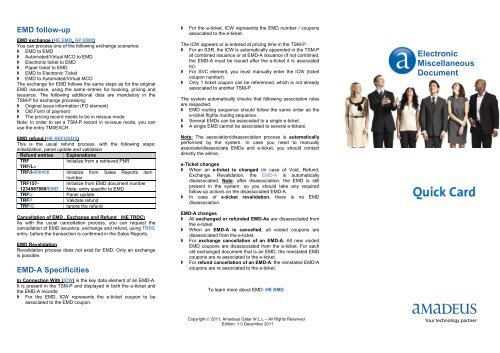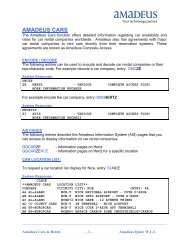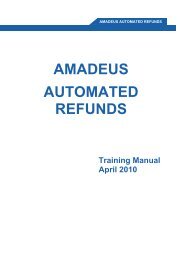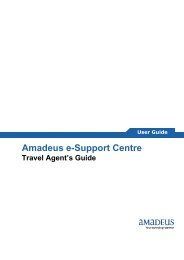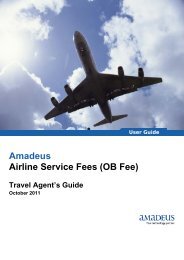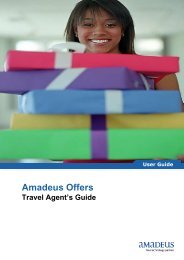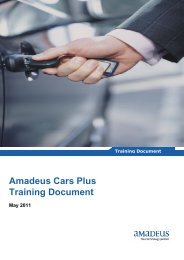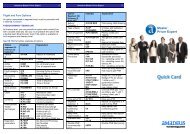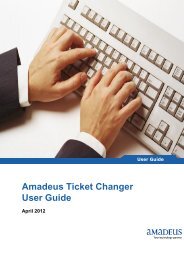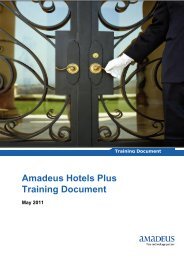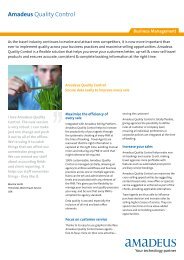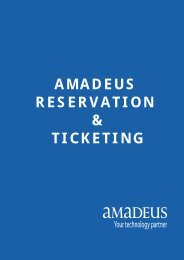Quick Card for EMD - Amadeus
Quick Card for EMD - Amadeus
Quick Card for EMD - Amadeus
You also want an ePaper? Increase the reach of your titles
YUMPU automatically turns print PDFs into web optimized ePapers that Google loves.
<strong>EMD</strong> follow-up<br />
<strong>EMD</strong> exchange (HE <strong>EMD</strong>, GP EMX)<br />
You can process one of the following exchange scenarios:<br />
<strong>EMD</strong> to <strong>EMD</strong><br />
Automated/Virtual MCO to <strong>EMD</strong><br />
Electronic ticket to <strong>EMD</strong><br />
Paper ticket to <strong>EMD</strong><br />
<strong>EMD</strong> to Electronic Ticket<br />
<strong>EMD</strong> to Automated/Virtual MCO<br />
The exchange <strong>for</strong> <strong>EMD</strong> follows the same steps as <strong>for</strong> the original<br />
<strong>EMD</strong> issuance, using the same entries <strong>for</strong> booking, pricing and<br />
issuance. The following additional data are mandatory in the<br />
TSM-P <strong>for</strong> exchange processing:<br />
Original issue in<strong>for</strong>mation (FO element)<br />
Old Form of payment<br />
The pricing record needs to be in reissue mode<br />
Note: In order to set a TSM-P record in re-issue mode, you can<br />
use the entry TMI/EXCH.<br />
<strong>EMD</strong> refund (HE REFUNDS)<br />
This is the usual refund process, with the following steps:<br />
initialization, panel update and validation<br />
Refund entries Explanations<br />
TRF<br />
Initialize from a retrieved PNR<br />
TRF/Lx<br />
TRF/I-000456 Initialize from Sales Reports item<br />
number<br />
TRF157-<br />
1234567890/<strong>EMD</strong><br />
Initialize from <strong>EMD</strong> document number<br />
Note: entry specific to <strong>EMD</strong><br />
TRFU<br />
Panel update<br />
TRFP<br />
Validate refund<br />
TRFIG<br />
Ignore the refund<br />
Cancellation of <strong>EMD</strong> , Exchange and Refund (HE TRDC)<br />
As with the usual cancellation process, you can request the<br />
cancellation of <strong>EMD</strong> issuance, exchange and refund, using TRDC<br />
entry, be<strong>for</strong>e the transaction is confirmed in the Sales Reports.<br />
<strong>EMD</strong> Revalidation<br />
Revalidation process does not exist <strong>for</strong> <strong>EMD</strong>. Only an exchange<br />
is possible.<br />
<strong>EMD</strong>-A Specificities<br />
In Connection With (ICW) is the key data element of an <strong>EMD</strong>-A.<br />
It is present in the TSM-P and displayed in both the e-ticket and<br />
the <strong>EMD</strong>-A records:<br />
For the <strong>EMD</strong>, ICW represents the e-ticket coupon to be<br />
associated to the <strong>EMD</strong> coupon.<br />
<br />
For the e-ticket, ICW represents the <strong>EMD</strong> number / coupons<br />
associated to the e-ticket.<br />
The ICW appears or is entered at pricing time in the TSM-P:<br />
For an SSR, the ICW is automatically appended in the TSM-P<br />
at combined issuance or at <strong>EMD</strong>-A issuance (if not combined,<br />
the <strong>EMD</strong>-A must be issued after the e-ticket it is associated<br />
to).<br />
For SVC element, you must manually enter the ICW (ticket<br />
coupon number).<br />
Only 1 ticket coupon can be referenced, which is not already<br />
associated to another TSM-P.<br />
The system automatically checks that following association rules<br />
are respected:<br />
<strong>EMD</strong> routing sequence should follow the same order as the<br />
e-ticket flights routing sequence.<br />
Several <strong>EMD</strong>s can be associated to a single e-ticket.<br />
A single <strong>EMD</strong> cannot be associated to several e-tickets.<br />
Note: The association/disassociation process is automatically<br />
per<strong>for</strong>med by the system. In case you need to manually<br />
associate/disassociate <strong>EMD</strong>s and e-ticket, you should contact<br />
directly the airline.<br />
e-Ticket changes<br />
When an e-ticket is changed (in case of Void, Refund,<br />
Exchange, Revalidation, the <strong>EMD</strong>-A is automatically<br />
disassociated. Note: after disassociation, the <strong>EMD</strong> is still<br />
present in the system, so you should take any required<br />
follow-up actions on the disassociated <strong>EMD</strong>-A.<br />
In case of e-ticket revalidation, there is no <strong>EMD</strong><br />
disassociation.<br />
<strong>EMD</strong>-A changes<br />
All exchanged or refunded <strong>EMD</strong>-As are disassociated from<br />
the e-ticket.<br />
When an <strong>EMD</strong>-A is cancelled, all voided coupons are<br />
disassociated from the e-ticket.<br />
For exchange cancellation of an <strong>EMD</strong>-A: All new voided<br />
<strong>EMD</strong> coupons are disassociated from the e-ticket. For each<br />
old exchanged document that is an <strong>EMD</strong>, the reinstated <strong>EMD</strong><br />
coupons are re associated to the e-ticket.<br />
For refund cancellation of an <strong>EMD</strong>-A: the reinstated <strong>EMD</strong>-A<br />
coupons are re associated to the e-ticket.<br />
To learn more about <strong>EMD</strong>: HE <strong>EMD</strong><br />
Electronic<br />
Miscellaneous<br />
Document<br />
Copyright © 2011, <strong>Amadeus</strong> Qatar W.L.L – All Rights Reserved<br />
Edition: 1.0 December 2011
Introduction<br />
The <strong>Amadeus</strong> <strong>EMD</strong> (Electronic Miscellaneous Document) is an<br />
Industry standard solution which enables you to issue documents<br />
<strong>for</strong> travel related services and to collect unbundled services.<br />
There are 2 types of <strong>EMD</strong>:<br />
<strong>EMD</strong>-S (<strong>EMD</strong> Standalone), which fully replaces Automated /<br />
Virtual MCO (Miscellaneous Charge Order), e.g. Vouchers<br />
<strong>EMD</strong>-A (<strong>EMD</strong> Associated), which is directly linked to an<br />
individual flight coupon, e.g. Meals, Excess Baggage<br />
<strong>EMD</strong> creation<br />
The <strong>EMD</strong> is created via a booking of service which must be<br />
priced.<br />
Booking of Service (HE SR and HE IU, MS337)<br />
There are two ways to book a service in the PNR:<br />
SSR (Special Service Request ) <strong>for</strong> flight-associated services,<br />
SVC (manual auxiliary segment), which is an auxiliary service<br />
element in the PNR<br />
To book a service, you enter a service code (e.g. PETC),<br />
provided by the airlines. The service code is automatically<br />
translated, at TSM-P creation, into RFIC/RFISC (Reason <strong>for</strong><br />
Issuance Code and Sub Code) following the Industry Standards.<br />
Pricing and TSM-P (HE TMC and HE <strong>EMD</strong>, GP TMI)<br />
In case of manual pricing, you must, at first, create the TSM-P<br />
record, and then fill / update the data fields of the TSM-P entries.<br />
Note: Fare in<strong>for</strong>mation is mandatory, either with detail at coupon<br />
level (TMI/CV-xx) or with Fare Calculation option (TMI/FC-xx)<br />
Entries * Explanations<br />
TMC/Vxx TSM-P creation. xx is the validating carrier<br />
(mandatory). Some automatically created TSM-P<br />
fields cannot be manually updated (e.g. TSM<br />
number). The system automatically splits the<br />
selected services in 1 or several TSM-P.<br />
TMI Update/delete data in a TSM-P. Each data field<br />
is represented by a unique identifier code, at<br />
document or coupon level. To delete data, you<br />
should enter a blank value.<br />
TMI/xx/Lx Update at coupon level from the corresponding<br />
service line in the PNR.<br />
TMI/CV-xx Update coupon value fare<br />
TMI/FC-xx Fare calculation option<br />
TQM Display TSM-P list or directly existing TSM-P<br />
record if this is the only one active.<br />
TMX Delete an existing TSM-P record<br />
TMF Remove the change flag (PC) of a TSM-P<br />
TMH Display TSM history<br />
<strong>EMD</strong> issuance<br />
To issue an <strong>EMD</strong>, you use the TTM entries (HE <strong>EMD</strong>, GP EMI).<br />
Entries * Explanations<br />
TTM <strong>EMD</strong> issuance<br />
TTP/TTM Combined e-ticket and <strong>EMD</strong> issuance<br />
TTM/TKT <strong>EMD</strong> pre-issuance validation<br />
As per e-tickets, PNR is updated with FA and FB lines:<br />
Sales Reports<br />
<strong>EMD</strong> sales are included in all agents’ Sales Reports.<br />
They are displayed using all the already existing TJx entries.<br />
<strong>EMD</strong>-A sales are reported under <strong>EMD</strong>A transaction code<br />
<strong>EMD</strong>-S sales are reported under <strong>EMD</strong>S transaction code<br />
Printing and emailing options<br />
By default, the system prints <strong>EMD</strong> supporting documents listed in<br />
your office profile, among the following: Passenger Receipt, Audit<br />
coupon, Agent coupon and Credit <strong>Card</strong> Charge Form.<br />
Following options can be used to modify the list of supporting<br />
documents to be printed.<br />
Print options Explanations<br />
TTMx<br />
Logical printer selection, where x is the<br />
printer<br />
TTM/C-FU Specific coupon override<br />
TTM/ICP Inhibit Credit <strong>Card</strong> Charge Form<br />
* Selection options: following options are available to select<br />
the appropriate actions or records (see the relevant HE pages<br />
<strong>for</strong> more details on each entry)::<br />
/Px: Passenger selection<br />
/Mx: TSM selection<br />
/Lx: Line selection from a retrieved PNR<br />
/INF: Infant selection<br />
Re-print or emailing after issuance<br />
The entry to re-print <strong>EMD</strong> supporting documents or to re-email<br />
Passenger Receipt is EMR (HE EMR).<br />
Re-print options *<br />
Explanations<br />
EMR/<strong>EMD</strong>157-1815100003 <strong>EMD</strong> selection by <strong>EMD</strong><br />
number<br />
EMRx Logical printer selection,<br />
where x is the printer<br />
EMR/C-F<br />
Specific coupon override<br />
Re-email options<br />
Explanations<br />
EMR/EPR-EML-x@x.com<br />
EMR/EPR-EMLA<br />
e-mail option with specified e-<br />
mail address or APE PNR<br />
elements<br />
EMR/EPR-xxx/NOPRT No print of other supporting<br />
documents<br />
<strong>EMD</strong> display<br />
Instead of printing the Passenger Receipt, you can request to<br />
e-mail it using the following options:<br />
e-Mailing option Explanations<br />
TTM/EPR-EMLx@x.com<br />
address<br />
e-mail option with specified e-mail<br />
TTM/EPR-EMLA e-mail option with APE PNR elements<br />
Display/search of an <strong>EMD</strong> Record (HE EWD)<br />
You can display/search an <strong>EMD</strong> record using the EWD entries.<br />
Display entries Explanations<br />
EWD/<strong>EMD</strong>157- Display by <strong>EMD</strong> document number<br />
1815100003<br />
EWD<br />
Display from a retrieved PNR<br />
EWD/L6<br />
EWD/O*<br />
Display the original record(s) after an<br />
exchange transaction from the new<br />
<strong>EMD</strong><br />
EWDRT<br />
Redisplay<br />
Search Criteria Explanations<br />
EWD/VBA/FOPCCV By Credit <strong>Card</strong> FOP<br />
I1111111111-<br />
NAME/FIRST<br />
NAME<br />
EWD/VBA/FTIQF- By Frequent traveler<br />
321654987<br />
EWD/VBA/FOID- By FOID (Form of Identification)<br />
PP12345679<br />
List display Explanations<br />
options<br />
EWD/1<br />
Display from <strong>EMD</strong> List display item<br />
number<br />
EWDRL<br />
Redisplay<br />
History display of an <strong>EMD</strong> (HE EWH)<br />
You can request the history display of an <strong>EMD</strong> as follows:<br />
History display entries Explanations<br />
EWH<br />
From the <strong>EMD</strong> display<br />
EWH/<strong>EMD</strong>157-1815100003 By <strong>EMD</strong> document number