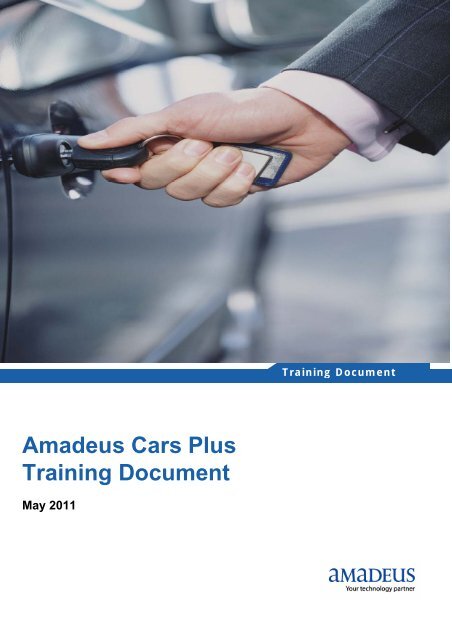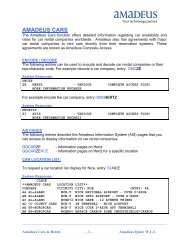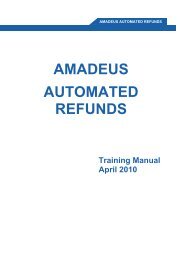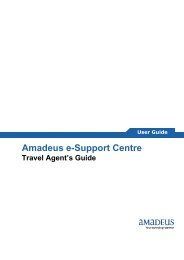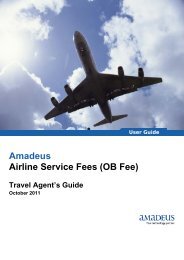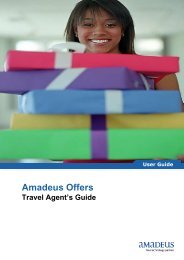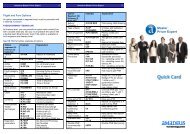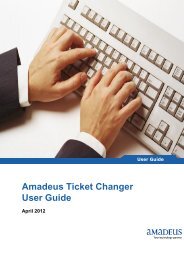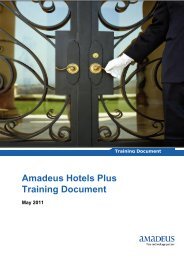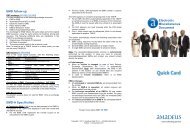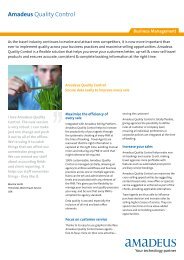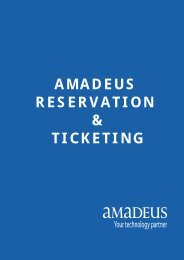Amadeus Cars Plus Training Document - Amadeus Qatar
Amadeus Cars Plus Training Document - Amadeus Qatar
Amadeus Cars Plus Training Document - Amadeus Qatar
- No tags were found...
Create successful ePaper yourself
Turn your PDF publications into a flip-book with our unique Google optimized e-Paper software.
Table of ContentsINTRODUCTION ........................................................................................................................... 1BACKGROUND ............................................................................................................................. 2METHODOLOGY ........................................................................................................................... 4UDL PANEL PRESENTATION ........................................................................................................... 5A National Perspective ............................................................................................................. 5A Higher Education Perspective ................................................................................................. 6A State Perspective ................................................................................................................. 6A Local Perspective.................................................................................................................. 7Summary of Panel Presentation................................................................................................. 7CHALLENGES TO UDL IMPLEMENTATION ......................................................................................... 8POLICY RECOMMENDATIONS ......................................................................................................... 8PROPOSED STRATEGIES TO SUPPORT UDL IMPLEMENTATION .......................................................... 12CONCLUDING REMARKS.............................................................................................................. 17Appendix A: Examples of Programs and Resources for Implementing UDL Practices............................. 18Appendix B: Face-to-Face Participants .......................................................................................... 21i
<strong>Amadeus</strong> <strong>Cars</strong> <strong>Plus</strong><strong>Training</strong> <strong>Document</strong>Booking Flowi.Searching for carsii.Choose and book a cariii.Travellers Detailsiv.Paymentv.ReservationConfirmationExplanationIn this field you have to enter thesearch criteria as provided by yourcustomer.The <strong>Cars</strong> page displays a list of rentalcars that fulfill your search criteria.You can display car details, comparecars, display the cars on a map andbook a car for your customer.You will enter the traveler details inthe Traveller page.When the booking is completed, theReservation page is displayed. Youcan print or email the information fromhere.To Confirm the Car reservation, younow need to enter all the requiredPNR elements If you have not done.Then save the PNR.Page 7 of 71<strong>Amadeus</strong> <strong>Qatar</strong> W.L.L
<strong>Amadeus</strong> <strong>Cars</strong> <strong>Plus</strong><strong>Training</strong> <strong>Document</strong>How to Search <strong>Cars</strong> with <strong>Amadeus</strong> <strong>Cars</strong> <strong>Plus</strong>You can search for <strong>Cars</strong> with in a City or Airport, at a specific Address or close to alandmark and Car rental Station.If an air segments are present in an active PNR, some fields are automatically populatedwith the available cars information.Searching by City or AirportCity or Airport tab is displayed by default once you click on<strong>Amadeus</strong> <strong>Cars</strong> <strong>Plus</strong>. Enter the city or airport name or its IATA code.When you have typed the 3 letter code, a list of airport and Cities beginning with the letterwill display.Page 8 of 71<strong>Amadeus</strong> <strong>Qatar</strong> W.L.L
<strong>Amadeus</strong> <strong>Cars</strong> <strong>Plus</strong><strong>Training</strong> <strong>Document</strong>Once your location name is displayed click to select the city’s name in the list.‣ You can type the car pick-up date or clickcalendar.to select the pick-up date from the‣ You can now either type or select the Drop-off date or type the number of days youwill be using the car in its field. Typing the number of nights will automatically updatethe Drop-off date.Page 9 of 71<strong>Amadeus</strong> <strong>Qatar</strong> W.L.L
<strong>Amadeus</strong> <strong>Cars</strong> <strong>Plus</strong><strong>Training</strong> <strong>Document</strong>System will default pick the Drop-off location as same as Pick-up. But if your customerdesires to change the drop-off location you will have option to select another two differentlocations.In <strong>Amadeus</strong> <strong>Cars</strong> <strong>Plus</strong> Graphical User Interface (GUI) all location areas are included bydefault. But you can use the Location Area field to search Car available, in non-geo codedcountry.Click onto select option from a list.Note: It is not recommended to select area field for Geo-coded Countries. Because theradius search could be replaced by the area search. Location area information is lessreliable as it is not always correctly provided by the car providers.Page 10 of 71<strong>Amadeus</strong> <strong>Qatar</strong> W.L.L
<strong>Amadeus</strong> <strong>Cars</strong> <strong>Plus</strong><strong>Training</strong> <strong>Document</strong>System will automatically pick default currency code in your country.‣ You can type the currency code or select currency by click on .‣ In <strong>Amadeus</strong> <strong>Cars</strong> <strong>Plus</strong>, system will default pick the Pick up date and Drop-off datetime as 10.00am.You can change the time by typing the new time in its field.Page 11 of 71<strong>Amadeus</strong> <strong>Qatar</strong> W.L.L
<strong>Amadeus</strong> <strong>Cars</strong> <strong>Plus</strong><strong>Training</strong> <strong>Document</strong>‣ With <strong>Amadeus</strong> <strong>Cars</strong> <strong>Plus</strong> you will be able to search cars with All Available Rates orEasy Shopper Rates. Easy Shopper rates are prepaid rates for rentals with unlimitedmileage. In most market these rates are also inclusive of collision damage waiverand thief protection.Searching the <strong>Cars</strong> by Address or LandmarkClick the Address or Landmark tab to search for car rental stations within the radius of aspecific Address or landmark.Please note that this search is only available for Geo-coded rental stations.Page 12 of 71<strong>Amadeus</strong> <strong>Qatar</strong> W.L.L
<strong>Amadeus</strong> <strong>Cars</strong> <strong>Plus</strong><strong>Training</strong> <strong>Document</strong>Start typing name of the landmark or full address you’re looking for. the list of registeredlandmarks or addresses starting with those letters will display. You can continue typing untilthe name of your landmark is displayed or you can click to select it from the list.Page 13 of 71<strong>Amadeus</strong> <strong>Qatar</strong> W.L.L
<strong>Amadeus</strong> <strong>Cars</strong> <strong>Plus</strong><strong>Training</strong> <strong>Document</strong>You should also set the radius around the selected landmark or address within which youwant to search for car rental stations. The default is 5 kilometers. Widening the radius couldyield more results.Page 14 of 71<strong>Amadeus</strong> <strong>Qatar</strong> W.L.L
<strong>Amadeus</strong> <strong>Cars</strong> <strong>Plus</strong><strong>Training</strong> <strong>Document</strong>Searching the <strong>Cars</strong> by Rental StationClick on rental station tab to get the car details available from a specific rental location.Page 15 of 71<strong>Amadeus</strong> <strong>Qatar</strong> W.L.L
<strong>Amadeus</strong> <strong>Cars</strong> <strong>Plus</strong><strong>Training</strong> <strong>Document</strong>In this search option you have two options to search hotels‣ City or Airport‣ Address or LandmarkCity or AirportSelecting an Area when using the City or airport search narrows your results for moreefficient searches. Not having an Area preference likely displays results that cover too broadan area.Address or landmarkSelecting land mark or type address to narrows your results for more efficient searches.Page 16 of 71<strong>Amadeus</strong> <strong>Qatar</strong> W.L.L
<strong>Amadeus</strong> <strong>Cars</strong> <strong>Plus</strong><strong>Training</strong> <strong>Document</strong>Select the Address or landmark from the list and click onfollowing search result.will displayRefine Your SearchIn <strong>Cars</strong> <strong>Plus</strong> You can further refine your search. Click onmore search options.to accessPage 17 of 71<strong>Amadeus</strong> <strong>Qatar</strong> W.L.L
<strong>Amadeus</strong> <strong>Cars</strong> <strong>Plus</strong><strong>Training</strong> <strong>Document</strong>The additional options are displayed.Page 18 of 71<strong>Amadeus</strong> <strong>Qatar</strong> W.L.L
<strong>Amadeus</strong> <strong>Cars</strong> <strong>Plus</strong><strong>Training</strong> <strong>Document</strong>Car ProviderUse the Car provider field to designate up to 5 providers that you would like to limit yoursearch to. You can type the provider names, or codes, in the field, separating each one witha comma. You can also clickto select the providers from a list.Page 19 of 71<strong>Amadeus</strong> <strong>Qatar</strong> W.L.L
<strong>Amadeus</strong> <strong>Cars</strong> <strong>Plus</strong><strong>Training</strong> <strong>Document</strong>Vehicle OptionVehicle Option allows you to select up to 5 car classes in <strong>Amadeus</strong> <strong>Cars</strong> <strong>Plus</strong>. You can typethe car class codes, in the field, separating each one with a comma.Futher more you can clickto select the classes from the list.You can also select the Air conditioning and Transmission preferences as per yourcustomer.Page 20 of 71<strong>Amadeus</strong> <strong>Qatar</strong> W.L.L
<strong>Amadeus</strong> <strong>Cars</strong> <strong>Plus</strong><strong>Training</strong> <strong>Document</strong>Pseudo CodePseudo codes allow you to search for criteria common to several car classes and types,group car features and help make search more efficient.In <strong>Cars</strong> <strong>Plus</strong>, one pseudo code can be selected from the pseudo Code drop-down list.Example: - Customer only wants to search 4 wheel drive vehicles.Page 21 of 71<strong>Amadeus</strong> <strong>Qatar</strong> W.L.L
<strong>Amadeus</strong> <strong>Cars</strong> <strong>Plus</strong><strong>Training</strong> <strong>Document</strong>ACRISS CodeThis is the most detailed search option when searching for a rental car stations. ACRISScodes are four letter codes that allow you to specify any combination of Category, Type,Transmission and Air conditioning.You can enter up to 5 ACRISS code, each should separate commas.You can also use * as a wildcard.If you are not sure about a code, clickusable codes.to display Comprehensive list ofPage 22 of 71<strong>Amadeus</strong> <strong>Qatar</strong> W.L.L
<strong>Amadeus</strong> <strong>Cars</strong> <strong>Plus</strong><strong>Training</strong> <strong>Document</strong>Discount OptionsThe Discount options section allows you to enter car provider name with your discount typeinformation to display them in the search results.Select the Car provider and Discount type from their respective lists. Then type the ratecode, number for that provider in the field.With <strong>Amadeus</strong> <strong>Cars</strong> <strong>Plus</strong> you have an option to Add or Delete Discount options rows byclicking Add or Remove.Note-You can enter any combination of up to four corporate discounts and customer IDs.Example: Three corporate discounts and one customer IDOne promotional code, one inclusive tour code and/or one Rate codePage 23 of 71<strong>Amadeus</strong> <strong>Qatar</strong> W.L.L
<strong>Amadeus</strong> <strong>Cars</strong> <strong>Plus</strong><strong>Training</strong> <strong>Document</strong>Repeating and Modifying Previous SearchIf you want to check your last previous search and favorite searches click onTab. This will give you up to ten searches.With <strong>Amadeus</strong> <strong>Cars</strong> <strong>Plus</strong> you also have the ability to save specific Searches as yourfavorite. Select the search from the list and click the Star icon.Page 24 of 71<strong>Amadeus</strong> <strong>Qatar</strong> W.L.L
<strong>Amadeus</strong> <strong>Cars</strong> <strong>Plus</strong><strong>Training</strong> <strong>Document</strong>Then the colour of the icon star will change in to yellowadd in to your favorite search list..same time your searches will beIf you want to clear the favorites and last searches in <strong>Cars</strong> <strong>Plus</strong> go to Internet explorer anddelete the cookies. Then restart your PC.Page 25 of 71<strong>Amadeus</strong> <strong>Qatar</strong> W.L.L
<strong>Amadeus</strong> <strong>Cars</strong> <strong>Plus</strong><strong>Training</strong> <strong>Document</strong>CARS TABIn <strong>Amadeus</strong> <strong>Cars</strong> <strong>Plus</strong> you would be able to see the Car List in 3 different ways.‣ Listing View‣ Category View‣ Map ViewListing ViewOnce you click on search, System will default display the <strong>Cars</strong> Listing View. This is acondensed list of cars and car rental locations that fulfill your search criteria.Page 26 of 71<strong>Amadeus</strong> <strong>Qatar</strong> W.L.L
<strong>Amadeus</strong> <strong>Cars</strong> <strong>Plus</strong><strong>Training</strong> <strong>Document</strong>How to use the Listing ViewListing view provides basic information about the type of <strong>Cars</strong> offered, Mileage, Amenities,Rate code, and the best available rates. The car providers in the Listing View display,initially sorted by best price by default.System will display the car provider name with the address details. To check the more ratesand car options available for the each provider Click .With <strong>Amadeus</strong> <strong>Cars</strong> <strong>Plus</strong> you will be able to sort the cars by following heading types. Clickonto sort.Page 27 of 71<strong>Amadeus</strong> <strong>Qatar</strong> W.L.L
<strong>Amadeus</strong> <strong>Cars</strong> <strong>Plus</strong><strong>Training</strong> <strong>Document</strong>Sort the Car ProvidersWith <strong>Amadeus</strong> car plus you can sort the car providers by Clicking onin the Listing View display, initially sorted by best price by default.. The car providersPage 28 of 71<strong>Amadeus</strong> <strong>Qatar</strong> W.L.L
<strong>Amadeus</strong> <strong>Cars</strong> <strong>Plus</strong><strong>Training</strong> <strong>Document</strong>Display more car informationMove your mouse over a car to display basic information about the car. This will display Carprovider Name, address details, Amenities, Car rate, Condition further more you will be ableto book your car.Page 29 of 71<strong>Amadeus</strong> <strong>Qatar</strong> W.L.L
<strong>Amadeus</strong> <strong>Cars</strong> <strong>Plus</strong><strong>Training</strong> <strong>Document</strong>Category ViewThe Category View displays results in a table that contains the best available rates for theavailable car categories provided by each car rental providers.Page 30 of 71<strong>Amadeus</strong> <strong>Qatar</strong> W.L.L
<strong>Amadeus</strong> <strong>Cars</strong> <strong>Plus</strong><strong>Training</strong> <strong>Document</strong>Car Categories are displayed in groups of 4. Default categories are Mini, Economy,Compact and intermediate which are highlighted in the picture bar above the results.The Best rates for all categories are indicated by aYou can check additional rates and car categories by clickingphotos in the picture bar to display the next Group of Category.or any of the subsequentPage 31 of 71<strong>Amadeus</strong> <strong>Qatar</strong> W.L.L
<strong>Amadeus</strong> <strong>Cars</strong> <strong>Plus</strong><strong>Training</strong> <strong>Document</strong>Booking a car in the Category ViewThere are 3 ways of booking a car from the Category view.1- Moving your mouse over the car condition will display basic information about the car.There you will be able to book your car.2- You can book directly from the Category tab by selecting a rate and Clicking on Book.Page 32 of 71<strong>Amadeus</strong> <strong>Qatar</strong> W.L.L
<strong>Amadeus</strong> <strong>Cars</strong> <strong>Plus</strong><strong>Training</strong> <strong>Document</strong>3- Once you select your car in Category view, system will open an additional informationpanel. You can also select a rate and click book to process next step.Page 33 of 71<strong>Amadeus</strong> <strong>Qatar</strong> W.L.L
<strong>Amadeus</strong> <strong>Cars</strong> <strong>Plus</strong><strong>Training</strong> <strong>Document</strong>Map ViewYou can view the list of <strong>Cars</strong> in with the help of Map functionality by clicking on Map viewtab. This tab is only available in Geo-coded countries.Once you click on this Map View tab you are guided on the Default Road View MAP with thelist of Car locations assigned with specific numbers in BLUE colour. The city center, airport,or landmark thatYou designated in your search, is represented by theicon.Page 34 of 71<strong>Amadeus</strong> <strong>Qatar</strong> W.L.L
<strong>Amadeus</strong> <strong>Cars</strong> <strong>Plus</strong><strong>Training</strong> <strong>Document</strong>Furthermore Car providers’ names for these numbers are shown on the Right hand side. Ifthis number or either the name is clicked then this BLUE coloured Car locations turn intoGREEN colour and then you could easily locate the place.Example: We have selected 3 Car Providers from the list and at the same time the carposition area labeled with numbers also turn in to GREEN colour showing their location.Page 35 of 71<strong>Amadeus</strong> <strong>Qatar</strong> W.L.L
<strong>Amadeus</strong> <strong>Cars</strong> <strong>Plus</strong><strong>Training</strong> <strong>Document</strong>Also by moving your mouse over the numbers you will get a pop up with the Mini CarProvider description. Futher more you could be able to see the full map of the area byclicking onbutton.You also have an option show only selected car providersyour selected providers in the map.to get onlyClicking on the center maptab will return to the city center in the map.Page 36 of 71<strong>Amadeus</strong> <strong>Qatar</strong> W.L.L
<strong>Amadeus</strong> <strong>Cars</strong> <strong>Plus</strong><strong>Training</strong> <strong>Document</strong>In <strong>Amadeus</strong> <strong>Cars</strong> <strong>Plus</strong> you have two way of scroll to the areas you want to see on the mapin the following ways,‣ Click and hold down your left mouse button anywhere on the map and drag the mouse inthe direction you want.‣ Click on one of the arrows on the compassto scroll the map into each direction.Click on and to zoom in and out by one level. Double Clicking on the map also letsyou zoom in by one level.If you want to hide the navigation bar click ontab.The highlighted area in the overview map represents the approximate area displayed in themain map. To hide the overview map, click on in the lower right-hand corner of theoverview map.Page 37 of 71<strong>Amadeus</strong> <strong>Qatar</strong> W.L.L
<strong>Amadeus</strong> <strong>Cars</strong> <strong>Plus</strong><strong>Training</strong> <strong>Document</strong>You can also access Car providers in the MAP functionality through two more differentviews‣ The Aerial‣ The Bird’s EyeAerial View MapOnce you click on Aerial in navigation bar it will display the car provider locations in an aerialphotograph of the location. To book a car in the Aerial Map View, click Book next to therental location that has the car your customer wants.Page 38 of 71<strong>Amadeus</strong> <strong>Qatar</strong> W.L.L
<strong>Amadeus</strong> <strong>Cars</strong> <strong>Plus</strong><strong>Training</strong> <strong>Document</strong>Bird’s Eye View MapClick on Bird’s eye in navigation bar to display the car provider locations in 3D AerialPhotographs. The button is only enabled if the necessary data is available for your searcharea.You can click on or to change the perspective from which you look at the locations.In this map functionality for the Aerial and Bird’s eye views you can hide or redisplay thelabels on the streets by clicking on the Labels in navigation bar.Page 39 of 71<strong>Amadeus</strong> <strong>Qatar</strong> W.L.L
<strong>Amadeus</strong> <strong>Cars</strong> <strong>Plus</strong><strong>Training</strong> <strong>Document</strong>How to Display more Car Rental LocationsIn this <strong>Amadeus</strong> <strong>Cars</strong> <strong>Plus</strong> Graphical user Interface (GUI) you have more Options to displaymore car rental locations in different views.Once you complete your search result system will display car provider list.To reduce the response time, only certain numbers of cars stations are display first while thesearch continues in the background.Example:-In this example you can see only 6 car stations displayed first in the upper righthand side of the car list when the search complete.But by clicking onwill add all other car stations to searchresult and this will display all the car stations in the list.Now the new search result will be 7 Car Stations.Page 40 of 71<strong>Amadeus</strong> <strong>Qatar</strong> W.L.L
<strong>Amadeus</strong> <strong>Cars</strong> <strong>Plus</strong><strong>Training</strong> <strong>Document</strong>The results in the Add more stations section have informative status icons to help youdiscern which rates will be available and which are not. The status icons are defined asfollowsRates of this carrental station are available for display.Retrieval of rates isin progress.No rates were foundPage 41 of 71<strong>Amadeus</strong> <strong>Qatar</strong> W.L.L
<strong>Amadeus</strong> <strong>Cars</strong> <strong>Plus</strong><strong>Training</strong> <strong>Document</strong>Filter OptionIn the <strong>Cars</strong> <strong>Plus</strong> you can filter your car Search according to following Criteria’s.‣ Area‣ Car Provider‣ Price‣ Car Class‣ Services‣ Mileage‣ PrepaidWith these options system will narrow down the search results. It will only display the car listthat you select from filter criteria. This option save lot of time and you don’t have to look in tothe each car station details.The filter options are applied in all three views Listing View, Category View and Map View.Page 42 of 71<strong>Amadeus</strong> <strong>Qatar</strong> W.L.L
<strong>Amadeus</strong> <strong>Cars</strong> <strong>Plus</strong>i.AreaFilter Option<strong>Training</strong> <strong>Document</strong>ExplanationYou have the following options toselect the Area• All Area• City centreii.Car ProviderThe available area options couldchange depending on your originalsearch.You will get list of car providernames which available accordingto your location. Then select thecar providers you want to displayin the search results.iii.PriceUse the scroll bar to set theminimum and maximum price forthe displayed results. Rates thatdo not fall between your minimumand maximum will no longer bedisplayed.Page 43 of 71<strong>Amadeus</strong> <strong>Qatar</strong> W.L.L
<strong>Amadeus</strong> <strong>Cars</strong> <strong>Plus</strong><strong>Training</strong> <strong>Document</strong>Filter Optioniv.Car ClassExplanationYou can further limit the car classesyou see in the search results byselecting only the classes that areimportant to your customer.v.ServicesYou can further narrow your searchby selecting the Services provide bycar rental stations.vi.MileageYou can use this filter option displayrental options according to a carprovider’s mileage policyPage 44 of 71<strong>Amadeus</strong> <strong>Qatar</strong> W.L.L
<strong>Amadeus</strong> <strong>Cars</strong> <strong>Plus</strong><strong>Training</strong> <strong>Document</strong>vii.PrepaidFilter OptionExplanationYou will have an option to Selectwhether you want the searchresults to display only Prepaidrates, Non-prepaid rates, or Allrates.These Prepaid rates are notcurrently available in NorthAmerica.By clicking ontab you can display or clear the filter optionsPage 45 of 71<strong>Amadeus</strong> <strong>Qatar</strong> W.L.L
<strong>Amadeus</strong> <strong>Cars</strong> <strong>Plus</strong><strong>Training</strong> <strong>Document</strong>Compare Car Rental OffersAn added advantage with the New <strong>Cars</strong> <strong>Plus</strong> Graphical User Interface is that you will nowbe able to make a Comparison between the car rental offers of your choice and then choosethe best one.Select 2 Car Providers from list and click on the compare tab to check each <strong>Cars</strong> minidescription.You can send each car offer individually to your customer by clicking the e-mail iconYou can also print or remove the selection from the comparison list by clicking .You can use and to expand or collapse each individual offers.Page 46 of 71<strong>Amadeus</strong> <strong>Qatar</strong> W.L.L
<strong>Amadeus</strong> <strong>Cars</strong> <strong>Plus</strong><strong>Training</strong> <strong>Document</strong>Once you click ontab system will display new Comparison window.From the above display you will get all the Car details. You can print or E-mail details to yourcustomers with comments.Customer will receive the mail with mini car description.Page 47 of 71<strong>Amadeus</strong> <strong>Qatar</strong> W.L.L
<strong>Amadeus</strong> <strong>Cars</strong> <strong>Plus</strong><strong>Training</strong> <strong>Document</strong>Displaying Policies and Rate DetailsBy clicking the address link of rental location in any of the views displays that location’srental policies.Station PoliciesThis Station Policies tab displays the general information associated to each rentallocations. This is the same tab that launches when you click location’s address link from thesearch results.Page 48 of 71<strong>Amadeus</strong> <strong>Qatar</strong> W.L.L
<strong>Amadeus</strong> <strong>Cars</strong> <strong>Plus</strong><strong>Training</strong> <strong>Document</strong>Map LocationsClick the Map Location tab to see the rental location on a map with the same options as theMap View tab. This tab is only available for Geo-coded countries.Page 49 of 71<strong>Amadeus</strong> <strong>Qatar</strong> W.L.L
<strong>Amadeus</strong> <strong>Cars</strong> <strong>Plus</strong><strong>Training</strong> <strong>Document</strong>Rate DetailsBy clicking on Conditions, in any view, displays the same information, as well as 2 additionalinformation such as,‣ Rate Details‣ Rate RulesRate DetailsThis Rate details tab provides the breakdown of the price and additional details on the car’sfeatures. You also can click on Book to process next step.Page 50 of 71<strong>Amadeus</strong> <strong>Qatar</strong> W.L.L
<strong>Amadeus</strong> <strong>Cars</strong> <strong>Plus</strong><strong>Training</strong> <strong>Document</strong>Rate RulesThe Rate Rules tab is displayed by default once you click on condition in the search results.Here you will find any charges and conditions associated to the rate.Page 51 of 71<strong>Amadeus</strong> <strong>Qatar</strong> W.L.L
<strong>Amadeus</strong> <strong>Cars</strong> <strong>Plus</strong><strong>Training</strong> <strong>Document</strong>How to Start New SearchYou can modify your search criteria, or start a new search any time. To modify your searchcriteria, clickat the top of the screen.System response with car search optionsYou can make necessary changes and click Search to display the updated results.Click Reset button to start a new search and return to the Search screen.Page 52 of 71<strong>Amadeus</strong> <strong>Qatar</strong> W.L.L
<strong>Amadeus</strong> <strong>Cars</strong> <strong>Plus</strong>How to Complete Travellers Information<strong>Training</strong> <strong>Document</strong>After you click on book you have to complete the Travellers Details. Enter the PassengerName, FT number (if any available).You have an option to select up to 3 special equipment from the list by clicking on .You can go back to the search results by clicking onby clicking on ., or to start a new searchClickto clear any entries you’ve made on the form.Clickto enter the payment details.Page 53 of 71<strong>Amadeus</strong> <strong>Qatar</strong> W.L.L
<strong>Amadeus</strong> <strong>Cars</strong> <strong>Plus</strong>Entering Payment Information<strong>Training</strong> <strong>Document</strong>After you complete the passenger details you must enter the Traveller’s Paymentinformation.Page 54 of 71<strong>Amadeus</strong> <strong>Qatar</strong> W.L.L
<strong>Amadeus</strong> <strong>Cars</strong> <strong>Plus</strong><strong>Training</strong> <strong>Document</strong>Form of PaymentMode of payments for Car <strong>Plus</strong> in <strong>Amadeus</strong>You only need to enter payment details if you collect the payment or if a guarantee isrequired. If your agency collects the payment, select the form of payment method from thelist.No additional information is required if your customer is paying via Check or Cash.But if you select Credit Card from the list, additional options will display. Then you enter thecustomer’s card details manually in the available fields.Page 55 of 71<strong>Amadeus</strong> <strong>Qatar</strong> W.L.L
<strong>Amadeus</strong> <strong>Cars</strong> <strong>Plus</strong><strong>Training</strong> <strong>Document</strong>Guarantee TypeIf guarantee required by the car provider, select thecomplete the details.from the list andIf you select Credit Card, you have the same option of selecting an existing credit card fromthe Payment for Travel agency or enter a new credit card details manually.Additional InformationThen you have an option to add any additional information your agency requires in theavailable fields.You have option to enter customer requirements in the Supplementary Info. Enter the nameof the person who is completing the car booking Under Booking Agent Field.Page 56 of 71<strong>Amadeus</strong> <strong>Qatar</strong> W.L.L
<strong>Amadeus</strong> <strong>Cars</strong> <strong>Plus</strong><strong>Training</strong> <strong>Document</strong>Booking Tracking InformationYou can enter car Booking Tracking Information, which is your agency requires for accountpurposes. Details such as‣ Invoice numbers sent by the car provider to identify your car reservation.‣ To Enter promotional coupon information‣ To Enter Travel Agency accounting information (This is to transmit the Travel agenciesmid back office system).Once you completed Payment click onbooking.to Confirm your carPage 57 of 71<strong>Amadeus</strong> <strong>Qatar</strong> W.L.L
<strong>Amadeus</strong> <strong>Cars</strong> <strong>Plus</strong><strong>Training</strong> <strong>Document</strong>Confirming the BookingWhen you have successfully completed a car reservation, request will send to the carprovider and system will automatically confirm your Car request. This page contains the fulldetails of the car booking, including the car provider's confirmation number.To confirm the car booking you must save and end the transactions.Page 58 of 71<strong>Amadeus</strong> <strong>Qatar</strong> W.L.L
<strong>Amadeus</strong> <strong>Cars</strong> <strong>Plus</strong><strong>Training</strong> <strong>Document</strong>Click onto process to next step.Then Enter the Contact Element (AP), Ticket arrangement (TK) and Click ondetails.to saveSystem Response:Page 59 of 71<strong>Amadeus</strong> <strong>Qatar</strong> W.L.L
<strong>Amadeus</strong> <strong>Cars</strong> <strong>Plus</strong><strong>Training</strong> <strong>Document</strong>Click on Save changes, redisplay (ER) in PNR to complete the Car reservation.Page 60 of 71<strong>Amadeus</strong> <strong>Qatar</strong> W.L.L
<strong>Amadeus</strong> <strong>Cars</strong> <strong>Plus</strong><strong>Cars</strong> <strong>Plus</strong> with Existing PNR<strong>Training</strong> <strong>Document</strong>With the <strong>Cars</strong> <strong>Plus</strong> Graphical User Interface (GUI) now it’s very easy for Travel Agents toBook Car Reservation to their Passengers if an Air Booking is available.Retrieve your passenger reservation in <strong>Amadeus</strong> Command Page and Click ontab to access in to <strong>Cars</strong> <strong>Plus</strong>.Page 61 of 71<strong>Amadeus</strong> <strong>Qatar</strong> W.L.L
<strong>Amadeus</strong> <strong>Cars</strong> <strong>Plus</strong><strong>Training</strong> <strong>Document</strong>System will automatically capture the Passenger Reservation details. This will complete thePassenger Pick-Up Location, Pick-Up and Drop-Off date and time and Number of dates.You can the Air Reservation details in the bottom of the screen. If you wish you would beable to Update/Modify any details to the Air Reservation.Page 62 of 71<strong>Amadeus</strong> <strong>Qatar</strong> W.L.L
<strong>Amadeus</strong> <strong>Cars</strong> <strong>Plus</strong>Once the search is complete you will get the default car listing view.<strong>Training</strong> <strong>Document</strong>Select your Car from the list and Click on booking to complete the Car Reservation.Page 63 of 71<strong>Amadeus</strong> <strong>Qatar</strong> W.L.L
<strong>Amadeus</strong> <strong>Cars</strong> <strong>Plus</strong><strong>Training</strong> <strong>Document</strong>System will automatically capture the passenger details from the <strong>Amadeus</strong> Air Reservationand complete the Traveller details page.If you have a PNR with multiple names, you will have to select who will be driving the car.Click on .Page 64 of 71<strong>Amadeus</strong> <strong>Qatar</strong> W.L.L
<strong>Amadeus</strong> <strong>Cars</strong> <strong>Plus</strong><strong>Training</strong> <strong>Document</strong>System response with Traveler’s payment information page. Enter the Form of Payment,Guarantee Type, Additional Information, Booking Tracking Information and click on SendReservation Request.Page 65 of 71<strong>Amadeus</strong> <strong>Qatar</strong> W.L.L
<strong>Amadeus</strong> <strong>Cars</strong> <strong>Plus</strong><strong>Training</strong> <strong>Document</strong>The request will be send to the car provider and system will automatically confirm your Carrequest. This page contains the full details of the car booking, including the car provider'sconfirmation number.PNR Summary View:Page 66 of 71<strong>Amadeus</strong> <strong>Qatar</strong> W.L.L
<strong>Amadeus</strong> <strong>Cars</strong> <strong>Plus</strong>Then to confirm the car booking you must save and end the transactions.Click onin to process to next step.System response:<strong>Training</strong> <strong>Document</strong>Click onto save details.Page 67 of 71<strong>Amadeus</strong> <strong>Qatar</strong> W.L.L
<strong>Amadeus</strong> <strong>Cars</strong> <strong>Plus</strong><strong>Training</strong> <strong>Document</strong>System Response:Click on Save changes, redisplay (ER) in PNR save Window to complete the Carreservation.Page 68 of 71<strong>Amadeus</strong> <strong>Qatar</strong> W.L.L
<strong>Amadeus</strong> <strong>Cars</strong> <strong>Plus</strong>Modifying or Canceling a Car Reservation<strong>Training</strong> <strong>Document</strong>With <strong>Amadeus</strong> <strong>Cars</strong> plus now it is very easy to Cancel or Modify your Car reservation, in thePNR Smart Tab or Command Page.Modifying Car ReservationYou can modify the Car details, such as pick-up and drop-off Location, dates, car type andtraveler information.1- Retrieve the PNR if it is not open.2- Click on or Double click on below yellow segment line to access in to Car modifypage.Page 69 of 71<strong>Amadeus</strong> <strong>Qatar</strong> W.L.L
<strong>Amadeus</strong> <strong>Cars</strong> <strong>Plus</strong><strong>Training</strong> <strong>Document</strong>System Response3- Make the necessary modifications.4- Click on tab and save accordingly.Page 70 of 71<strong>Amadeus</strong> <strong>Qatar</strong> W.L.L
<strong>Amadeus</strong> <strong>Cars</strong> <strong>Plus</strong><strong>Training</strong> <strong>Document</strong>Canceling a Confirmed Car ReservationFollowing are the steps to canceling a confirmed Car reservation.1- Retrieve the PNR if it is not open.2- Then select the Car segment and click on to cancel the segment.System Response3- Save the changsNote: Before you cancel a confirmed car reservation, make sure that you have read the carprovider's cancellation policies to check if any Penalties apply.Page 71 of 71<strong>Amadeus</strong> <strong>Qatar</strong> W.L.L