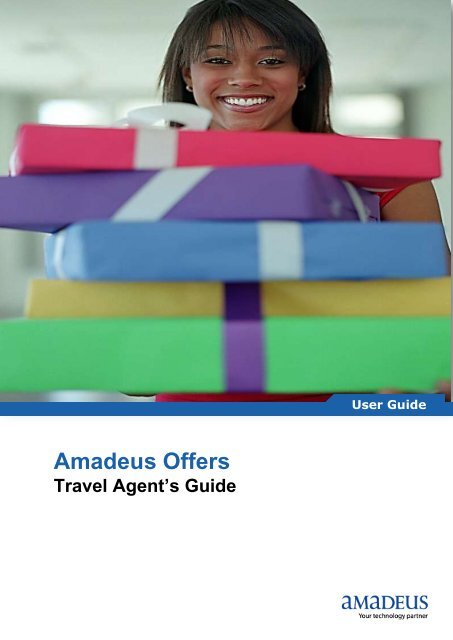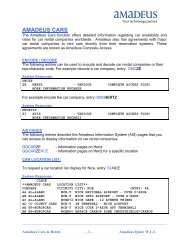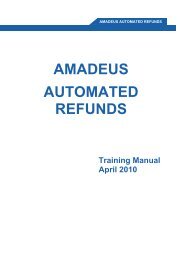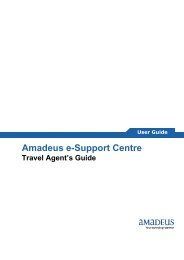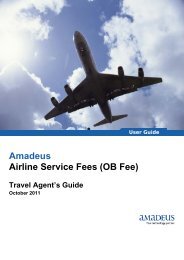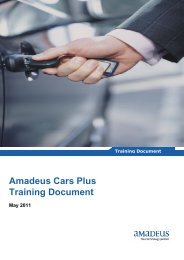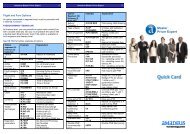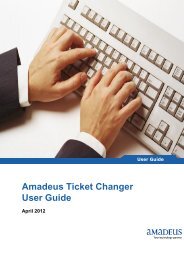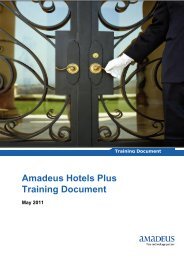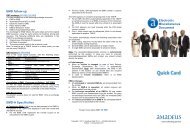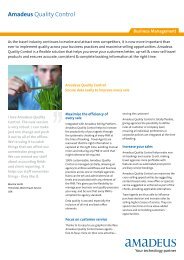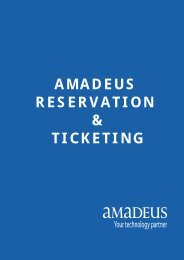Amadeus Offers User Guide - Amadeus Qatar
Amadeus Offers User Guide - Amadeus Qatar
Amadeus Offers User Guide - Amadeus Qatar
You also want an ePaper? Increase the reach of your titles
YUMPU automatically turns print PDFs into web optimized ePapers that Google loves.
ContentsIntroduction ................................................................................................................................ 6Features ................................................................................................................................. 6Benefits .................................................................................................................................. 6Conditions to Create an Offer .................................................................................................... 7<strong>Offers</strong> Expiry .............................................................................................................................. 7Single offer expiry .................................................................................................................. 7<strong>Offers</strong> PNR purge date ........................................................................................................... 7Create an Air Offer ..................................................................................................................... 8Name Element ....................................................................................................................... 8Contact Information ................................................................................................................ 8Ticketing Element ................................................................................................................... 8Availability Display ................................................................................................................. 9Sell Air Segment .................................................................................................................... 9Availability Display ................................................................................................................. 9Sell Air Segment .................................................................................................................. 10Informative Pricing ............................................................................................................... 10Creation an Offer .................................................................................................................. 11Mark-up ................................................................................................................................ 11Redisplay PNR ................................................................................................................. 11Informative Pricing ............................................................................................................... 12Save offers ........................................................................................................................... 13Retrieve offers ...................................................................................................................... 13Display Offer Price Details ....................................................................................................... 14Cancelling Offer ....................................................................................................................... 16Send Offer Notice .................................................................................................................... 17Conditions to Send Offer Notice ........................................................................................... 17Options to Send Offer Notice ............................................................................................... 17APE field in the PNR ........................................................................................................ 17APE field not in the PNR .................................................................................................. 17Default Layout for Offer Notice ................................................................................................ 18Verify <strong>Offers</strong> ............................................................................................................................. 19Confirming Offer in to Booking ................................................................................................. 20Create a Hotel Offer ................................................................................................................. 23Page 2<strong>Amadeus</strong> <strong>Qatar</strong> W.L.L
Conditions to Create an Offer<strong>Offers</strong> can be created under the following conditions.‣ <strong>User</strong> must have the right to access the PNR‣ PNR must be active (If all the booked air segments of a PNR are flown, nooffer can be added)‣ Offer must be compatible with segment status code. For Air <strong>Offers</strong>, supportedsegments are: Confirmed, staff, HN and NN. Offer creation on passive statuscode is not possible.‣ Offer must be compatible with segment type (segment type must not be open,ARNK, informational, service, ghost, passive or negotiated)‣ Offer is not created if number of air segments is greater than the numberauthorized (12 per offer)‣ Priced segment(s) must be in the PNR before offer creation in cryptic mode‣ Segment used to create offers must not be ticketed‣ <strong>Offers</strong> can only be created on Air and Hotel content<strong>Offers</strong> Expiry<strong>Offers</strong> expire after certain duration.Single offer expiryAn offer is considered as expired when:‣ Either 30 days have passed since its creation‣ Or the first offer element is past-dated<strong>Offers</strong> PNR purge dateIn case a PNR has been created with <strong>Offers</strong> (not with an itinerary) and has neverbeen committed (saved with end of transaction) with an itinerary, it is purged fromcentral system only after all these dates:‣ At least, PNR’s creation date +4 days‣ At least, All <strong>Offers</strong> in the PNR expiry dates‣ At least, for a retrieved PNR, PNR’s initial expiry dateNote: After PNR purge, <strong>Offers</strong> cannot be accessed anymorePage 7<strong>Amadeus</strong> <strong>Qatar</strong> W.L.L
Create an Air OfferFollowing are steps to create an Air OfferName ElementTo add Name / Names element in the PNR, Entry: NM1WATSON/JOHN MRSystem Response:Contact InformationTo add Contact Information in the PNRTo add Telephone Contact, Entry: AP DOH 44483888To add E-mail, Entry: APE-helpdek.qat@amadeus.comSystem Response:Ticketing ElementTo add Ticketing element in the PNR, Entry: TK OK –or- TKTL10AUGSystem Response:Page 8<strong>Amadeus</strong> <strong>Qatar</strong> W.L.L
Availability DisplayTo check availability for the segments you would like to set as offerEntry: AN14AUGDOHKHI/AQRSystem ResponseSell Air SegmentTo sell the seat for required booking class, Entry: SS1D1System ResponseRepeats Availability & Sell transaction for required itinerary youwould like to set as offerAvailability DisplayEntry: AN19AUGKHIDOH/AQRSystem ResponsePage 9<strong>Amadeus</strong> <strong>Qatar</strong> W.L.L
Sell Air SegmentEntry: SS1D1System ResponseInformative PricingPrice the itinerary as required segments in the PNR without creating TST.Entry: FXX -or- FXX/S2-3System ResponsePage 10<strong>Amadeus</strong> <strong>Qatar</strong> W.L.L
Creation an OfferTo create offer for displayed price, Entry: OFS (Default Air Content) –or- OFS/A (AirContent)System ResponseMark-upIf you would like to add Mark-up (Optional)Entry: OFS/MK-350 (Default Air Content) -or- OFS/A/MK-350 (Air Content)System response:Redisplay PNROnce offer has attached in the PNR, re-display PNR for further action, Entry: RTSystem ResponseThe ‘’OFR’’ tag has attached in the header of the PNRYou can repeats above steps to create another offer in the PNRas requiredPage 11<strong>Amadeus</strong> <strong>Qatar</strong> W.L.L
Informative PricingPrice the itinerary as required segments in the PNR without creating TST.Entry: FXX -or- FXX/S2-5System ResponseTo create offer for displayed informative pricing,Entry: OFS/MK-350 – or - OFS/A/MK-350System ResponsePage 12<strong>Amadeus</strong> <strong>Qatar</strong> W.L.L
Save offersOnce required offers created in the PNR, save the changes, Entry: RFA; ERSystem ResponseRetrieve offersTo retrieve the attached offers in the PNR, Entry: RTOFSystem response:Page 13<strong>Amadeus</strong> <strong>Qatar</strong> W.L.L
Display Offer Price DetailsWhen the offer has been successfully priced and is linked to a quotation record, youcan display the offer price details.To display an offer price record, enter for example: TQQ/O2EntryTQQTransaction Code/O Slash, Offer Identifier2 Offer ReferenceDescriptionSystem ResponseIf an offer contains multiple price records, then a price record index isdisplayed.For examplePage 14<strong>Amadeus</strong> <strong>Qatar</strong> W.L.L
To display an offer price record, enter for example: TQQ/O1System ResponseTo display a price record from a price record index, enter for example: TQQ/O1/Q2System ResponsePage 15<strong>Amadeus</strong> <strong>Qatar</strong> W.L.L
Cancelling OfferYou can cancel an offer regardless of its status.When you cancel offers, they are removed from the offer section of the PNRFor ExampleTo cancel an offer, enter for example: XE2 –or- XE1-2 –or- XE1, 2System ResponsePage 16<strong>Amadeus</strong> <strong>Qatar</strong> W.L.L
Send Offer NoticeYou can send selected <strong>Offers</strong> in a notice to a specific e-mail address.No modification is ongoing on neither the PNR nor the <strong>Offers</strong> during this operation.Offer notice comes as a complement to the Itinerary document: no booked segmentsare reflected in the notice Offer notice may contain both Hotel and Air <strong>Offers</strong>, as wellas Fare Notes Summary for Air <strong>Offers</strong>.Conditions to Send Offer NoticeFollowing are the conditions to send offer notice.‣ PNR must have been committed once. You must end transaction PNR beforesending Offer notice, and also each time you add remarks in the PNR.‣ It is not possible to display <strong>Offers</strong> notice before sending: you can instead forexample send it to an intermediary mailbox before sending it to customer.‣ Your office must be authorized to send <strong>Offers</strong>Options to Send Offer NoticeFollowing are the options to send Offer notice.APE field in the PNRIf there is already APE field in the PNR, you can do the following commands.To send details of all offers to the email address in the APE field, enter: OFNTo send specific offers to customer, enter: OFN/O2, 4To send a specific Offer for a specific segment: OFN/O1*S2-3To create several proposals: OFN/O1*S2/O2*S4/O3*S5APE field not in the PNRTo send details of all offers to the email address, enter:OFN-EML-HELPDESK.QAT@AMADEUS.COMTo send specific offers to customer, enter:OFN-EML-HELPDESK.QAT@AMADEUS.COM/O2, 4To send a specific Offer for a specific segment:OFN-EML-HELPDESK.QAT@AMADEUS.COM/O1*S2-3To create several proposals:OFN-EML-HELPDESK.QAT@AMADEUS.COM/O1*S2/O2*S4/O3*S5System ResponsePage 17<strong>Amadeus</strong> <strong>Qatar</strong> W.L.L
Default Layout for Offer NoticeThe traveler will received HTML and PDF formats for offersPage 18<strong>Amadeus</strong> <strong>Qatar</strong> W.L.L
Verify <strong>Offers</strong>You can optionally verify that an offer's booking class is still available and that thefare remains the same as when the offer was created.For example:‣ You want to email the offers to the customer, but you created the offer sometime ago.‣ The customer wants to check that the offer price is still validYou verify offers one at a time.To verify an offer, display the offers, enter: RTOFSystem ResponseTo verifying offer 1, enter: OFV1System ResponsePage 19<strong>Amadeus</strong> <strong>Qatar</strong> W.L.L
Confirming Offer in to BookingWhen the customer has chosen the required offer, you can confirm the offer.Note: You can only confirm active offers.Confirming an offer generates a booking from the segments in the offer. As part ofthe confirmation, the system verifies that the offer is still available and reprices ifnecessary.The segments are sold and are added in the face of the PNR as a confirmedbooking.You confirm offers one at a time.To confirm an offer, display the offers in the PNRFor exampleTo confirming offer 1 in the PNR, enter: OFK1System ResponsePage 20<strong>Amadeus</strong> <strong>Qatar</strong> W.L.L
To re-display the PNR, enter: RTSystem ResponseSave the changes, enter: RFA; ERSystem ResponsePage 21<strong>Amadeus</strong> <strong>Qatar</strong> W.L.L
You can cancel unwanted offers from the PNRDisplay attached offers in the PNR, enter: RTOFSystem ResponseTo cancel Offer 2, enter: XE2System responseSave the changes in PNR, enter: RFA; ERSystem responsePage 22<strong>Amadeus</strong> <strong>Qatar</strong> W.L.L
Create a Hotel OfferFollowing are steps to create a Hotel OfferName ElementTo add Name / Names element in the PNR, Entry: NM1WATSON/JOHN MRSystem Response:Contact InformationTo add Contact Information in the PNR:To add Telephone Contact, Entry: AP DOH 44483888To add E-mail, Entry: APE-helpdek.qat@amadeus.comSystem Response:Ticketing ElementTo add Ticketing element in the PNR, Entry: TK OK –or- TKTL10AUGSystem Response:Page 23<strong>Amadeus</strong> <strong>Qatar</strong> W.L.L
Hotel Availability DisplayCheck hotel availability for the segments you would like to set as offerEntry: HADXB14AUG-18AUG/HN-HILTONSystem ResponseHotel Availability and RatesTo display Hotel Availability and rates display for Line 2 from the list, Entry: HA2System ResponsePage 24<strong>Amadeus</strong> <strong>Qatar</strong> W.L.L
Creation a Hotel OfferTo create a Hotel offer for second rate from display, enter: OFS/H2System ResponseHotel DetailsTo select the offer of which you want to get details for offer 1, enter: RDP1System ResponsePage 25<strong>Amadeus</strong> <strong>Qatar</strong> W.L.L
Redisplay PNROnce offer has attached in the PNR, re-display PNR for further action, Entry: RTSystem ResponseThe ‘’OFR’’ tag has attached in the header of the PNRSave OfferTo save the offer in the PNR, enter: RFA; ERSystem ResponsePage 26<strong>Amadeus</strong> <strong>Qatar</strong> W.L.L
Examples for <strong>Amadeus</strong> <strong>Offers</strong>Following are the examples for <strong>Amadeus</strong> <strong>Offers</strong>Multi Passengers in the PNRFollowing are the steps to create <strong>Amadeus</strong> <strong>Offers</strong> for multi passengers in PNRName ElementTo add the Passenger Names:Entry: NM2SMITH/JOHN MR/JOANNA MRS (INF/MICHAEL/11JUN11)System ResponseContact ElementTo add contact details:To add Telephone Contact, Entry: AP DOH 444838888To add E-Mail, Entry: APE-HELPDESK.QAT@AMADEUS.COMSystem ResponseTicketing ElementTo add ticketing element, Entry: TKOKSystem ResponsePage 27<strong>Amadeus</strong> <strong>Qatar</strong> W.L.L
Availability DisplayTo check availability for the segments you would like to set as offerEntry: AN14JUNDOHLHR/AQR*30JUNSystem ResponseSell Air SegmentsTo sell the seat for required booking class, Entry: SS2K2*13System ResponsePage 28<strong>Amadeus</strong> <strong>Qatar</strong> W.L.L
Informative PricingPrice the itinerary as required segments in the PNR without creating TST, entry: FXXSystem ResponseCreate OfferTo create offer for displayed price, enter: OFSSystem ResponsePage 29<strong>Amadeus</strong> <strong>Qatar</strong> W.L.L
Availability DisplayTo check availability for the segments you would like to set as offerEntry: AN14JUNDOHLHR/AEK*30JUNSystem ResponseSell Air SegmentsTo sell the seat for required booking class, enter: SS2B1*11System ResponsePage 30<strong>Amadeus</strong> <strong>Qatar</strong> W.L.L
Informative PricePrice the itinerary as required segments in the PNR without creating TST, enter: FXXSystem ResponseCreate OfferTo create offer for displayed price, enter: OFSSystem ResponseSave offersTo save the offers in the PNR, enter: RFA; ERSystem ResponsePage 31<strong>Amadeus</strong> <strong>Qatar</strong> W.L.L
Create offers with Best Buy ToolFollowing are the steps to create offer with Best BuyName ElementTo add the Passenger Name, Entry: NM1SMITH/JOHN MRSystem ResponseContact ElementTo add contact details:To add Telephone Contact, Entry: AP DOH 444838888To add E-mail, Entry: APE-HELPDESK.QAT@AMADEUS.COMSystem ResponseTicketing ElementTo add ticketing element, Entry: TKOKSystem ResponsePage 32<strong>Amadeus</strong> <strong>Qatar</strong> W.L.L
Sell Air SegmentsBlind sell as required itineraryBest Buy Price ToolTo find best available fare for booked carrier without creating TST, enter: FXRSystem ResponsePage 33<strong>Amadeus</strong> <strong>Qatar</strong> W.L.L
Retrieve Booked ItineraryTo display booked itinerary, enter: RTSystem ResponseInformative PricePrice the itinerary as required segments in the PNR without creating TST, enter: FXXSystem ResponsePage 34<strong>Amadeus</strong> <strong>Qatar</strong> W.L.L
Create OfferTo create offer for displayed price, enter: OFSSystem responseSave offersTo save the offers in the PNR, enter: RFA; ERSystem responsePage 35<strong>Amadeus</strong> <strong>Qatar</strong> W.L.L
Create <strong>Offers</strong> with Master Pricer Expert ToolFollowing are steps to create offers with Master Pricer Expert tool.Name ElementTo Add the Passenger Name, Entry: NM1SMITH/JOHN MRSystem ResponseContact ElementAdd contact details:To add Telephone Contact, Entry: AP DOH 444838888To add E-mail, Entry: APE-HELPDESK.QAT@AMADEUS.COMSystem ResponseTicketing ElementTo add ticketing element, enter: TKOKSystem ResponsePage 36<strong>Amadeus</strong> <strong>Qatar</strong> W.L.L
Master Pricer Expert TransactionSearch for travel recommendations for June, 14 from Doha (DOH) to London (LHR)and return on Jun, 30 from London (LHR) to Doha (DOH)Entry: FXD DOH/D15JUNLHR/D30JUNDOHSystem ResponseSelect RecommendationTo select recommendation from the displayed list, enter: OFS/A1System ResponsePage 37<strong>Amadeus</strong> <strong>Qatar</strong> W.L.L
You can choose another recommendation from the previous displayed list,Entry: OFS/A2System ResponseSave offersTo save the offers in the PNR, enter: RFA; ERSystem ResponsePage 38<strong>Amadeus</strong> <strong>Qatar</strong> W.L.L
Create Offer for Air and HotelFollowing are the steps to create offers for Air and HotelName ElementTo add the Passenger Name, Entry: NM1SMITH/JOHN MRSystem ResponseContact ElementAdd contact detailsTo add Telephone Contact, Entry: AP DOH 444838888To add e-mail, Entry: APE-HELPDESK.QAT@AMADEUS.COMSystem ResponseTicketing ElementTo add ticketing element, Entry: TKOKSystem ResponsePage 39<strong>Amadeus</strong> <strong>Qatar</strong> W.L.L
Availability DisplayTo check availability for the segments you would like to set as offerEntry: AN15JUNDOHLHR/AQR*30JUNSystem ResponseSell Air SegmentsTo sell the seat for required booking class, entry: SS1Q*13System ResponsePage 40<strong>Amadeus</strong> <strong>Qatar</strong> W.L.L
Informative PricingPrice the itinerary as required segments in the PNR without creating TST, entry: FXXSystem ResponseCreate OfferTo create Air offer for displayed price, entry: OFS/ASystem ResponsePage 41<strong>Amadeus</strong> <strong>Qatar</strong> W.L.L
Hotel Availability DisplayTo check Hotel availability you would like to set as offer,Entry: HALON15JUN-30JUN/AR-DSystem responseHotel Availability and RatesTo display Hotel rates and availability for Hotel on Line 4 from display, entry: HA4System ResponsePage 42<strong>Amadeus</strong> <strong>Qatar</strong> W.L.L
Create OfferTo create Hotel offer for displayed hotel rate 1, enter: OFS/H1System ResponseHotel Offer DetailsTo display the Hotel Offer details, enter: RDP2System ResponsePage 43<strong>Amadeus</strong> <strong>Qatar</strong> W.L.L
Save offersTo save the offers in the PNR, enter: RFA; ERSystem ResponsePage 44<strong>Amadeus</strong> <strong>Qatar</strong> W.L.L