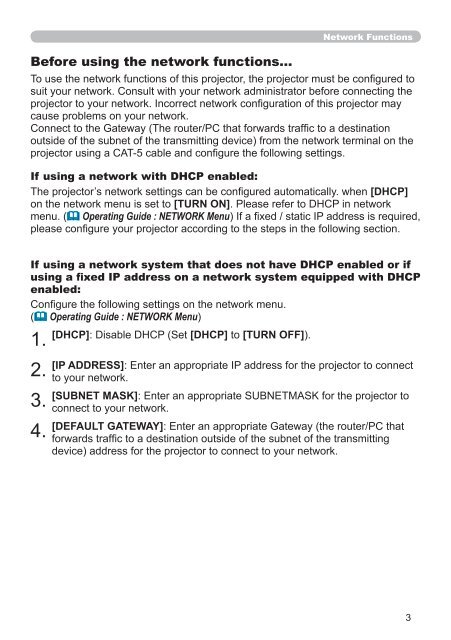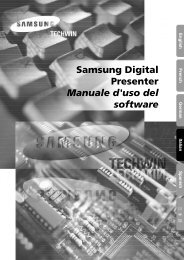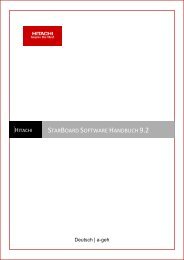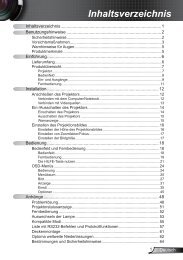DHCP - Medium
DHCP - Medium
DHCP - Medium
Create successful ePaper yourself
Turn your PDF publications into a flip-book with our unique Google optimized e-Paper software.
Before using the network functions…<br />
Network Functions<br />
To use the network functions of this projector, the projector must be configured to<br />
suit your network. Consult with your network administrator before connecting the<br />
projector to your network. Incorrect network configuration of this projector may<br />
cause problems on your network.<br />
Connect to the Gateway (The router/PC that forwards traffic to a destination<br />
outside of the subnet of the transmitting device) from the network terminal on the<br />
projector using a CAT-5 cable and configure the following settings.<br />
If using a network with <strong>DHCP</strong> enabled:<br />
The projector’s network settings can be configured automatically. when [<strong>DHCP</strong>]<br />
on the network menu is set to [TURN ON]. Please refer to <strong>DHCP</strong> in network<br />
menu. (� Operating Guide : NETWORK Menu) If a fixed / static IP address is required,<br />
please configure your projector according to the steps in the following section.<br />
If using a network system that does not have <strong>DHCP</strong> enabled or if<br />
using a fixed IP address on a network system equipped with <strong>DHCP</strong><br />
enabled:<br />
Configure the following settings on the network menu.<br />
(� Operating Guide : NETWORK Menu)<br />
. [<strong>DHCP</strong>]: Disable <strong>DHCP</strong> (Set [<strong>DHCP</strong>] to [TURN OFF]).<br />
. [IP ADDRESS]: Enter an appropriate IP address for the projector to connect<br />
3.<br />
4.<br />
to your network.<br />
[SUBNET MASK]: Enter an appropriate SUBNETMASK for the projector to<br />
connect to your network.<br />
[DEFAULT GATEWAY]: Enter an appropriate Gateway (the router/PC that<br />
forwards traffic to a destination outside of the subnet of the transmitting<br />
device) address for the projector to connect to your network.<br />
3