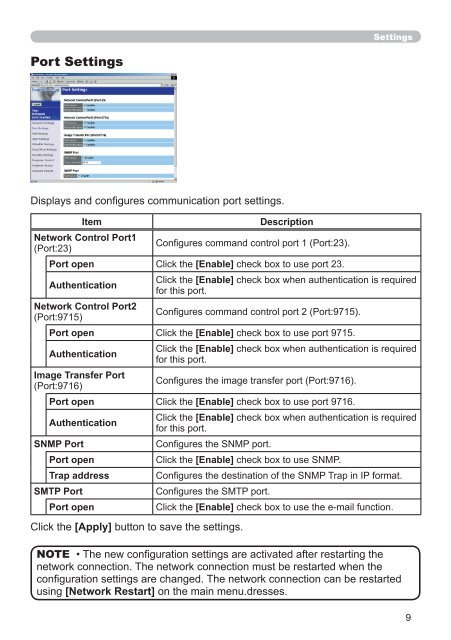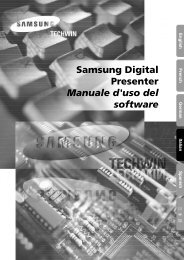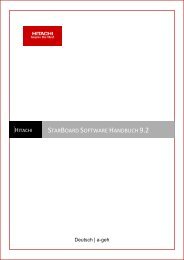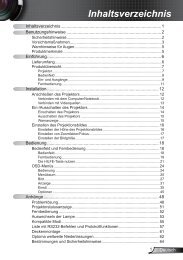DHCP - Medium
DHCP - Medium
DHCP - Medium
Create successful ePaper yourself
Turn your PDF publications into a flip-book with our unique Google optimized e-Paper software.
Port Settings<br />
Displays and configures communication port settings.<br />
Item Description<br />
Network Control Port1<br />
(Port:23)<br />
Click the [Apply] button to save the settings.<br />
Configures command control port 1 (Port:23).<br />
Port open Click the [Enable] check box to use port 23.<br />
Authentication<br />
Network Control Port2<br />
(Port:9715)<br />
Settings<br />
Click the [Enable] check box when authentication is required<br />
for this port.<br />
Configures command control port 2 (Port:9715).<br />
Port open Click the [Enable] check box to use port 9715.<br />
Authentication<br />
Image Transfer Port<br />
(Port:9716)<br />
Click the [Enable] check box when authentication is required<br />
for this port.<br />
Configures the image transfer port (Port:9716).<br />
Port open Click the [Enable] check box to use port 9716.<br />
Authentication<br />
SNMP Port Configures the SNMP port.<br />
Click the [Enable] check box when authentication is required<br />
for this port.<br />
Port open Click the [Enable] check box to use SNMP.<br />
Trap address Configures the destination of the SNMP Trap in IP format.<br />
SMTP Port Configures the SMTP port.<br />
Port open Click the [Enable] check box to use the e-mail function.<br />
NOTE • The new configuration settings are activated after restarting the<br />
network connection. The network connection must be restarted when the<br />
configuration settings are changed. The network connection can be restarted<br />
using [Network Restart] on the main menu.dresses.<br />
9