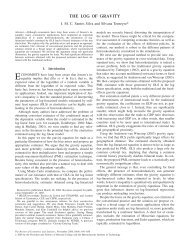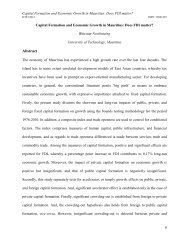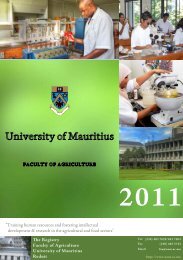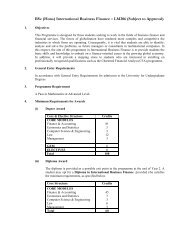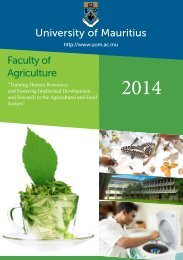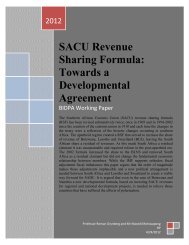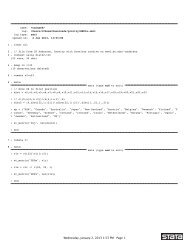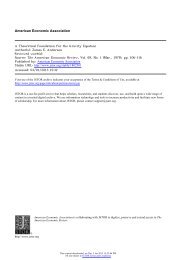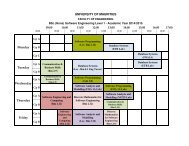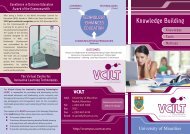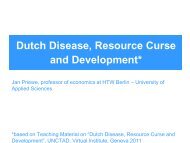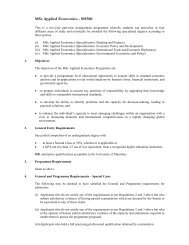You also want an ePaper? Increase the reach of your titles
YUMPU automatically turns print PDFs into web optimized ePapers that Google loves.
Black Berry<br />
Note: While setup instructions are provided below, Gmail IMAP access is not officially<br />
supported for BlackBerry devices at this time.<br />
To set up the BlackBerry's email client with Google Apps email (IMAP), just follow these<br />
steps:<br />
1. On your BlackBerry device, navigate to your home screen<br />
2. Select the icon that lets you set up email (this can be called Setup, Setup<br />
Wizard, Email Setup, BlackBerry Set-up, E-mail settings, or Personal Email<br />
Set-up)<br />
3. Follow the setup instructions provided on your device to create a new e-mail<br />
account<br />
4. Be sure to enter the following:<br />
o Mail Server: imap.gmail.com<br />
o Username: [your full Google Apps email address]<br />
o Password: [your Google Apps password]<br />
o IMAP Port: 993<br />
5. Allow the system to add your account, but do not enter your Google Apps<br />
password into the utility boxes (this causes the system to default to POP3<br />
instead of IMAP)<br />
6. Select Next<br />
7. Select Next again (bypassing the 'Additional Information Required' section)<br />
8. Select your account type, then select Next<br />
You may encounter a 'We were unable to configure...' error. Select I will provide<br />
the settings to continue<br />
9. Select the option that mentions 'IMAP/POP'<br />
10. Select I will provide the settings..., then select Next<br />
11. Select Set up existing email account...<br />
12. Enter your Google Apps account information here, with 'imap.gmail.com' as your<br />
mail server<br />
13. Select Next<br />
14. Select Save<br />
If setup is successful, you should receive a confirmation message and a new mailbox<br />
icon should appear on your device's home screen, labeled with your Google Apps email<br />
address.<br />
If you encounter a problem during setup, please make sure you have enabled IMAP in<br />
your main Google Apps Mail settings.