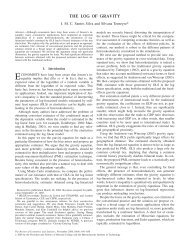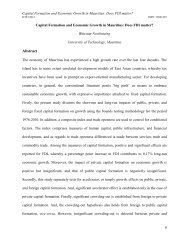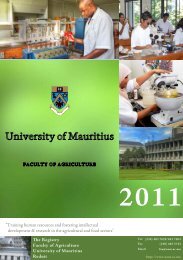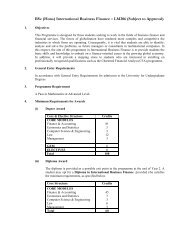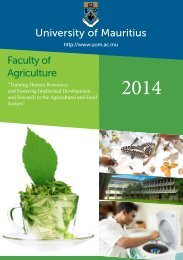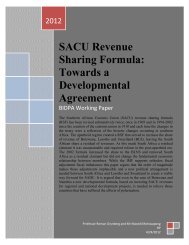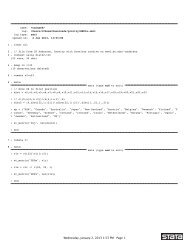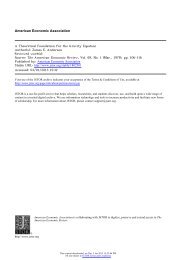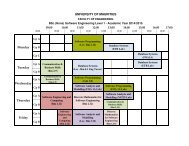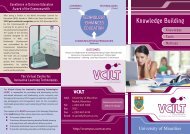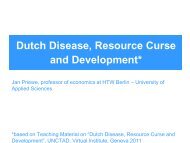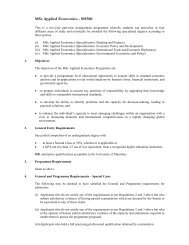You also want an ePaper? Increase the reach of your titles
YUMPU automatically turns print PDFs into web optimized ePapers that Google loves.
Microsoft <strong>Outlook</strong> 2003<br />
To set up your <strong>Outlook</strong> 2003 client to work with Gmail:<br />
1. Enable IMAP in Gmail. Don't forget to click Save Changes when you're done.<br />
2. Open <strong>Outlook</strong>.<br />
3. Click the Tools menu, and select E-mail Accounts...<br />
4. Click Add a new e-mail account, then click Next.<br />
5. Choose IMAP as your server type by clicking the radio button, and click Next.<br />
6. Fill in all necessary fields to include the following information:<br />
User Information<br />
Your Name: Enter your name as you would like it to appear in the From: field of<br />
outgoing messages.<br />
Email Address: Enter your full email address (username@gmail.com). Google<br />
Apps users, enter your address in the format username@your_domain.com<br />
Server Information<br />
Incoming mail server (IMAP): imap.gmail.com<br />
Outgoing mail server (SMTP): smtp.gmail.com<br />
Login Information<br />
User Name: Enter your full email address (including @gmail.com or<br />
@your_domain.com)<br />
Password: Enter your Gmail password.